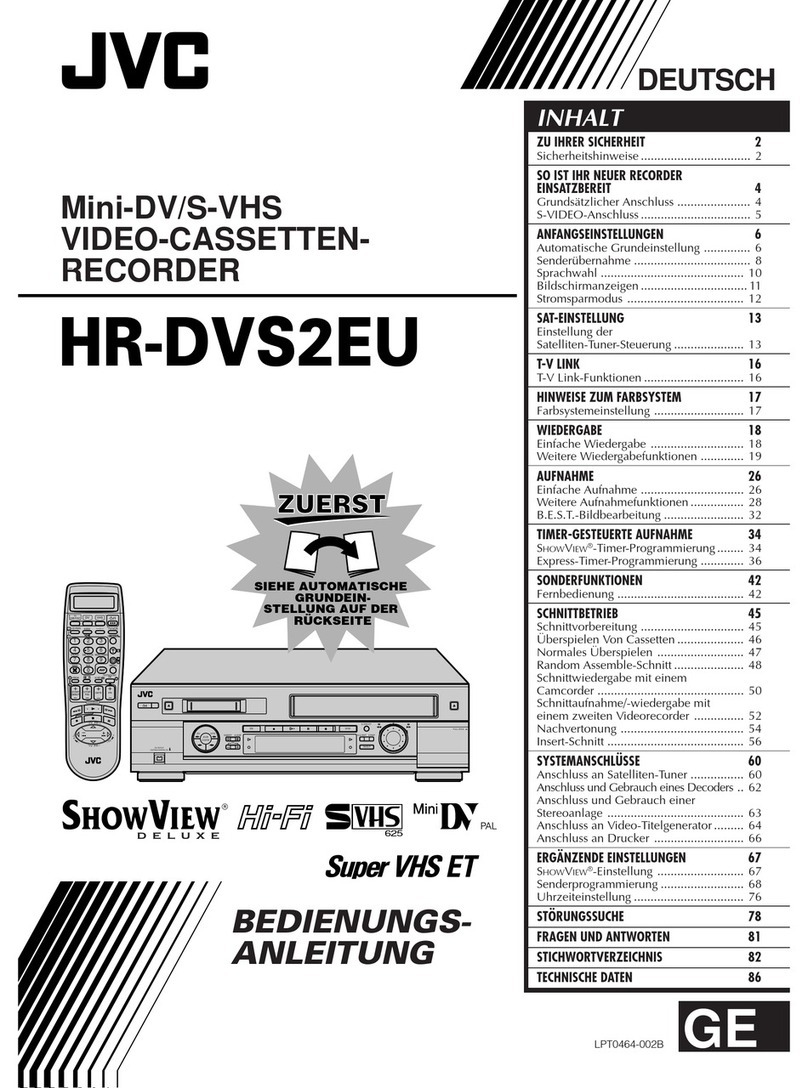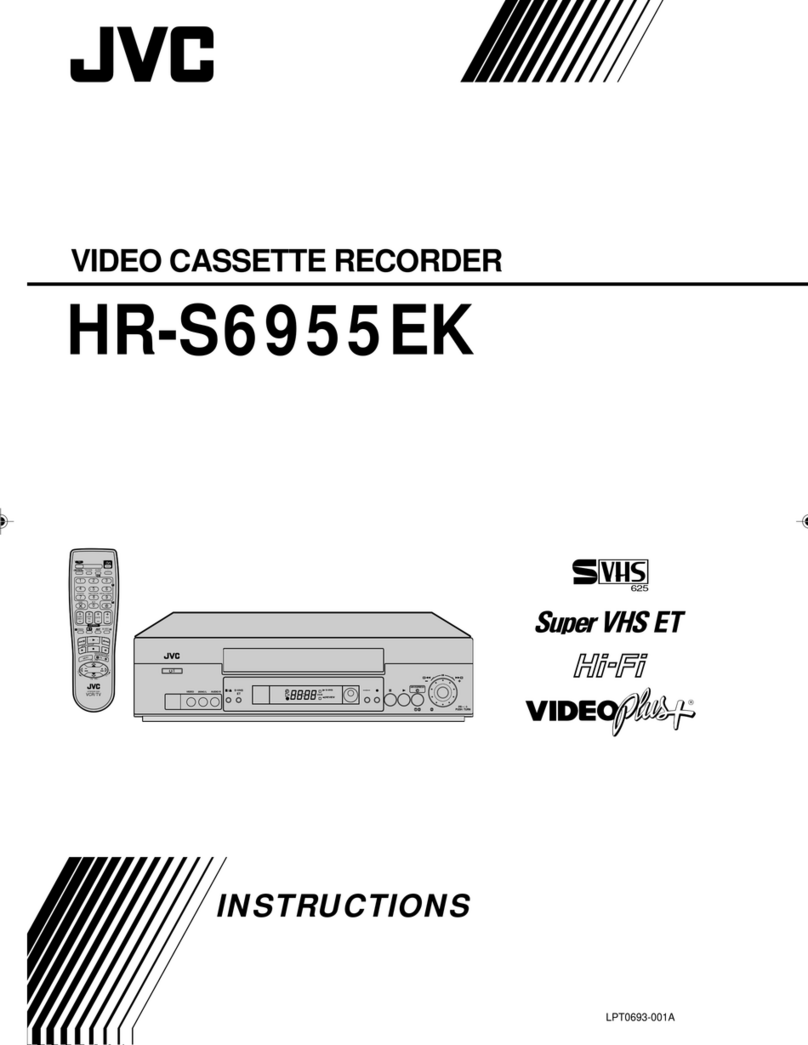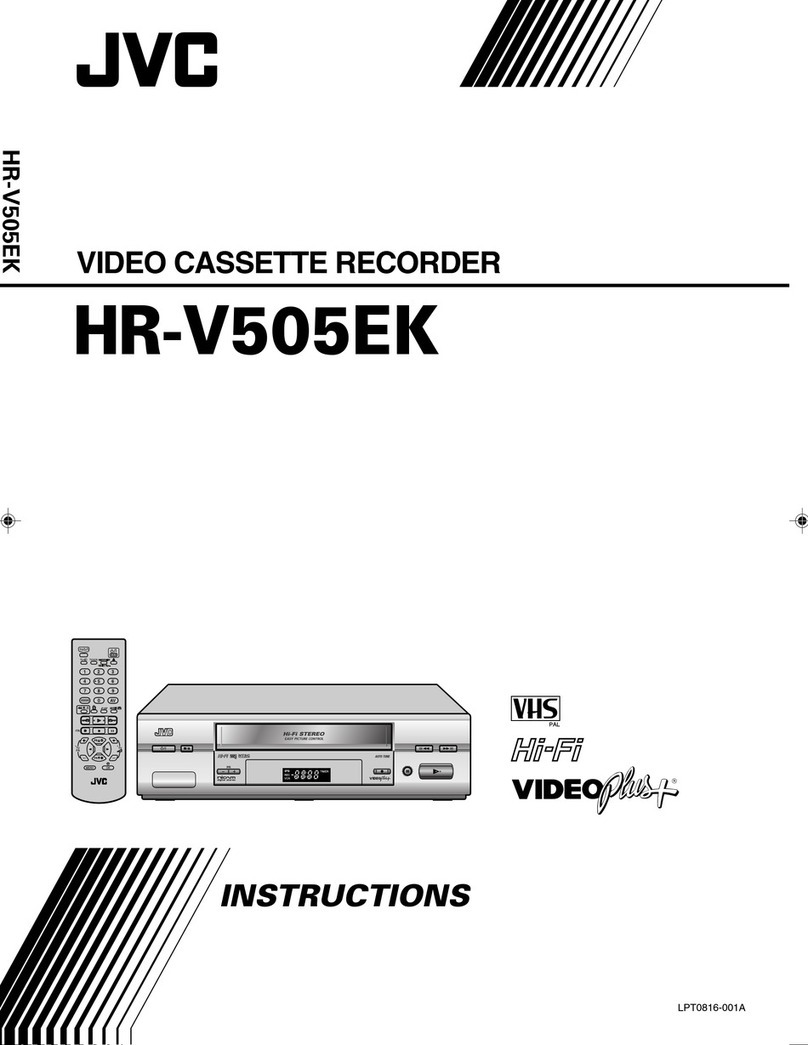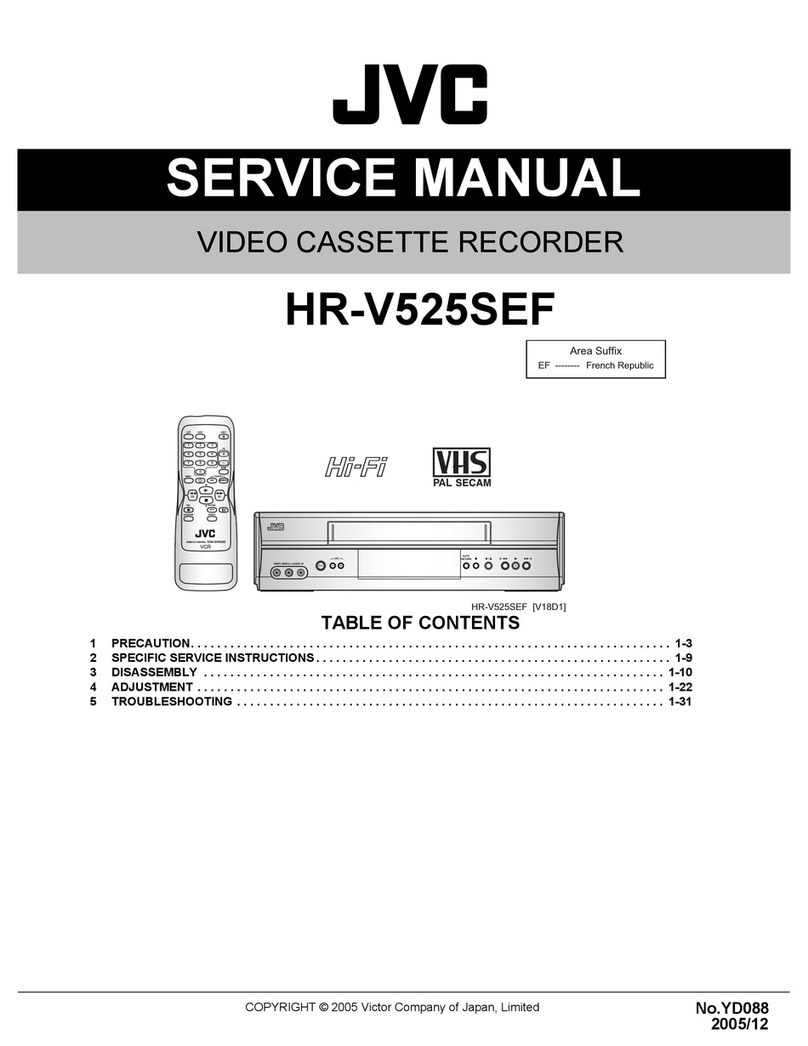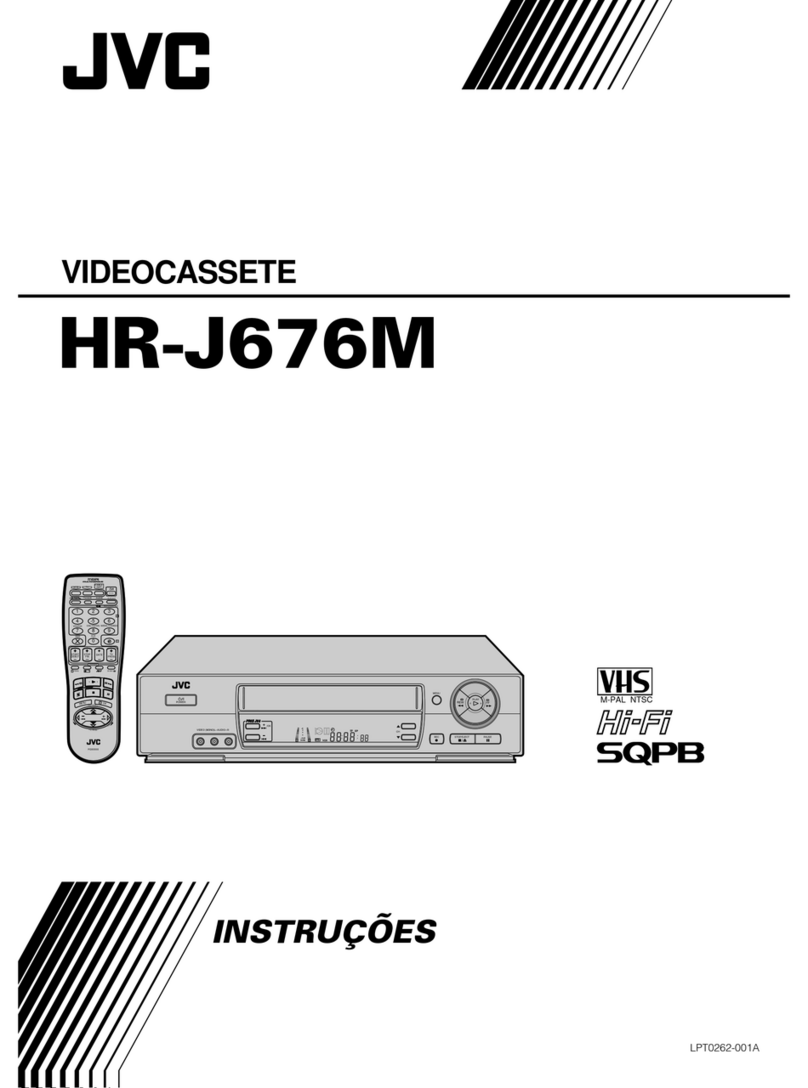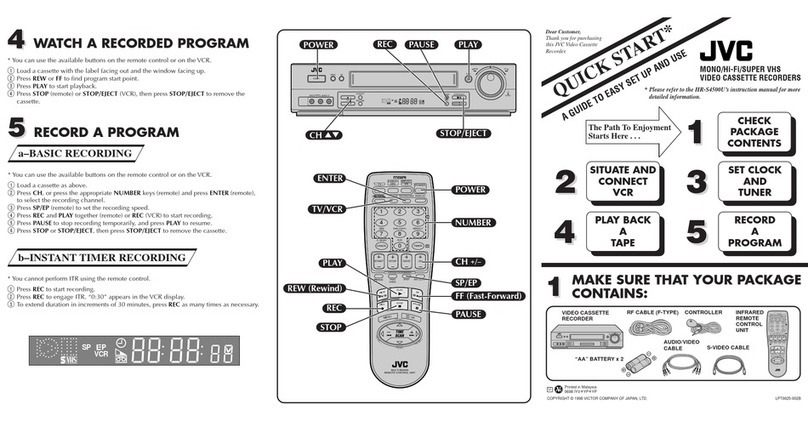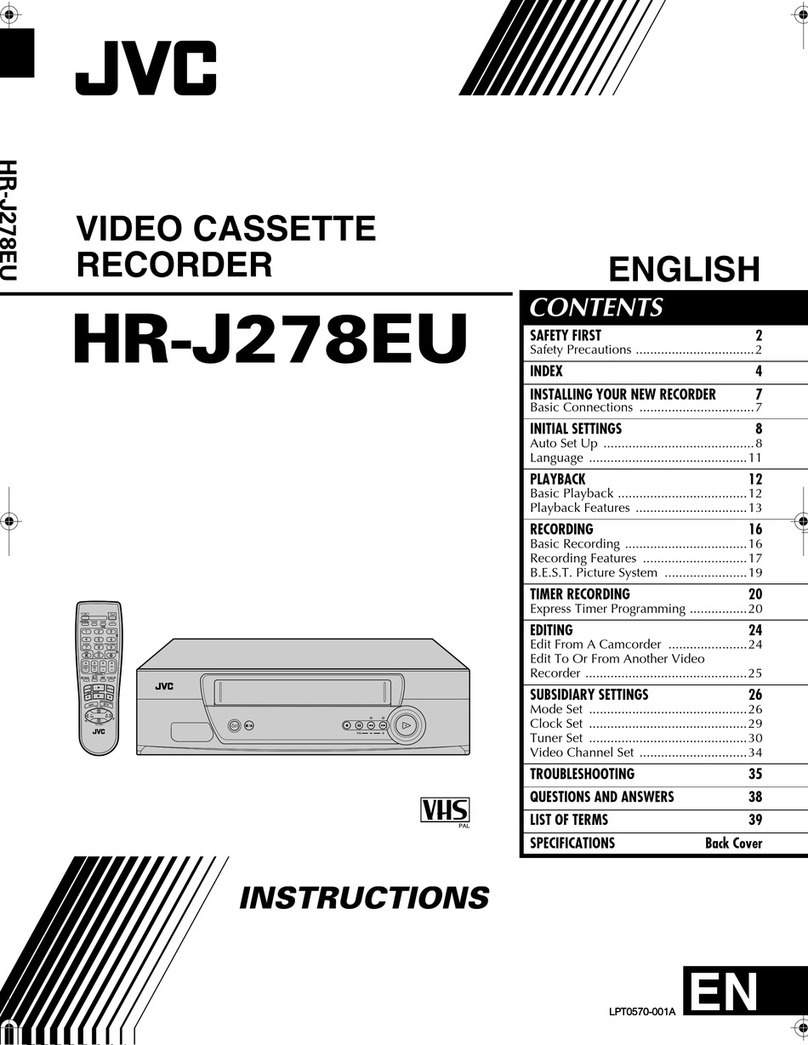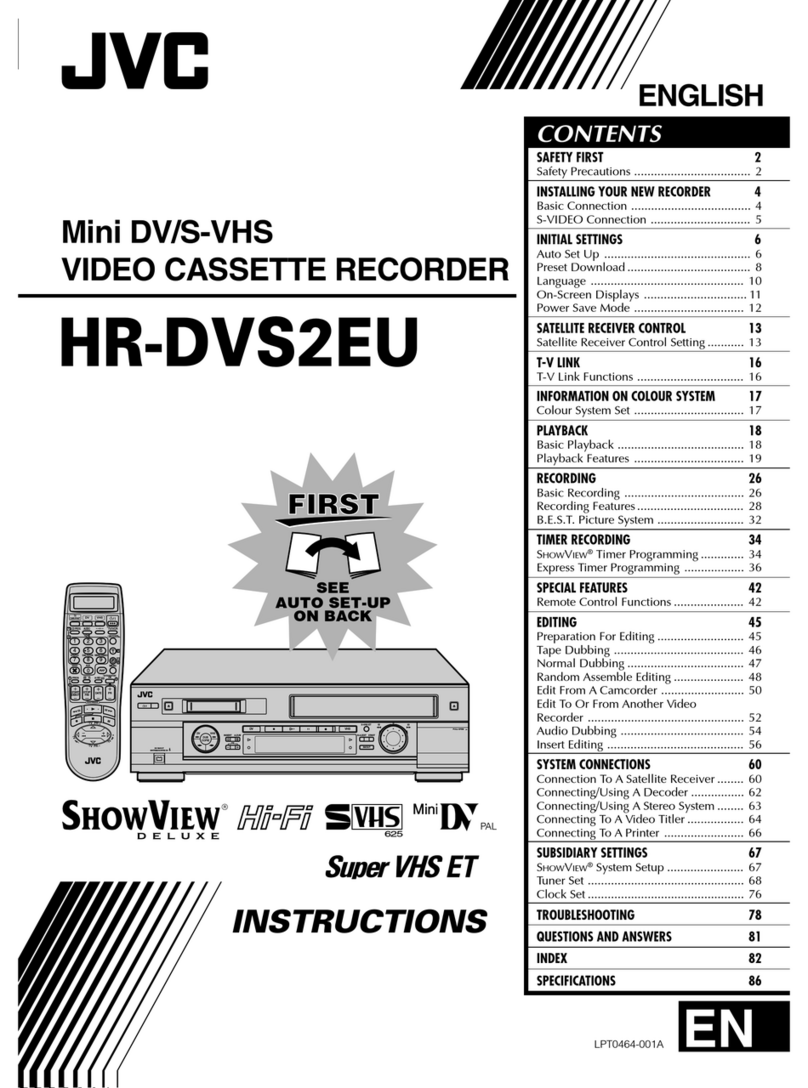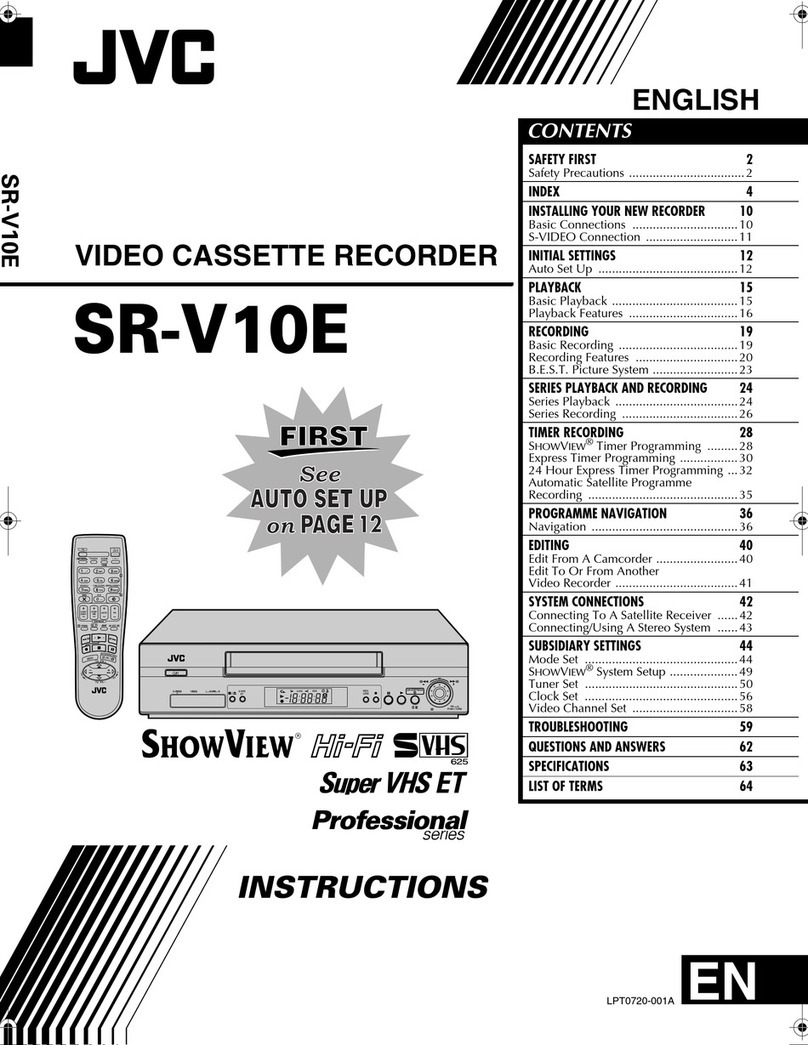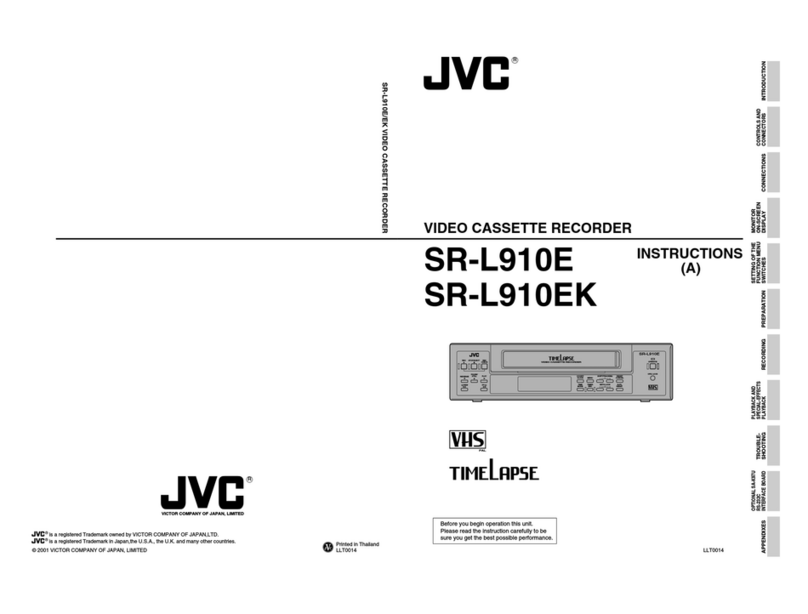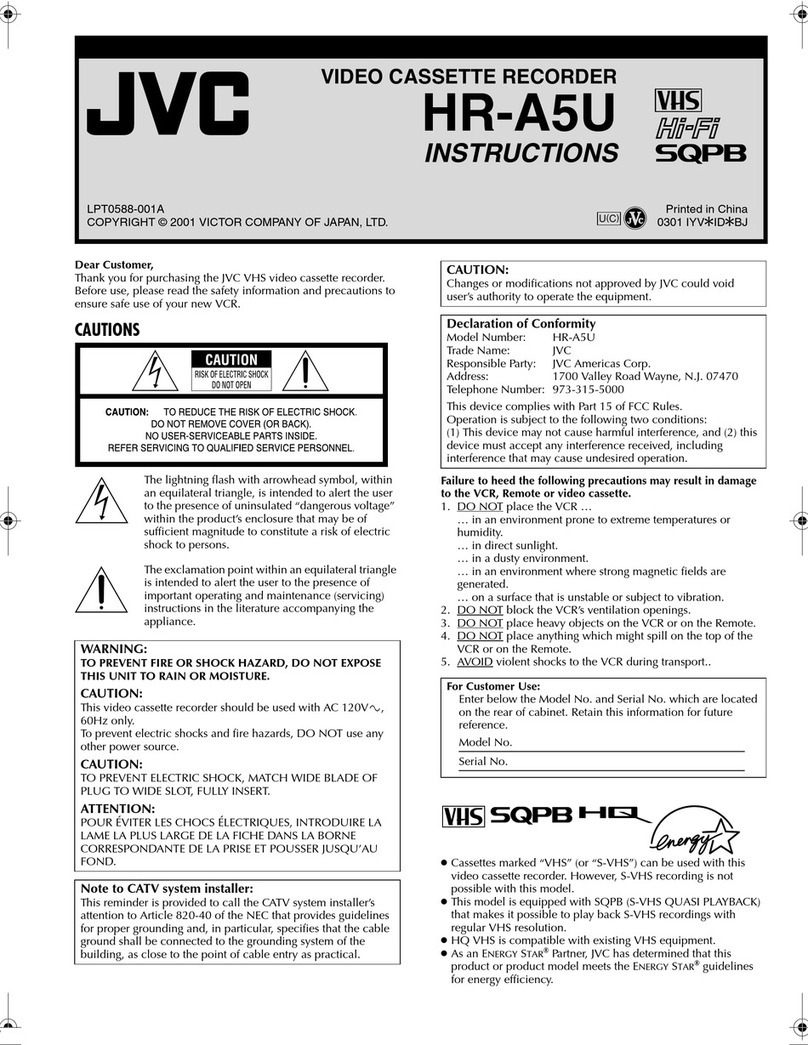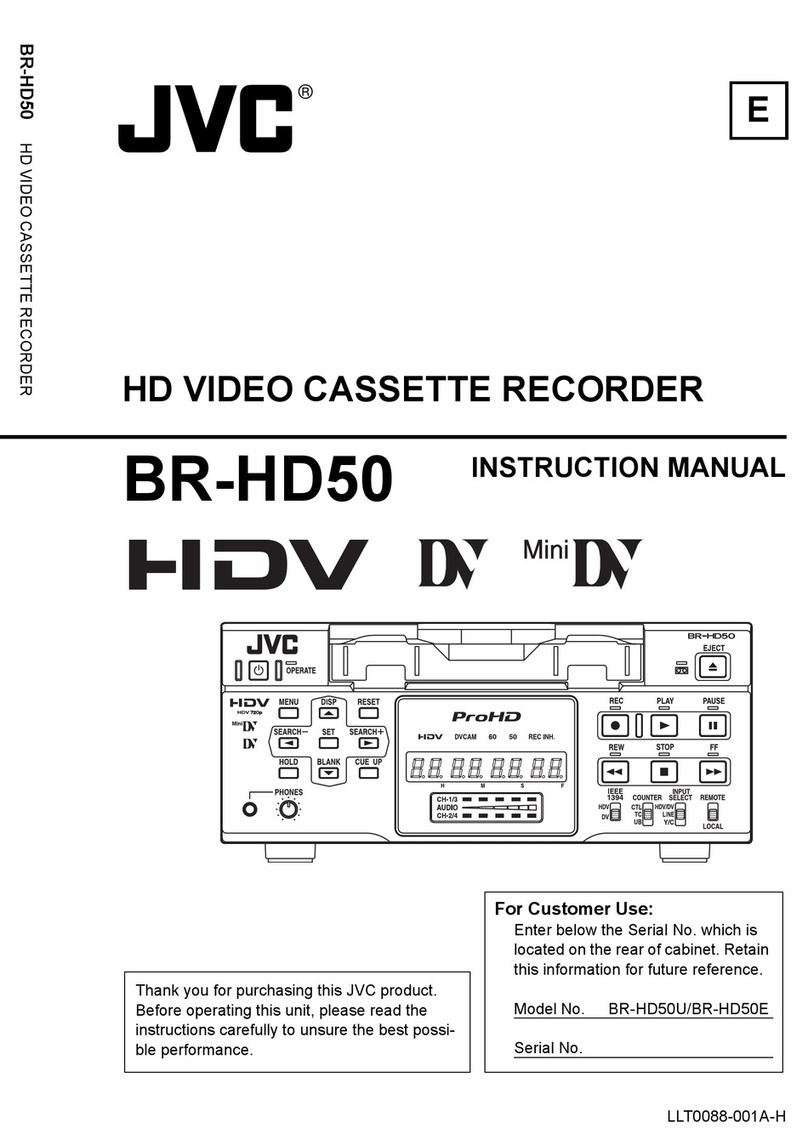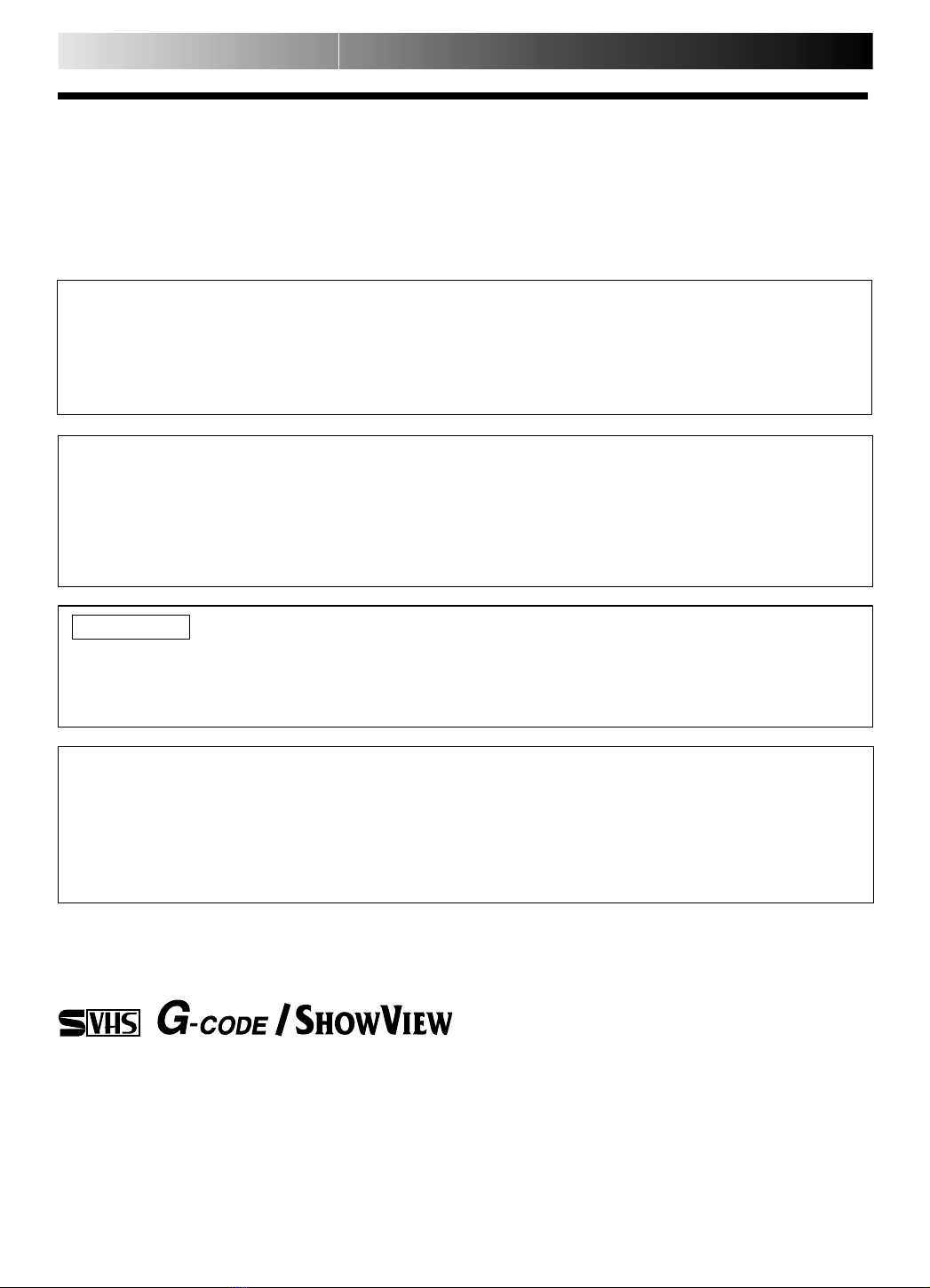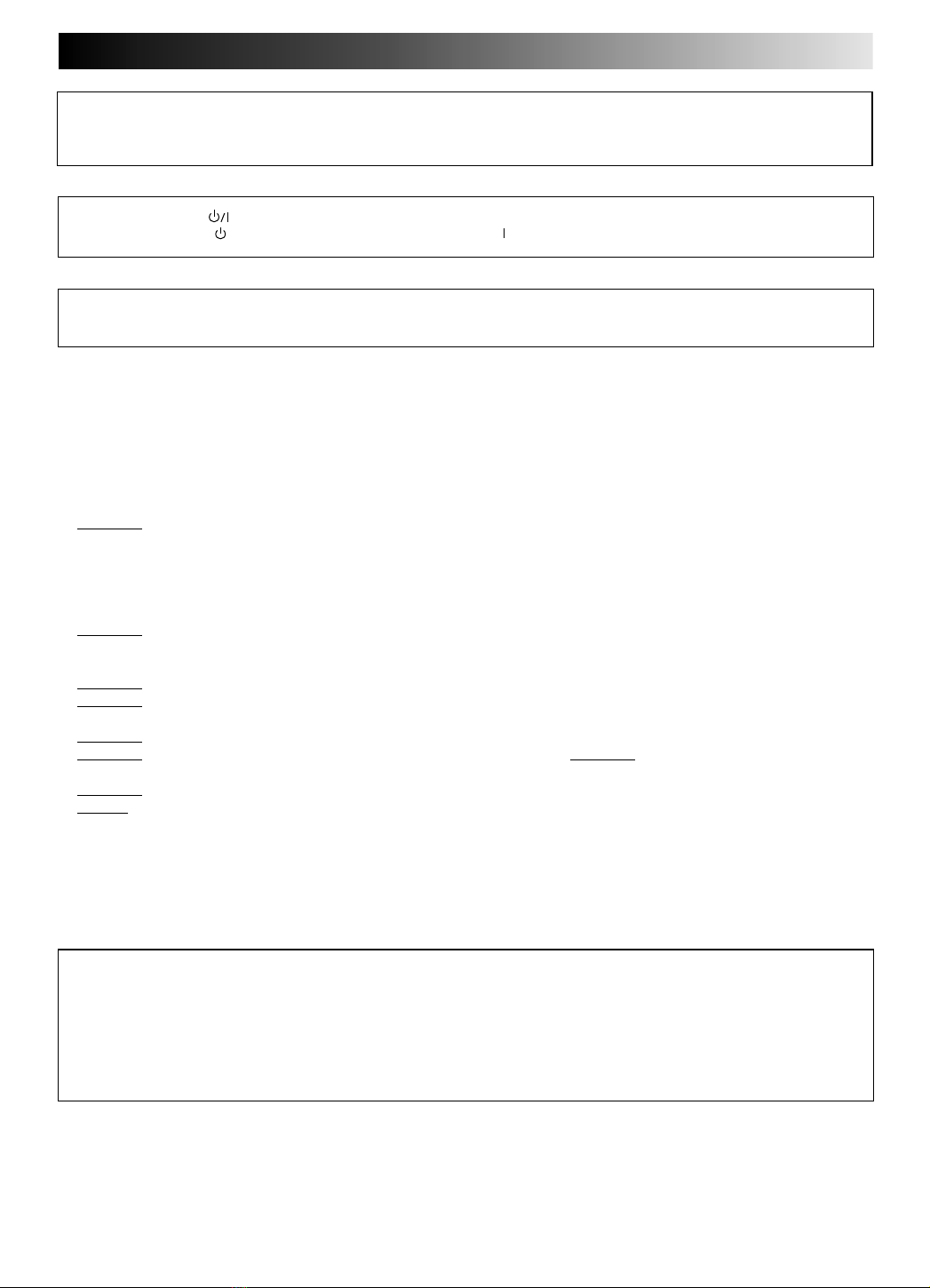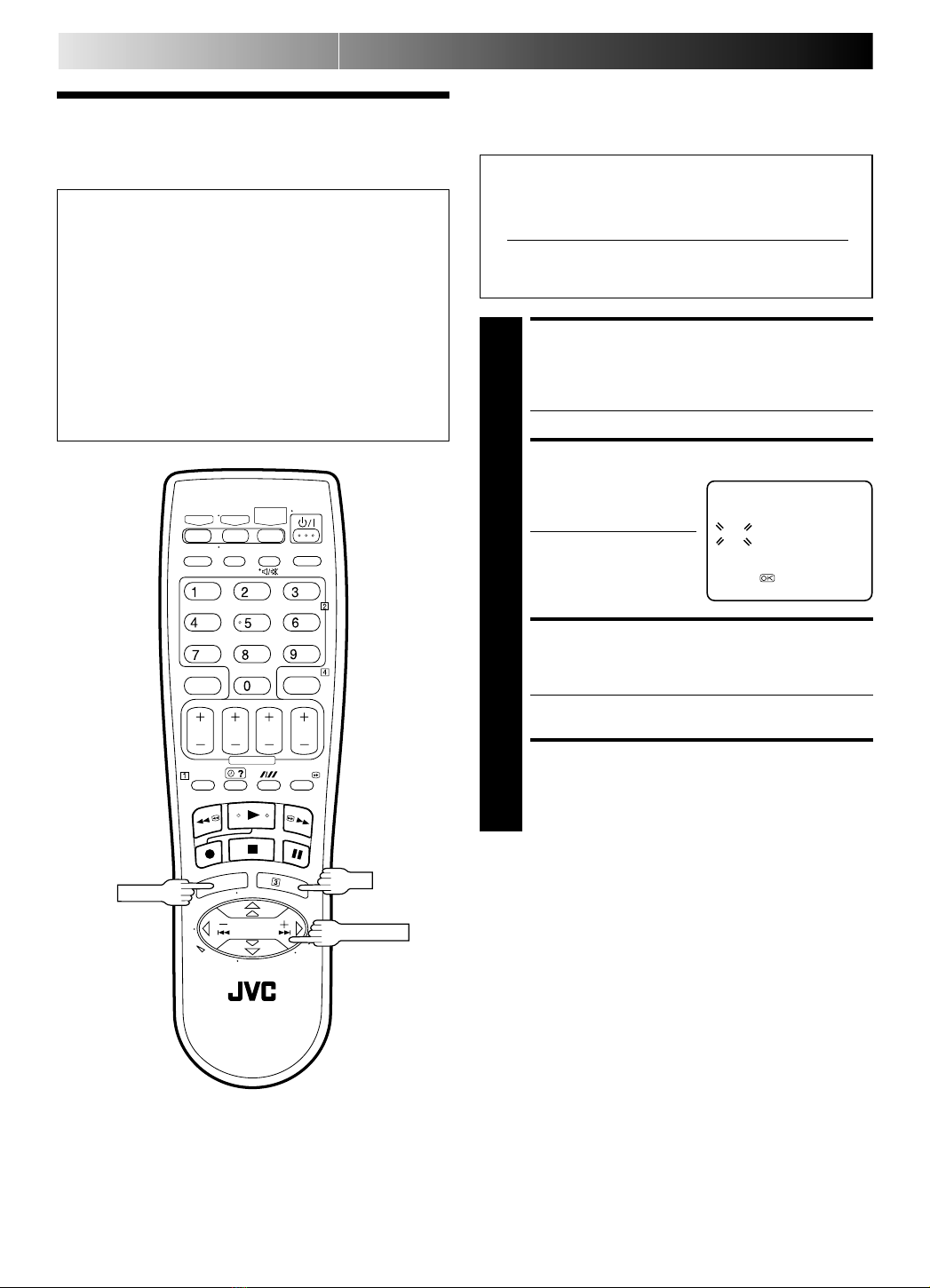2EN
SAFETY FIRST
IM PO RTAN T
Please read the various precautions on this page before installing or operating the recorder.
It should be noted that it may be unlawful to re-record pre-recorded tapes, records, or discs without the consent
of the owner of copyright in the sound or video recording, broadcast or cable programme and in any literary,
dramatic, musical, or artistic work embodied therein.
The rating plate and the safety caution are on the rear of the unit.
WARN ING: DANGERO US VOLTAGE INSIDE
WARN IN G: TO PREVEN T FIRE O R SHOCK HAZARD , DO NO T EXPO SE TH IS UNIT TO RAIN O R
M O ISTU RE.
Sa fety Preca utions
CAUTION
When you are not using the recorder for a long period of time, it is recommended that you disconnect the
power cord from the mains outlet.
Dangerous voltage inside. Refer internal servicing to qualified service personnel. To prevent electric shock or
fire hazard, remove the power cord from the mains outlet prior to connecting or disconnecting any signal lead
or aerial.
Cassettes marked "S-VHS" and "VHS" can be used with this video cassette recorder. However, S-VHS recordings are possible only
with cassettes marked "S-VHS".
By using S-VHS ET it is possible to record and play back with S-VHS picture quality on VHS cassettes with this recorder.
HQ VHS is compatible with existing VHS equipment.
G-CODE is a trademark of Gemstar Development Corporation and is registered in the following countries: Australia, China, Hong
Kong, Japan, South Korea, New Zealand, and Taiwan. SHOWVIEW is a trademark of Gemstar Development Corporation and is
registered in the following countries: Austria, Belgium,Czech Republic, Denmark, Finland, France, Germany, Greece, Hungary,
Iceland, Italy, Luxembourg, Netherlands, Norway, Poland, Portugal, Russia, Slovakia, South Africa, Spain, Sweden and Switzer-
land. The G-CODE/SHOWVIEW system is manufactured under license from Gemstar Development Corporation.
G-CODE and SHOWVIEW are different trademarks used to represent the same easy recording feature. However, for simplicity, only the
term G-CODE will be used in the instructions. If you use SHOWVIEW system, follow the same steps listed for the G-CODE system.
ATTEN TIO N
1. This recorder can also receive SECAM colour television signals for recording and playback.
2. Recordings made of SECAM television signals produce monochrome pictures if played back on another video
recorder of SECAM standard, or do not produce normal colour pictures if played back on another video
recorder of PAL standard.
3. SECAM prerecorded cassettes or recordings made with a SECAM video recorder produce monochrome pictures
when played back with this recorder.
Caution on Replaceable lithium battery
The battery used in this device may present a fire or chemical burn hazard if mistreated. Do not recharge, disassemble, heat
above 100°C or incinerate.
Replace battery with Panasonic (Matsushita Electric), Sanyo, Sony or Maxell CR2025. Danger of explosion or Risk of fire if the
battery is incorrectly replaced.
Dispose of used battery promptly.
Keep away from children.
Do not disassemble and do not dispose of in fire.
TM TM
525/625