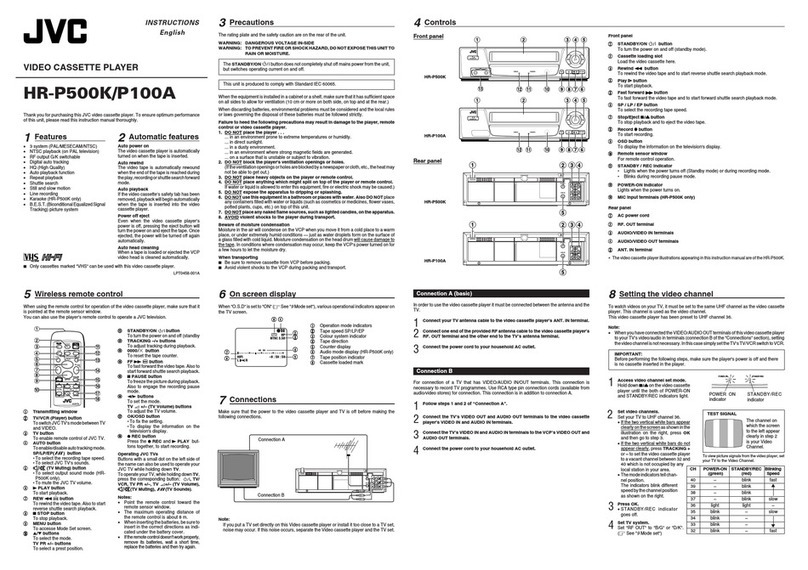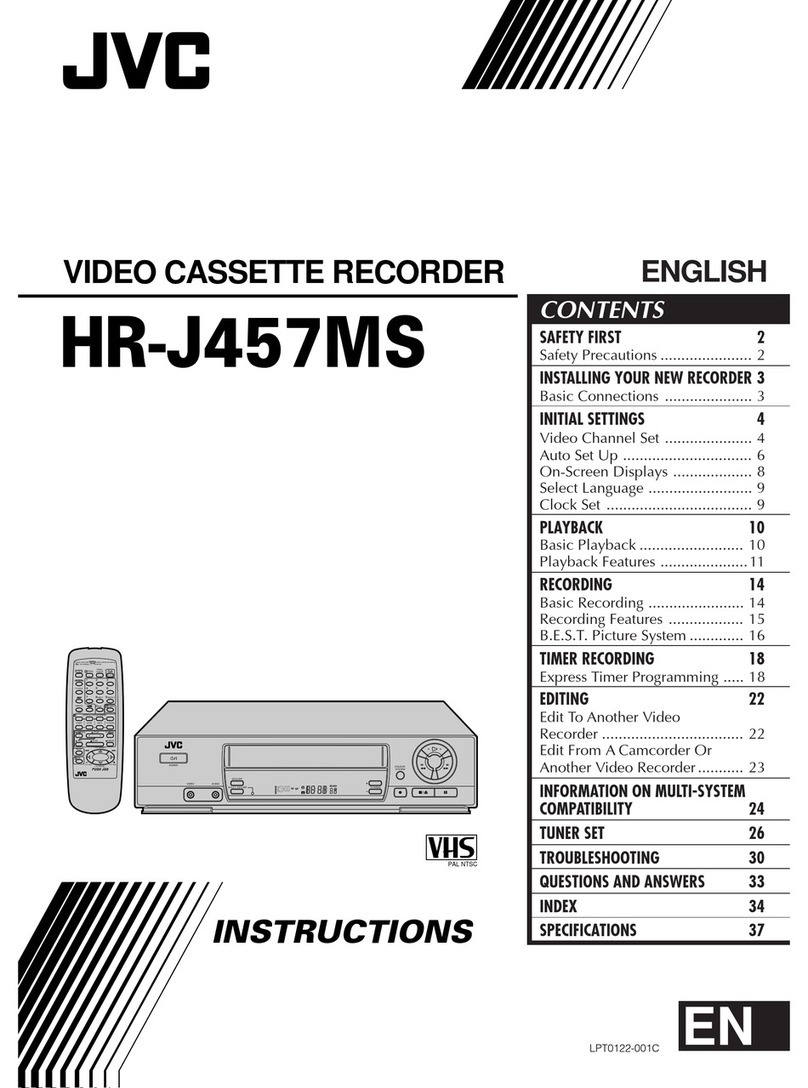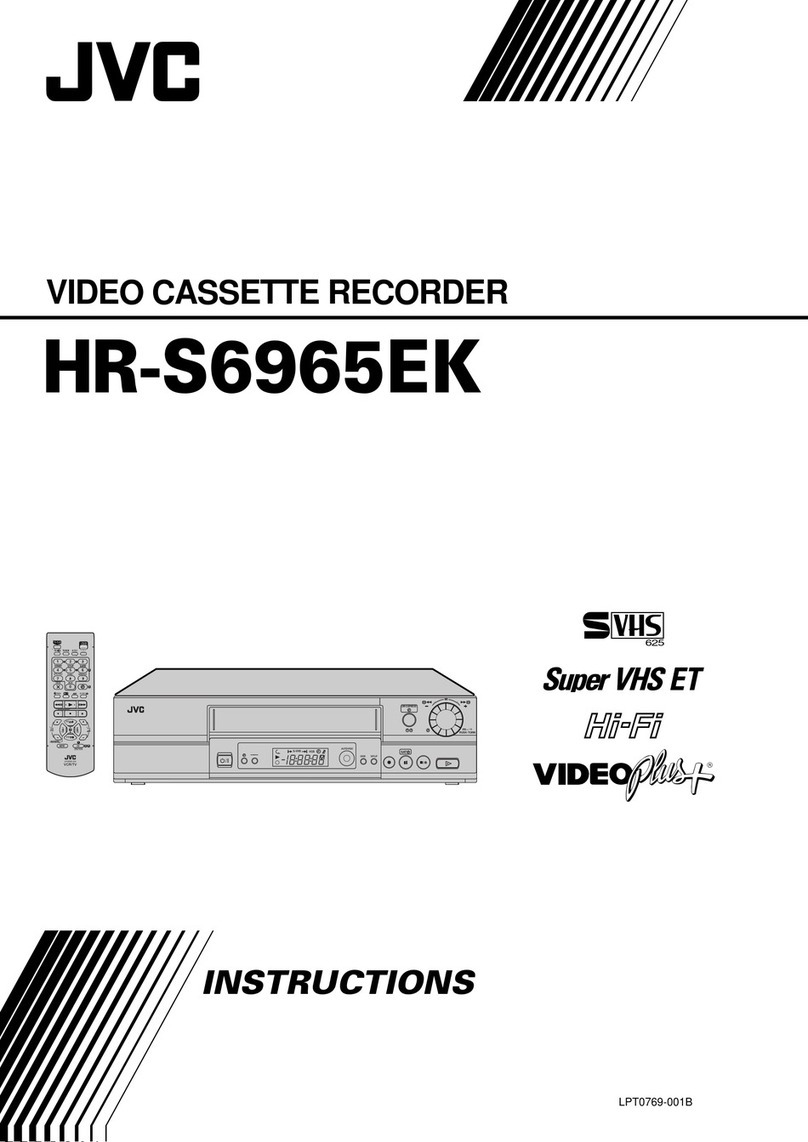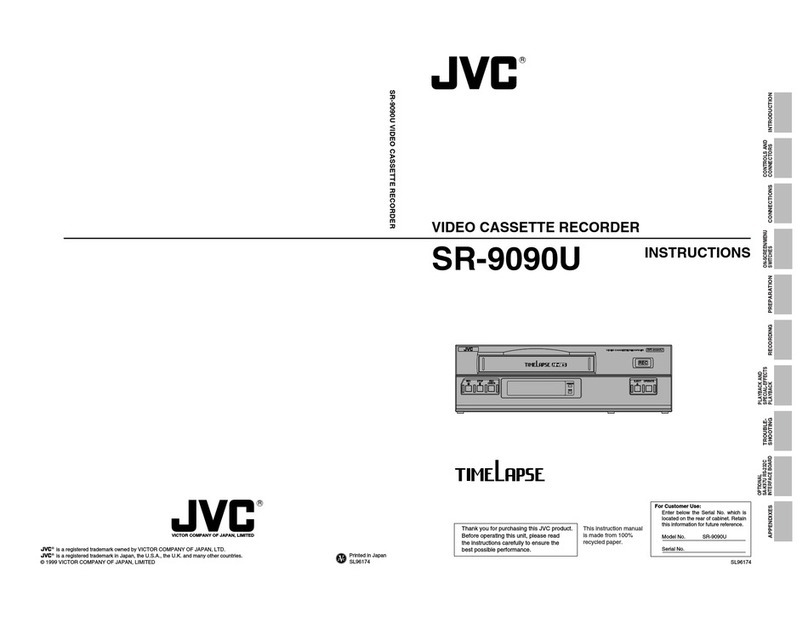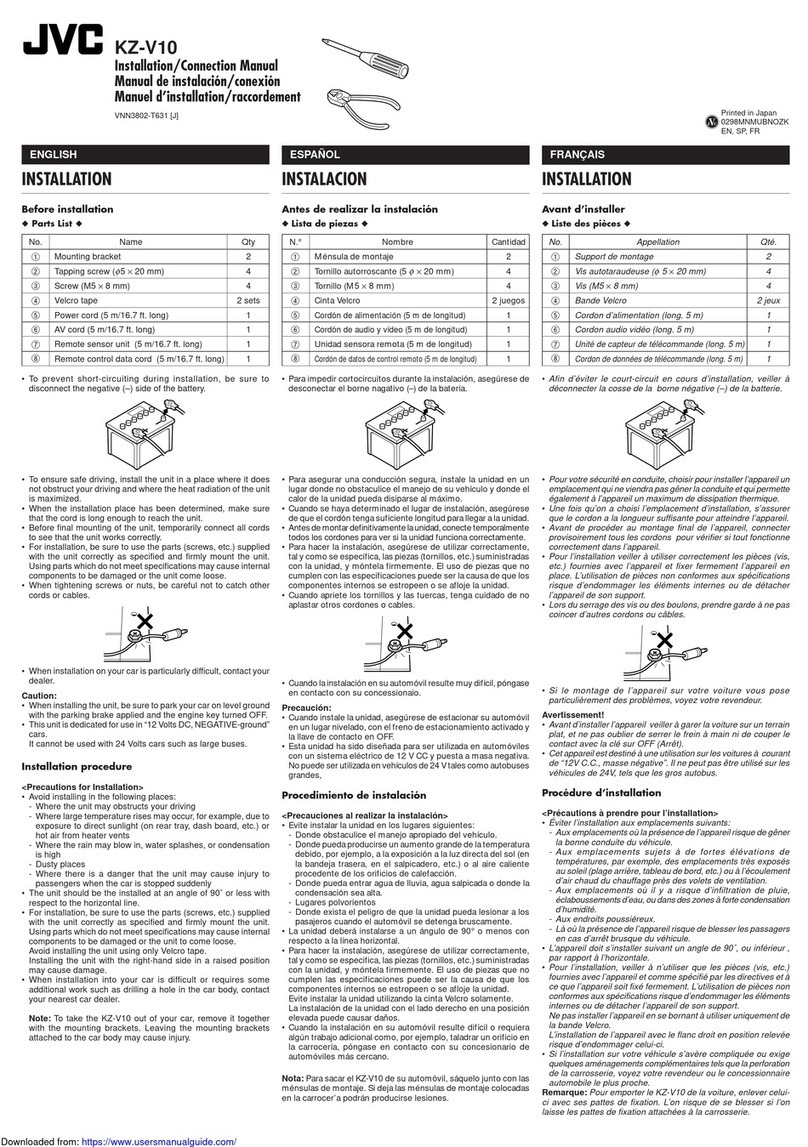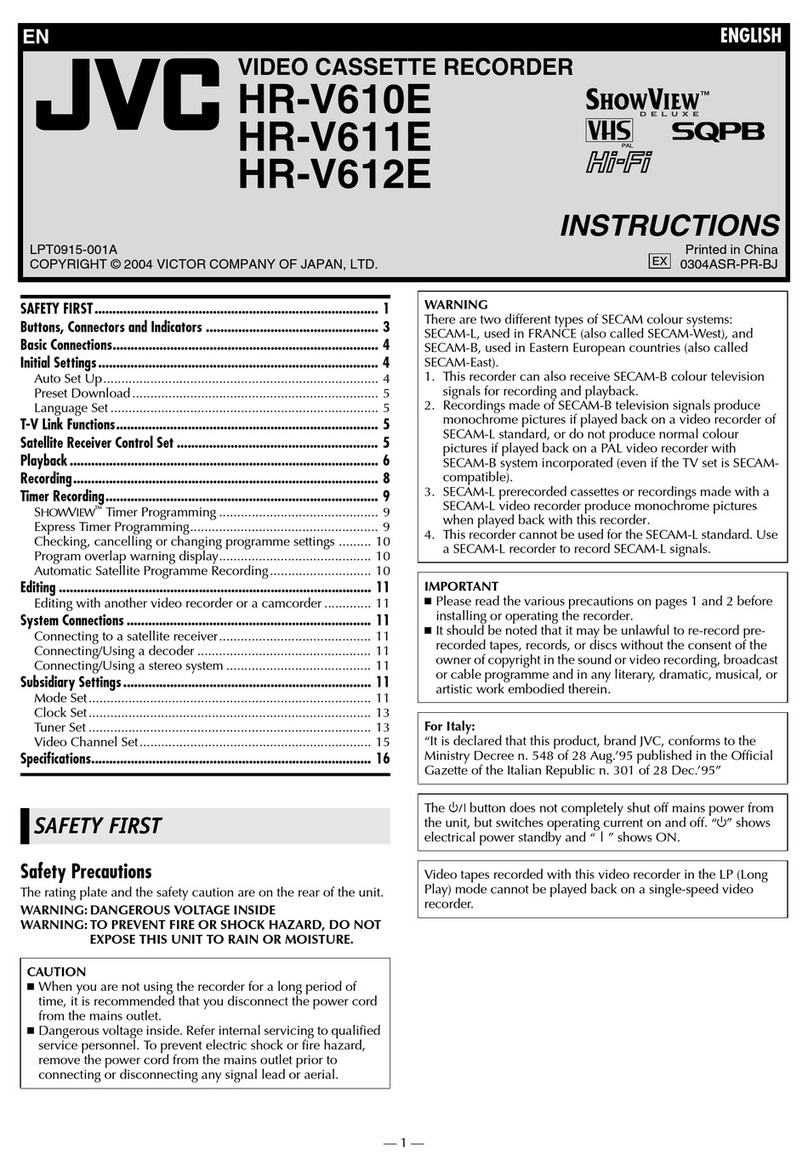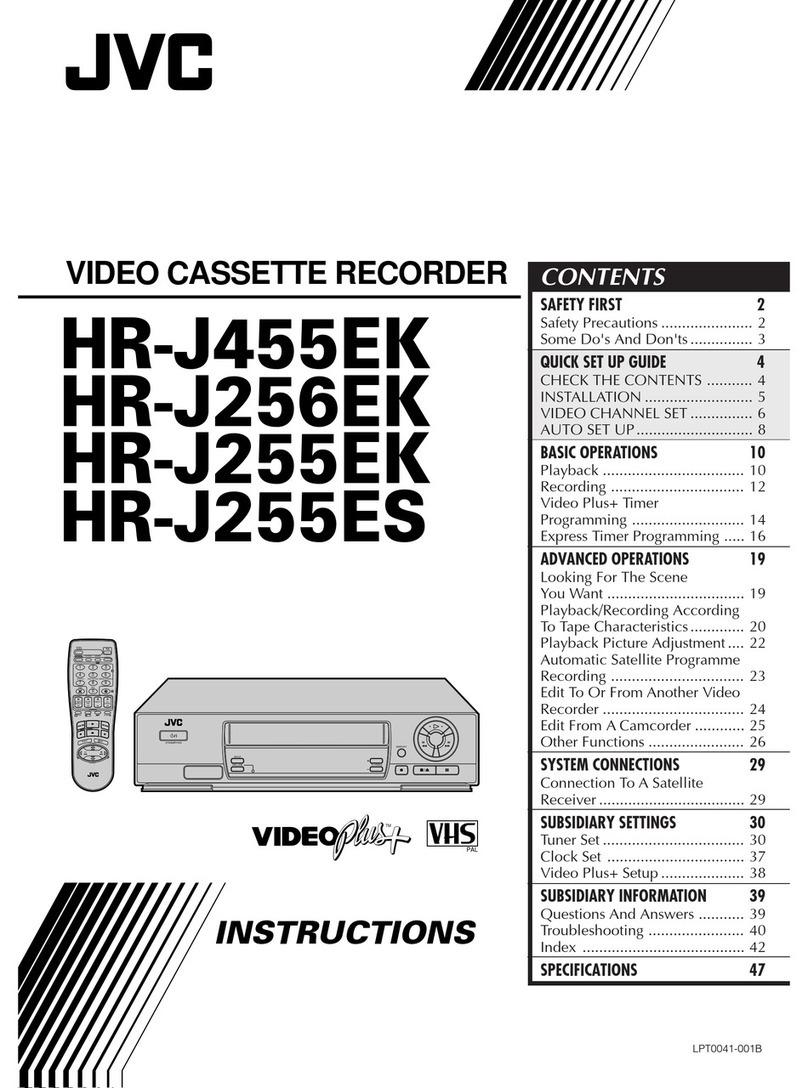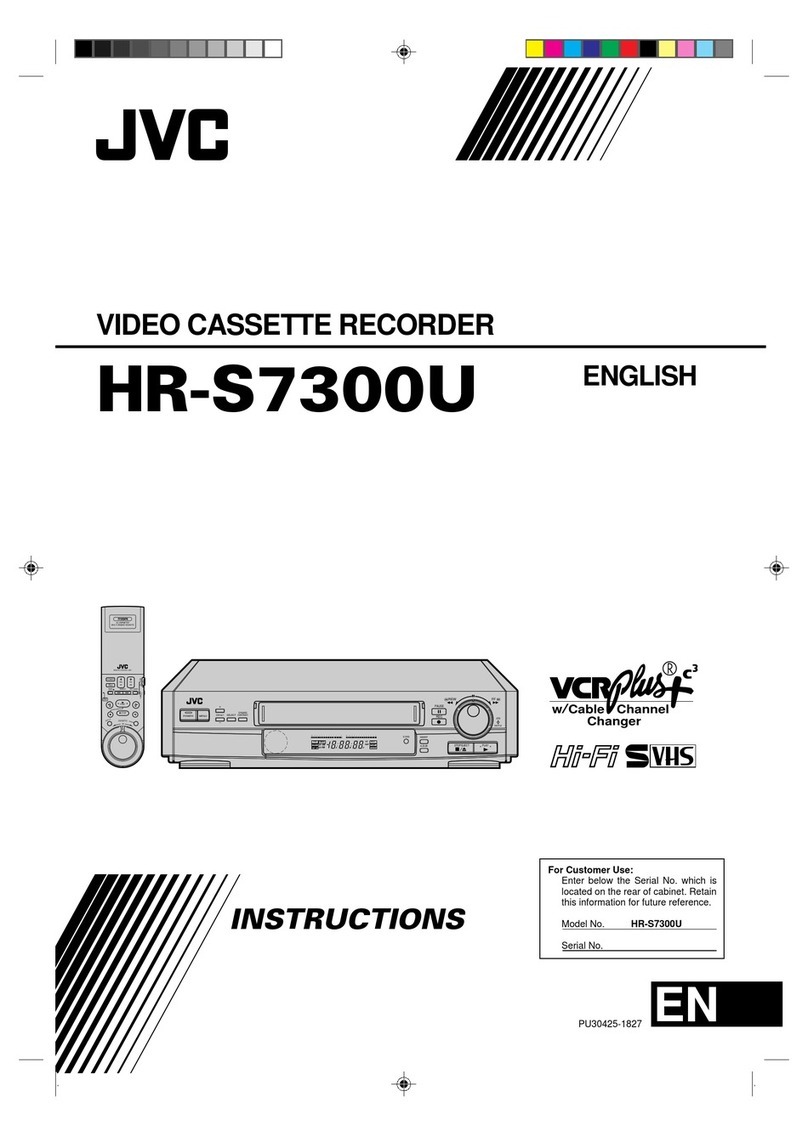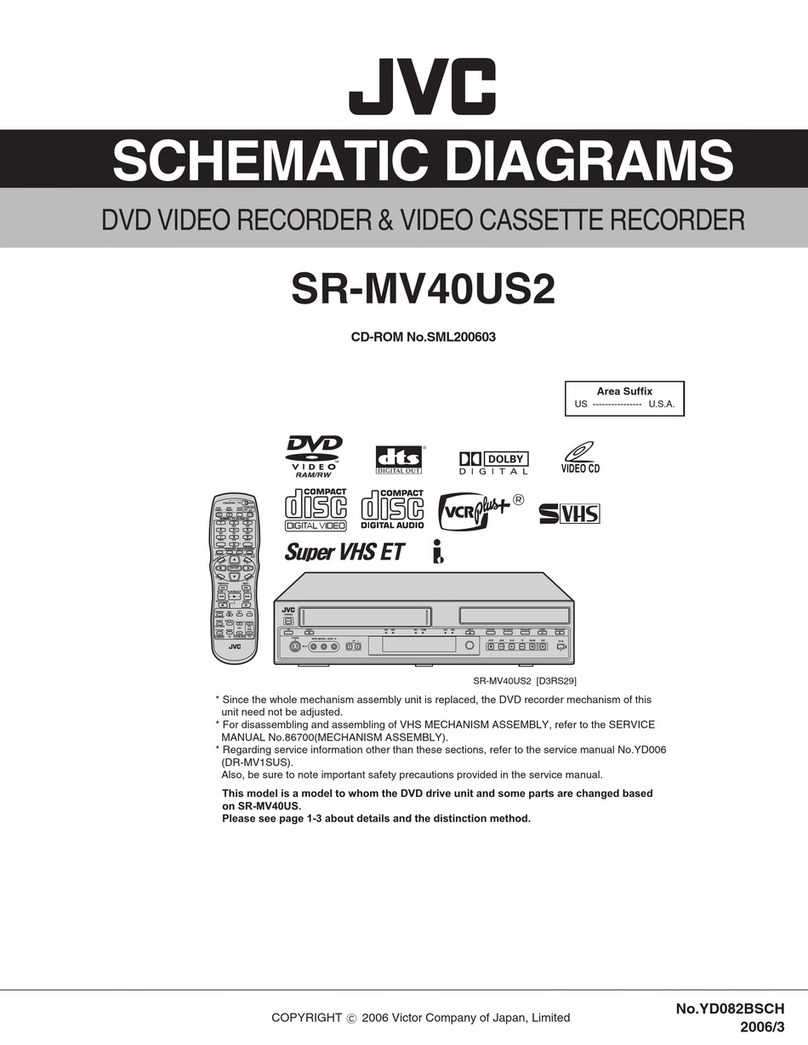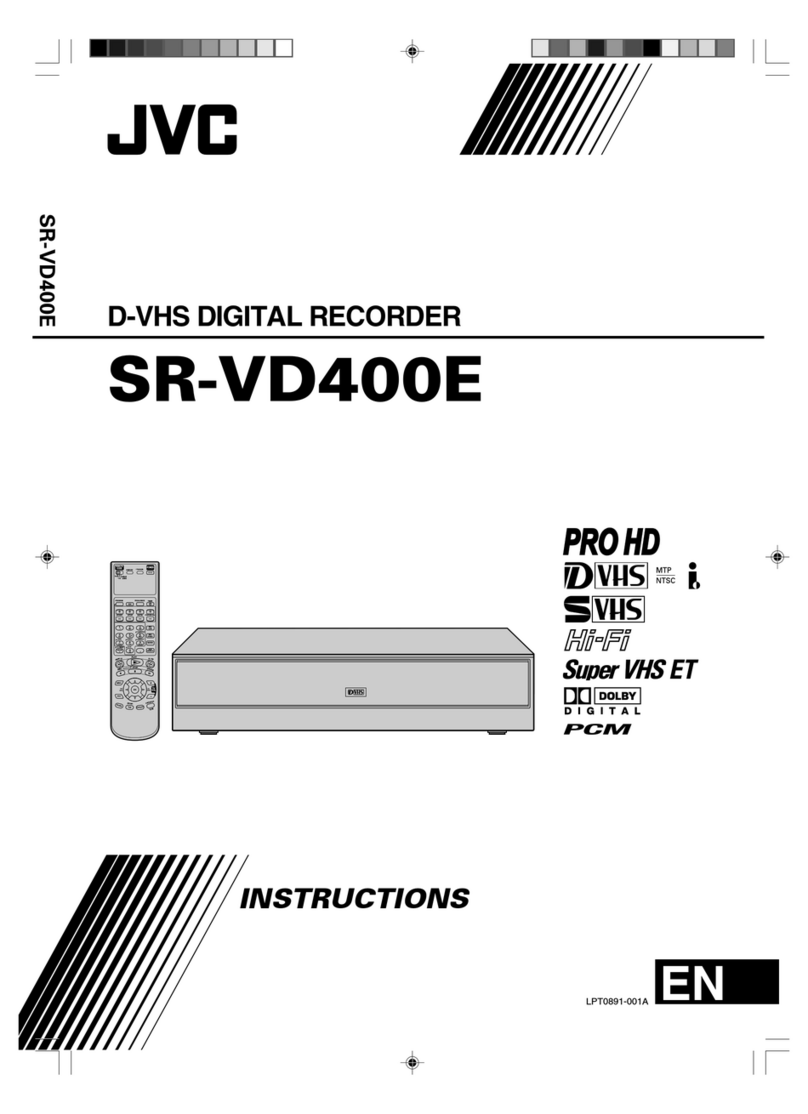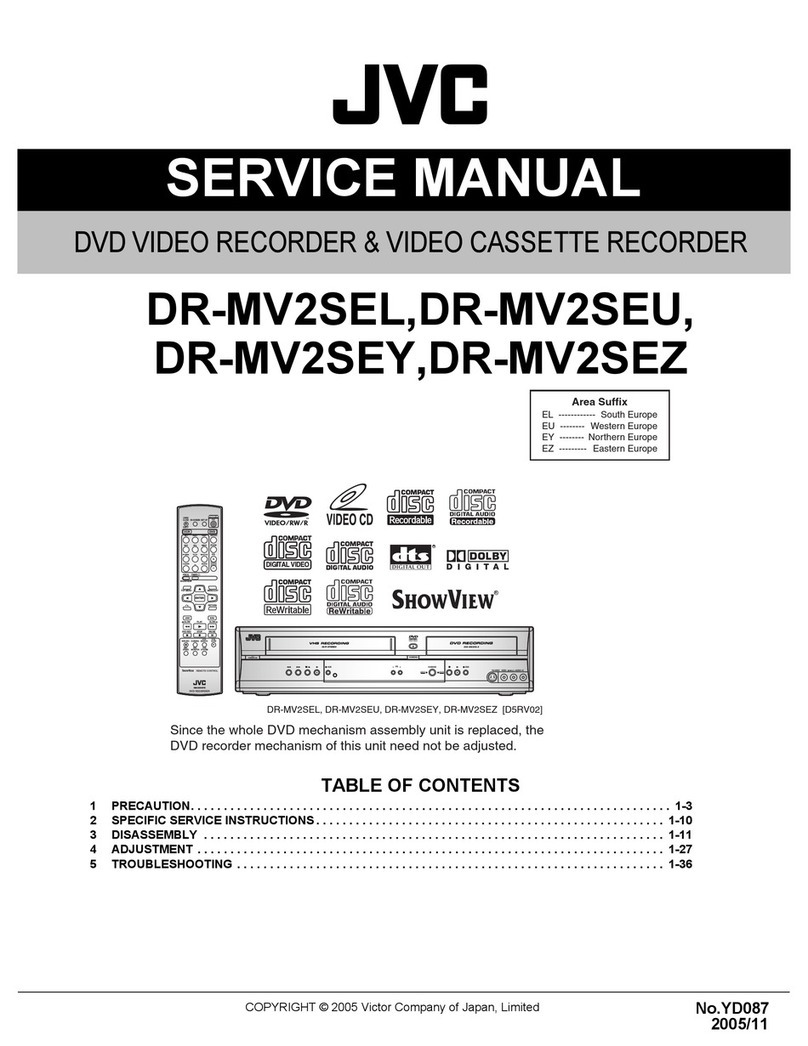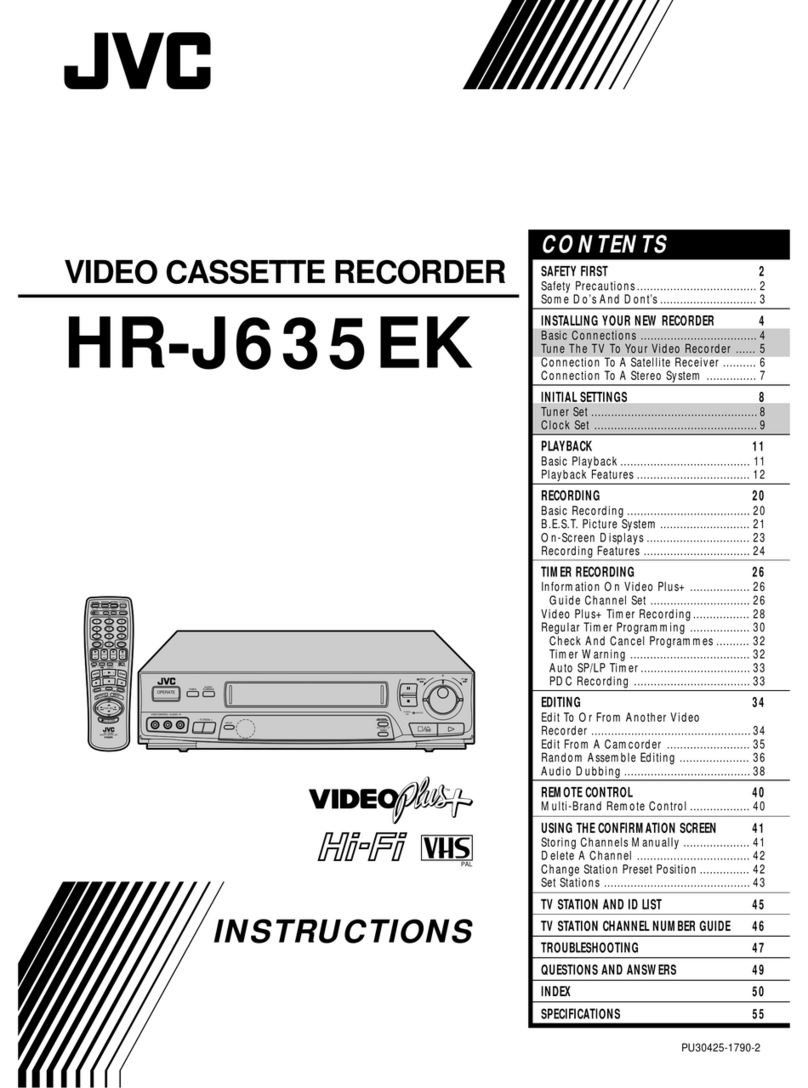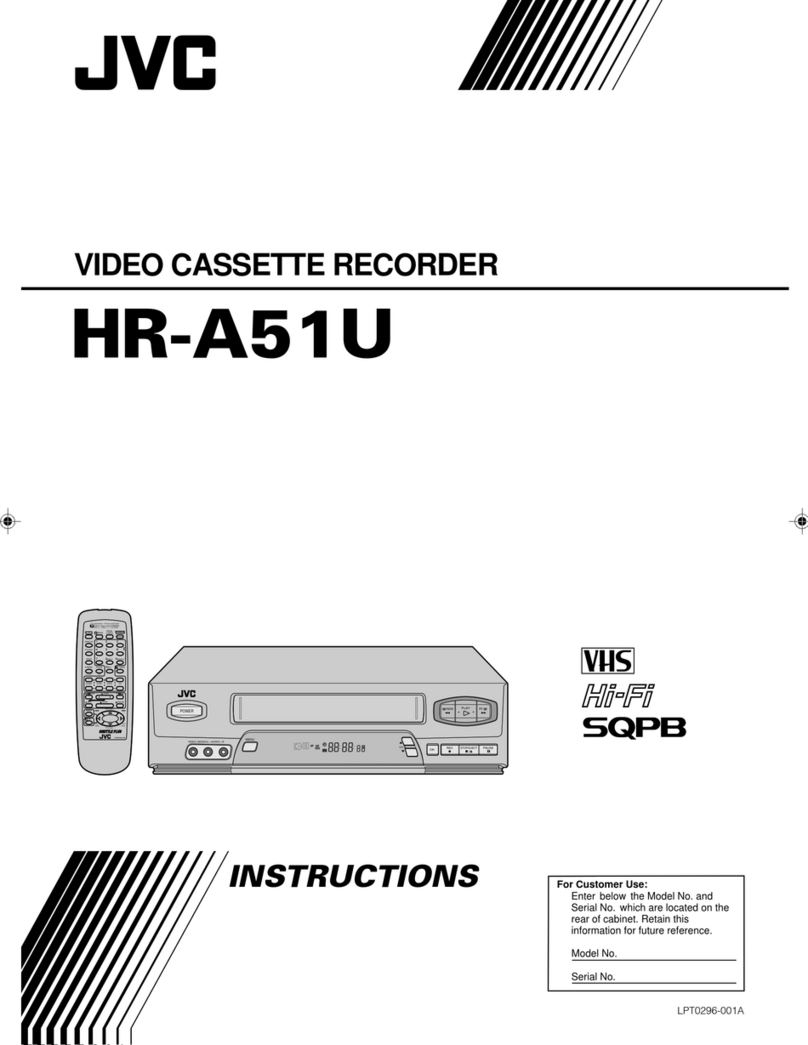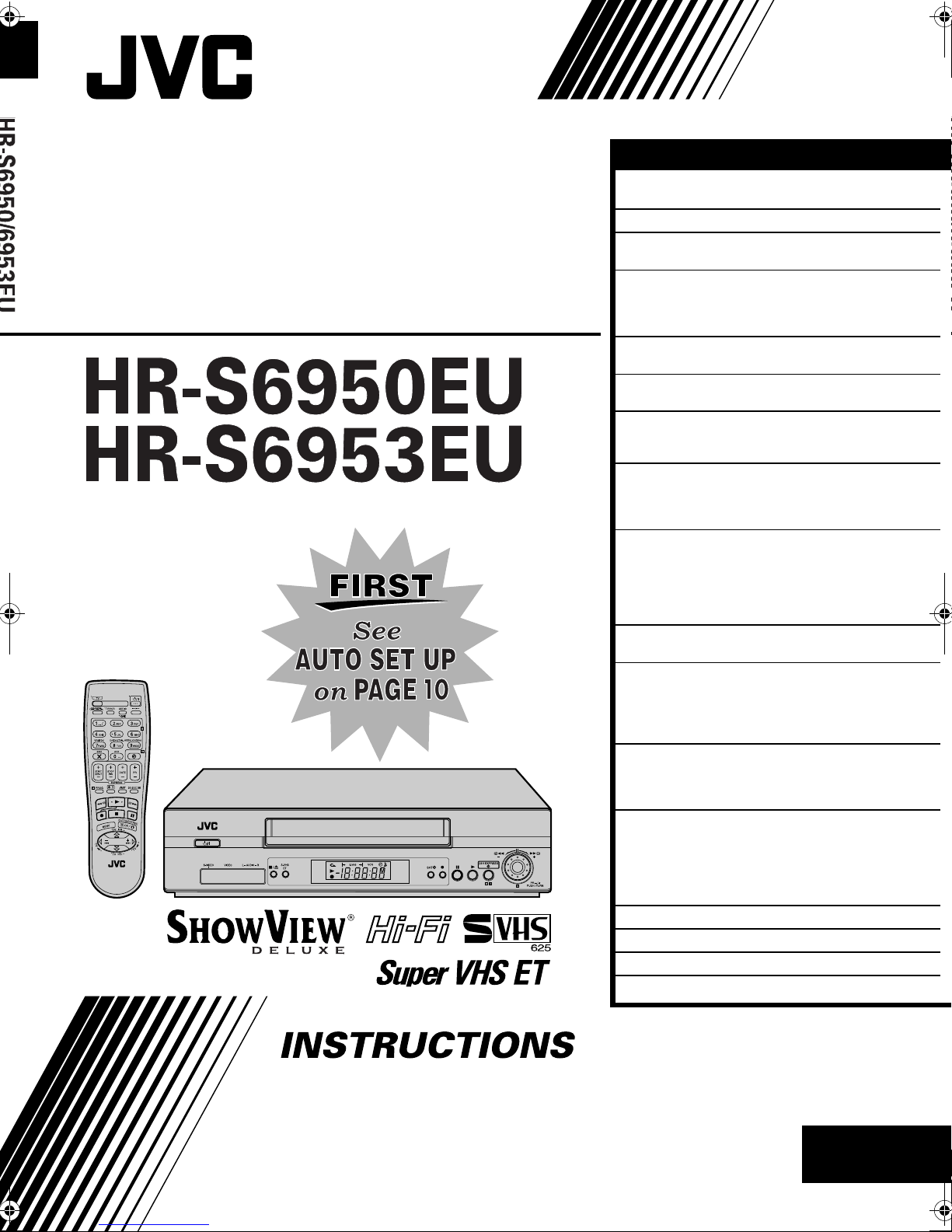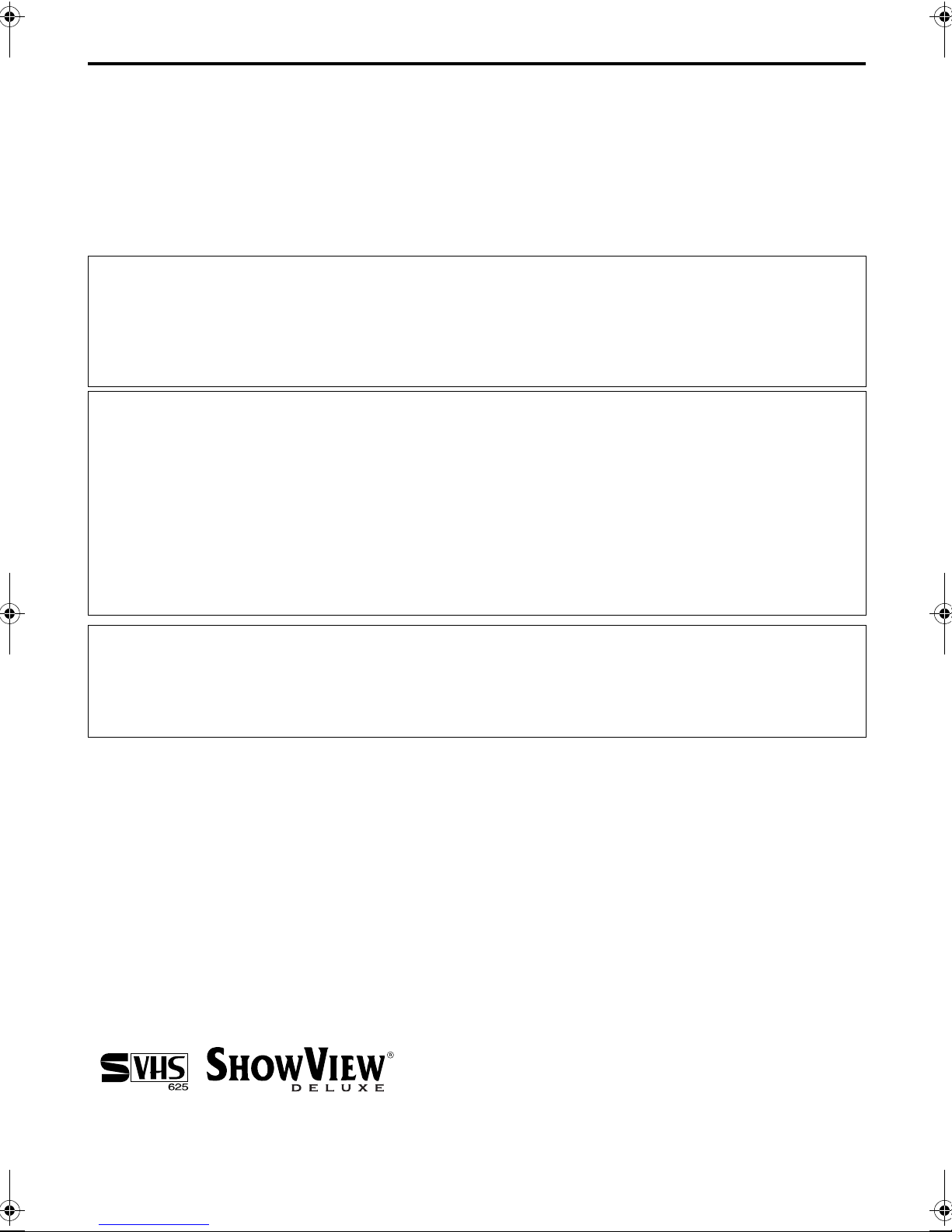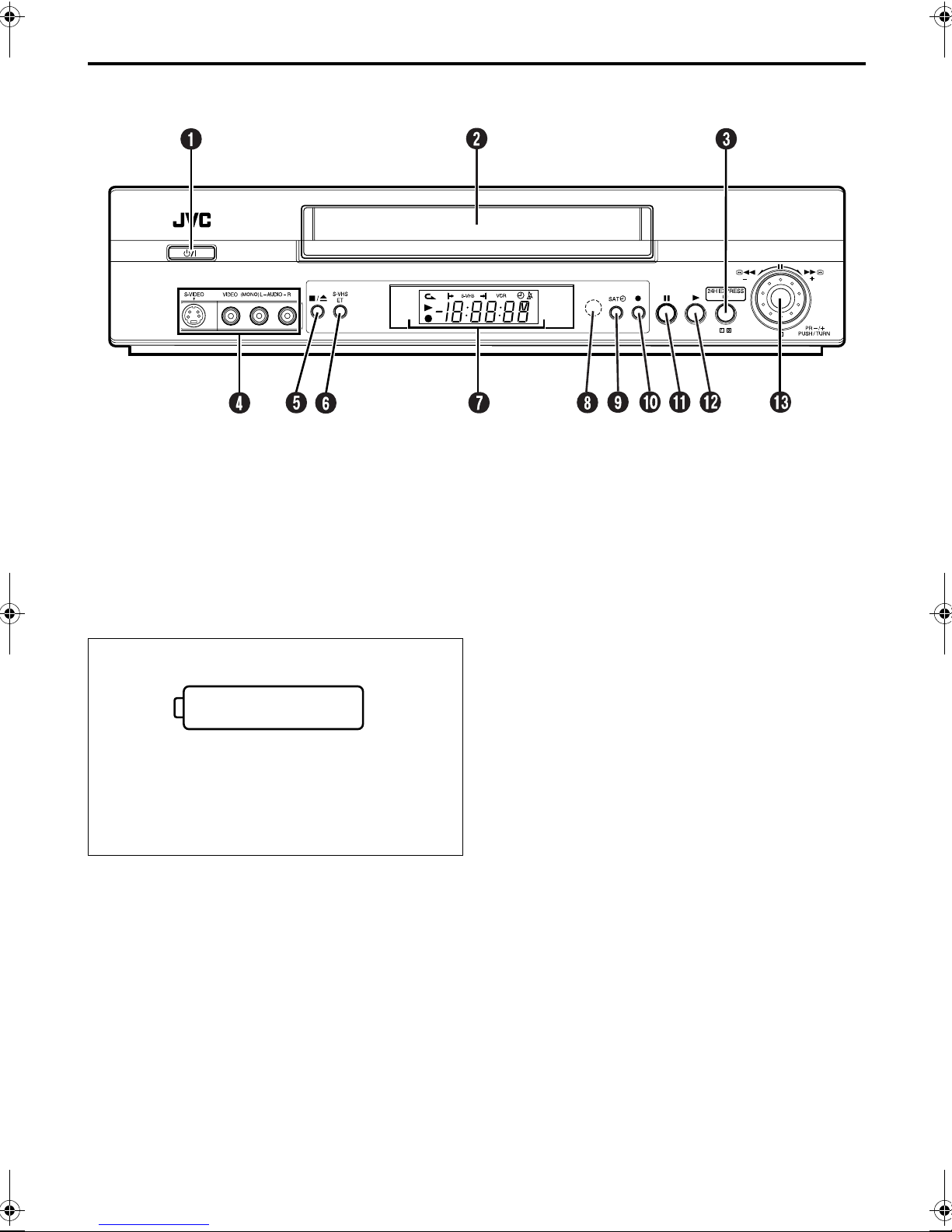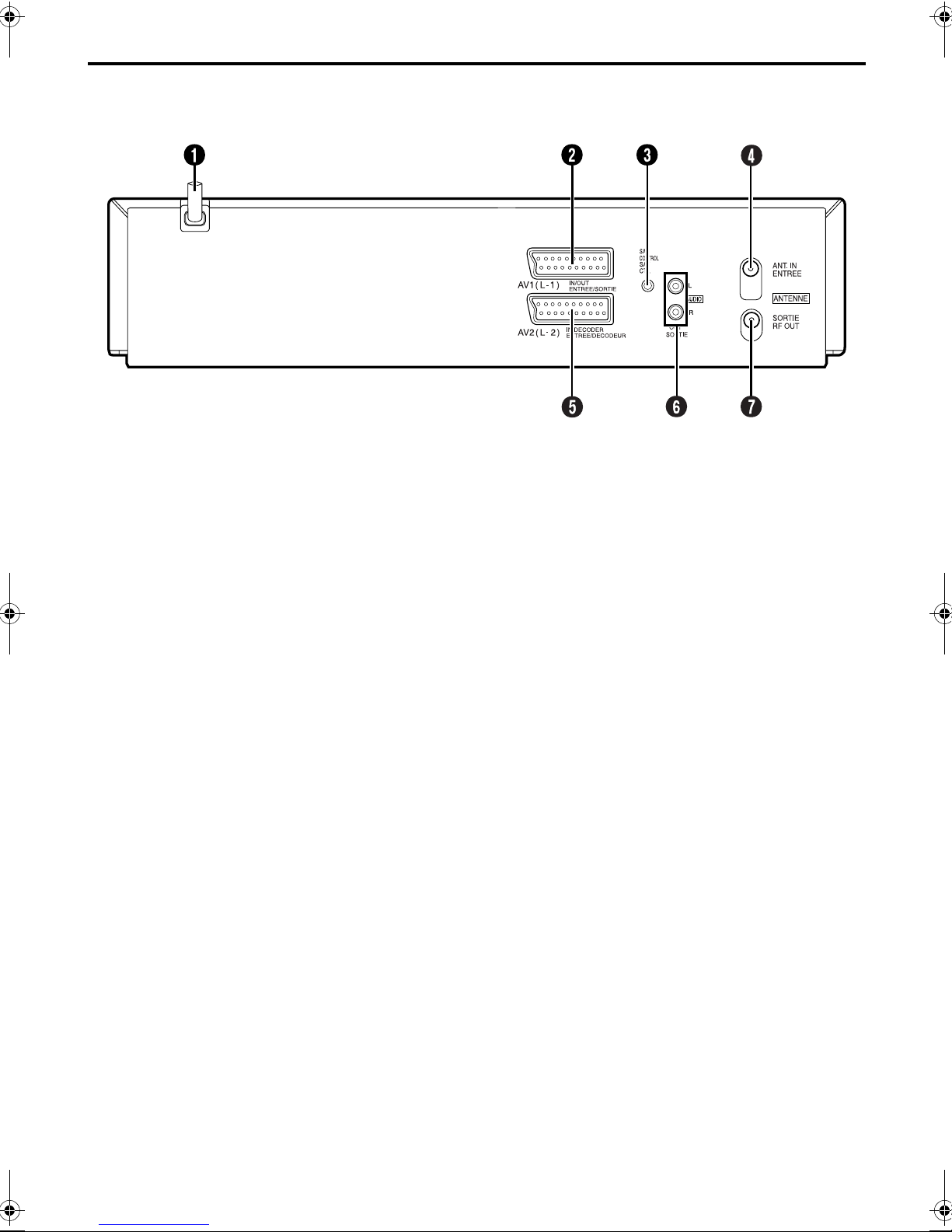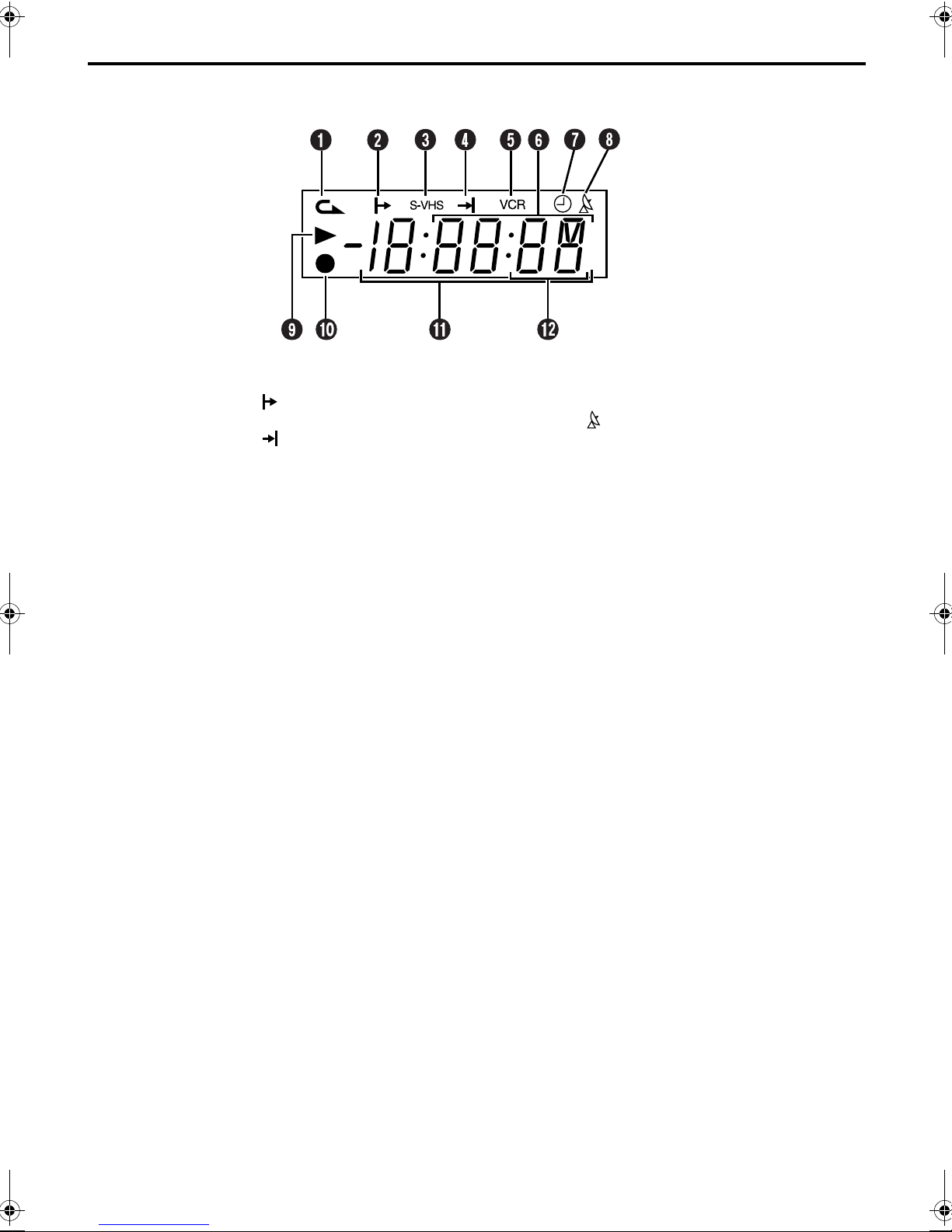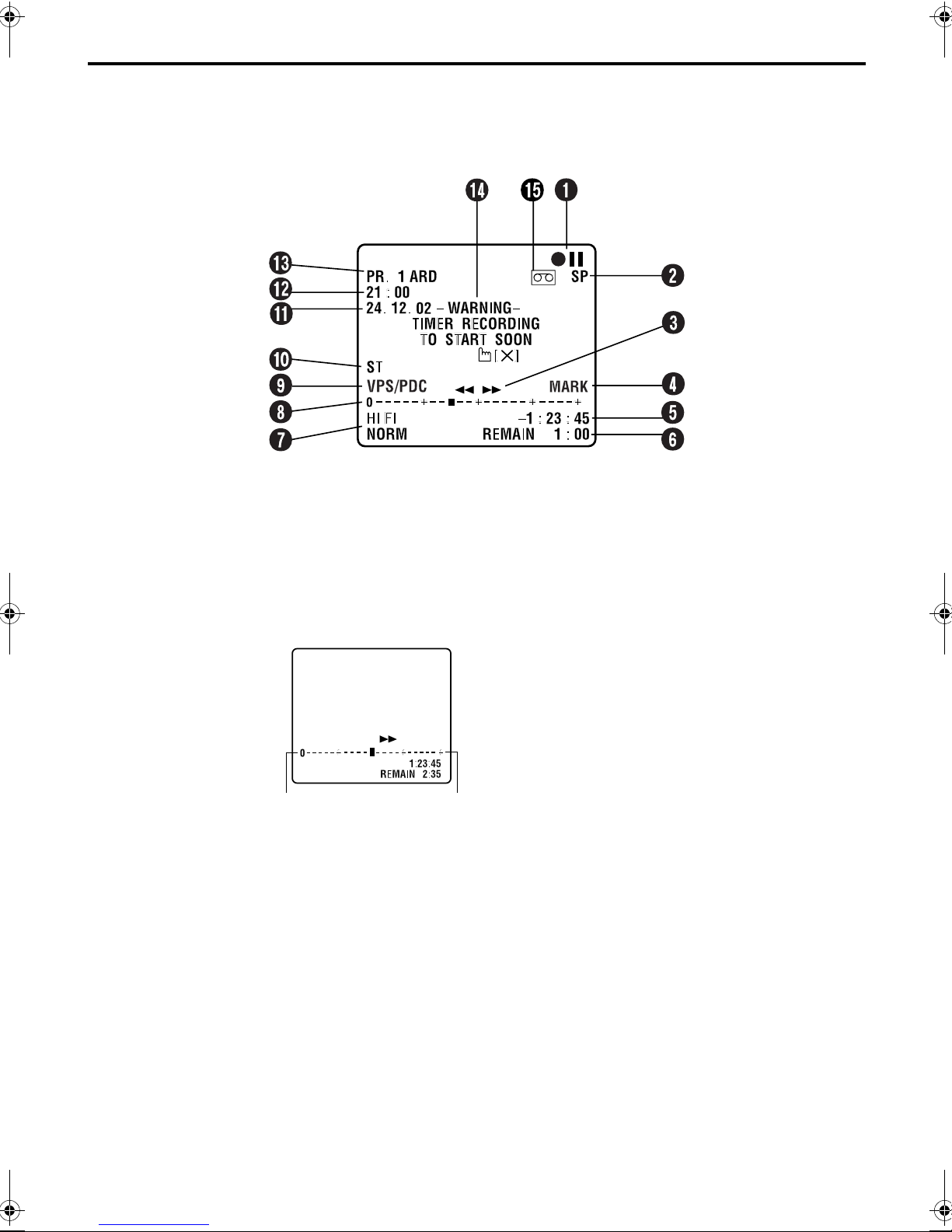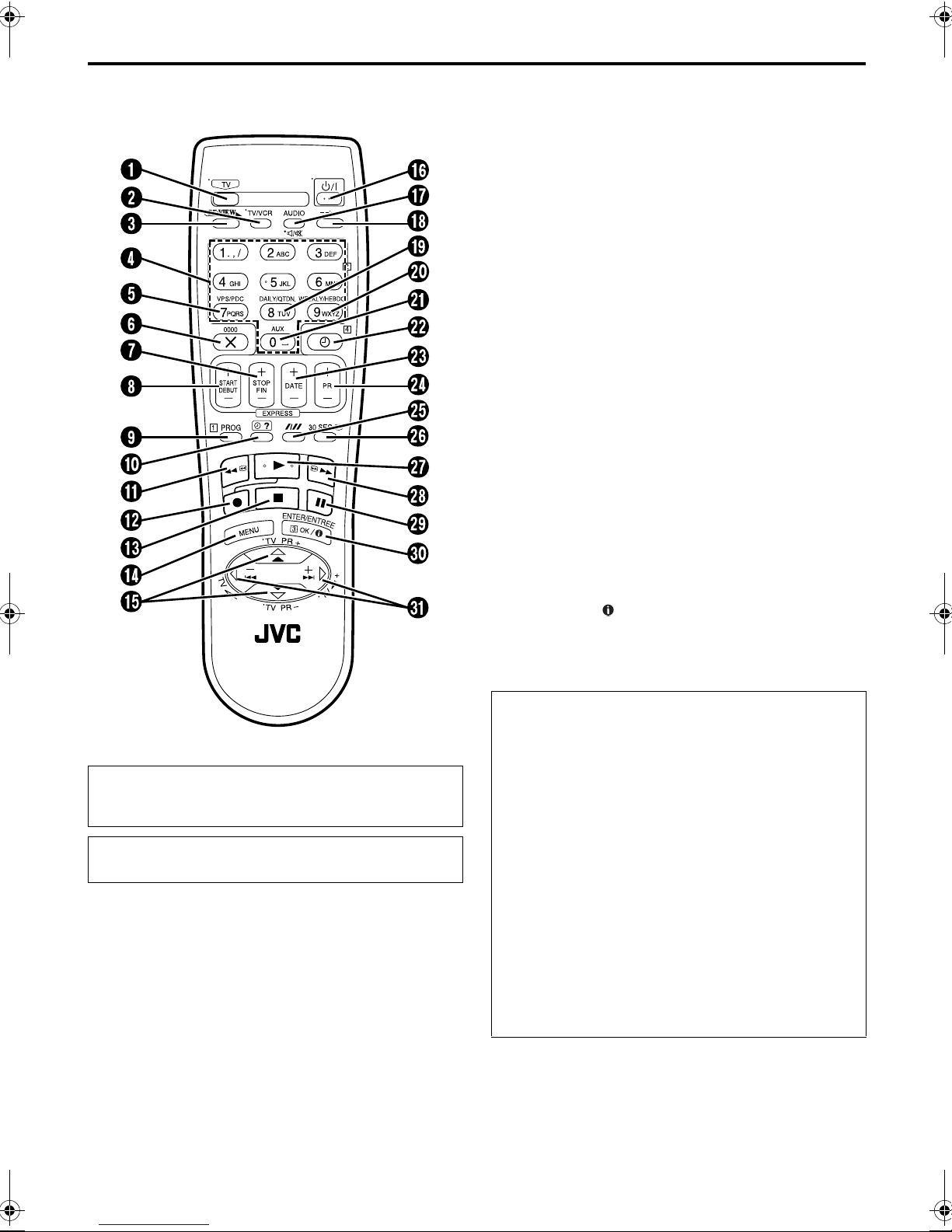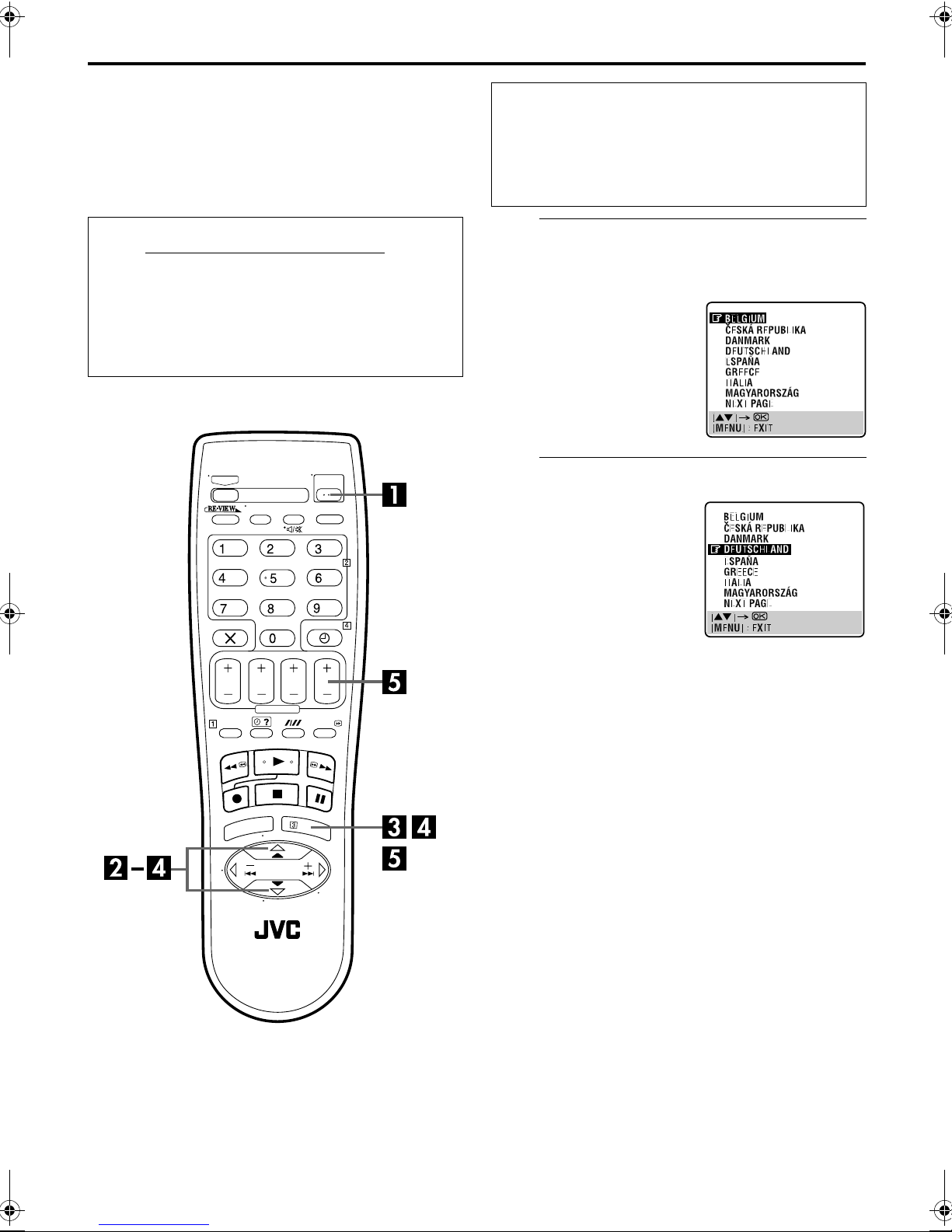Masterpage:Right-Full-NoTitle0
EN 3
Filename [HRS6950EU1-EN.fm]
Page 3 March 5, 2002 1:58 pm
When the equipment is installed in a cabinet or a shelf, make sure that it has sufficient space on all sides to
allow for ventilation (10 cm or more on both sides, on top and at the rear.)
When discarding batteries, environmental problems must be considered and the local rules or laws
governing the disposal of these batteries must be followed strictly.
Failure to heed the following precautions may result in damage to the recorder, remote control or video
cassette.
1. DO NOT place the recorder ...
... in an environment prone to extreme temperatures or humidity.
... in direct sunlight.
... in a dusty environment.
... in an environment where strong magnetic fields are generated.
... on a surface that is unstable or subject to vibration.
2. DO NOT block the recorder’s ventilation openings or holes.
(If the ventilation openings or holes are blocked by a newspaper or cloth, etc., the heat may not be able
to get out.)
3. DO NOT place heavy objects on the recorder or remote control.
4. DO NOT place anything which might spill on top of the recorder or remote control.
(If water or liquid is allowed to enter this equipment, fire or electric shock may be caused.)
5. DO NOT expose the apparatus to dripping or splashing.
6. DO NOT use this equipment in a bathroom or places with water. Also DO NOT place any containers
filled with water or liquids (such as cosmetics or medicines, flower vases, potted plants, cups, etc.) on top
of this unit.
7. DO NOT place any naked flame sources, such as lighted candles, on the apparatus.
8. AVOID violent shocks to the recorder during transport.
MOISTURE CONDENSATION
Moisture in the air will condense on the recorder when you move it from a cold place to a warm place, or
under extremely humid conditions—just as water droplets form in the surface of a glass filled with cold
liquid. Moisture condensation on the head drum will cause damage to the tape. In conditions where
condensation may occur, keep the recorder turned on for a few hours to let the moisture dry.
For Italy:
“It is declared that this product, brand JVC, conforms to the Ministry Decree n. 548 of 28 Aug.’95
published in the Official Gazette of the Italian Republic n. 301 of 28 Dec.’95”
The STANDBY/ON 1button does not completely shut off mains power from the unit, but switches
operating current on and off. “`” shows electrical power standby and “!” shows ON.
Video tapes recorded with this video recorder in the LP/EP (Long Play/Extended Play) mode cannot be
played back on a single-speed video recorder.
ATTENTION:
To mobile phone users:
Using a mobile phone in the vicinity of the recorder may cause picture vibration on the TV screen or
change the screen to a blue back display.
On placing the recorder:
Some TVs or other appliances generates strong magnetic fields. Do not place such appliance on top of
the recorder as it may cause picture disturbance.
HRS6950EU1-EN.book Page 3 Tuesday, March 5, 2002 2:39 PM