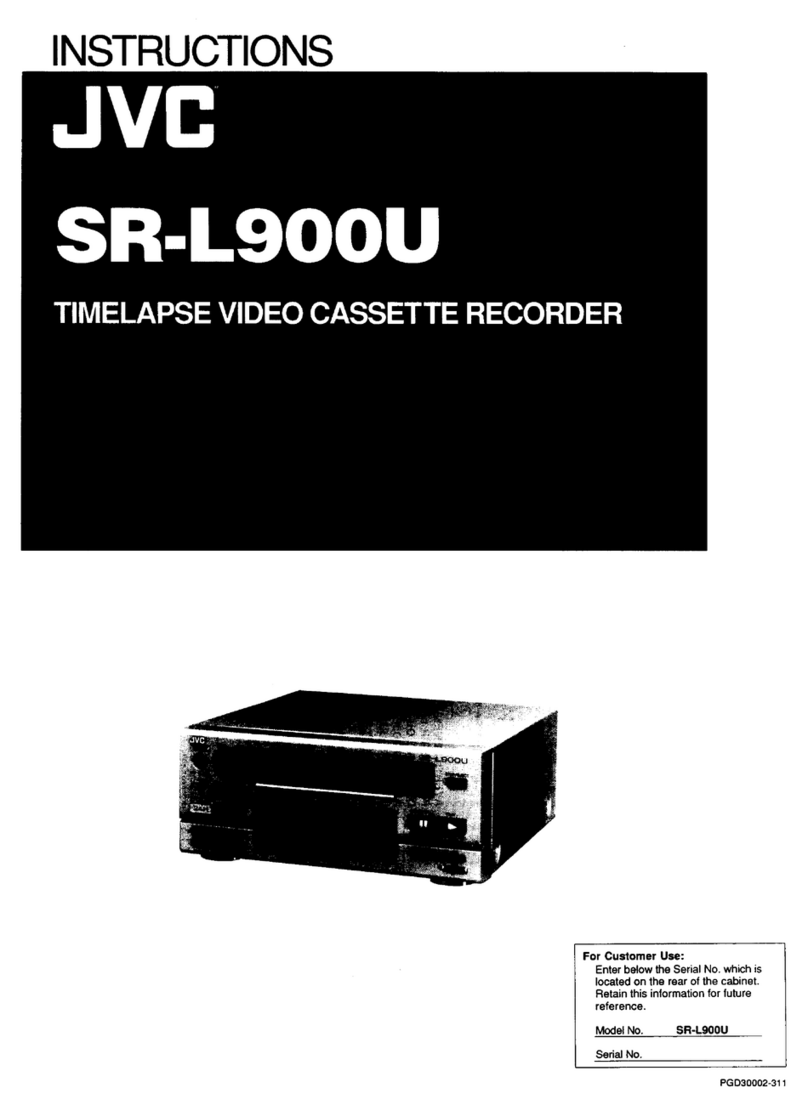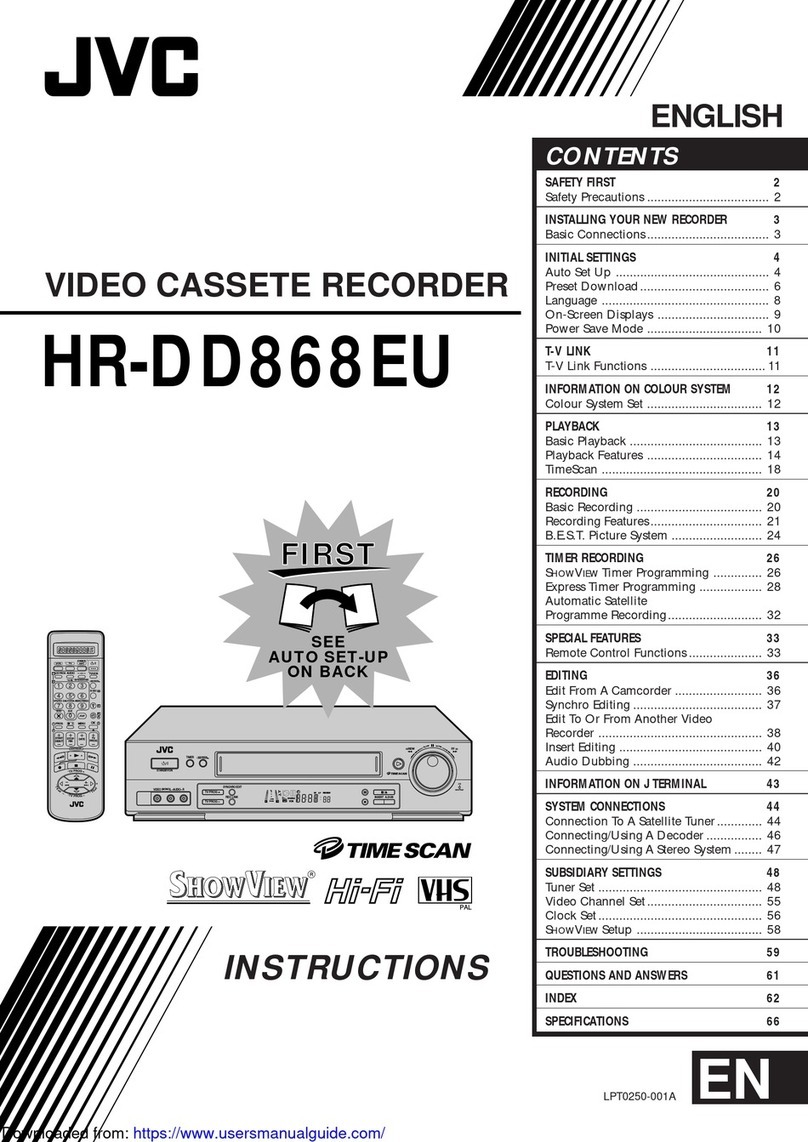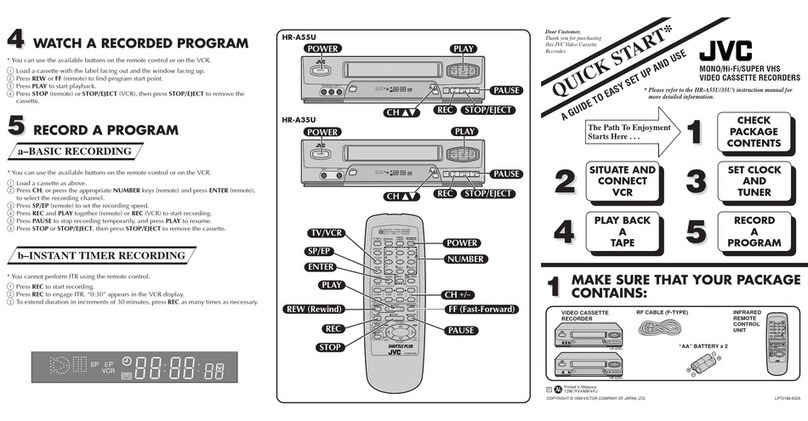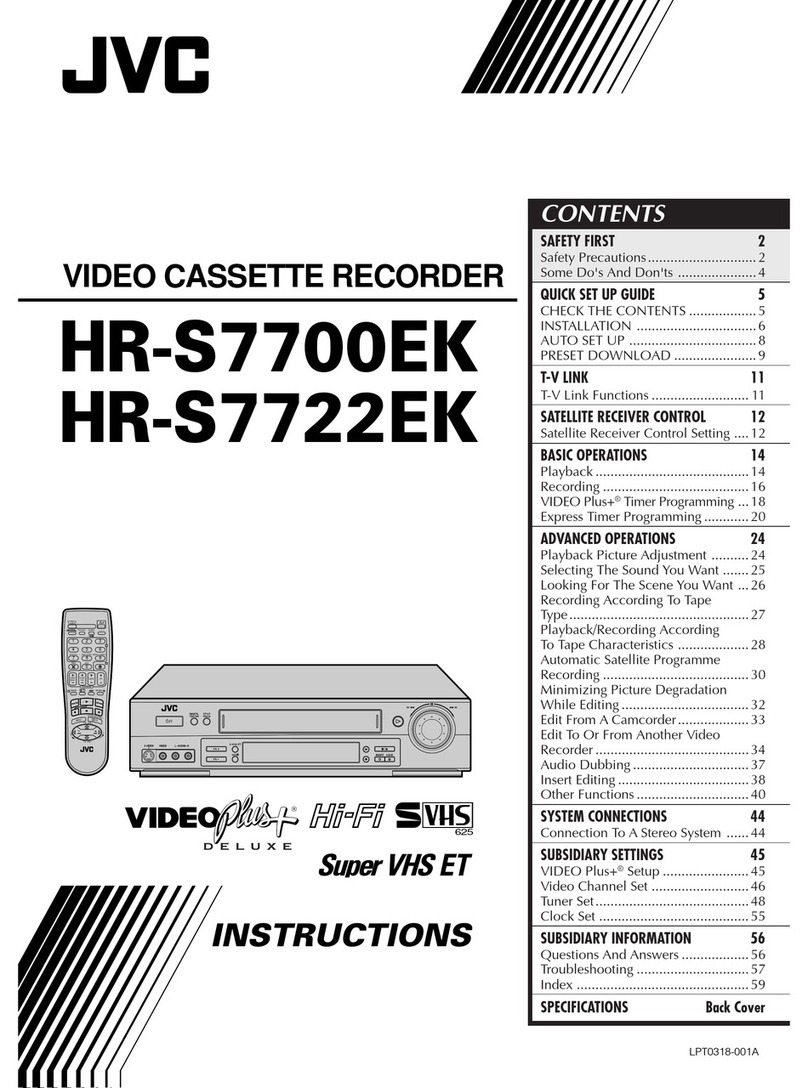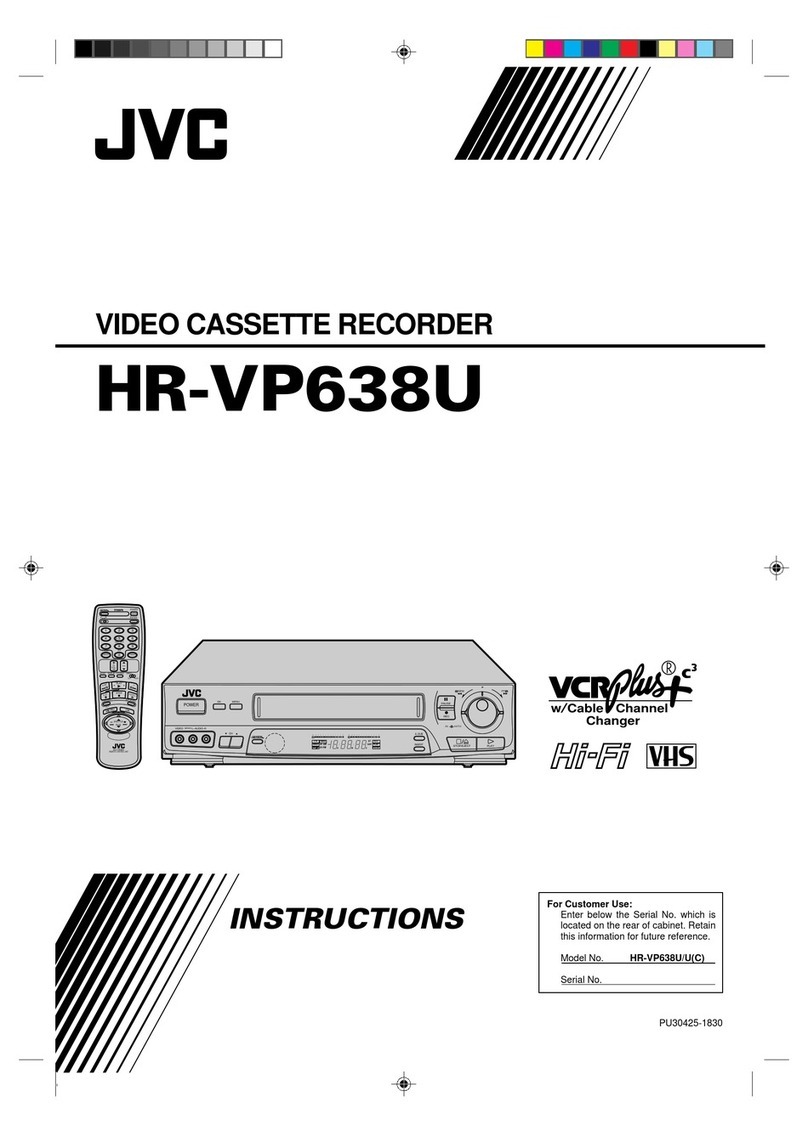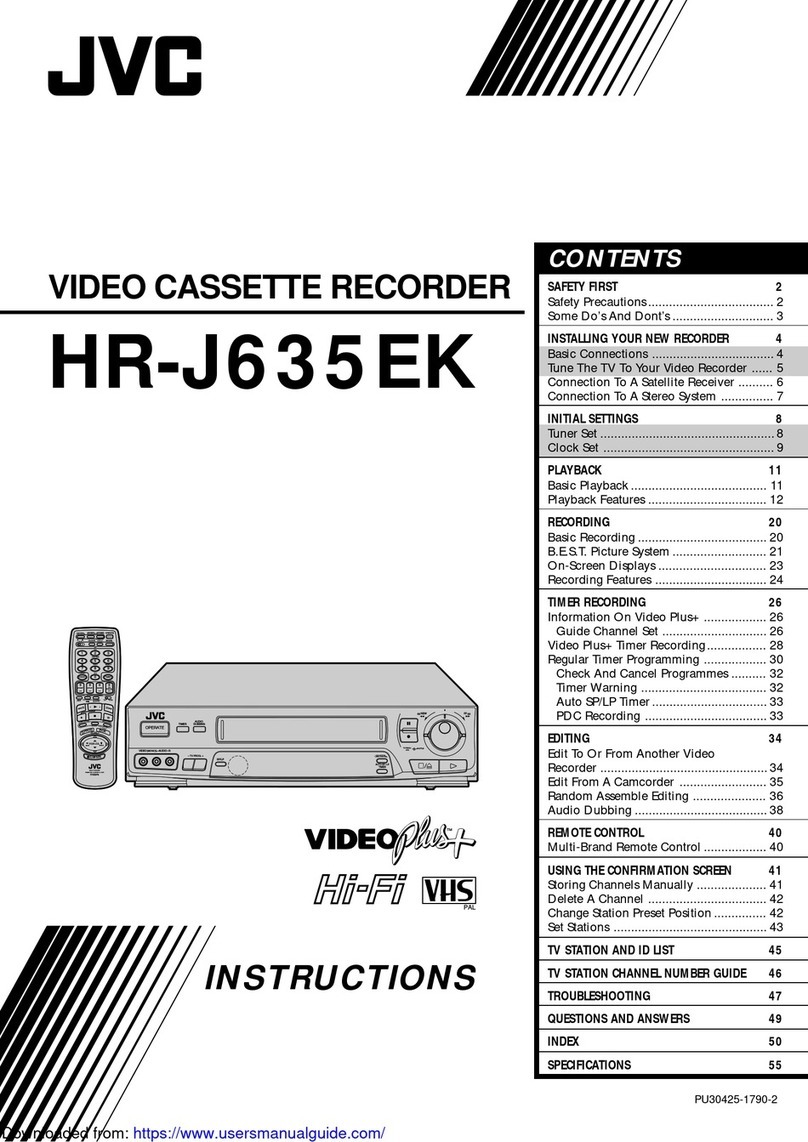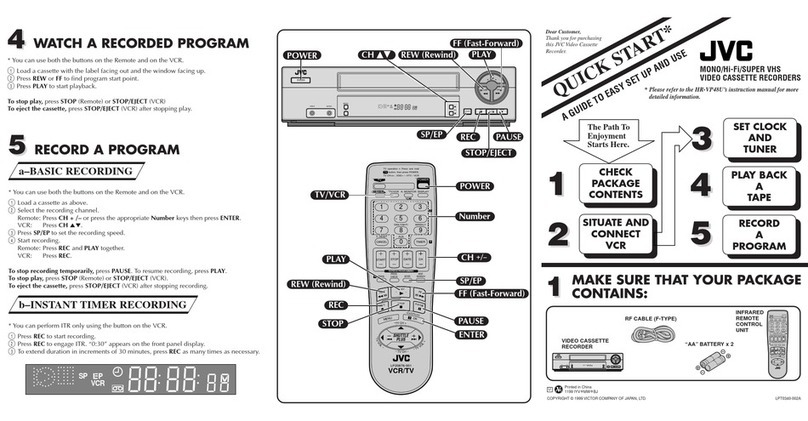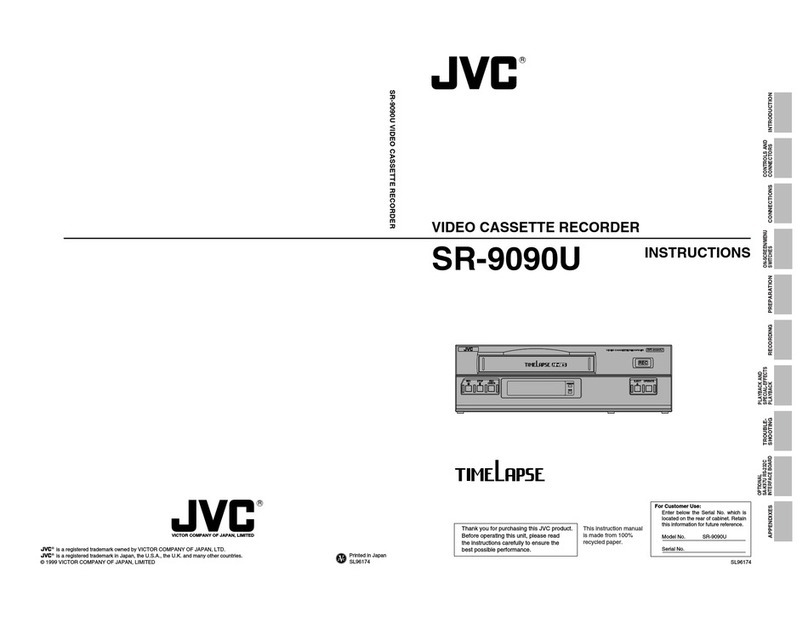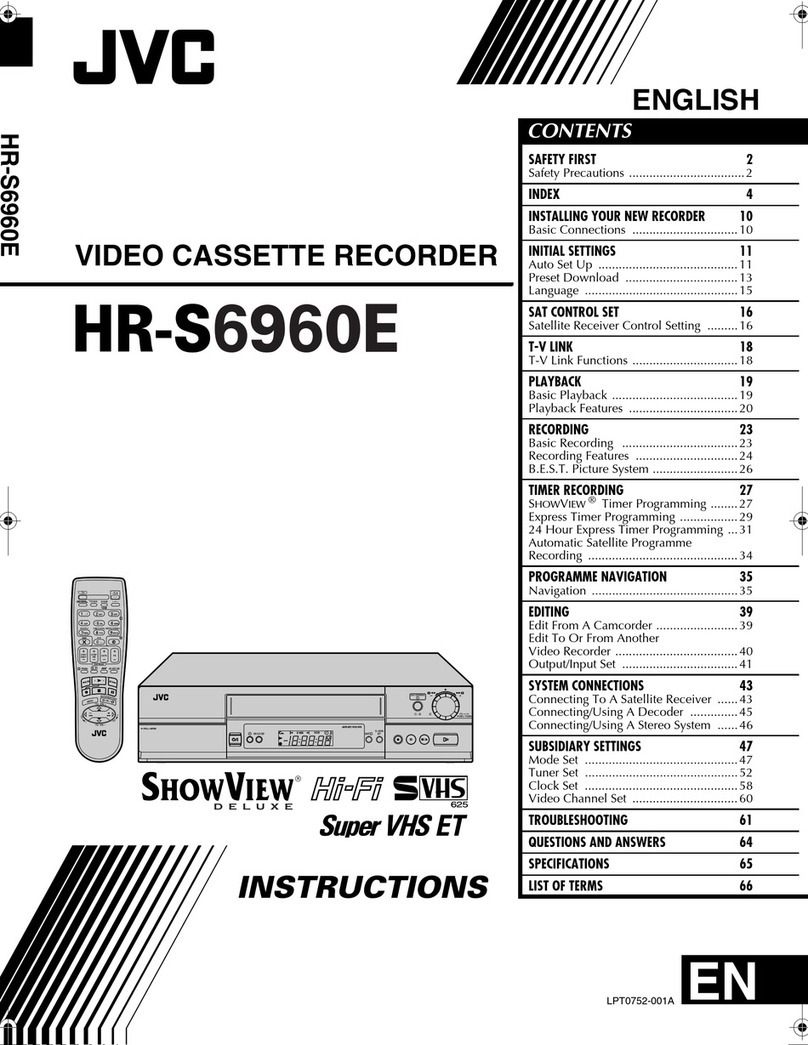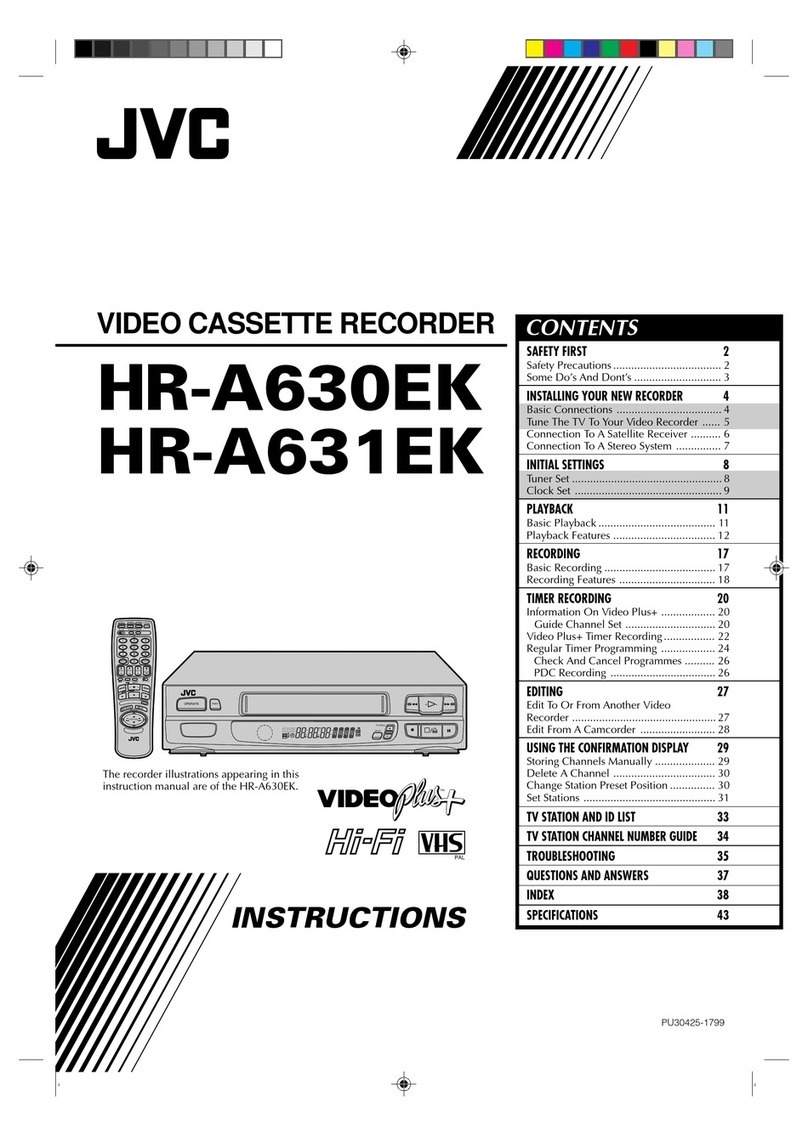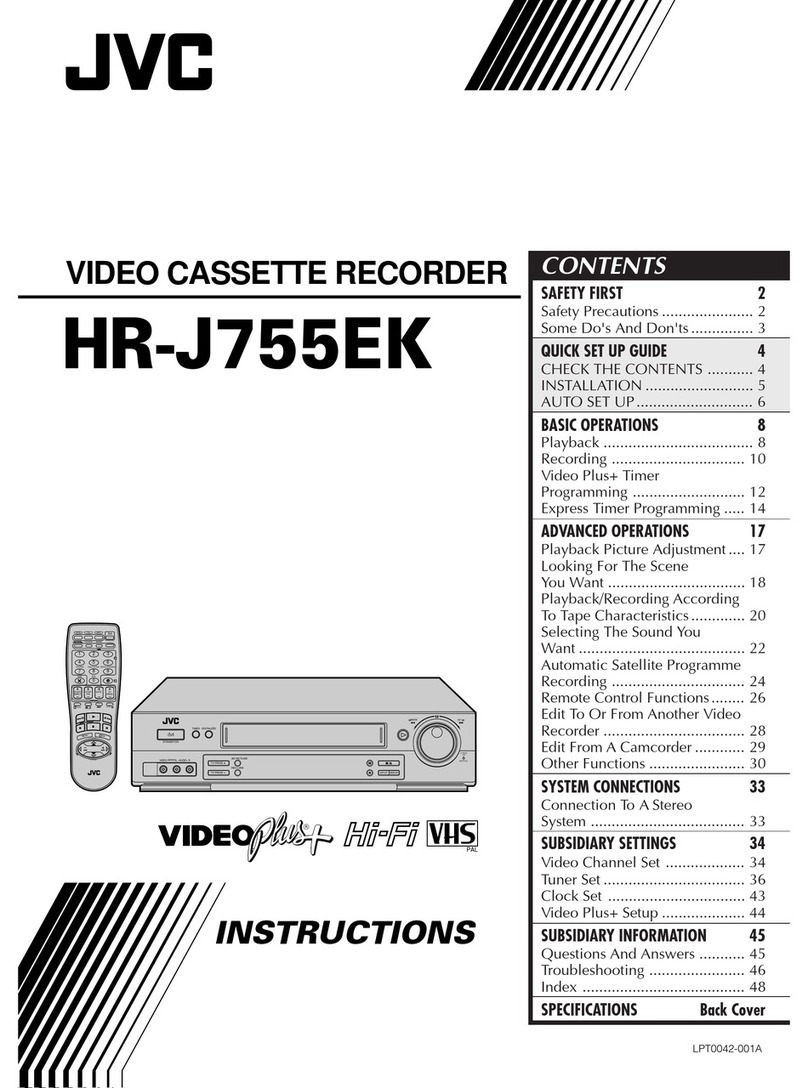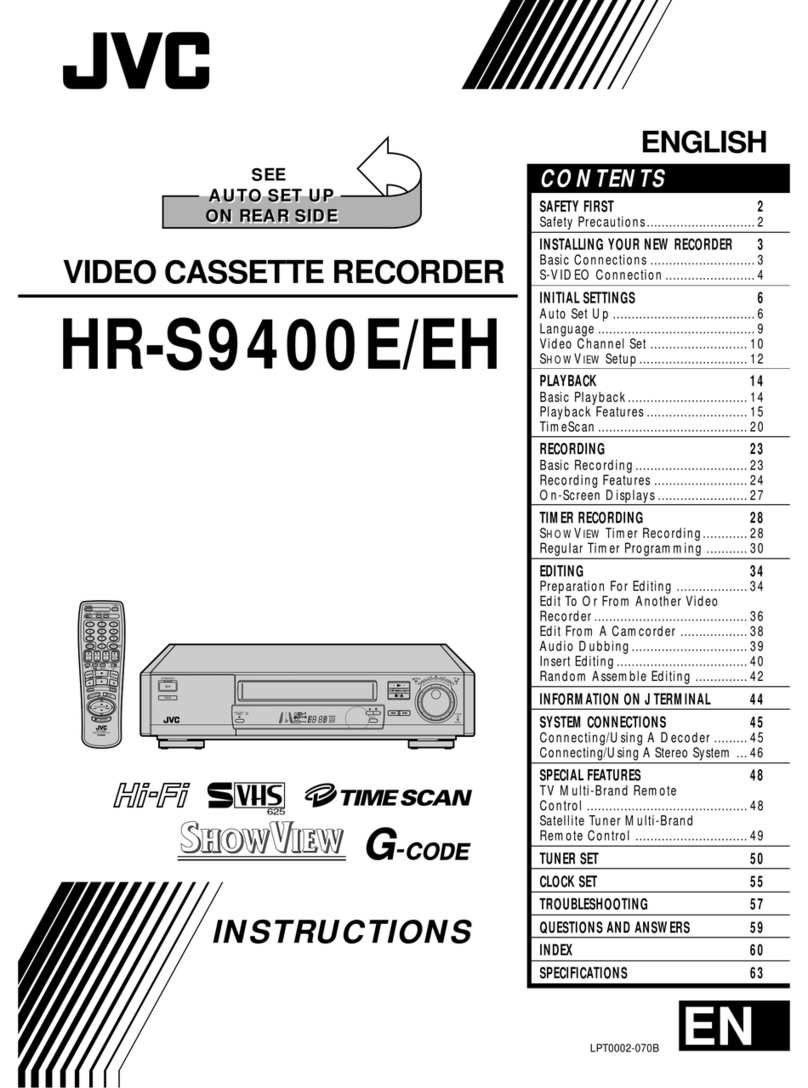EN 5
CONTEN TS
Display Tape Remaining Time .................................40
S-VHS(Super VHS), S-VHSET and VHS ..................41
Super VHS ET ..........................................................42
Stereo And SAP (Second Audio Program) .................43
To Record SAP Programs..........................................43
Hi-Fi Audio Recording Level Control .......................44
TIM ER RECORDIN G 4 5
VCR Plus+ Tim er Progra m ming ................... 4 5
VCR Plus+ Setup ......................................... 4 7
Ex press Tim er Progra m m ing ....................... 4 9
Check, Cancel And Revise Programs .......................51
Auto SP=EP Timer ..................................................52
Auto Timer...............................................................52
Insta nt Tim er Recording (ITR) ....................... 5 3
Autom a tic Sa tellite Progra m Recording ....... 5 4
EDITIN G 5 5
Edit To O r From Another VCR ...................... 5 5
Edit From A Ca m corder ............................... 5 6
Insert Editing .............................................. 5 8
Audio Dubbing ........................................... 6 0
SPECIAL FEATURES 6 1
TV Multi-Brand Remote Control ..............................61
Cable Box Multi-Brand Remote Control ...................62
DBSReceiver Multi-Brand Remote Control ..............63
Child Lock ...............................................................64
Control Two JVC VCRs .............................................64
TROUBLESHO O TIN G 6 5
Pow er ........................................................ 65
Ta pe Tra nsport ............................................ 6 5
Pla y ba ck .................................................... 6 5
Recording ................................................... 6 5
Timer Recording .......................................... 6 6
O ther Problem s .......................................... 6 7
QUESTION S AN D AN SW ERS 6 8
Pla y ba ck .................................................... 6 8
Recording ................................................... 6 8
Timer Recording .......................................... 6 8
IN DEX 6 9
List O f Terms ............................................... 6 9
Front V iew .................................................. 7 0
Rea r V iew .................................................. 7 1
Front Displa y Pa nel ..................................... 7 1
Rem ote Control ........................................... 7 2
S
PECIFICATIO N S 7 3
F
O R SERVICIN G (O nly in U.S.A.) 7 4
WARRAN TY (O nly in U.S.A.) 7 5
IN STALLIN G YO UR N EW VCR 6
Connections ........................................... 6
Basic Connections .....................................................6
S-Video Connection ...................................................7
IN ITIAL SETTIN GS 8
Plug & Play .................................................. 8
Language ................................................... 10
Clock .......................................................... 11
Preparation .............................................................. 11
Semi-Auto................................................................12
Manual ....................................................................13
Tuner .......................................................... 14
Set Receivable Channels.......................................... 14
Add Or Delete A Channel ........................................15
Ca ble Box Control ....................................... 1 6
Situate And Connect Controller ...............................16
Set Cable Box Output Channel &
Cable Box Brand......................................................17
DBS Receiver Control ................................... 1 9
Situate And Connect Controller ...............................19
Set DBSReceiver Output Channel &
DBSReceiver Brand ................................................ 20
SIM PLE PLAYBACK AN D
RECORDIN G 2 2
Simple Playback ......................................... 22
Sim ple Recording ........................................ 2 3
PLAYBACK AN D RECO RDIN G
FEATURES 2 4
Pla y ba ck Fea tures ...................................... 2 4
Still Picture/Frame-By-Frame Playback..................... 24
Slow Motion/Reverse Slow Motion ..........................24
Index Search ............................................................25
High-Speed Search ..................................................25
Manual Tracking ......................................................25
Video Stabilizer .......................................................26
Instant ReView .........................................................27
Repeat Playback ......................................................27
Counter Reset ..........................................................27
Tape Position Indicator ............................................27
Next-Function Memory............................................27
Superimpose............................................................ 28
Select The Soundtrack .............................................29
AV COMPU LINK Playback ..................................... 30
Movie Advance .......................................................31
Commercial Advance ..............................................32
Time Scan ................................................... 34
Variable-Speed Search/Reverse Play ........................34
Skip Search ..............................................................35
Time Scan Audio .....................................................36
Digital TBC/NR........................................................37
Digital R3 ................................................................37
Active V ideo Ca libra tion ............................. 3 8
Preparation ..............................................................38
Recording ................................................................39
Playback ..................................................................39
Recording Fea tures ..................................... 4 0
Record One Program While Watching Another .......40
Display Elapsed Recording Time ..............................40
Downloaded from: https://www.usersmanualguide.com/