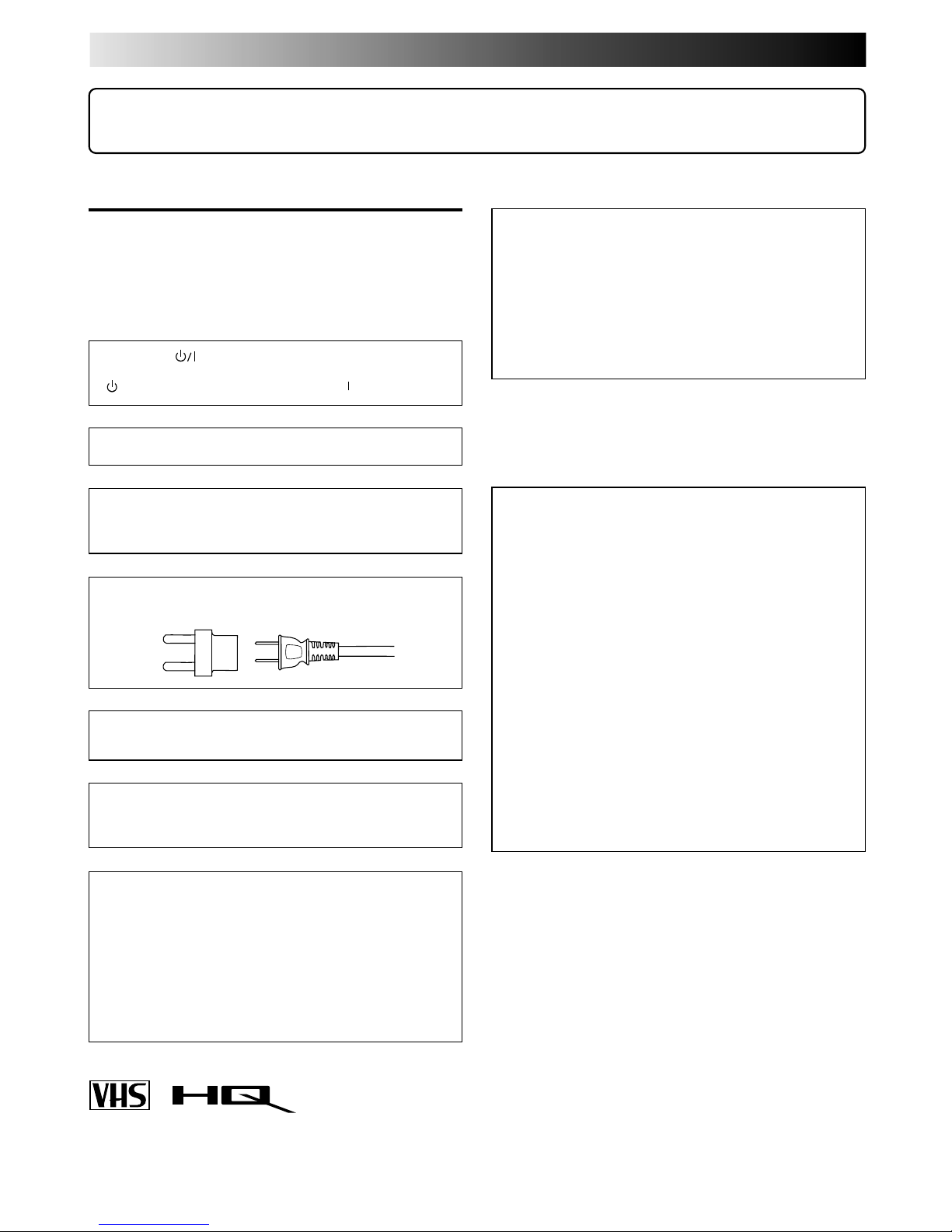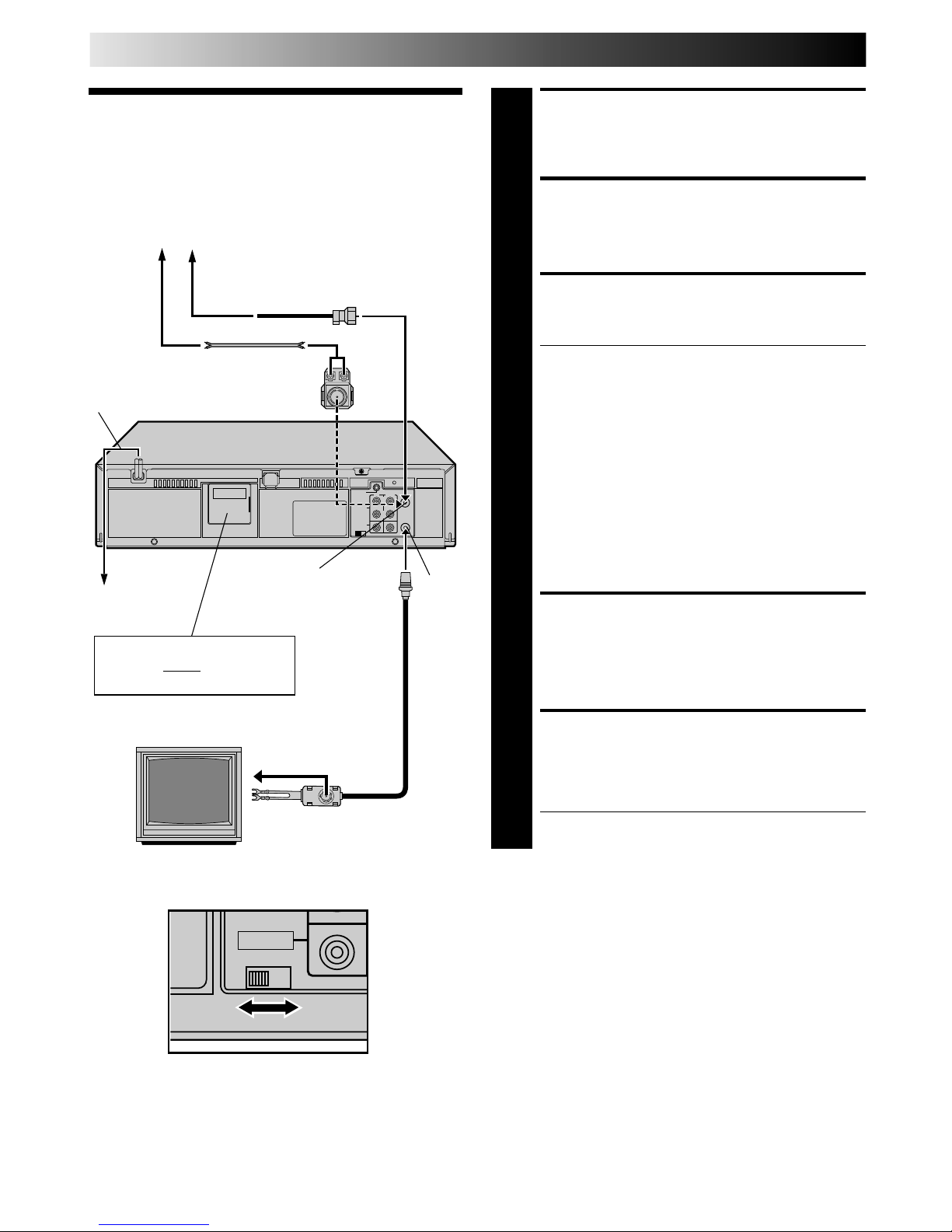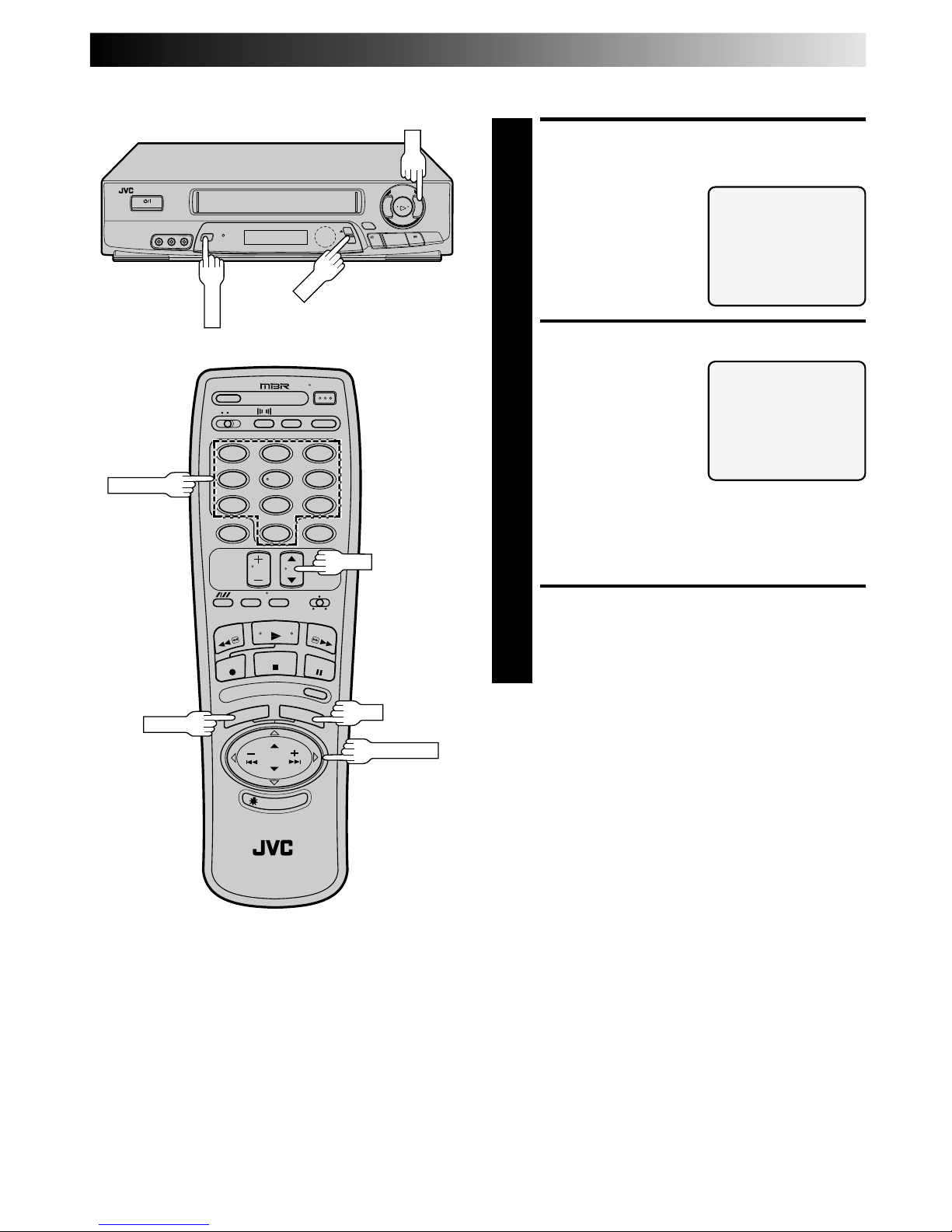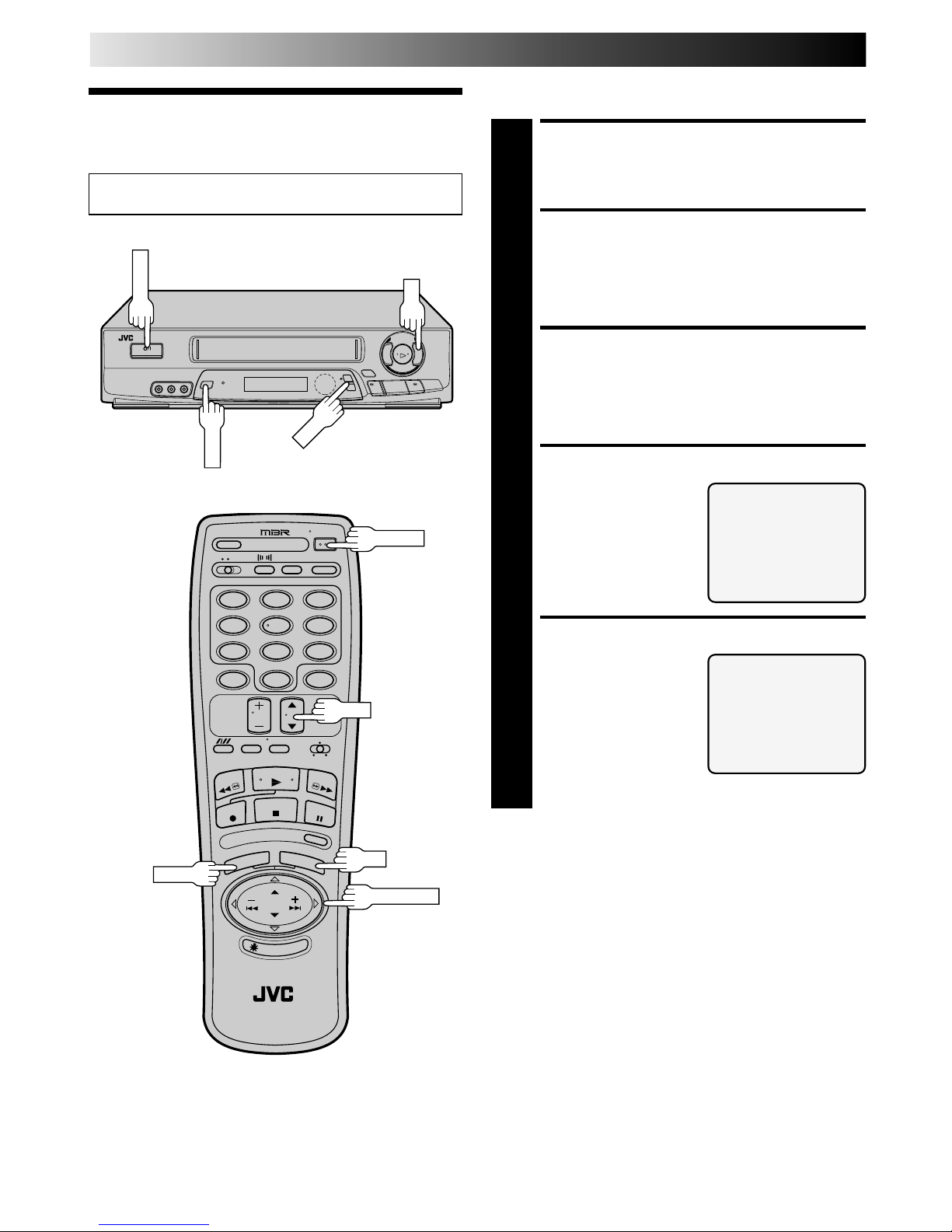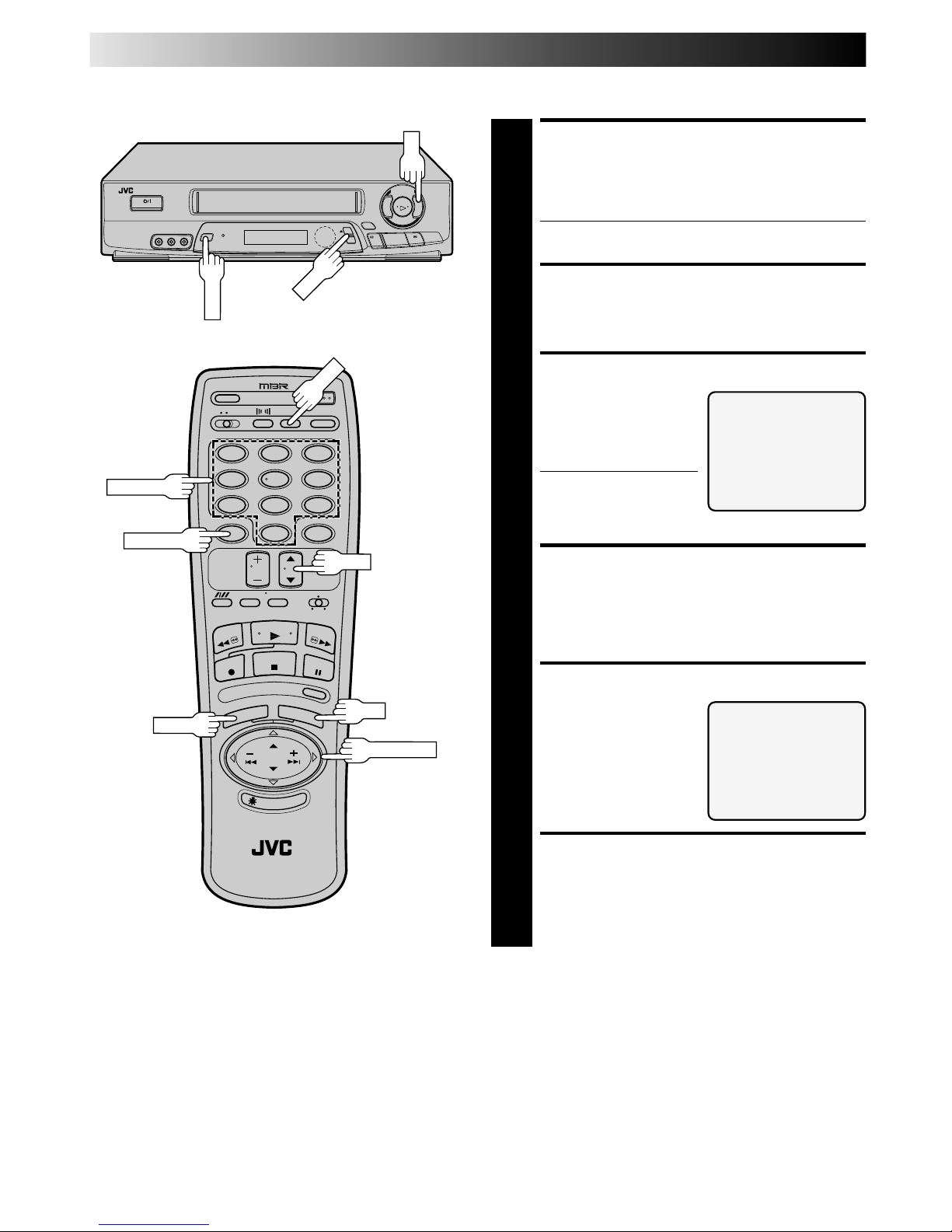3
CONTENTS
TIMER RECORDING 27
Instant Timer Recording (ITR) ............... 27
On-Screen Timer Programming ........... 28
Check And Cancel Programs .......................... 30
Auto SP/EP Timer............................................ 31
Auto Timer ......................................................32
EDITING 33
Edit To Or From Another VCR ............... 33
Control Two JVC VCRs ................................... 33
Edit From A Camcorder ....................... 34
SPECIAL FEATURES 36
TV Multi-Brand Remote Control ..................... 36
Cable Box Multi-Brand Remote Control.......... 37
Satellite Receiver Multi-Brand
Remote Control ...............................................38
QUESTIONS AND ANSWERS 39
Playback .............................................39
Recording ............................................39
Timer Recording...................................39
TROUBLESHOOTING 40
Power .................................................40
Tape Transport .....................................40
Playback .............................................40
Recording ............................................40
Timer Recording...................................41
Other Problems....................................41
INDEX 42
Front View...........................................42
Rear View ...........................................43
Front Display Panel ..............................43
Remote Control ....................................44
SPECIFICATIONS 45
INSTALLING YOUR NEW VCR 4
Basic Connections ..................................4
INITIAL SETTINGS 5
Plug & Play ...........................................5
Clock .....................................................6
Preparation .......................................................6
Language Select ............................................... 6
Clock Setting .....................................................7
Tuner .....................................................8
Set Receivable Channels .................................. 8
Add Or Delete A Channel .............................. 10
SIMPLE PLAYBACK AND
RECORDING 11
Simple Playback ..................................11
Simple Recording .................................12
PLAYBACK AND RECORDING
FEATURES 13
Playback Features ...............................13
Still Picture......................................................13
Slow, Reverse, Reverse Slow Or Fast-Motion
Picture ............................................................13
Manual Tracking............................................. 14
Super Live Surround ....................................... 14
Video Stabilizer ...............................................15
Select The Soundtrack .................................... 16
Superimpose ...................................................17
Skip Search .....................................................18
Repeat Playback............................................. 18
Index Search ...................................................18
Instant ReView ................................................19
Counter Reset ..................................................19
Counter Memory ............................................ 19
Tape Position Indicator ................................... 20
Next-Function Memory .................................. 20
AV COMPU LINK Playback............................ 20
B.E.S.T. Picture System......................... 22
Preparation .....................................................22
Recording .......................................................23
Playback .........................................................24
Recording Features ..............................25
Record One Program While
Watching Another .......................................... 25
Display Elapsed Recording Time ..................... 25
Stereo And SAP (Second Audio Program)........ 26
To Record SAP Programs ................................ 26
ENGLISH