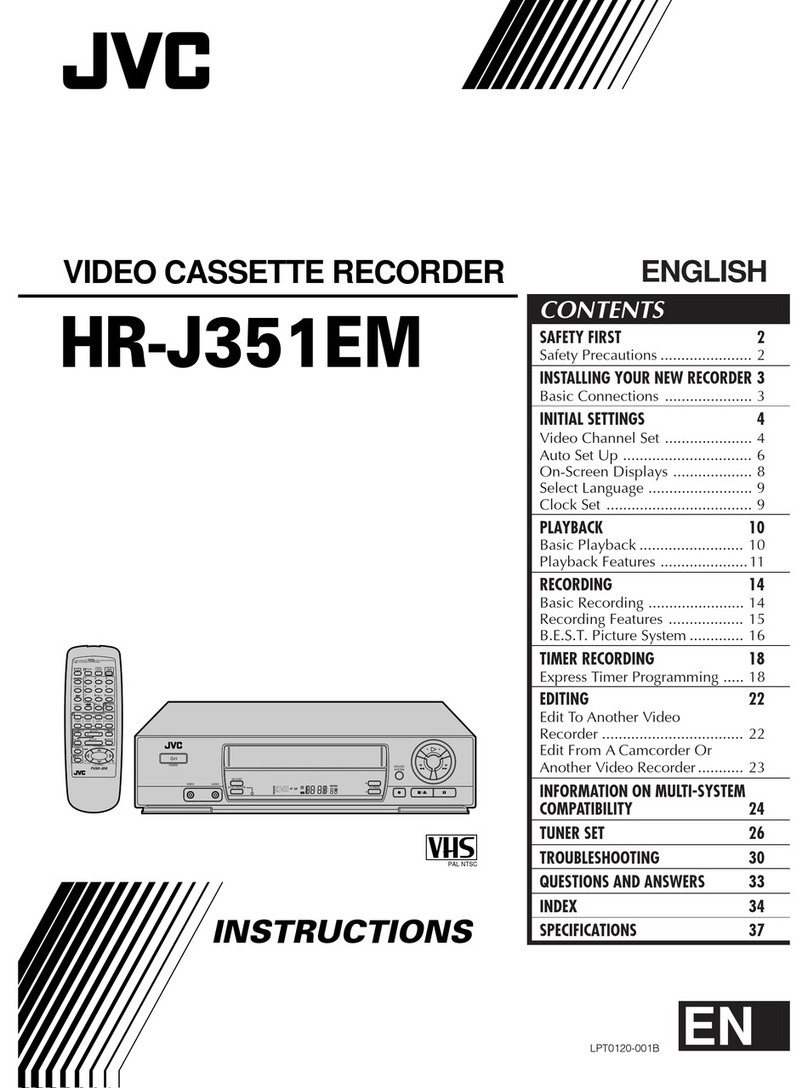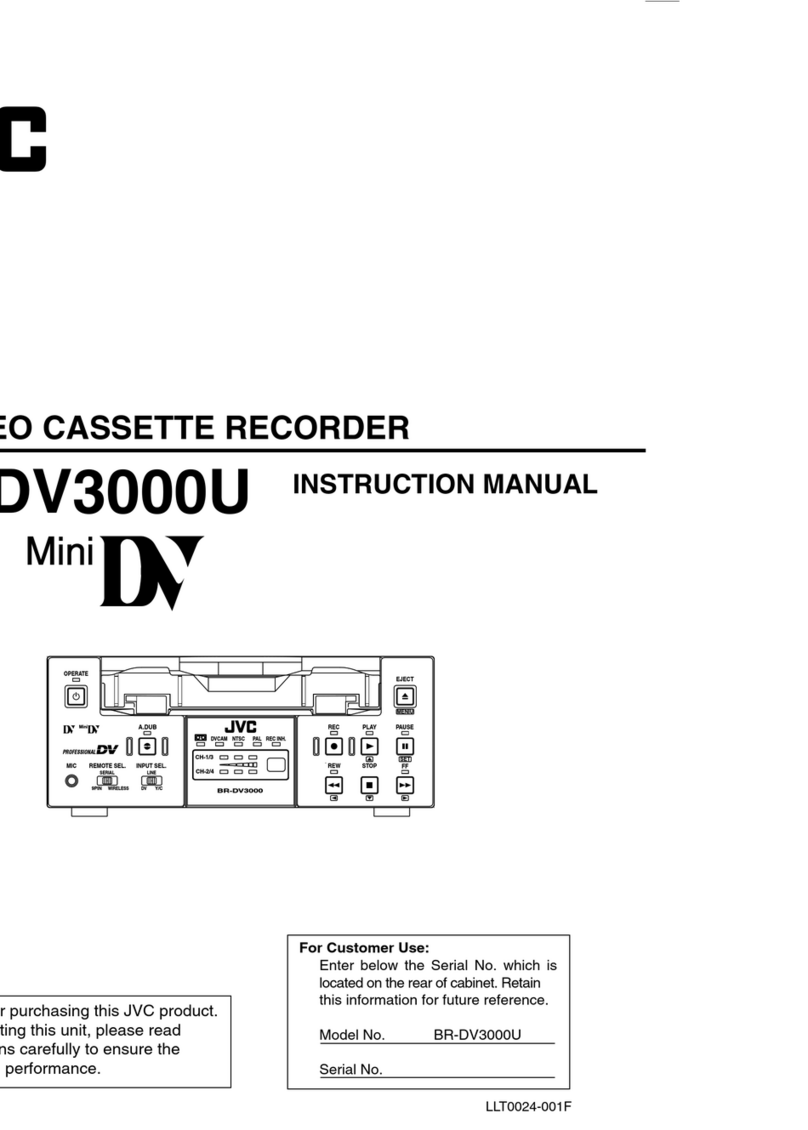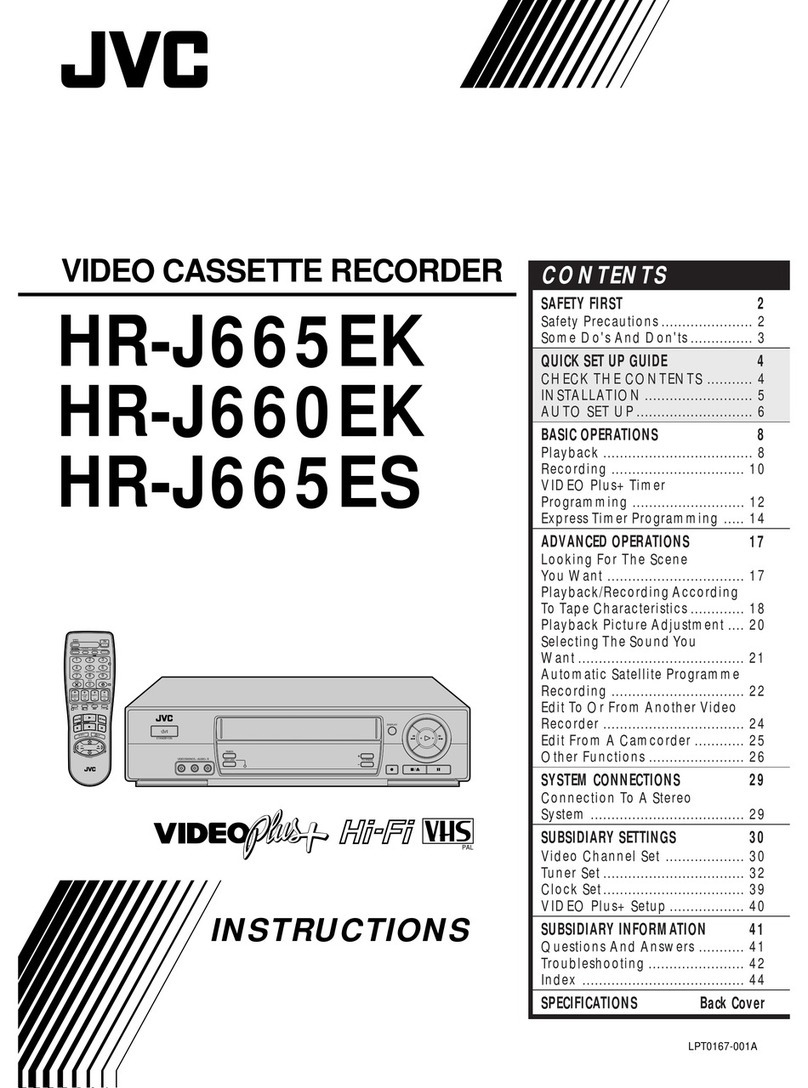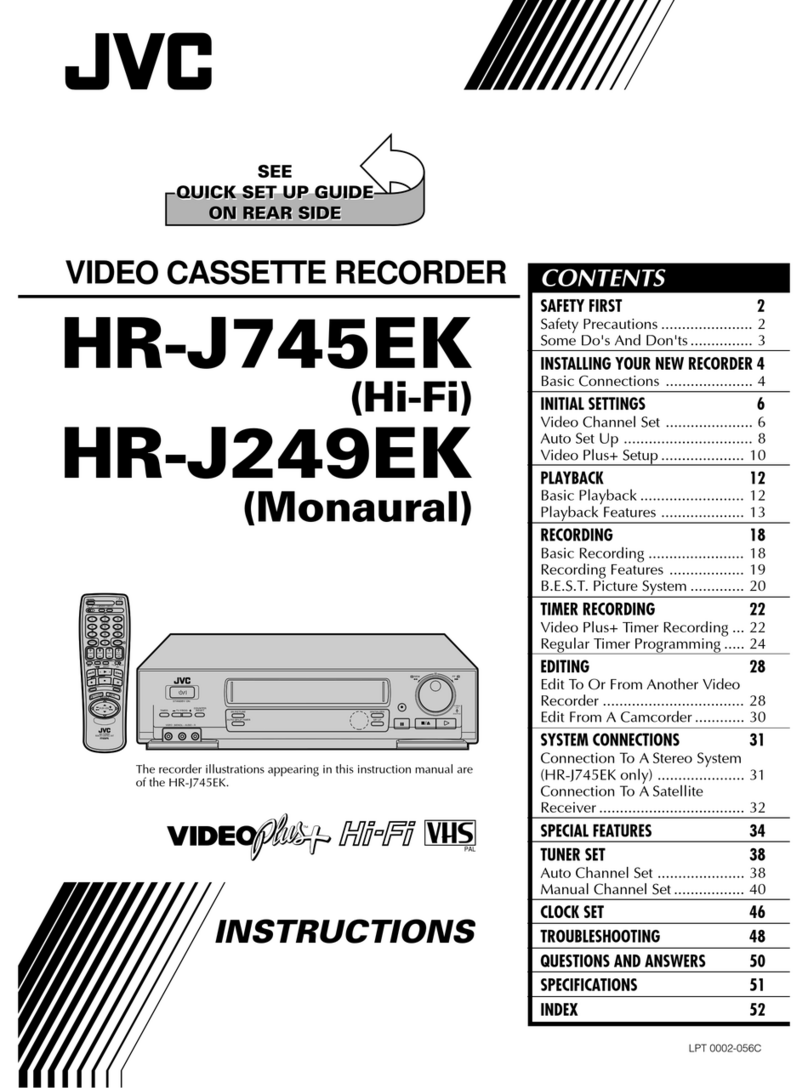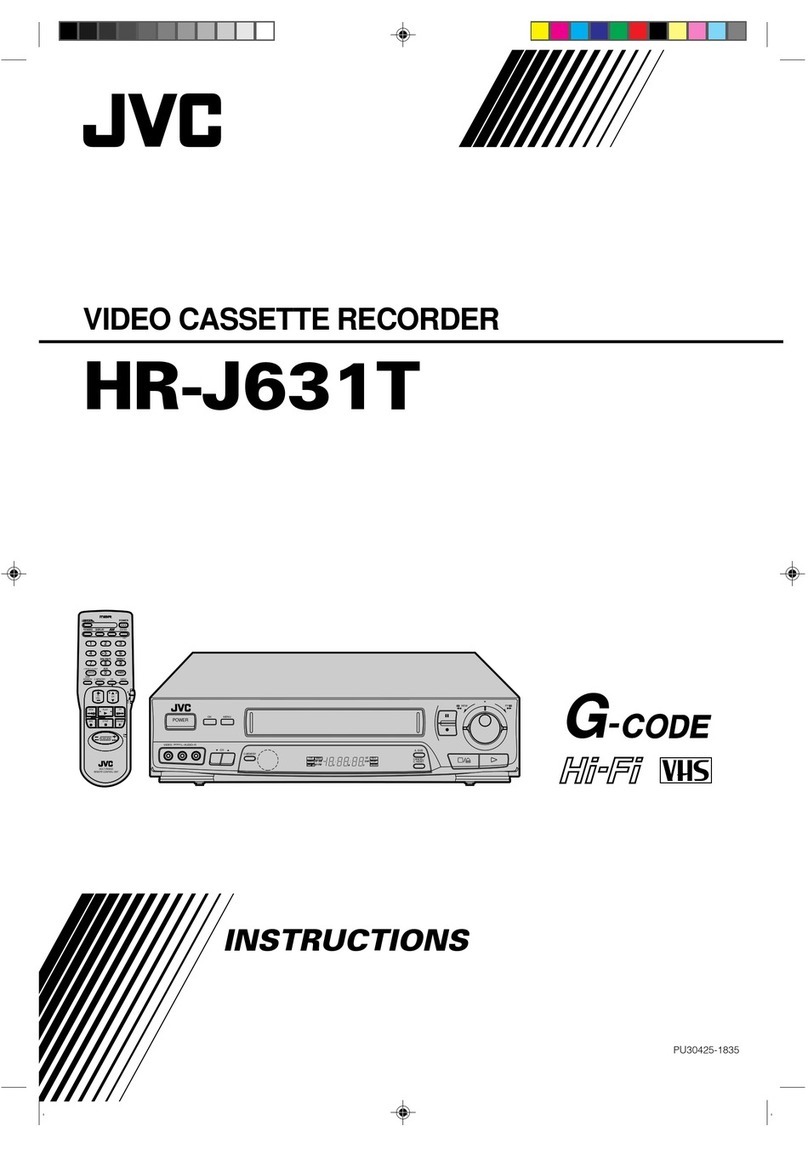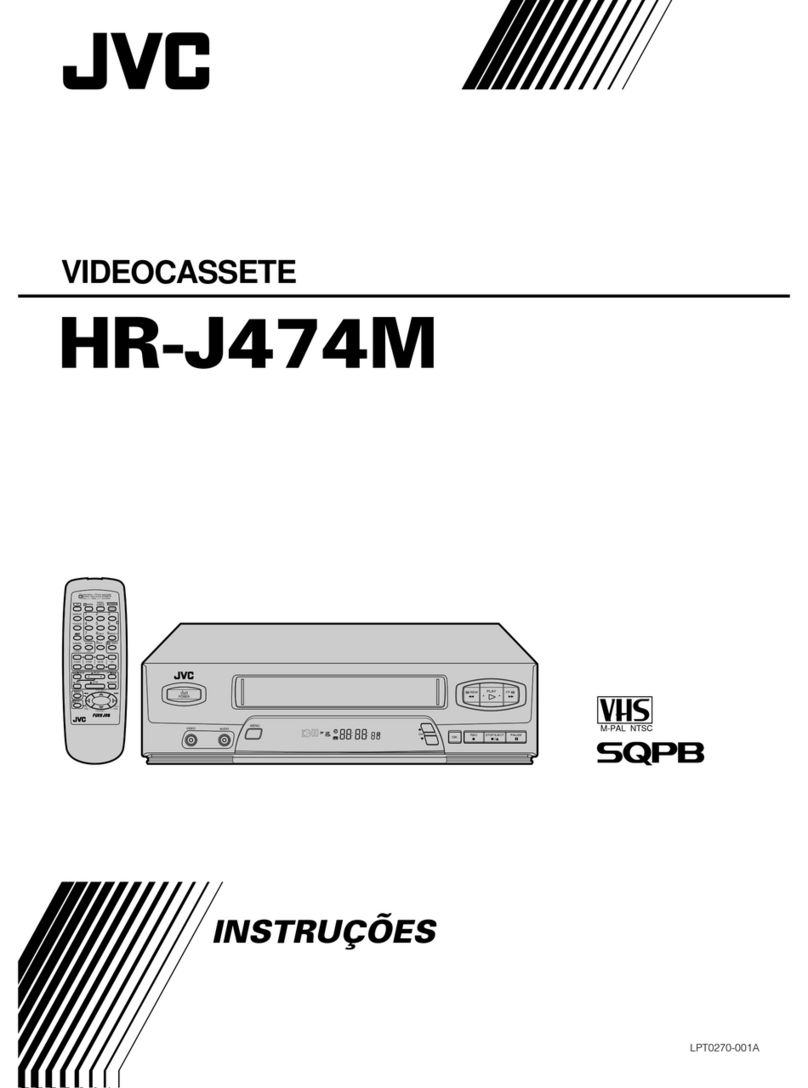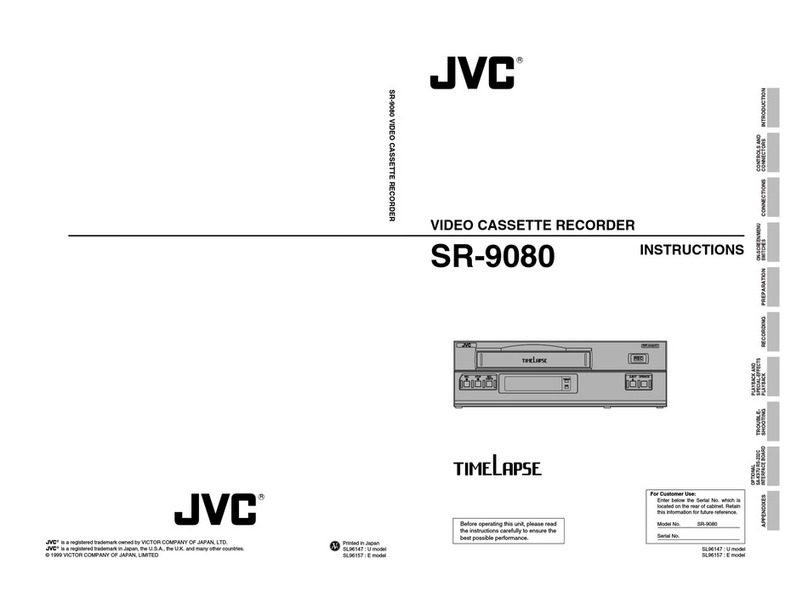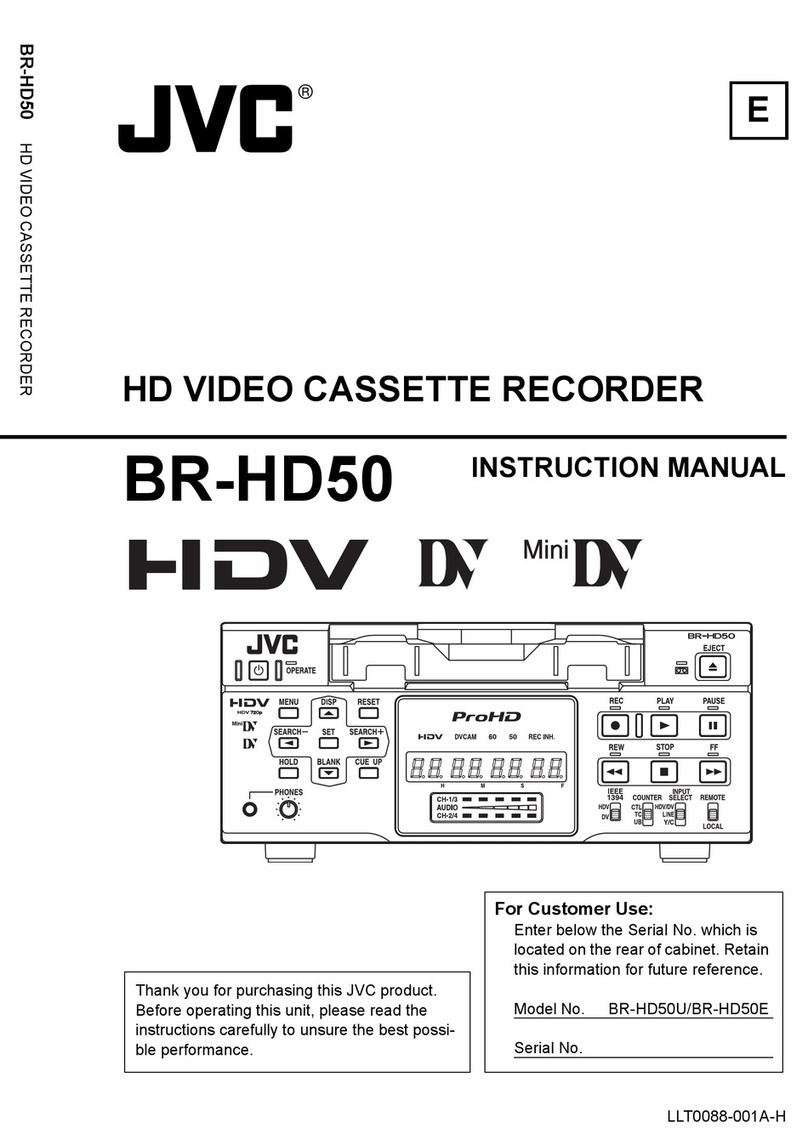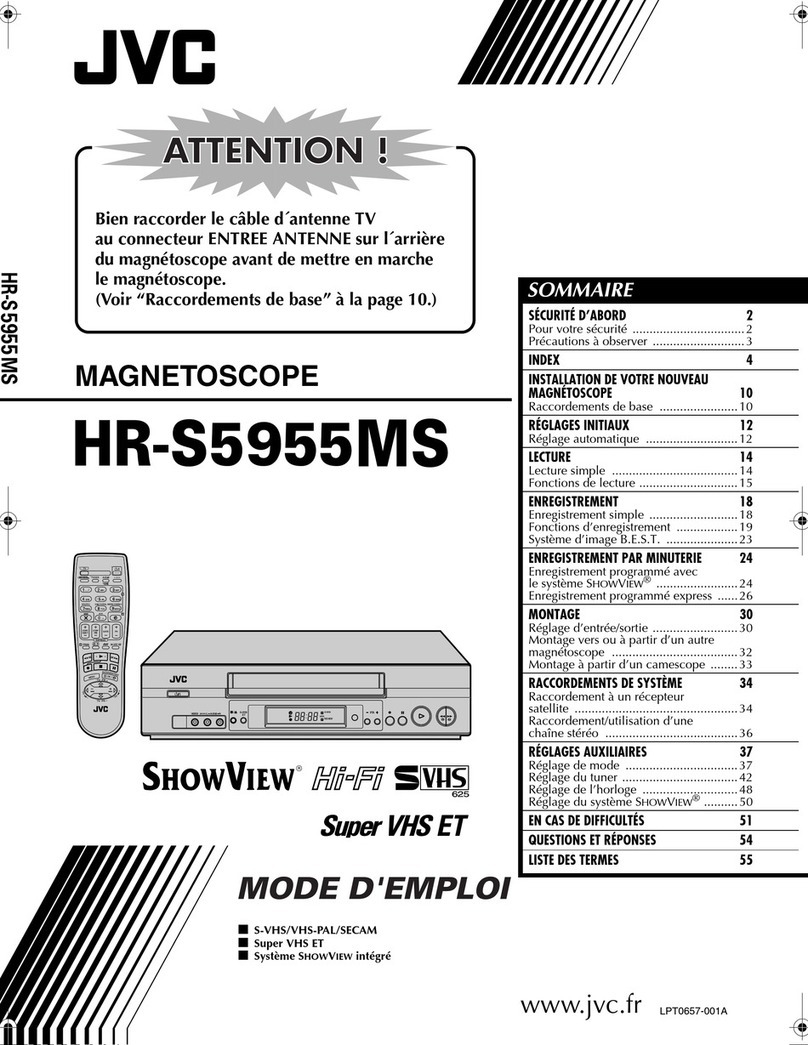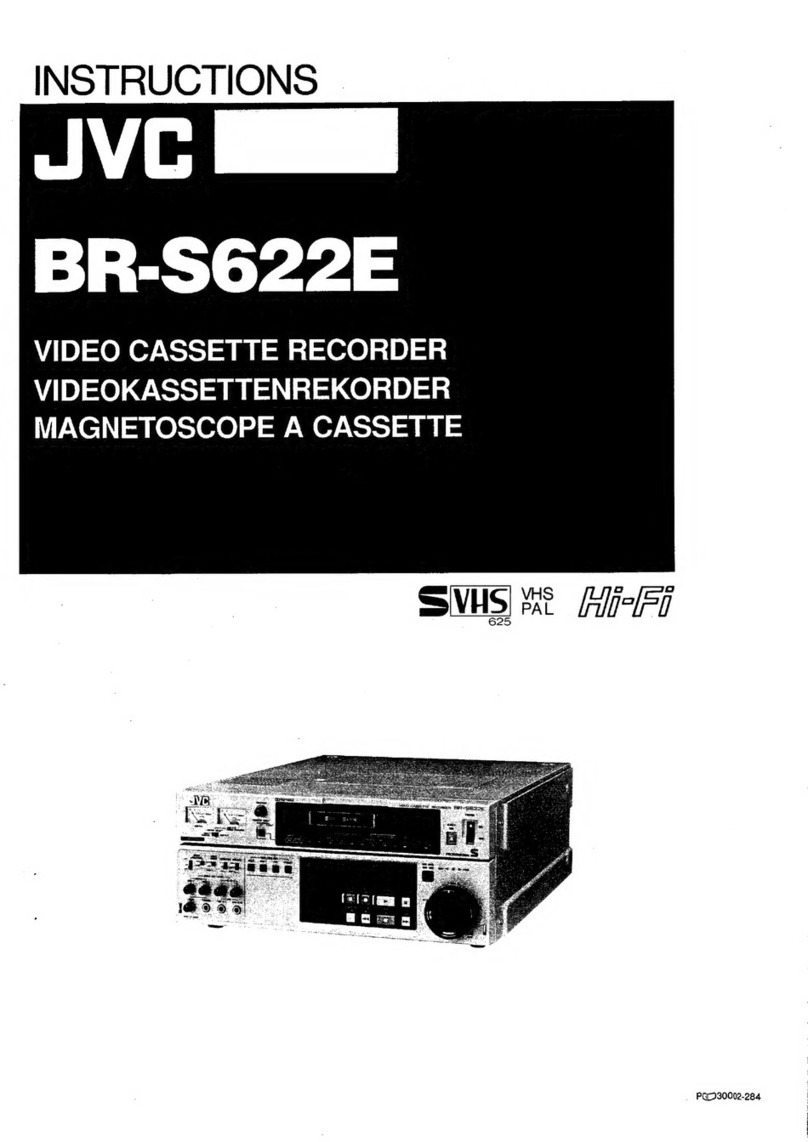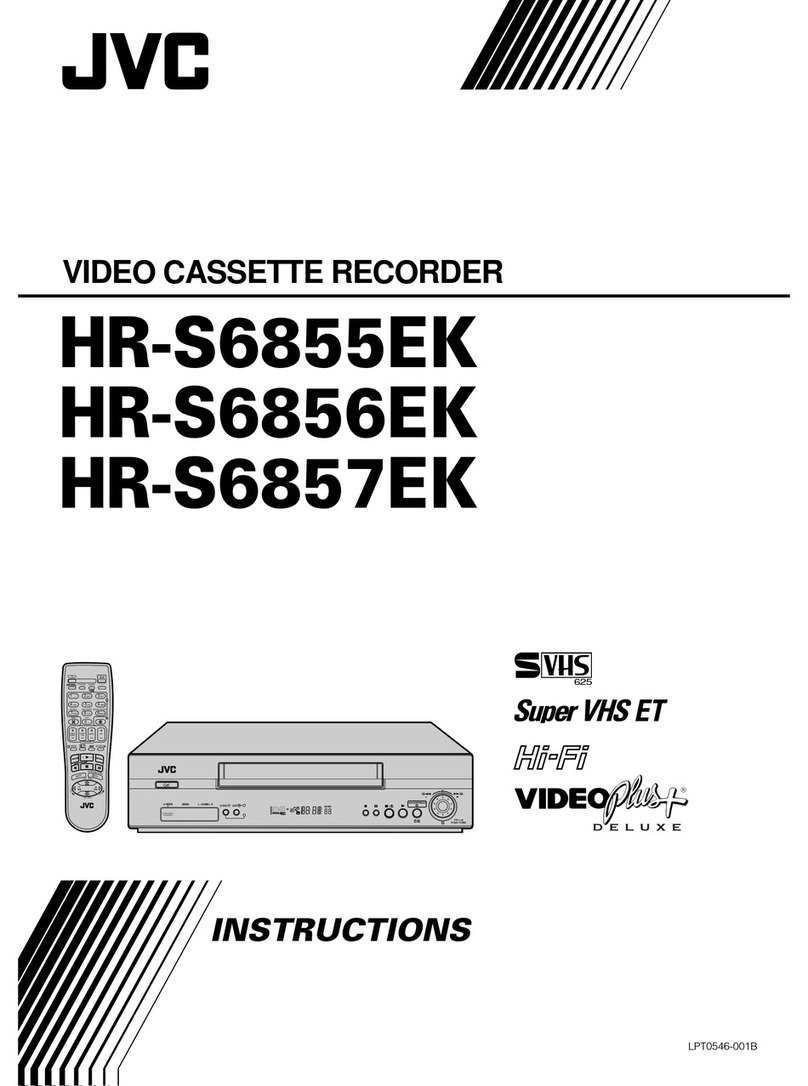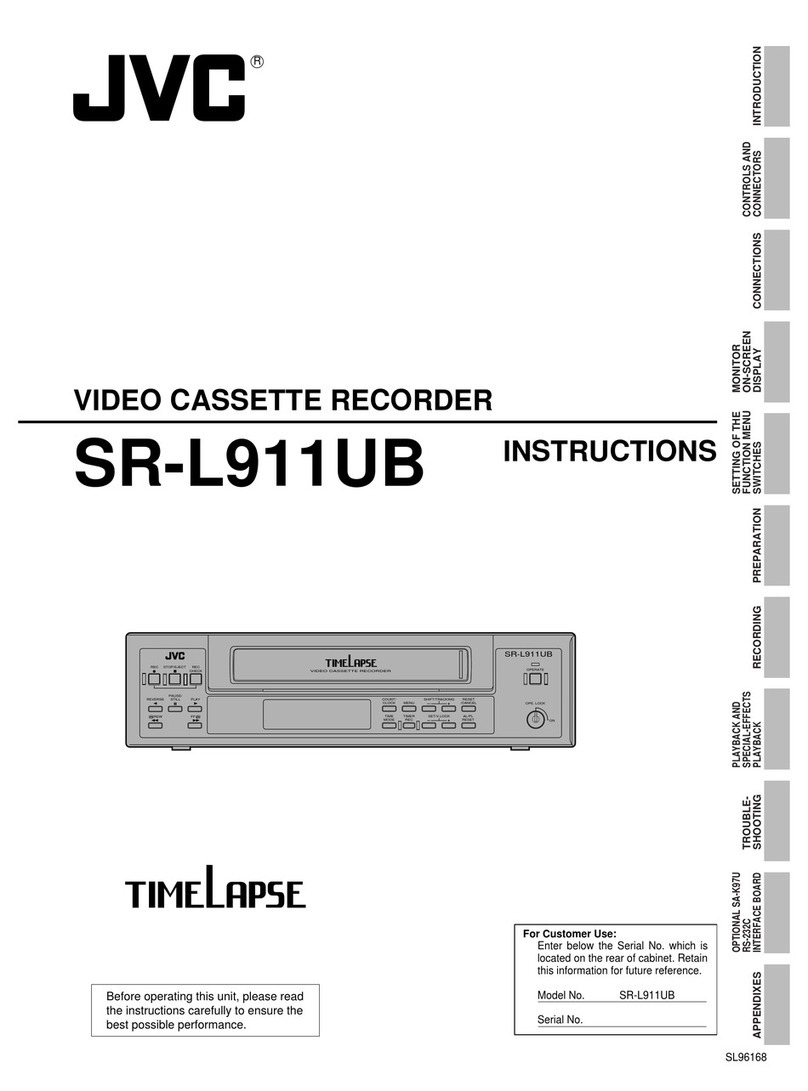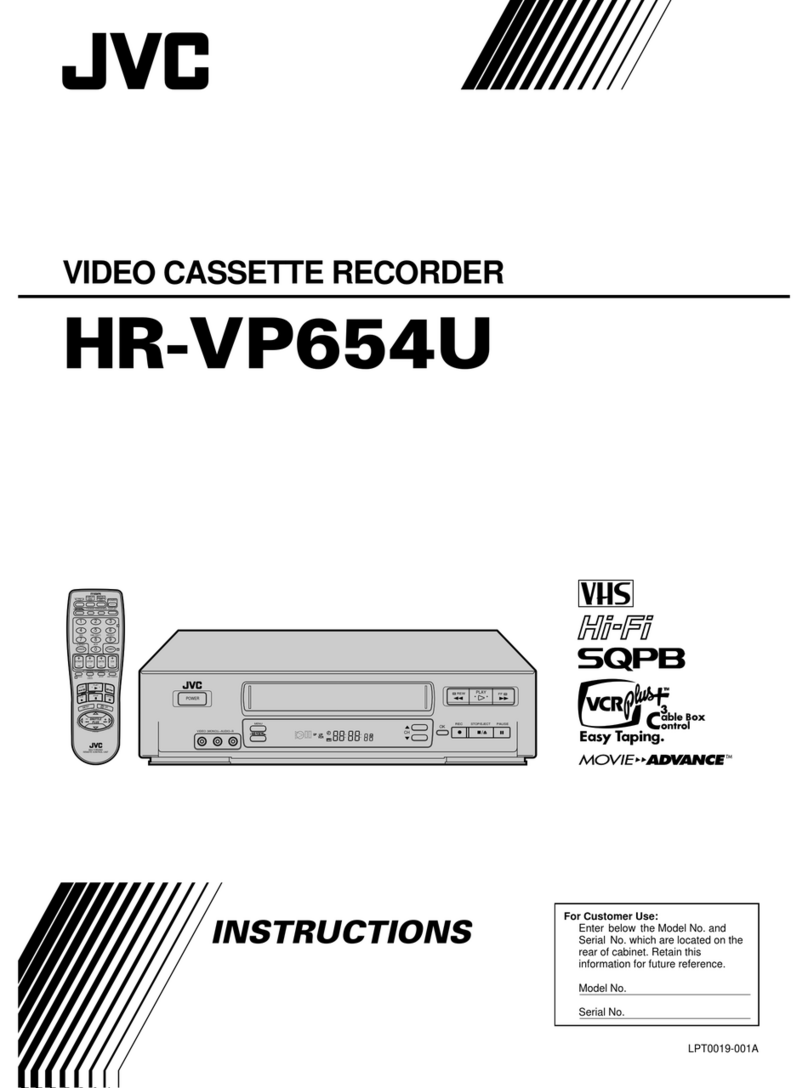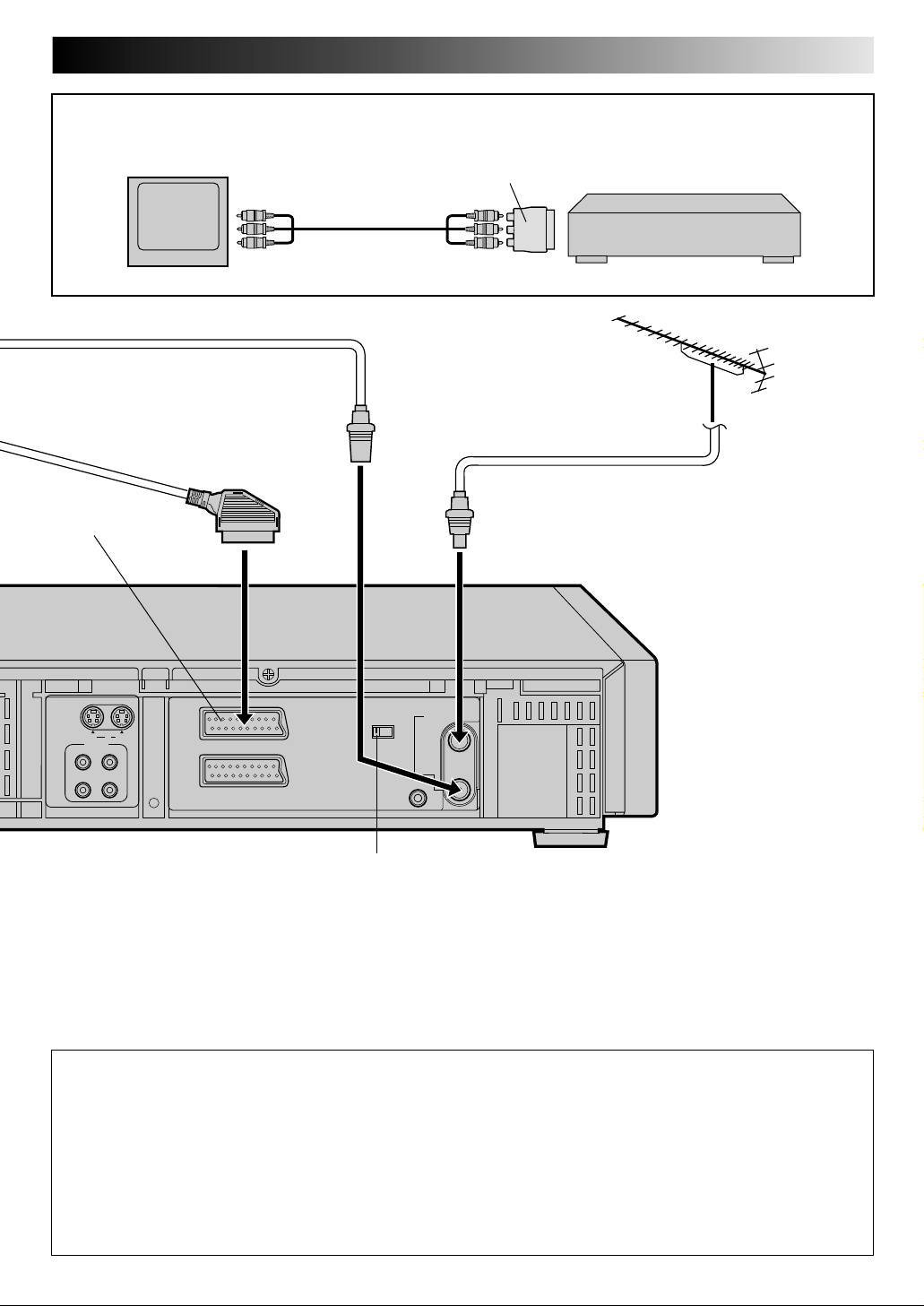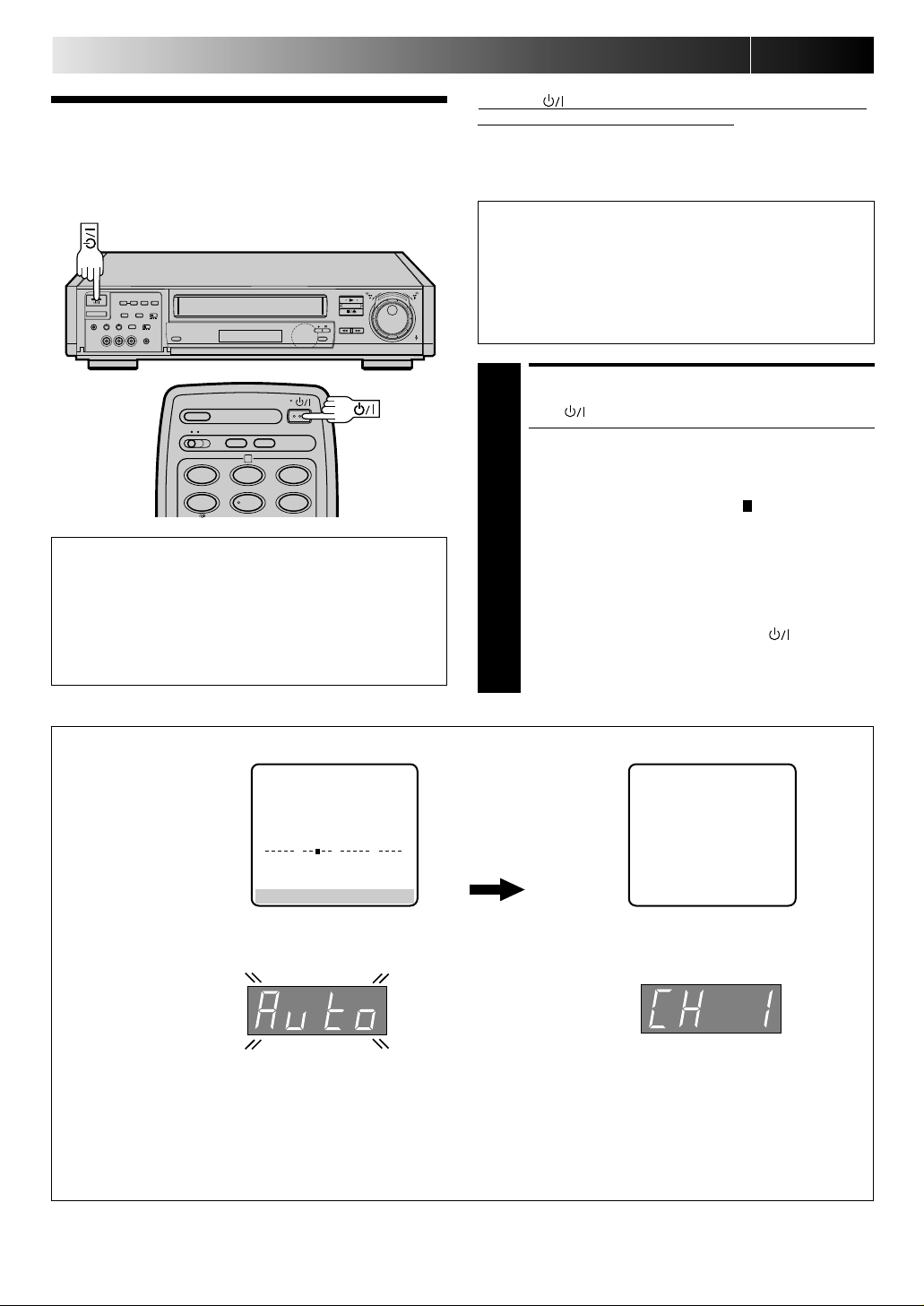8EN
IN ITIAL SETTIN GS
When the button on the recorder/remote control is pressed
for the first time to power on the recorder after you plug the
mains power cord into a mains outlet, the Auto Set Up function
sets the tuner channels automatically.
You can refer to the front display panel and/or the on-screen
display to perform this procedure.
Before starting, make sure of the following:
●The TV aerial cable should be connected to the recorder.
●The recorder's mains power cord should be connected to
a mains outlet. (Zpg. 4)
●If you want to use the on-screen display, the TV should
be set to its AV mode (with AV or S-VIDEO connection
Zpg. 4 or 6) or UHF channel 36 (with RF connection
Zpg. 4).
Auto Set Up
Auto Cha nnel Set
12
45
3
6
2
ATTEN TION
Once you have performed Auto Set Up, even if the
recorder's memory backup has expired, all the stored
stations remain in the recorder's memory and the recorder
will not perform Auto Set Up again.
If you have moved to a different area or a new station starts
broadcasting in your area, perform tuner setting. (Zpg. 51)
On-Screen Display
DO N O T press any button on the recorder or remote control while Auto Set Up is in progress.
During Auto Set U p
"ПОЖАЛУЙСТА, ПОДОЖДИТЕ", blinks on the
screen and "Auto" blinks on the front display panel.
Front Display Panel
N OTES:
●
If you have connected your TV to the recorder with RF connection and the on-screen display appearing on UHF channel 36
looks distorted, refer to the front display panel.
●
If you want to set the tuner manually such as to add or skip channels, to swap channel positions, to fine-tune channels or to
set station names (ID –
Z
p. 55),
Z
pg. 52 – 55.
●
If no sound accompanies the picture on some channels that have been stored by Auto Set Up, the TV system setting for those
channels may be incorrect. Select the appropriate TV system for those channels.
Z
"TV System Selection – When you see the
picture but hear no audio" on page 53.
TV Screen
When Auto Set Up is completed, the lowest position
number will appear on the front display panel.
0
+++
+
АВТО УСТАНОВКА
ПОЖАЛУЙСТА, ПОДОЖДИТЕ
[MENU] :
ВЫХОД
8
••
•
•
••
••
••
•
••
•
•
••
••
••
•
START AUTO SET UP
1
Press .
●The Auto Set Up function scans all the channels that
are receivable by your recorder. It then automatically
assigns each receivable channels to the TV PROG
buttons. It skips non-receivable channels.
●As Auto Set Up progresses, the " " mark on the
screen moves from left to right.
●After you perform Auto Set Up, if the tuner channels
have not been set properly or if "CH – –" is displayed
on the front display panel, make sure that the aerial
cable is connected to the recorder properly and turn
off the recorder power once, and turn the power back
on to try Auto Set Up again.
●If there is a power cut, or if you press or M EN U
while Auto Set Up is in progress, Auto Set Up will be
interrupted; be sure to turn off the recorder power once
and try again.
Downloaded from: https://www.usersmanualguide.com/