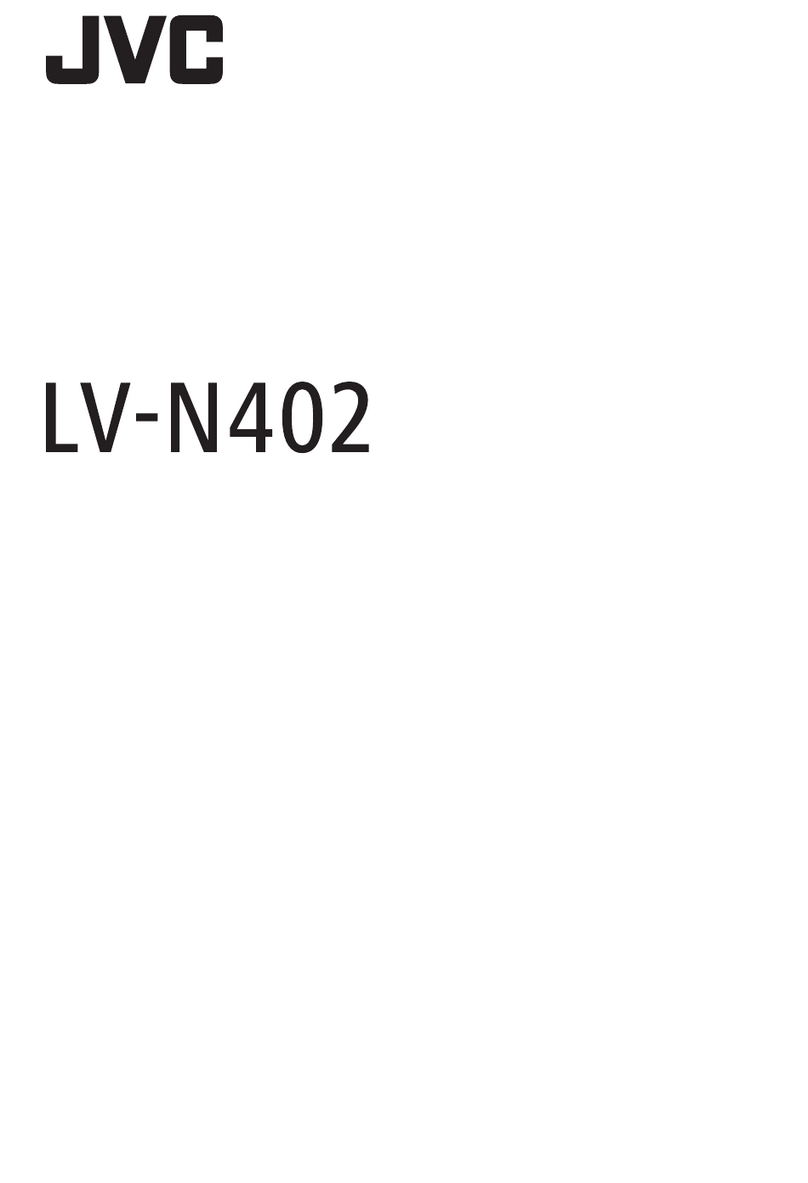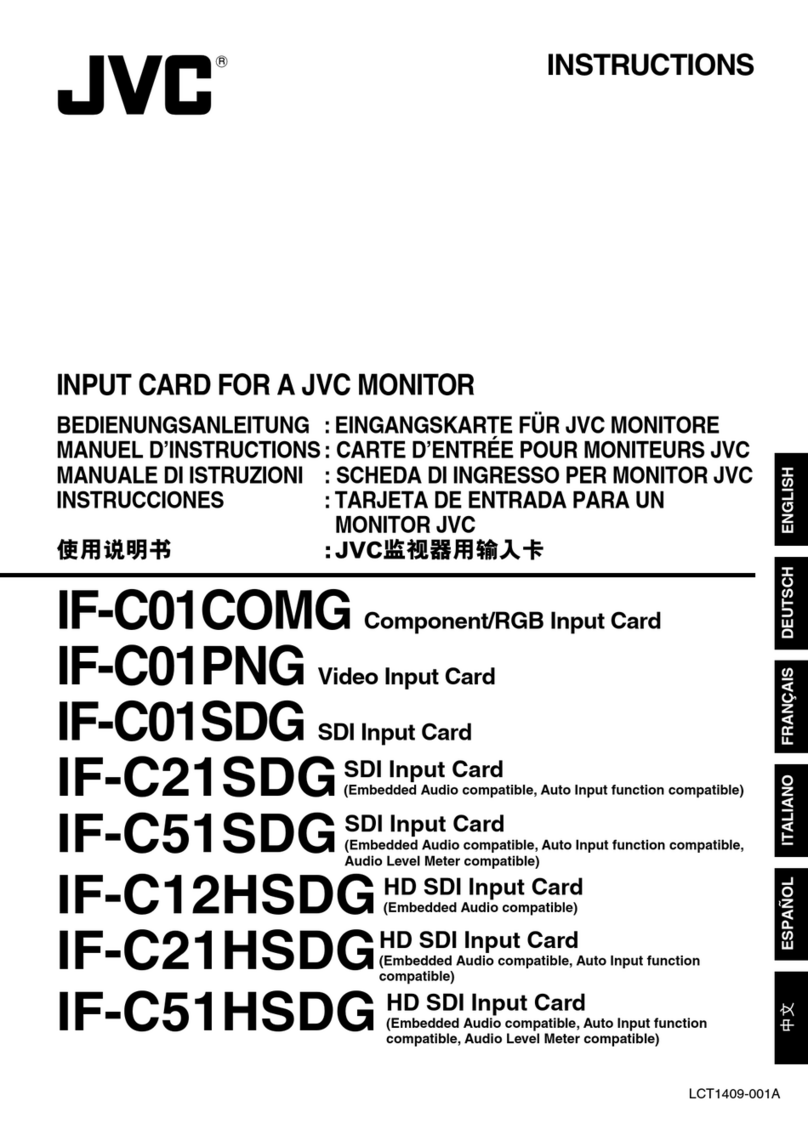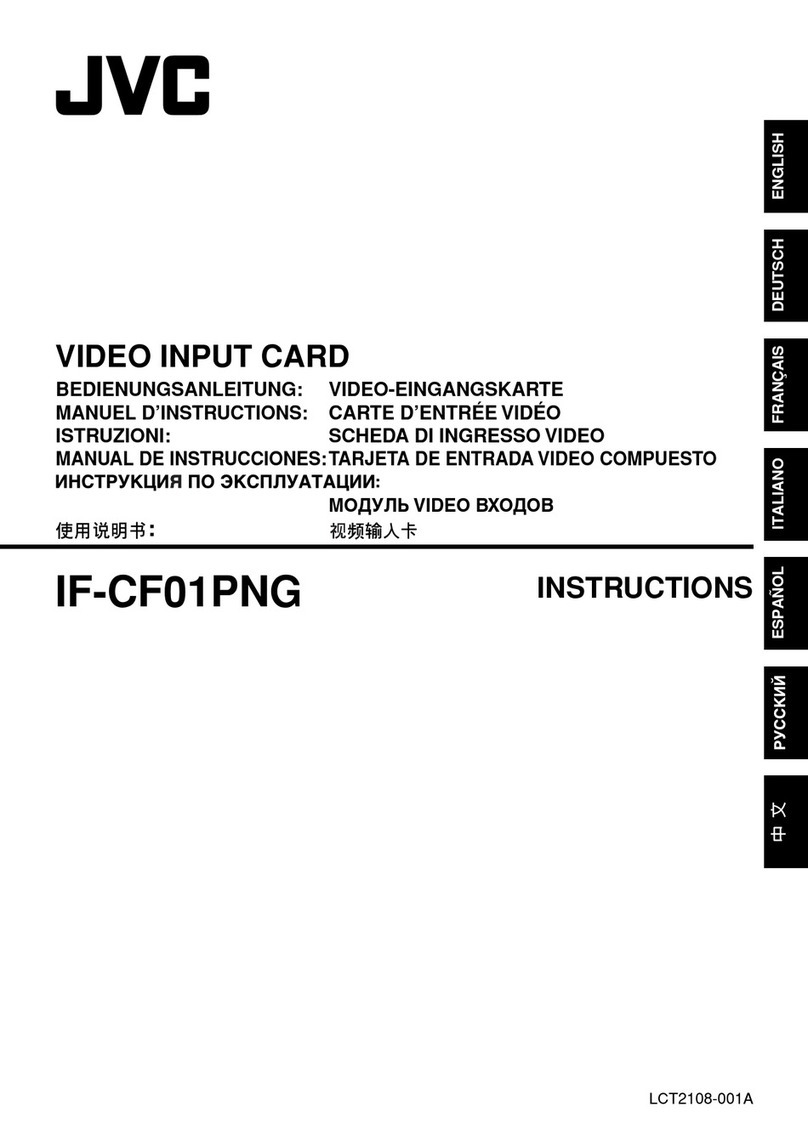- 4 -
ENGLISH
FCC information
FCC (U.S. Federal Communications Commission)
This equipment has been tested and found to comply with the limits for a Class B digital
device, pursuant to part 15 of the FCC Rules. These limits are designed to provide
reasonable protection against harmful interference in a residential installation. This
equipment generates, uses, and can radiate radio frequency energy, and if not installed
and used in accordance with the instructions, may cause harmful interference to radio
communications. However, there is no guarantee that interference will not occur in a
particular installation. If this equipment does cause harmful interference to radio or
television reception, which can be determined by turning the equipment o and on, the
user is encouraged to try to correct the interference by one or more of the following
measures:
- Reorient or relocate the receiving antenna.
- Increase the separation between the equipment and receiver.
- Connect the equipment to an outlet on a circuit dierent from that to which the
receiver is connected.
- Consult your dealer or an experienced radio/TV technician for help.
This device complies with part 15 of the FCC Rules.
Operation is subject to the following two conditions:
(1) This device may not cause harmful interference, and
(2) This device must accept any interference received, including interference that may
cause undesired operation.
Responsible party located within the United States
JVCKENWOOD USA Corporation
500 Valley Road, Suite 203 Wayne, New Jersey 07470
TEL: 973-317-5000
The use of shielded cables for connection of the monitor to the graphics card is
required to ensure compliance with FCC regulations. Changes or modications to this
unit not expressly approved by the party responsible for compliance could void the
user’s authority to operate this equipment.
Conformity
This apparatus is in conformance with the valid European directives and
standards regarding electromagnetic compatibility and environment.
Manufacturer EU contact address
JVCKENWOOD Corporation
3-12, Moriya-cho, Kanagawa-ku,
Yokohama-shi, Kanagawa
221-0022, JAPAN
This device complies with the requirements of the UK legislation
regarding electromagnetic compatibility and environment.
Manufacturer UK contact address
JVCKENWOOD Corporation
3-12, Moriya-cho, Kanagawa-ku,
Yokohama-shi, Kanagawa
221-0022, JAPAN
JVCKENWOOD Deutschland GmbH
Konrad-Adenauer-Allee 1-11, 61118 Bad Vilbel,
GERMANY
TEL: +49 6101 4988 228 (German, English)
e-mail: product-compliance@de.jvckenwood.com
JVCKENWOOD U.K. Limited
First Floor, Gleneagles, The Belfry,
Colonial Way, Watford, Hertfordshire
WD24 4WH, UNITED KINGDOM