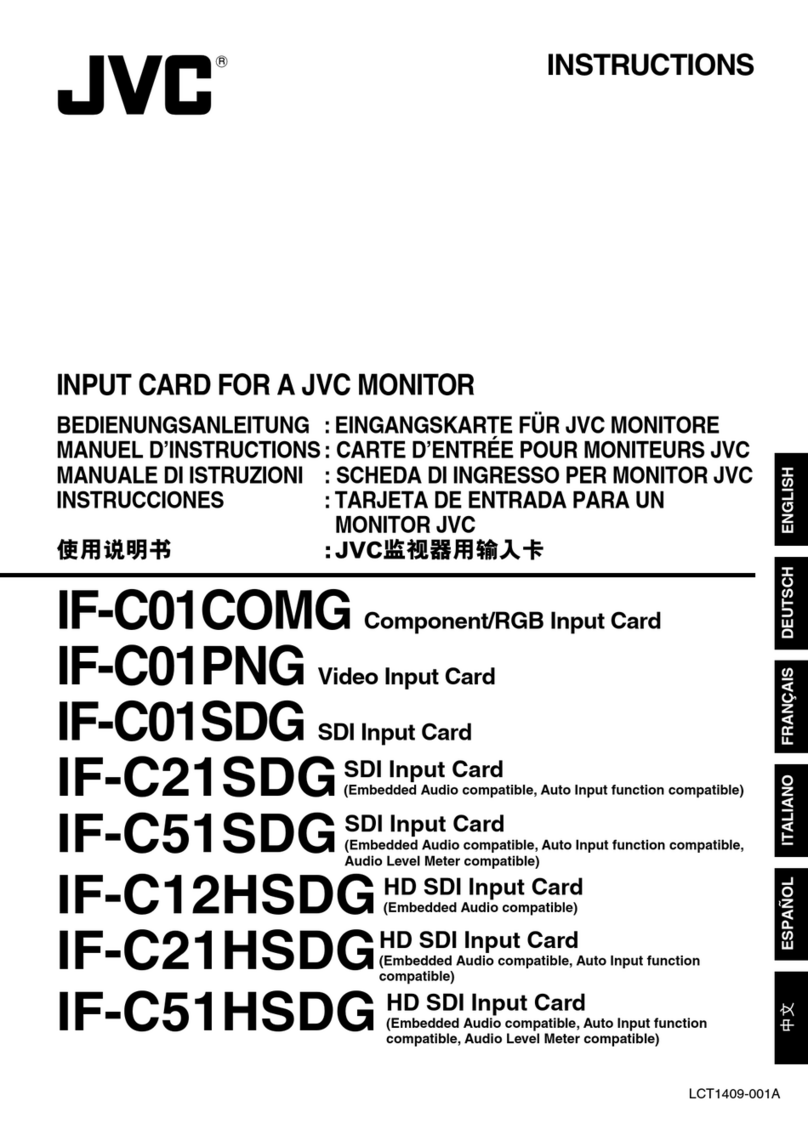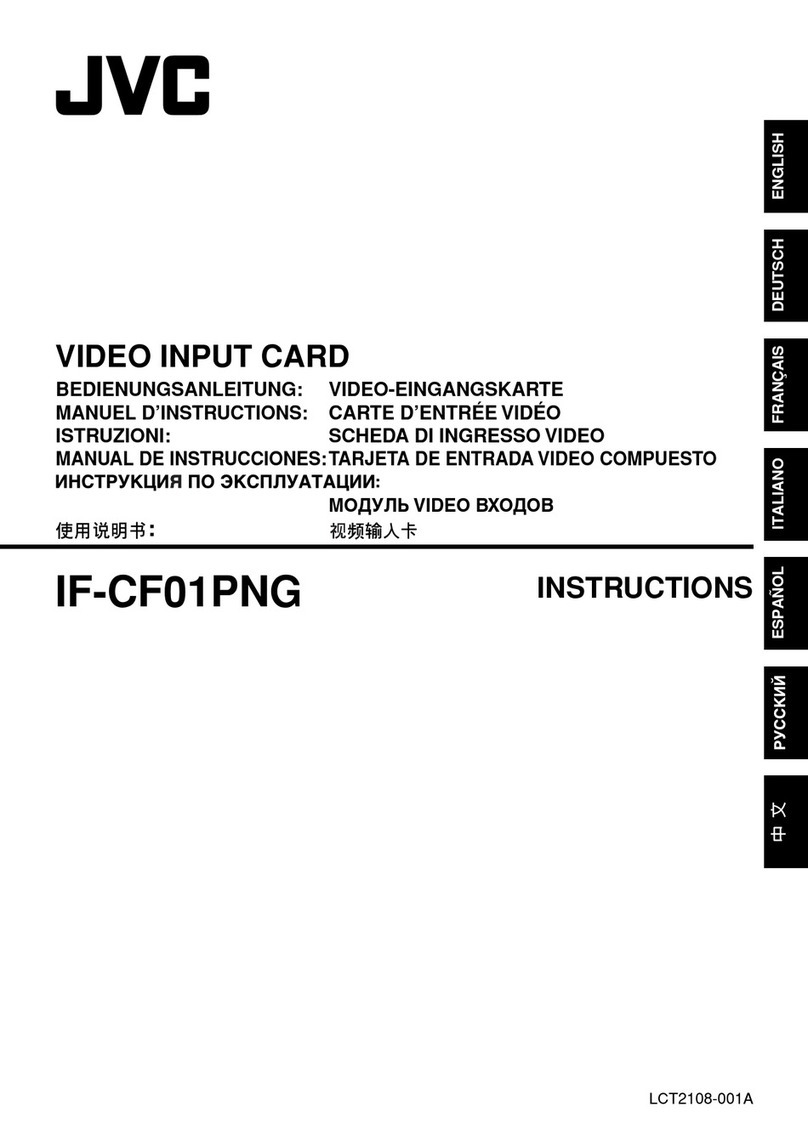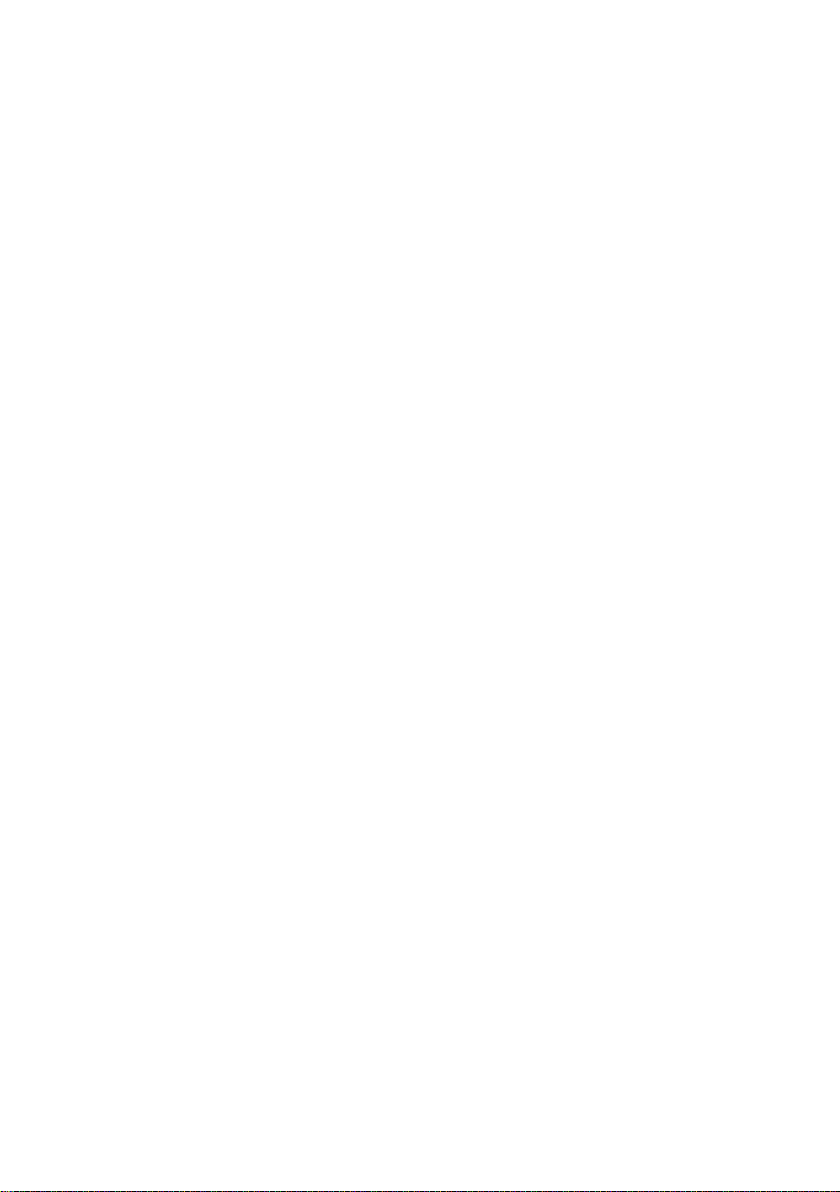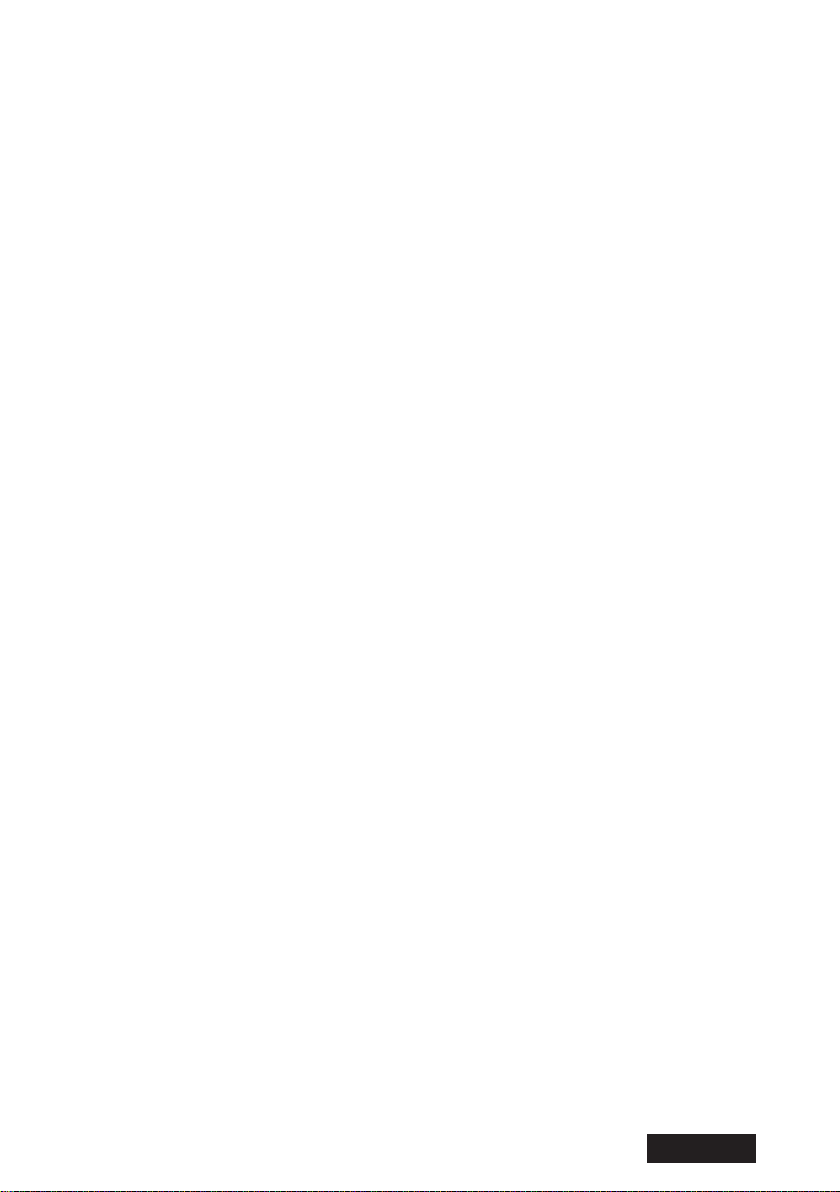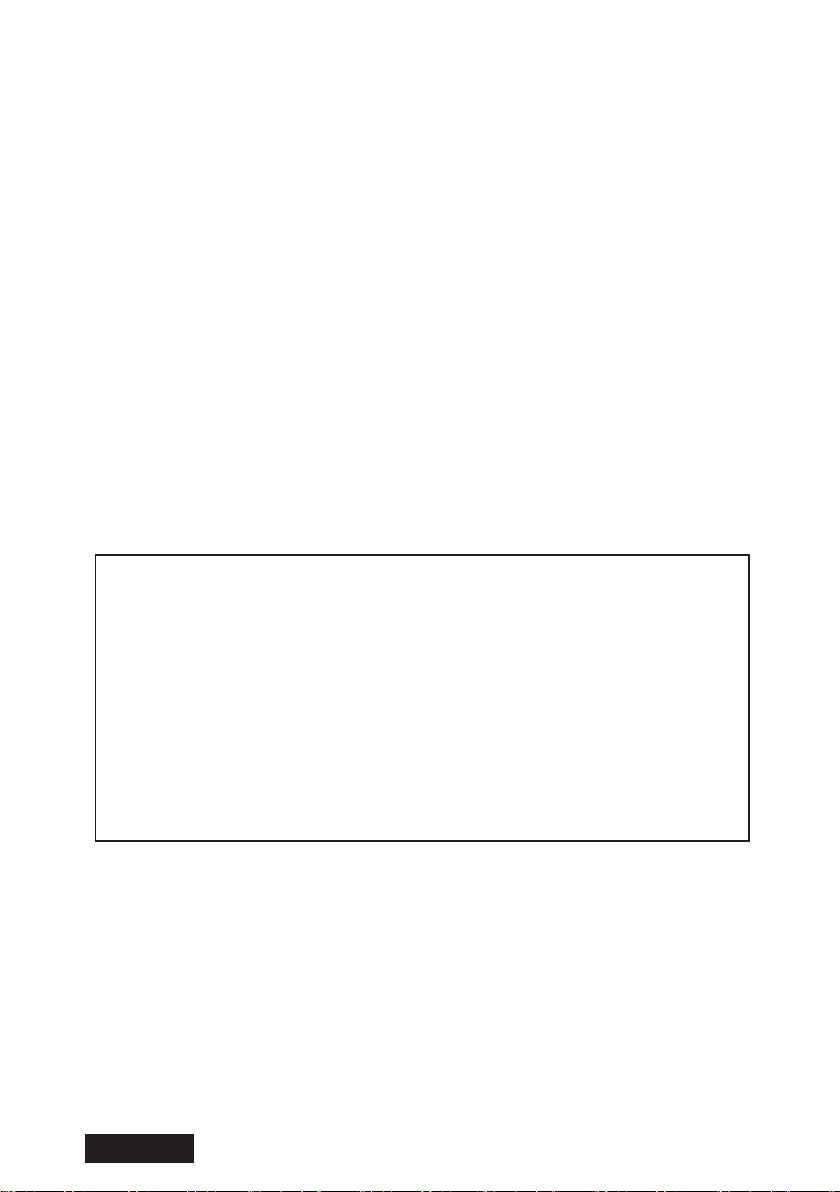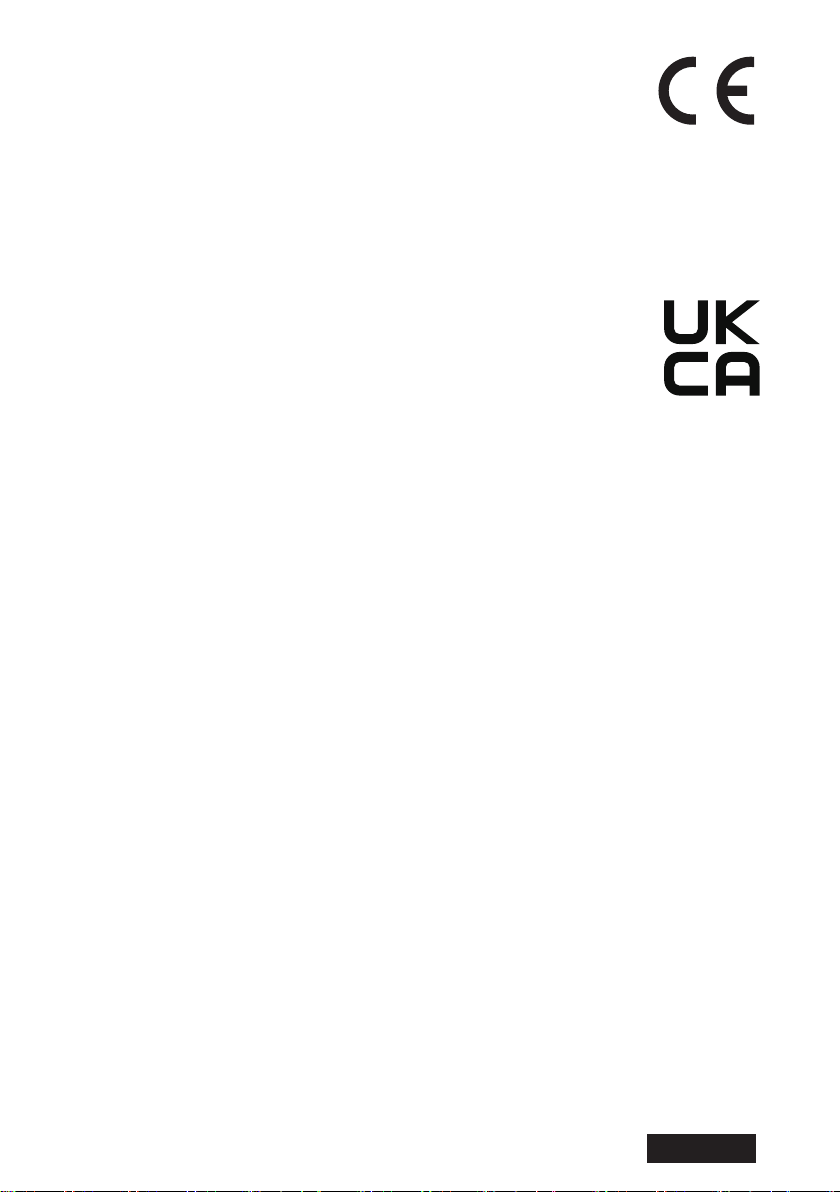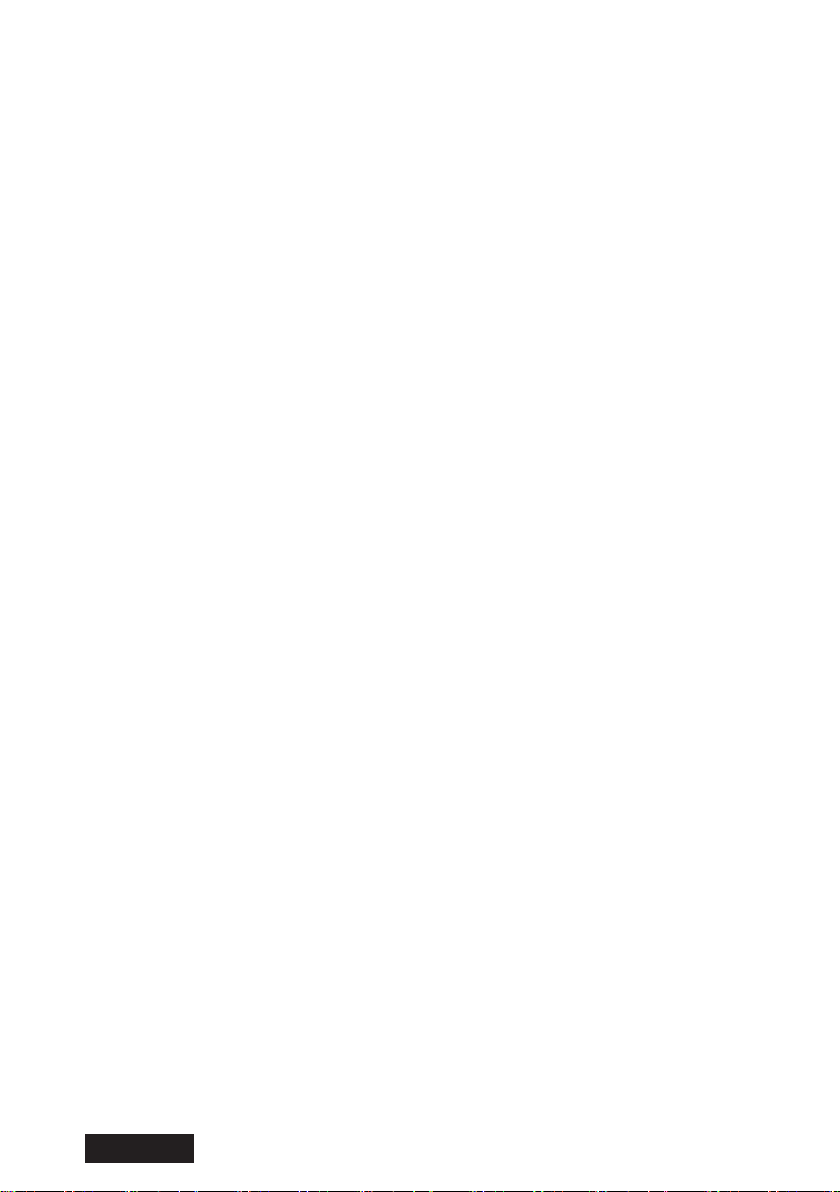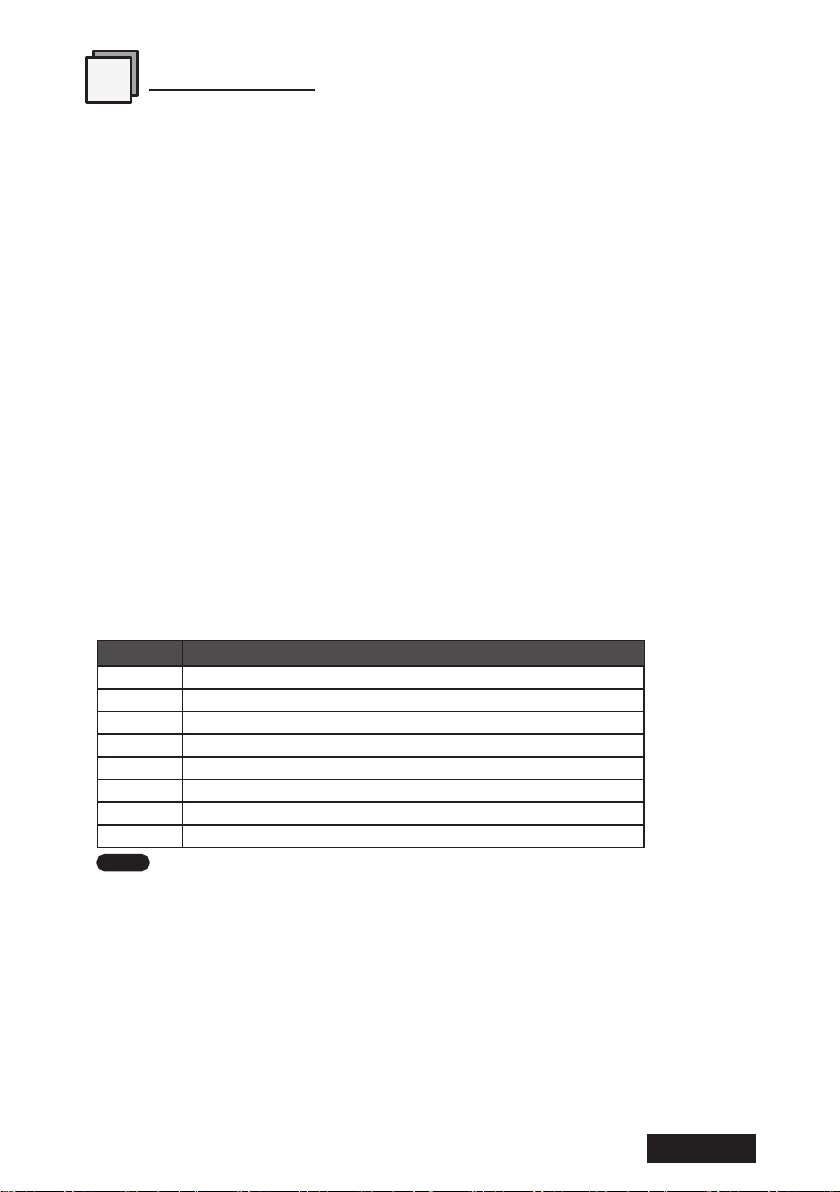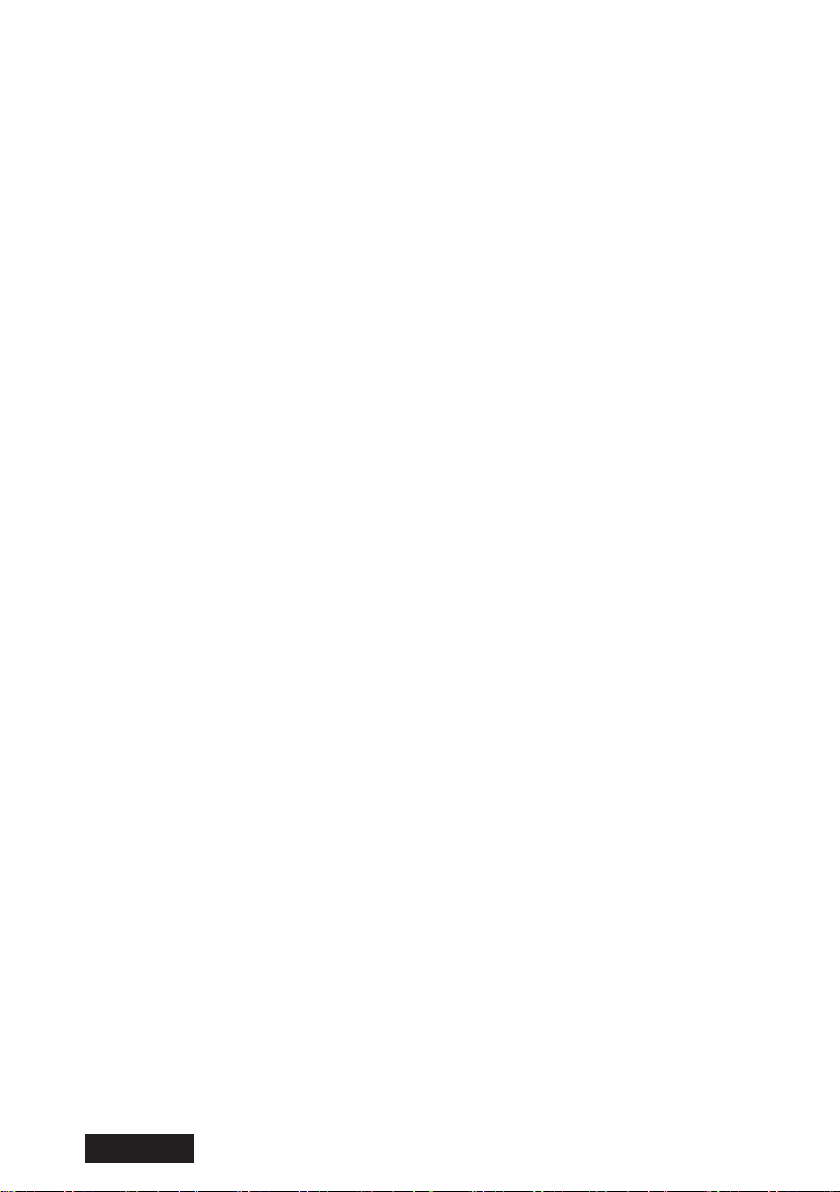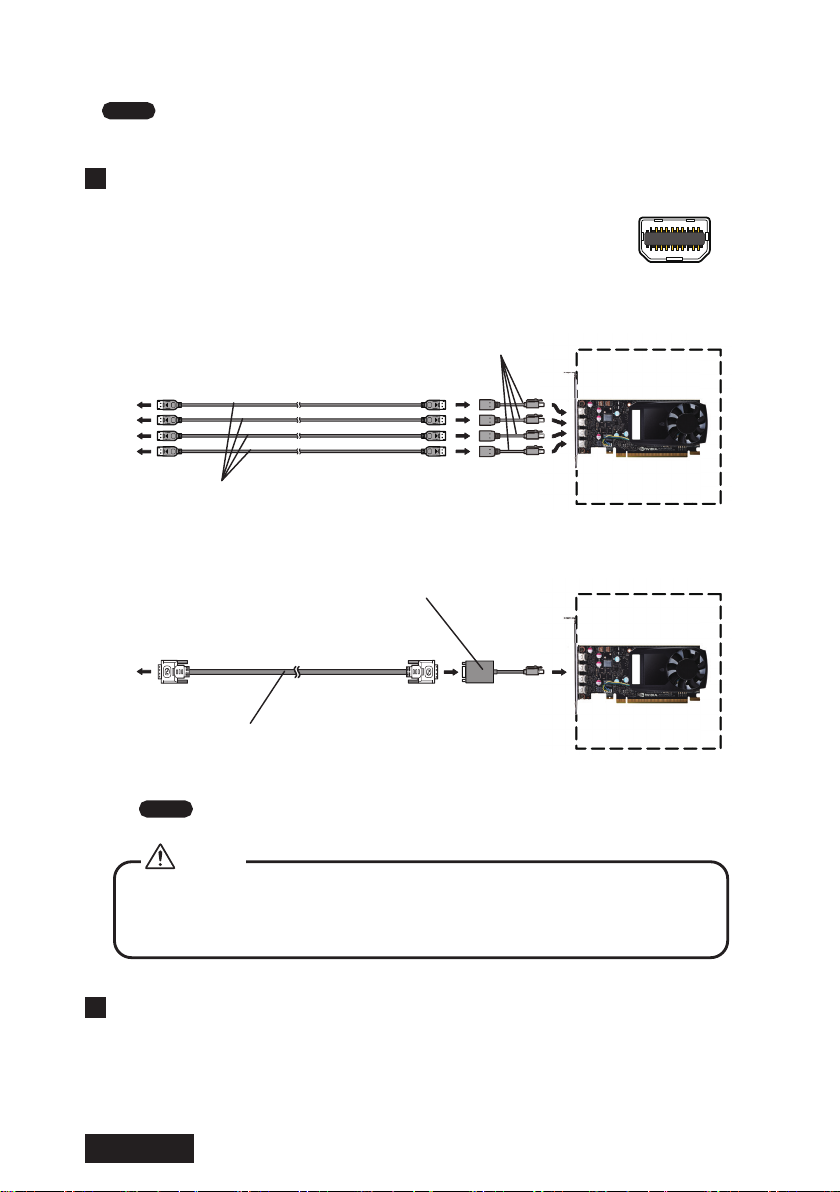- 6 -
ENGLISH
Contents
Introduction ........................................................................................................................................ 7
Package contents ........................................................................................................................... 7
Hardware requirements ...............................................................................................................7
Safety precautions .........................................................................................................................8
Hardware installation ....................................................................................................................9
(1) Disconnecting the power cables ....................................................................................... 9
(2) Installting the graphics card ................................................................................................ 9
(3) Connecting the monitor ......................................................................................................10
(4) Connecting the power cables ...........................................................................................11
Software installation and setup .............................................................................................11
(1) Installing the display driver software ............................................................................11
(2) Software Installation .............................................................................................................11
(3) Setting up the display settings ........................................................................................14
(4) The check in multi-display mode, and completion of a setup ............................17
Primary monitor setup ................................................................................................................18
Multi-display modes .....................................................................................................................19
Changing multi-display modes ..............................................................................................20
Software uninstallation ..............................................................................................................27
Q&A .......................................................................................................................................................28
Prior to installation ......................................................................................................................28
Installation .......................................................................................................................................28
Display setup ..................................................................................................................................30
Miscellaneous ................................................................................................................................31
Technical specication ................................................................................................................32
After-sale service ............................................................................................................................34
Repair .................................................................................................................................................34
Driver upgrade ..............................................................................................................................34
Disposing of the product ..........................................................................................................34
Information on the waste electrical and electronic equipment ...............................34
* Company names and product names are brand names or registered brand names.