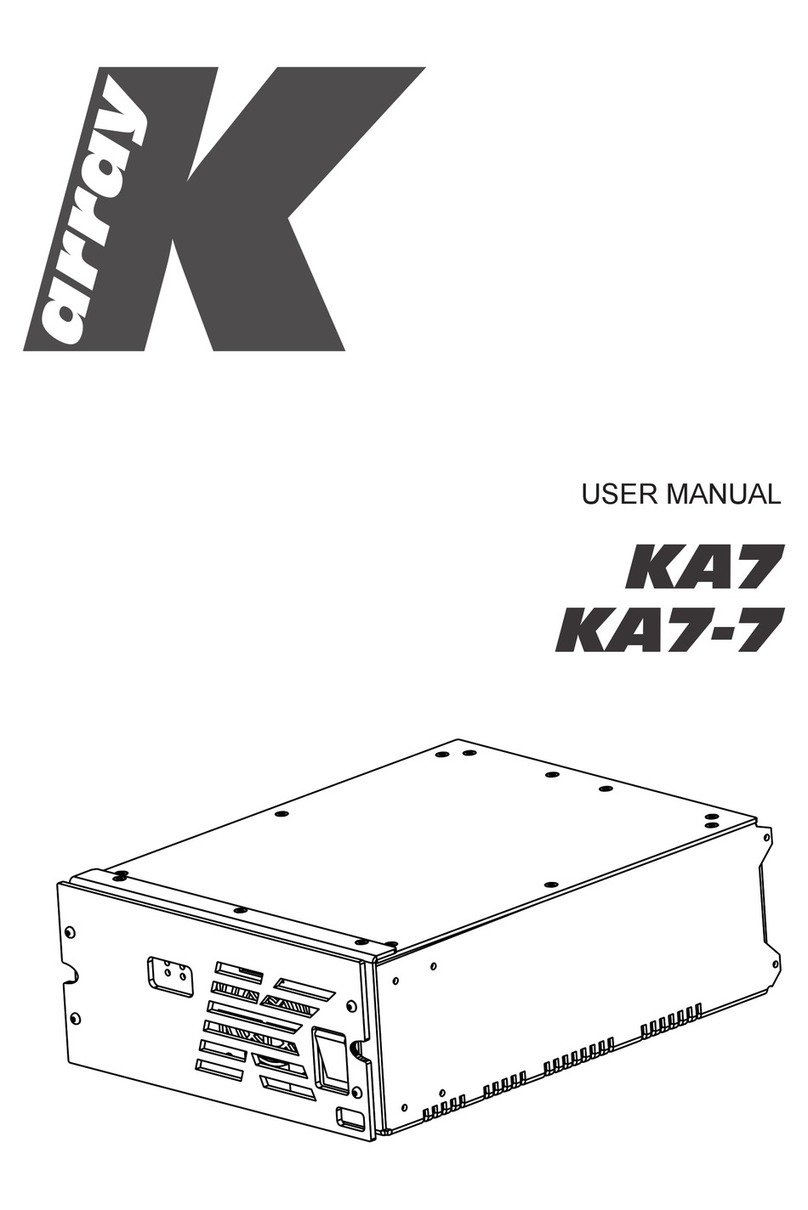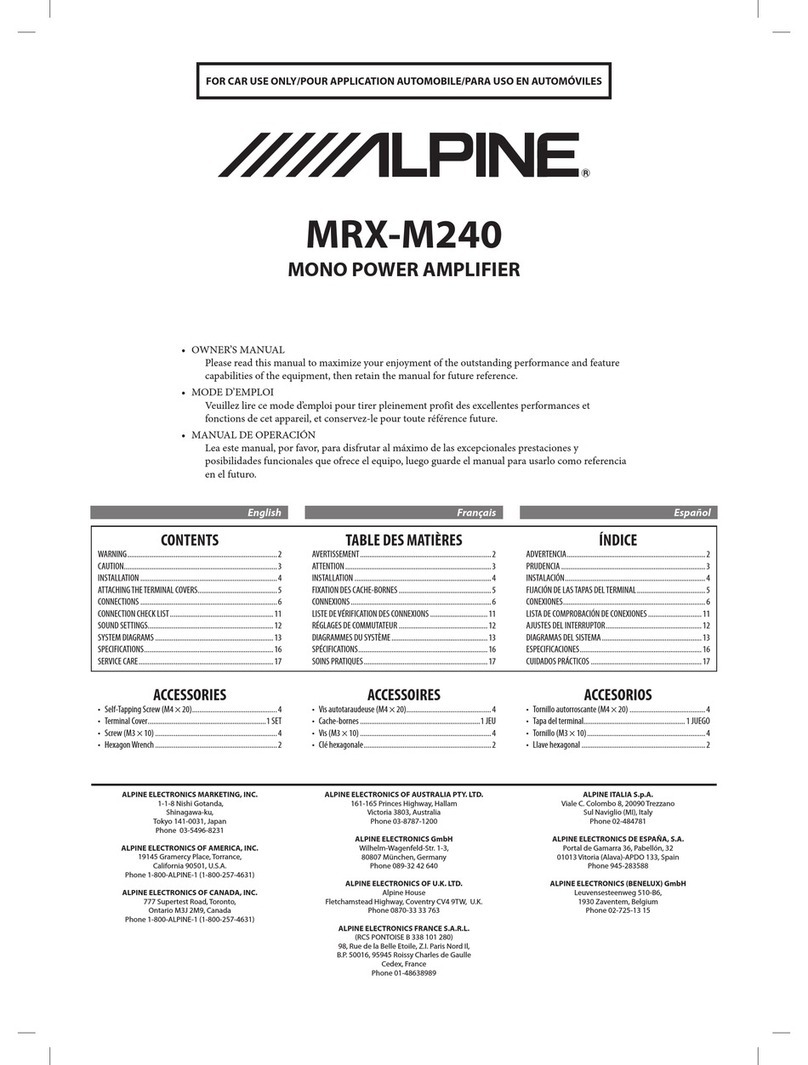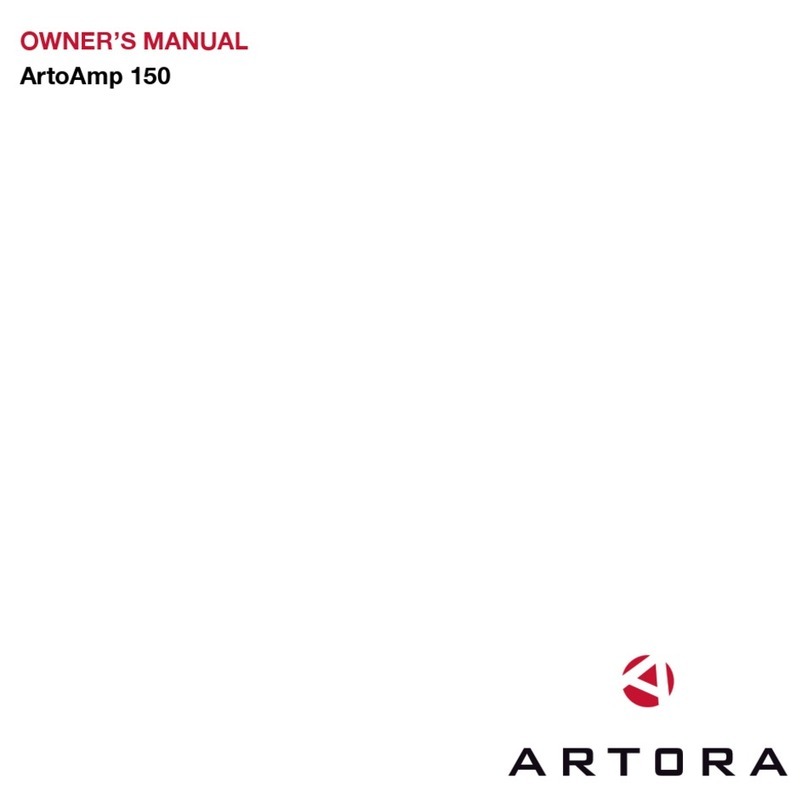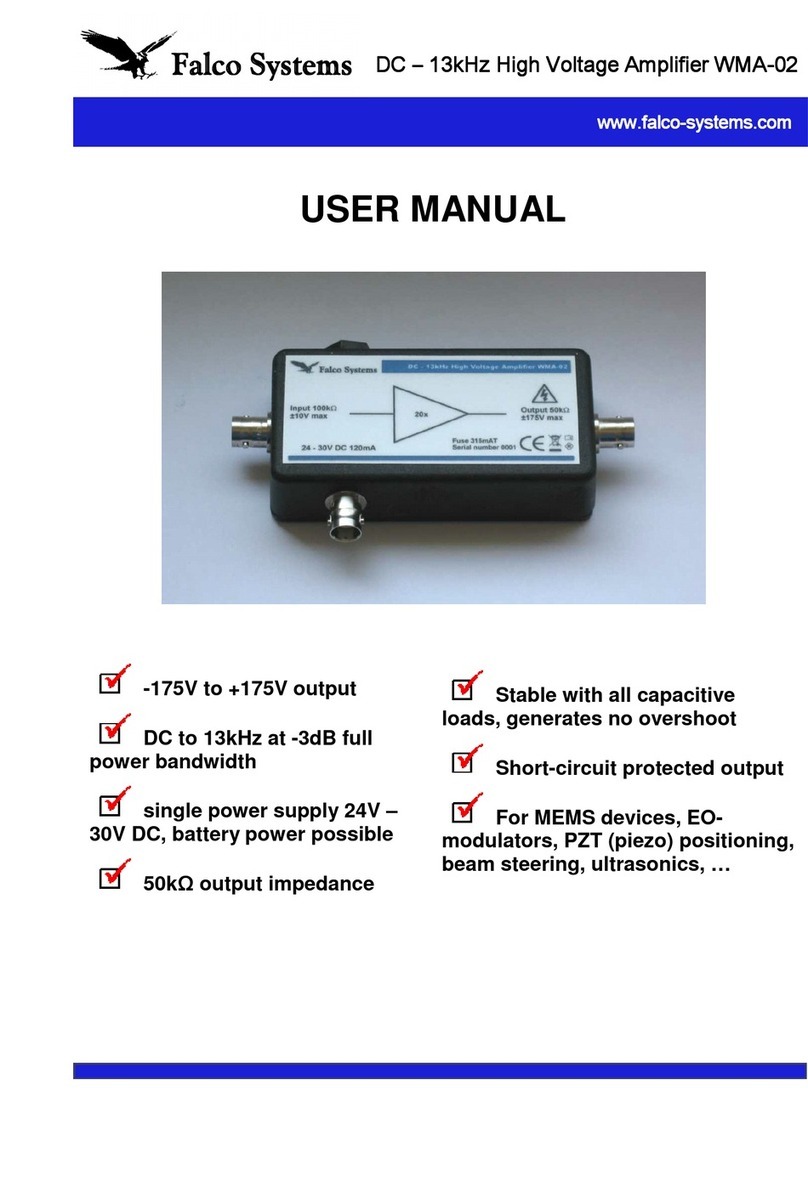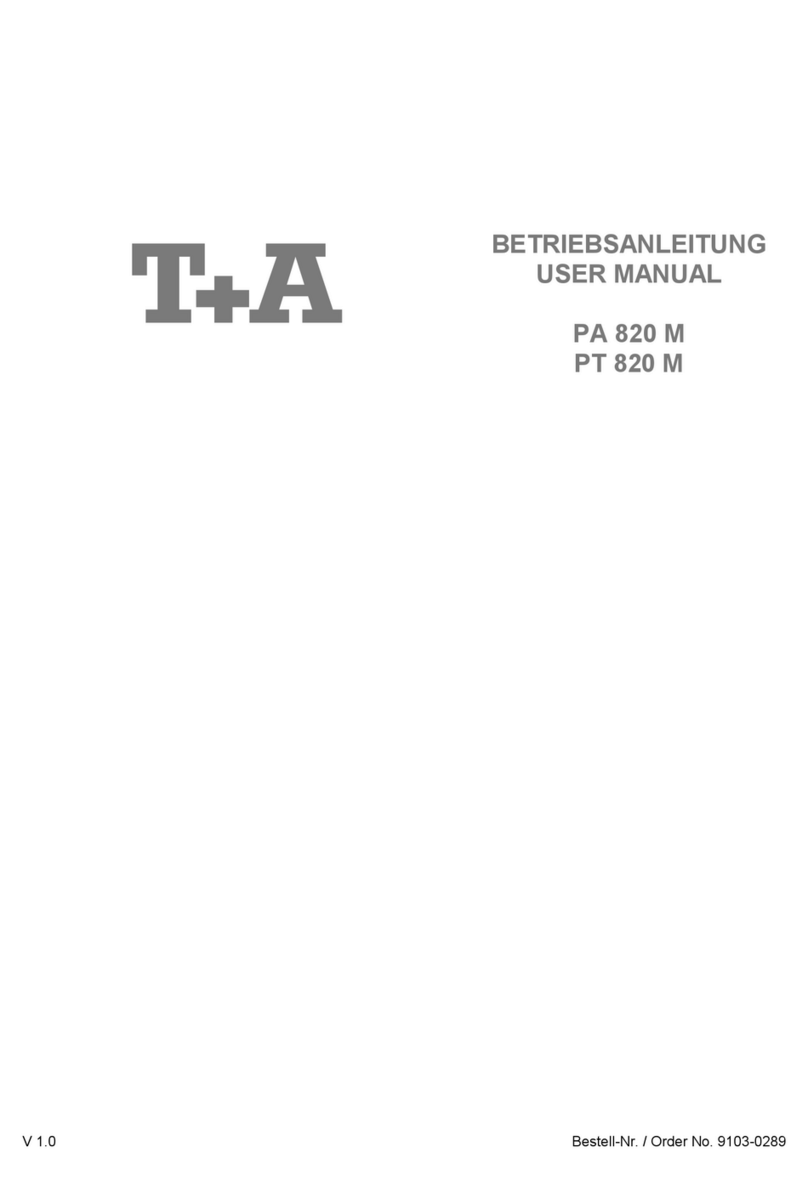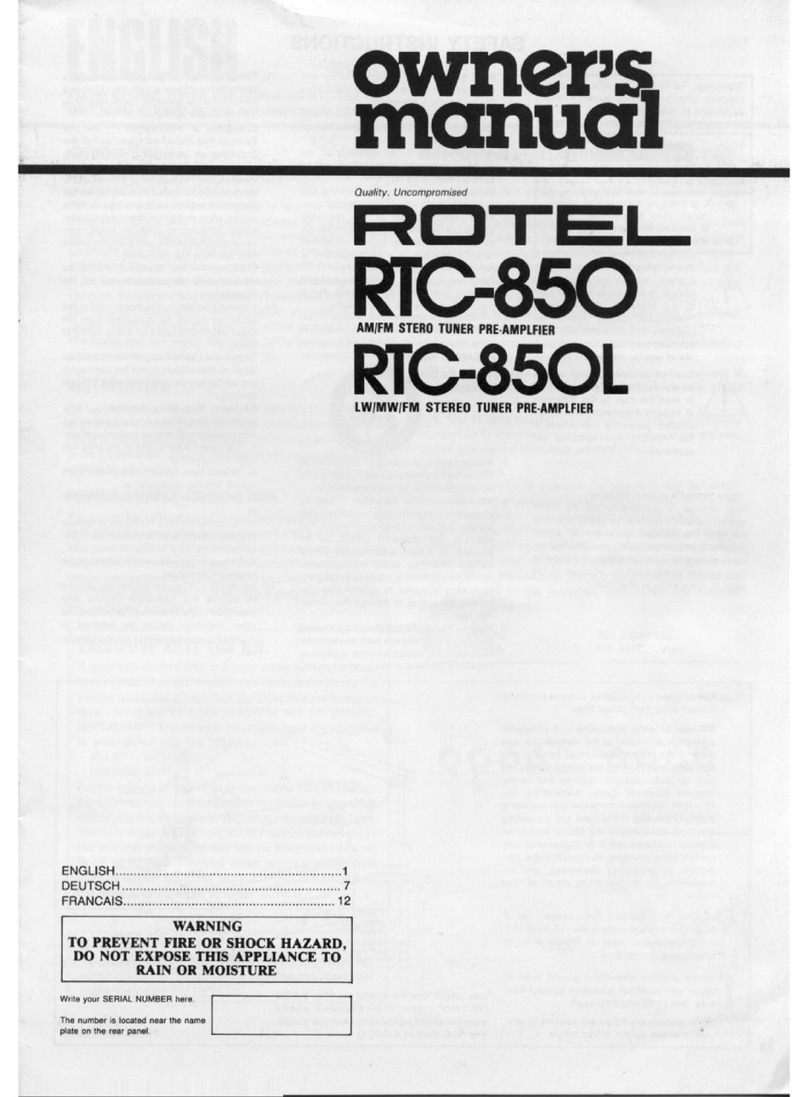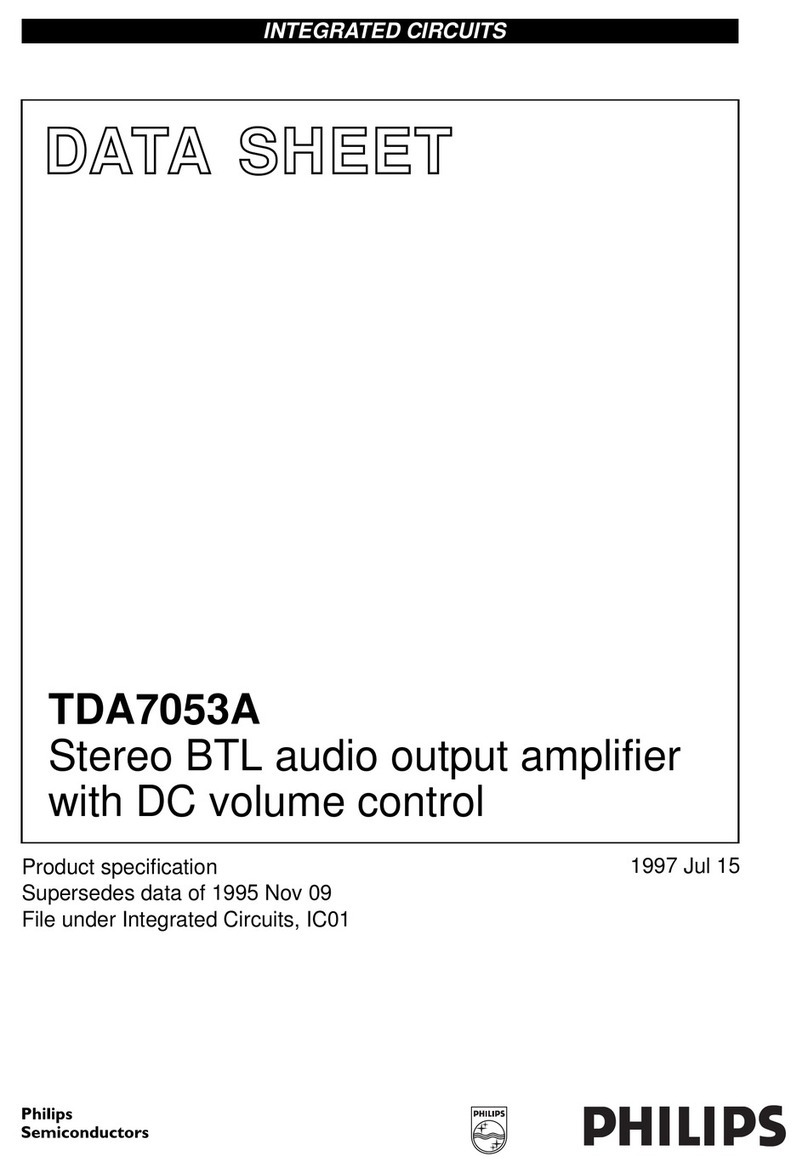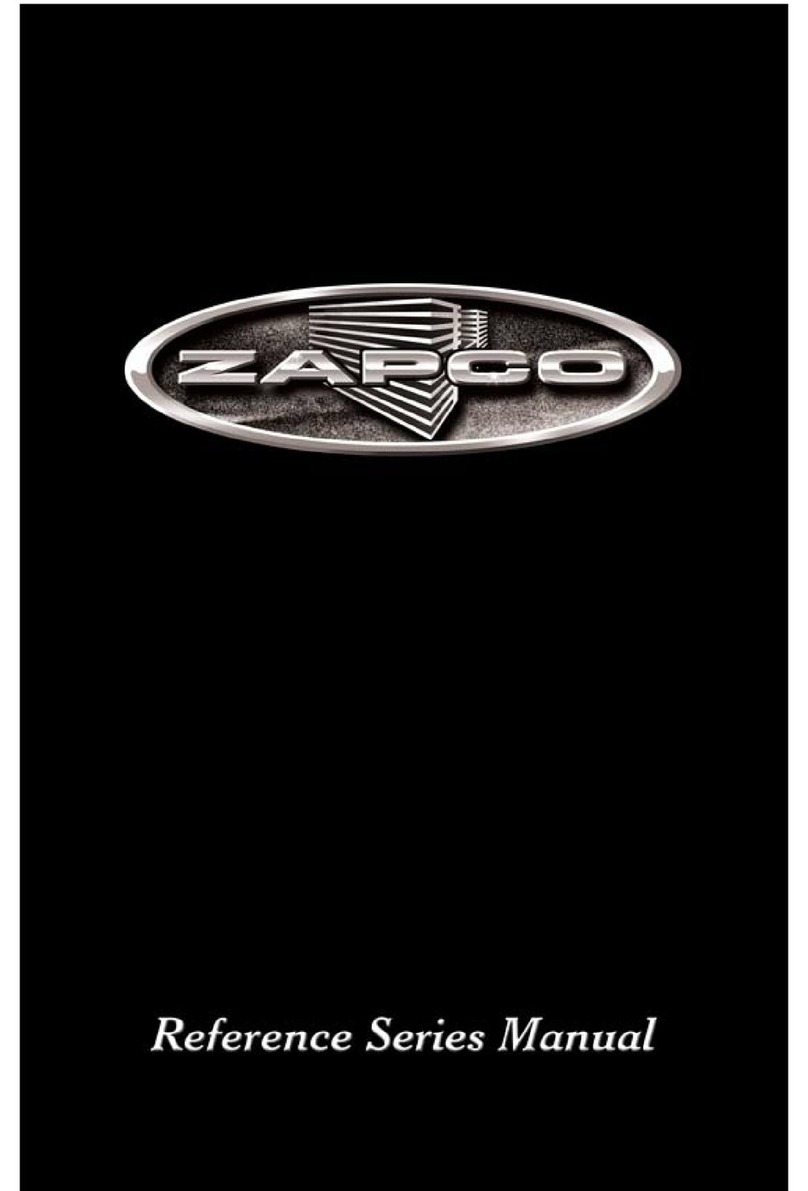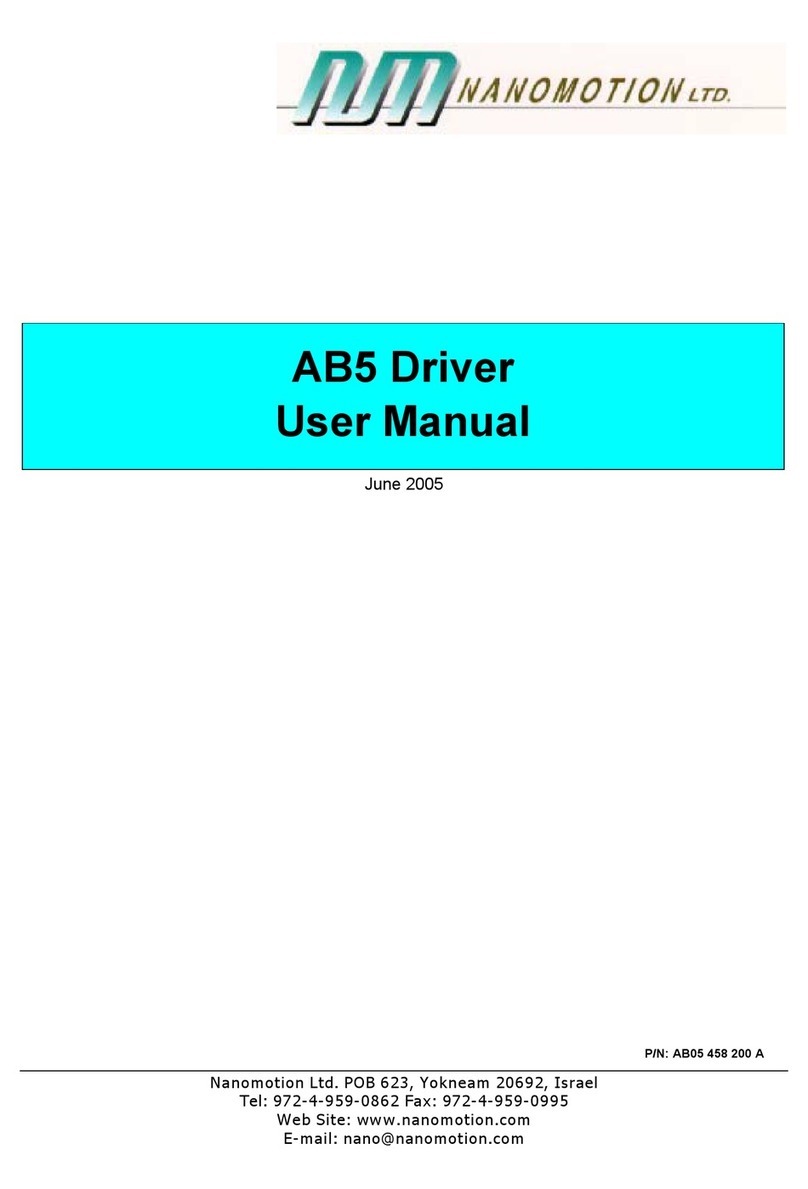K-array Azimut Series User manual

Azimut
Minimalist design,
maximum connectivity
USER GUIDE
Azimut-KAMUT2L1
Azimut-KAMUT2L14
Azimut-KAMUT2V25
Azimut-KAMUT2L

AZIMUT-uguide-v4.4

1
Index
Unpacking 4
Azimut-KAMUT2L1 4
Azimut-KAMUT2V25 4
Azimut-KAMUT2L14 4
Azimut-KAMUT2L 4
Hardware Configuration 5
Azimut-KAMUT2L1 5
Azimut-KAMUT2V25 5
Azimut-KAMUT2L14 5
Azimut-KAMUT2L 5
Loudspeaker Wirings 6
Lyzard wirings 6
Setup 6
Installation 7
Adhesive strips and Dual Lock pads 7
Permanent installation, wall plug 7
Subwoofer 8
Wireless Remote 8
Wired Remote 9
Remote Connectivity 9
Azimut Discovery app 9
Bluetooth pairing 9
Reset Network Parameters 10
Azimut Control Interface 10
Main menu 11
Network & Bluetooth 11
Local streaming 12
Advanced settings 13
SYSTEM UPDATE 13
UPDATE VIA USB 13
Hardware control setup 14
Output configuration 15
Routing 15
Azimut Remote App 16
Technical Specifications 18
Azimut
User Guide

2
K-array declares that this device is in compliance
with applicable CE standards and regulations. Before
putting the device into operation, please observe the
respective country-specific regulations!
WEEE
Please dispose of this product at the end of its
operational lifetime by bringing it to your local collection
point or recycling center for such equipment.
This symbol alerts the user to the presence of
recommendations about the product’s use and
maintenance.
The lighting flash with arrowhead symbol within an
equilateral triangle is intended to alert the user to the
presence of uninsulated, dangerous voltage within
the product enclosure that may be of magnitude to
constitute a risk of electrical shock.
Symbols
General heed and warnings
This device complies with Restriction of Hazardous
Substances Directive.
IMPORTANT SAFETY INSTRUCTIONS
Read these instructions - Keep these instructions
Heed all warnings
Installation and commissioning may only be carried out
by qualified and authorized personnel.
Switch-off the mains power supply before carrying out
any connection or maintenance operations.
• Read these instructions.
• Keep this instructions.
• Heed all warnings.
• Follow all instructions.
• Do not use this apparatus near water.
• Clean only with dry cloth.
• Do not block any ventilation openings. Install in accordance with the
manufacturer’s instructions.
• Do not install near any heat sources such as radiators, heat registers,
stoves, or other apparatus (including amplifiers) that produce heat.
• Only use attachments/accessories specified by the manufacturer.
• Use only with the cart, stand, tripod, bracket, or table
specified by the manufacturer, or sold with the apparatus.
When a cart is used, use caution when moving the cart/
apparatus combination to avoid injury from tip-over.
• Unplug this apparatus during lightning storms or when
unused for long periods of time.
• This loudspeaker system is intended for professional use.
• Beware of sound levels. Do not stay within close proximity of
loudspeakers in operation. Loudspeaker systems are capable
of producing very high sound pressure levels (SPL) which can
instantaneously lead to permanent hearing damage. Hearing damage
can also occur at moderate level with prolonged exposure to sound.
Check the applicable laws and regulations relating to maximum sound
levels and exposure times.
• Before connecting the loudspeakers to other devices, turn off the power
for all devices.
• Before turning the power on or off for all devices, set all volume levels to
minimum.
• Use only speaker cables for connecting speakers to the speaker
terminals.
• Be sure to observe the amplifier’s rated load impedance particularly
when connecting speakers in parallel. Connecting an impedance load
outside the amplifier’s rated range can damage the devices.
• Refer all servicing to qualified service personnel. Servicing is required
when the apparatus has been damaged in any way, such as power-
supply cord or plug is damaged, liquid has been spilled or objects have
fallen into the apparatus, the apparatus has been exposed to rain or
moisture, does not operate normally, or has been dropped.
• K-array will not shoulder any responsibilities for products modified
without prior authorization.
• K-array cannot be held responsible for damage caused by improper use
of the loudspeakers.
Warning. Failure to follow these safety instructions
could result in fire, shock or other injury or damage to
the device or other property.
Azimut
User Guide

3
Thank you for choosing this K-array product!
To ensure proper operation, please carefully read this owner’s
manual and safety instruction before using the product.
After reading this manual, be sure to keep it for future reference.
Should you have any questions about your new
device please contact K-array customer service at
support@k-array.com or contact the official K-array distributor
in your country.
Your new speaker has Spotify Connect built in.
You need a Spotify account to take advantage of Spotify
Connect.
Spotify Connect lets you control the music playing on your
device, using the Spotify app on your mobile, tablet or PC.
Listening is seamless. You can take calls, play games, even
switch your phone off – all without interrupting the music.
Learn more at spotify.com/connect
The Spotify software is subject to third party licenses found
here: www.spotify.com/connect/third-party-licenses
Listen out loud with Spotify Connect
1. Connect your Azimut-KA02 to your local network;
2. Open up the Spotify app on your phone, tablet or
laptop using the same network;
3. Play a song and select Devices Available;
4. Select your Azimut-KA02 and start listening.
Azimut
User Guide

4
A. Lyzard-KZ1
B. Lyzard-KZ14
C. Vyper-KV25
D. Truffle-KTR24
E. Truffle-KTR25
F. Truffle-KTR26
G. Rumble-KU44-2
H. Kommander-KA02
1. Subwoofer cable
2. Vyper-KV25 cable*
3. Brackets for Vyper-KV25*
4. Balanced connection plugs
5. Wired loudspeaker plugs
6. Ethernet Port
7. USB ports
8. Optical input
9. 3,5 mm jack analog input
* Available for Azimut-KAMUT2V25 only.
10. Balanced analog inputs
11. Remote Control connector
12. Output connections
13. Wi-Fi reset switch
14. GPIO port
15. DC inlet
16. Power switch
Azimut-KAMUT2L
1x Kommander-KA02 amplifier
1x Rumble-KU44-2 subwoofer
2x Lyzard-KZ14 ultra miniaturized
line-array element w/cable
1x Remotee
1x Subwoofer cable
1x Power supply w/power cord
2x Line input connectors
(Phoenix MC 1.5/3-G-3.81)
3x Adhesive magnetic strip
3x Double-sided removable adhesive strip
Azimut-KAMUT2L14
1x Kommander-KA02 amplifier
1x Truffle-KTR25 subwoofer
2x Lyzard-KZ14 ultra miniaturized
line-array element w/cable
1x Remote
1x Subwoofer cable
1x Power supply w/power cord
2x Line input connectors
(Phoenix MC 1.5/3-G-3.81)
3x Adhesive magnetic strip
3x Double-sided removable adhesive strip
Azimut-KAMUT2L1
1x Kommander-KA02 amplifier
1x Truffle-KTR24 subwoofer
2x Lyzard-KZ1 ultra miniaturized
loudspeaker w/cable
1x Remote
1x Subwoofer cable
1x Power supply w/power cord
2x Line input connectors
(Phoenix MC 1.5/3-G-3.81)
3x Adhesive magnetic strip
3x Double-sided removable adhesive strip
Azimut-KAMUT2V25
1x Kommander-KA02 amplifier
1x Truffle-KTR26 subwoofer
2x Vyper-KV25 line-array element
1x Remote
1x Subwoofer cable
2x Loudspeaker cables
1x Power supply w/power cord
2x Line input connectors
(Phoenix MC 1.5/3-G-3.81)
4x Pairs of 3M Dual Lock pads
4x Wall mount brackets
Unpacking
Each K-array amplifier is built to the highest standard and
thoroughly inspected before leaving the factory. Upon arrival,
carefully inspect the shipping carton, then examine and test
your new amplifier. If you find any damage, immediately notify
the shipping company. Check that the following parts are
supplied with the product.
Azimut
User Guide
A
B
C
D
E
F
G
1
2
6 7 8 9 10
14 13 11121516
H
5
3
4

5
Available optional: Lyzard-KZ1, Truffle-KTR24
Up to 4 Lyzard-KZ1 per channel can be
connected in parallel.
Up to 2 Truffle-KTR24 per channel can be
connected in parallel.
Available optional: Lyzard-KZ14, Truffle-KTR25
Up to 4 Lyzard-KZ14 per channel can be
connected in parallel.
Up to 2 Truffle-KTR25 per channel can be
connected in parallel.
Available optional: Lyzard-KZ14
Up to 4 Lyzard-KZ14 per channel can be
connected in parallel.
Warning: set the load impedance to 8 Ω on
Vyper-KV25 before connecting the amplifier
! !
!!
Output RIGHT
Output RIGHT
Output RIGHT
Output RIGHT
Output Subwoofer
Output Subwoofer
Output Subwoofer
Output Subwoofer
Output LEFT
Output LEFT
Output LEFT
Output LEFT
Subwoofer connector
Subwoofer
connector
Subwoofer
connector
Subwoofer
connector
Hardware Configuration
Azimut-KAMUT2L1
Azimut-KAMUT2V25
Azimut-KAMUT2L14
Azimut-KAMUT2L
Azimut
User Guide

6
Sitting people
H: min height 1,5 m (5 ft) / max height 2,5 m (8¼ ft)
D: min distance: 2,5 m (8¼ ft)
Standing people
H: min height 1,7 m (5⅔ ft) / max height 2,7 m (9 ft)
D: min distance: 2,5 m (8¼ ft)
TV screens or displays
Setup
Lyzard and Vyper loudspeakers perform best when
positioned on a planar surface such as a wall.
Find the proper installation height, aiming the loudspeaker at
the listening position. We suggest the following configurations:
Lyzard wirings
Lyzard loudspeakers are already pre-wired with 5 m (16.4ft)
of ultra-thin speaker cable to be directly connected to the
K-array Kommander-KA02 power amplifier.
Before connecting the loudspeaker cable to the amplifier:
• insure the amplifier’s minimum loading impedance
is matched, especially when connecting multiple
loudspeakers in parallel (see next paragraph);
• insure that the amplifier is switched off.
In case of cable replacement, for a cable run of up to 5 m
(16.4ft) use wire gauge of 0,5 mm2(24 AWG) at least.
For longer cable runs a wider gauge is recommended.
In order to screw the terminals of the Lyzard loudspeakers,
use 2mm (5/64 in) standard (flat-blade) screwdriver.
The Lyzard’s ultra-thin speaker cable
should not be cut, jointed or soldered.
Instead of altering the wiring, replace the cable.
Loudspeaker Wirings
Cables with proper terminal connectors are provided within
the package: follow the hardware configuration section for
setting the connections.
Azimut
User Guide
H
H
D
D

7
Installation
Adhesive strips and Dual Lock pads
The adhesive strips and Dual Lock pads are intended for
quick and clean installation on flat surfaces, being ready to
use for either fixed and temporary installations.
Permanent installation, wall plug
For permanent installation a kit including a proper screw and
plug is provided.
Follow these operating instructions:
1. Before permanently affixing the loudspeaker to the
surface, gently remove the outer grill;
2. Drill a 4 mm (0.15 in) diameter hole in the surface with a
deep of at least 20 mm (0.80 in);
3. Set the wall plug in place and gently screw the
loudspeaker to the surface;
4. Reposition the outer grill on the loudspeaker.
Azimut
User Guide
4 mm (0.15 in)

8
System power
Power switch
Status LED
Skip forward
Skip back
Charge port
Volume up
Mute
Play/Pause
Volume down
Bluetooth
Wireless Remote
Command Battery
low
received not received
Status
LED single blink long
blinking flashing
Bluetooth
pairing
Press the bluetooth button to set the
Azimut to Bluetooth pairing mode
The wireless remote provides complete control over the
Azimut playback features.
The remote includes a high efficiency rechargeable battery:
a switch allows to power off the remote in order to extend
the battery life.
When the battery discharges to approximately 10%
remaining life, the LED on the remote starts flashing: connect
the remote’s charge port to a standard USB port to recharge
the internal battery; use the provided cable.
Subwoofer
Truffle subwoofer are designed to be easy to conceal on top
or bottom of the furnitures. Insure to leave enough free space
all around the subwoofer in order to let the sound propagate
properly.
Suggested minimum
free space to leave
Azimut
User Guide
150 mm
(6 in)
150 mm
(6 in)

9
AUDIO CONTROL
Remote Connectivity
Name and password for accessing the Azimut Control
Interface are collected on a label underneath the Kommander-
KA02 amplifier.
D efa ul t I P: 19 2.16 8.10.1
Default password: 12345678
Azimut Discovery app
Download the Azimut Discovery App for your device:
Connect the Azimut to your Wi-Fi access point via a dedicated
Ethernet cable.
Use the Azimut Discovery app to discover and direct access
the Azimut Control Interface within your Wi-Fi network.
Bluetooth pairing
Set the system waiting for pairing with your bluetooth device
either pressing the dedicated button on the remote, or using
the Azimut Control Interface
Bluetooth pairing can be achieved by the Network & Bluetooth
section in the A as well. See the Network & Bluetooth for
more details.
Status LED
Power button
Volume UP
Volume DOWN
Bluetooth switch
Pairing LED
Wired Remote
Standby Power On
Status LED Pulse Blinking Solid White
Bluetooth
pairing
Keep pressed for 10 seconds the
bluetooth button to set the Azimut
to Bluetooth pairing mode
The Azimut system can be completely controlled by any
mobile device or desktop PC via the Azimut Control Interface.
We strongly suggest to implement the Azimut system within
your network environment and then access its features
relying on your wireless access point or wired devices.
Bluetooth Connectivity
is dedicated to direct
streaming from any mobile
device supporting the
Bluetooth 4.1 protocol.
Azimut
User Guide

10
Main menu
Audio sources
Blue buttons
highlight active
inputs
Audio controls
change
according to the
player selected
Player controls
USB tracks list
Startup options
Azimut Control InterfaceReset Network Parameters
With the system on, keep pressed for 10 seconds the
network reset button on the rear panel to revert the network
parameters to the default factory settings.
The network addressing mode reverts to DHCP and the
default Wi-Fi IP address and password are restored.
10 seconds
Azimut
User Guide

11
Network & Bluetooth
Click this button
to set the system
in Pairing mode
waiting for a
connection.
Click this button
to set a new
password for the
local Wi-Fi of the
Azimut system
Click this button
to change
Ethernet settings
(i.e. a static IP
address and
a different
netmask)
Pairing
Edit Password
Edit Ethernet
Main menu
Remote control
The default view with Audio sources
and Players selections.
Audio Setup
User equalizer and level tuning.
Local Streaming
Manage a group of devices by a single
Azimut system.
Network & Bluetooth
Modify network and Bluetooth settings.
Advanced
Set advanced features.
Azimut
User Guide

12
Local streaming
This feature allows to manage a group of Kommander-KA02
Azimut amplifiers by a single Azimut system.
Preliminary setup:
• Connect all the Kommander-KA02 to the same network;
• Set a unique name on each device in order to ease its detection and
setup (see Advanced section for details);
• Select one Azimut system as Master device on the network: this device
will stream its music to any other Azimut system marked as Slave.
Local streaming setup:
1. Connect to one Azimut system and access its Azimut Control Interface;
2. Browse the Main menu and click on Local streaming: the view will
show the complete list of the Azimut systems within the network of the
Azimut you are connected to;
3. For each listed Azimut system you can:
• set it as Master: this device will stream the music to any other Slave
Azimut system in the network.
WARNING: only one Master device is allowed within the network
• set it as Slave: this device will playback the music streamed by the
Master;
• toggle the standby mode in order to wake up or turn off the system
(resume or stop playback accordingly);
• set the playback volume.
By accessing the Azimut Control Interface of an Azimut
system within the network it is possible to override the Local
streaming setting and free the device.
This device will
stream audio to
any Slave system
in the network
This device will
playback the
same audio
played by the
Master Azimut
system
This device
will playback
audio from
local sources
or internet
independently.
Master
Slave
Free
Azimut
User Guide

13
Advanced settings SYSTEM UPDATE
The Kommander-KA02 Azimut amplifier can be easily
updated in the Advanced settings view.
1. Connect to the Azimut system and access its Azimut Control Interface;
2. Browse the Main menu and click on Advanced;
3. Expand the Version Info section: if the Azimut system is connected to
Internet, the system will look for updates on K-array website. When a
new firmware version is available, the Download button lights on.
4. Click on the Download button and wait for the firmware update file to
be saved on-board.
5. When the Install button lights on: click on the Install button to start the
system update.
Do not reboot the system until the alert message appears.
During firmware update, please don’t modify any parameter
of the device on the web interface.
UPDATE VIA USB
1. Download the firmware packages form the Azimut support webpage in
www.k-array.com;
2. Format the USB memory stick with FAT16 or FAT32 file system;
3. Create a folder named “update” (case sensitive) in the root of the USB
memory stick;
4. Copy the firmware packages marked as “update” into the update
folder: files must follow the correct naming pattern, and both .package
and .package.sha256 files must be present into the folder:
|-update\
|-rootfs-update-1.0.5.0.package
|-rootfs-update-1.0.5.0.package.sha256
5. Connect the USB memory to the Azimut;
6. Connect to the Azimut system and access its Azimut Control Interface;
7. Browse the Main menu and click on Advanced;
8. Expand the Version Info section;
9. Click on the Install via USB button.
Azimut
User Guide

14
1234
Hardware control setup
The Kommander-KA02 Azimut amplifier provides a General
Purpose Input connector designed to connect up to four
external normally open (NO) switches* to be set as a further
remote user customizable controls.
In order to bind the remote control to an Azimut operating
functionality (actions) follow these step:
1. Connect the external NO switch to the ground (GND) terminal and to
one of the four available terminals of the flying plug;
2. Plug the flying plug to the Hardware Control port on theKommander-
KA02 back panel;
3. Open the Azimut user interface, click on the Main Menu icon and
select Advanced;
4. Scroll down and find theHardware Control section;
5. Find the control with the number corresponding to the hardware control
terminal where you plugged the remote switch and set the proper
action;
6. Enable the remote control;
7. Click on Save setup to make the settings effective.
Actions
mute/unmute
set volume
(max: +12, min: -90)
Increase volume
Decrease volume
play/pause
play/pause Spotify
*external normally open (NO) switches
are not provided with the Azimut
system.
Azimut
User Guide

15
Output configuration
This view allows to modify the loudspeaker assignment to the
Kommander-KA02 amplifier output channels.
These configuration shall be set by authorized operators.
WARNING: wrong loudspeaker selection
may seriously damage connected loudspeakers.
Routing
This view allows to modify the LEFT and RIGHT input
channel assignment to the Kommander-KA02 amplifier
output channels.
Azimut
User Guide

16
USB Player
A B C D
General
192.168.10.1
Settings
Azimut
Back
Custom Button A
Enabled
Action URL
PUT Data (leave empty for GET requests)
Custom Button B
Enabled
Action URL
PUT Data (leave empty for GET requests)
Custom Button C
Enabled
Action URL
Azimut Remote App
Azimut Remote is a iOS application that
allows the user to remotely control a single
Kommander-KA02 amplifier unit via an Ethernet
connection.
Azimut Remote offers an easy to use interface for managing
audio playback and Bluetooth pairing, as well as four fully
user programmable buttons.
In order to connect the Azimut Remote to the Azimut system:
1. Be sure that the Azimut systemn and your iOS device are connected to
the same network.
2. Launch the Azimut Discovery application (see Azimut Remote App,
p. 16). The app will show the discovered Azimut Systems on the
network: make note of the IP address of the device you want to control
with the Azimut Remote app.
3. Launch the Azimut Remote app and open the Settings view.
4. Insert the IP address of the device you want to control in the General
field on top of the page.
5. Click on Back: the app is now linked to your Azimut System
Azimut
User Guide
Playback
controls
Programmable
buttons
Settings button
Volume control
Bluetooth
pairing button
IP address of
the device you
want to control
Button B
customization
section
Standby button

17
General
192.168.10.1
Settings
Azimut
Back
Custom Button A
Enabled
Action URL
PUT Data (leave empty for GET requests)
Custom Button B
Enabled
Action URL
PUT Data (leave empty for GET requests)
Custom Button C
Enabled
Action URL
In order to customize the action associated to the four
programmable buttons:
1. Select the button you want to program and set the proper action
among the one listed in the table below.
2. Some actions require you to define the argument of the setting (e.g. the
volume) in the PUT Data field. If not required, leave this field empty.
3. Enable the button to make it active.
Description Action PUT data
Mute ON /api/v1/dsp/main/mute {“mute”: true }
Mute OFF /api/v1/dsp/main/mute {“mute”: false }
Set volume at value # (span from -90 to 12) /api/v1/dsp/main/volume {“volume”: # }
Volume UP /api/v1/dsp/main/volume/up {}
Volume DOWN /api/v1/dsp/main/volume/up {}
Start playback /api/v1/player/play
Pause playback /api/v1/player/pause
Skip backward /api/v1/player/prev
Skip forward /api/v1/player/next
Set standby ON /api/v1/tas/standby {“mute”: true }
Set standby OFF /api/v1/tas/standby {“mute”: false }
Set the device as SLAVE in a local streaming network /api/v1/multiroom/slave {“slave”: true}
Release the device from the local streaming network /api/v1/multiroom/slave {“slave”: false}
Set the device as MASTER in a local streaming network /api/v1/multiroom/master {“master”: true}
Release the local streaming network /api/v1/multiroom/master {“master”: false}
You can eventually control a different device within the
network setting preceding the action string with the IP
address of the target device; e.g. pause playback of the
device with IP 192.168.10.100:
h t t p: // 19 2.16 8 .10 .10 0 /a p i / v 1/ p l a y e r/ p a u s e
Azimut
User Guide
/api/v1/tas/standby
{“mute”: true }

18
Lyzard-KZ1 Lyzard-KZ14 Vyper-KV25
Type Point source Line array Line array
Rated Power 3.5 W 15 W 75 W
Frequency Response 500 Hz – 18 kHz (-6 dB) 1500 Hz – 18 kHz (-6 dB) 1150 Hz – 18 kHz (-6 dB) 1
Maximum SPL 86 dB (peak) 298 dB (peak) 3108 dB (peak) 3
Coverage V. 140° | H. 140° V. 40° | H. 140° V. 25° | H. 120°
Transducers 0,5” neodymium magnet woofer 4x 0,5” neodymium magnet woofers 4x 1” neodymium magnet woofers
Colors Black, white, custom RAL
Finishes Polished stainless steel, 24K gold finishes Brushed and polished stainless steel,
24K gold finishes
Material Aluminum
Dimensions
(WxHxD)
22 x 37 x 11 mm
(0.9 x 1.5 x 0.4 in)
22 x 100 x 11 mm
(0.9 x 3.9 x 0.4 in)
40 x 260 x 22 mm
(1.6 x 10.2 x 0.9 in)
Weight 0.021 kg (0.046 lb) 0,059 kg (0.130 lb) 0,4 kg (0.88 lb)
IP Rating IP64
Impedance 16 Ω 16 Ω 8 Ω / 32 Ω selectable
1With dedicated preset.
2Maximum SPL is calculated using a signall with crest factor 4 (12dB) measured at 1 m.
3Maximum SPL is calculated using a signall with crest factor 4 (12dB) measured at 8 m then scaled at 1 m.
Technical Specifications
Azimut
User Guide
Other manuals for Azimut Series
1
This manual suits for next models
4
Table of contents
Other K-array Amplifier manuals
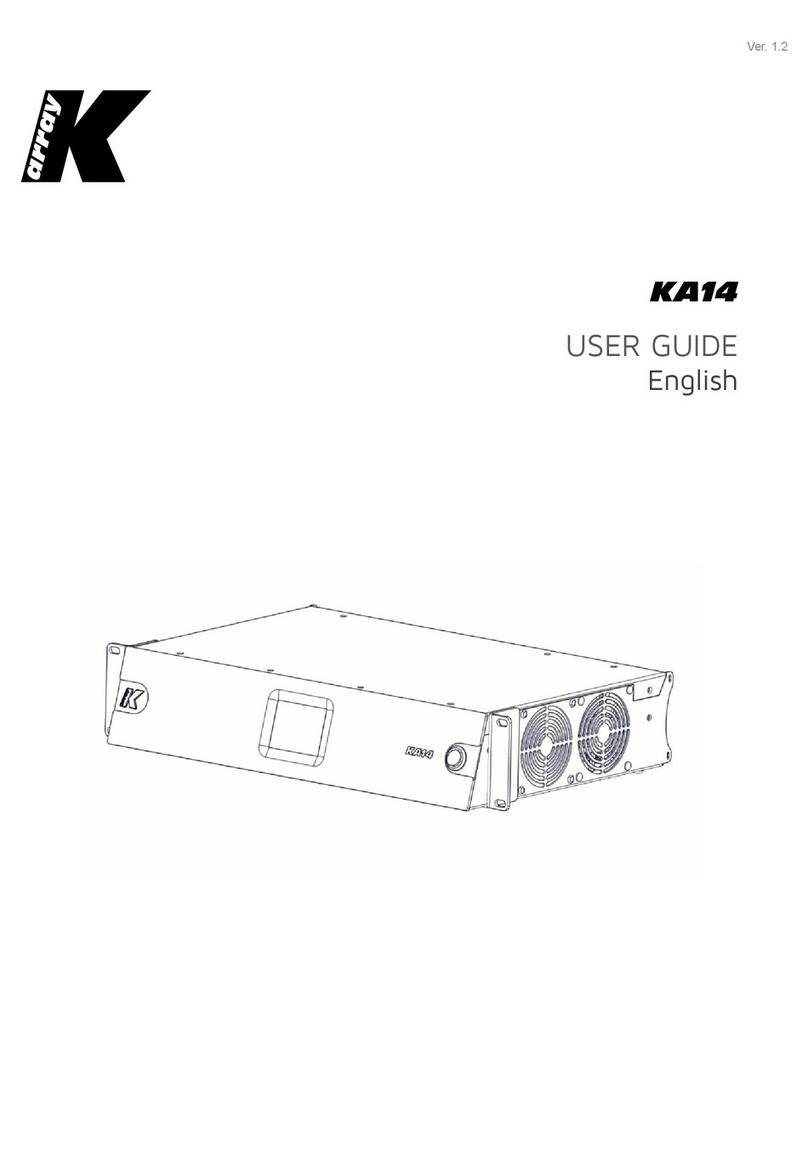
K-array
K-array KA14 User manual
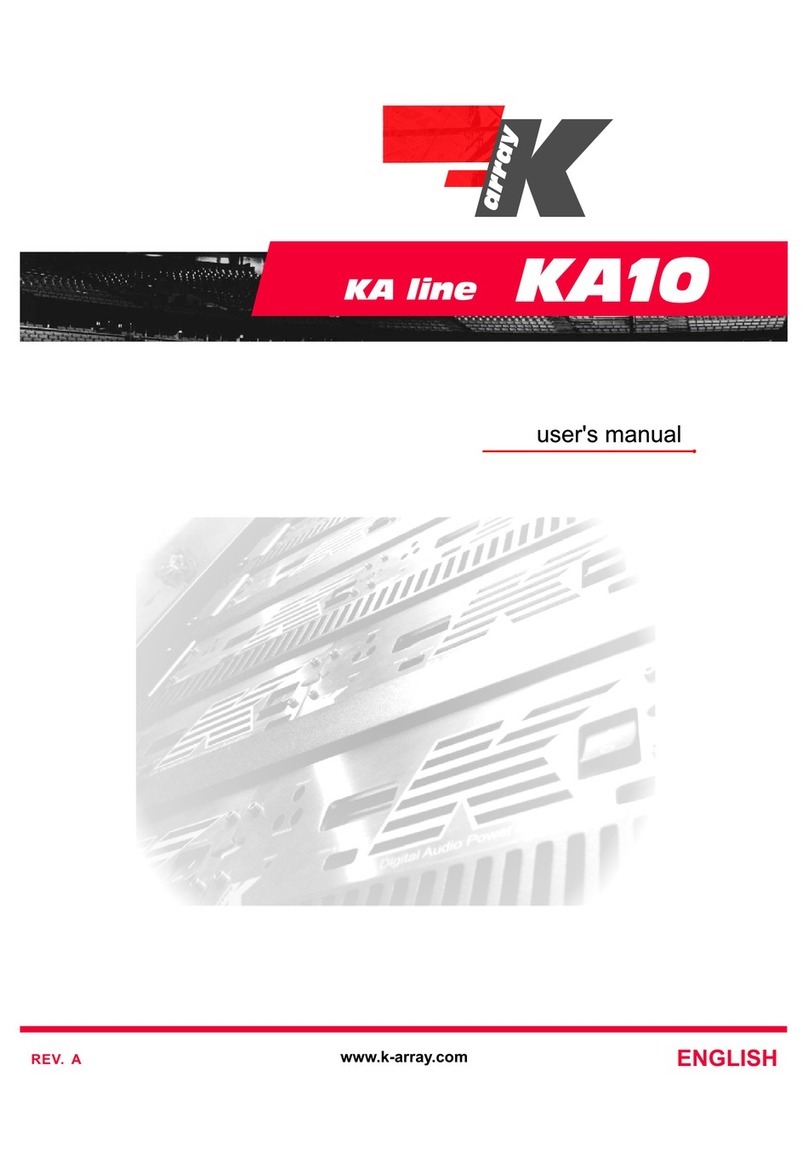
K-array
K-array KA10 User manual

K-array
K-array Kommander-KA02 User manual
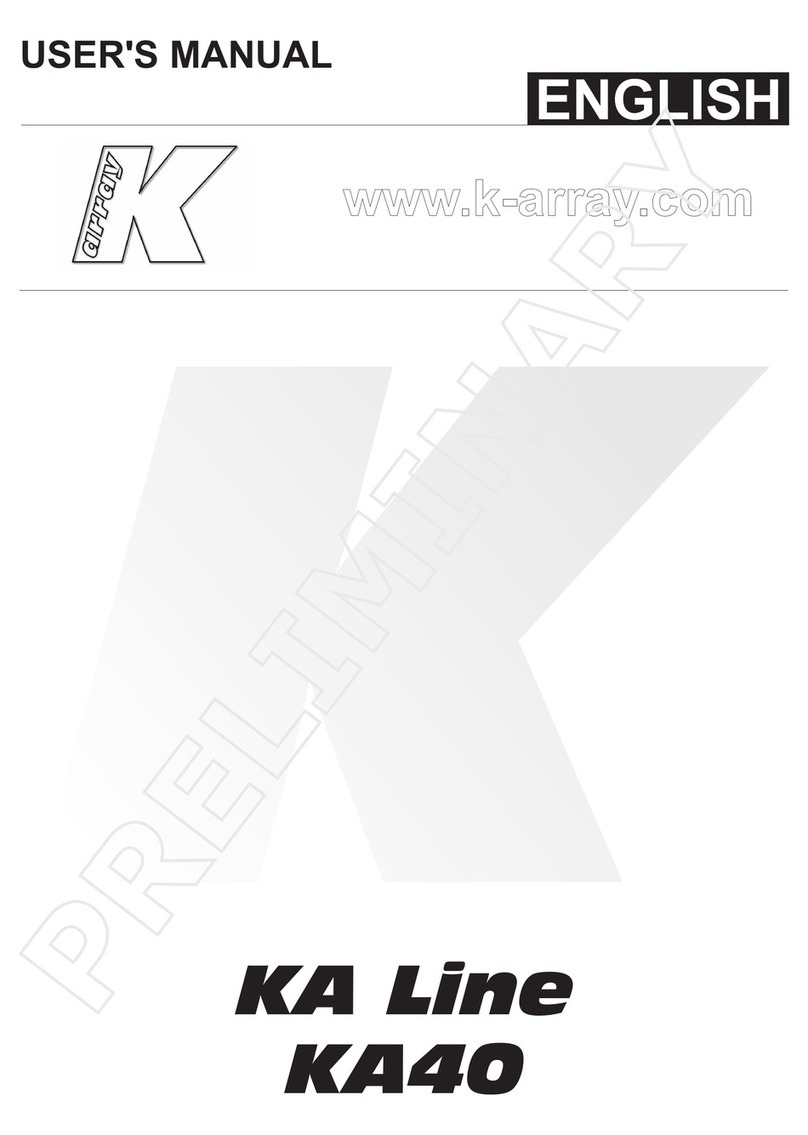
K-array
K-array KA40 User manual

K-array
K-array KA10-10 User manual

K-array
K-array Kommander-KA04 User manual

K-array
K-array Kommander-KA02 User manual
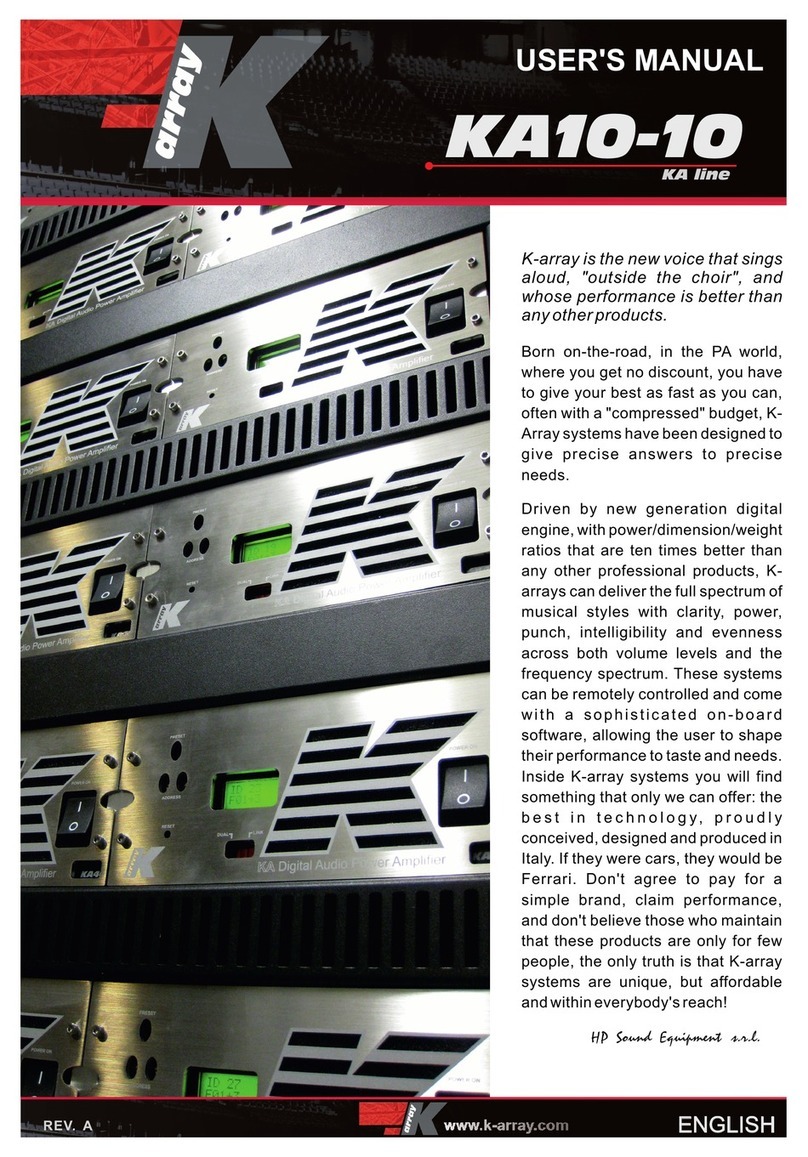
K-array
K-array KA10-10 User manual

K-array
K-array KA24 User manual

K-array
K-array Kommander-KA User manual