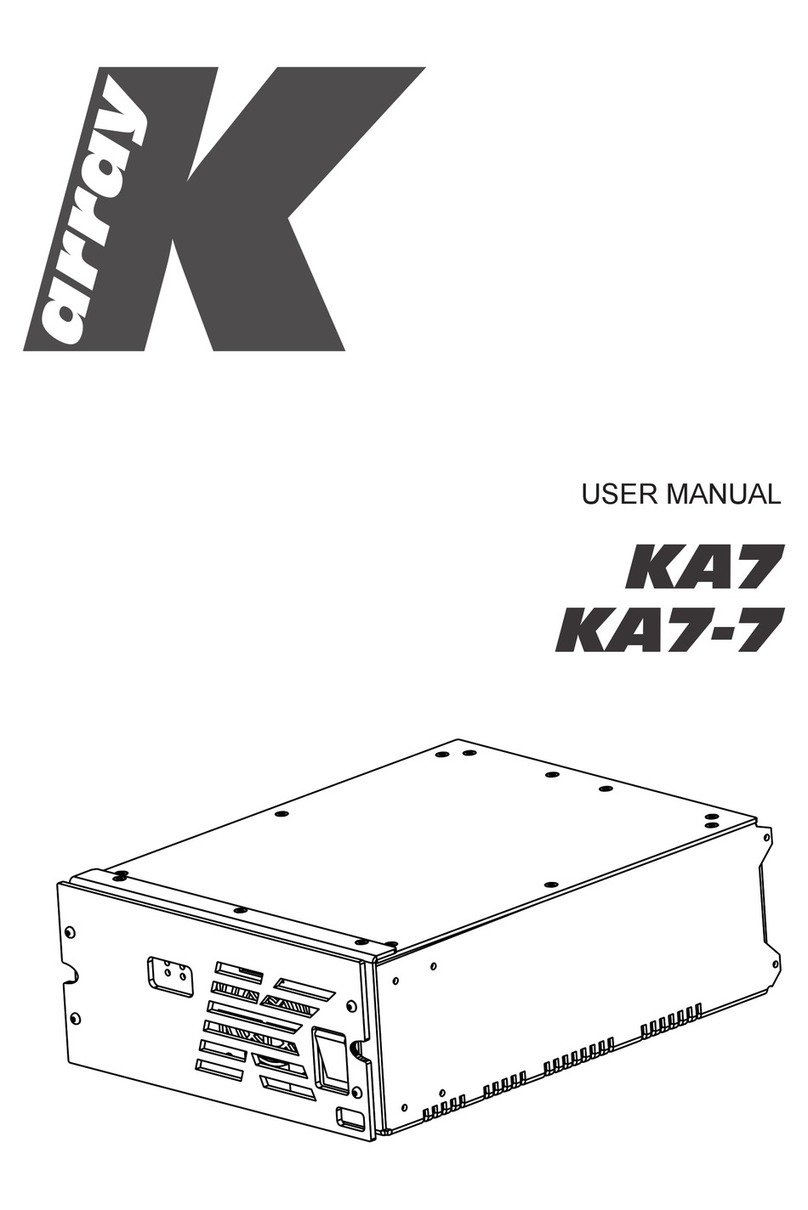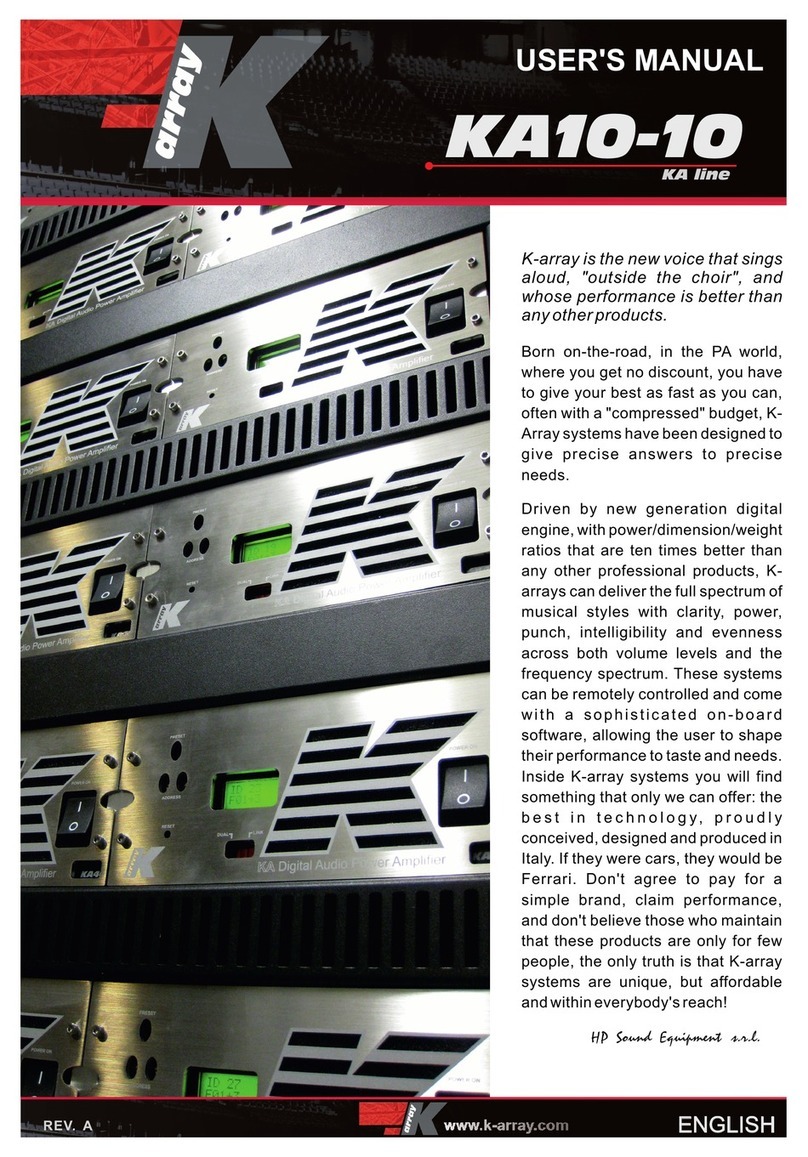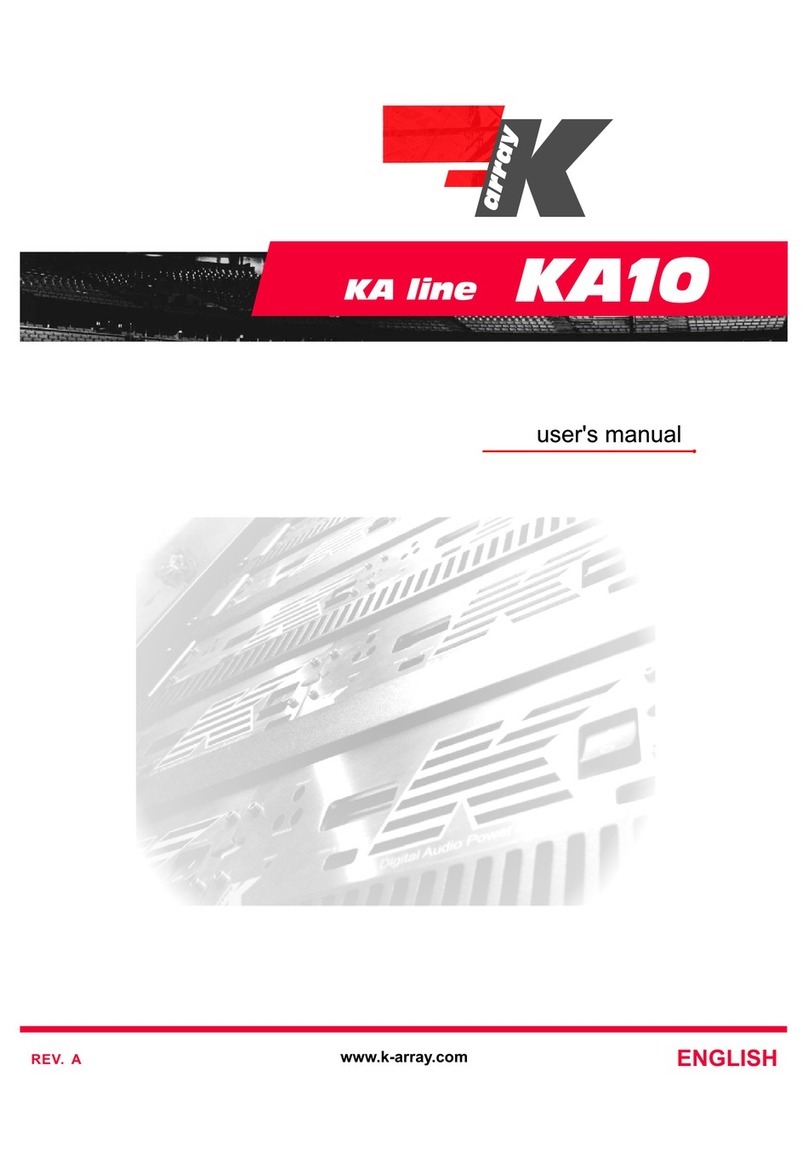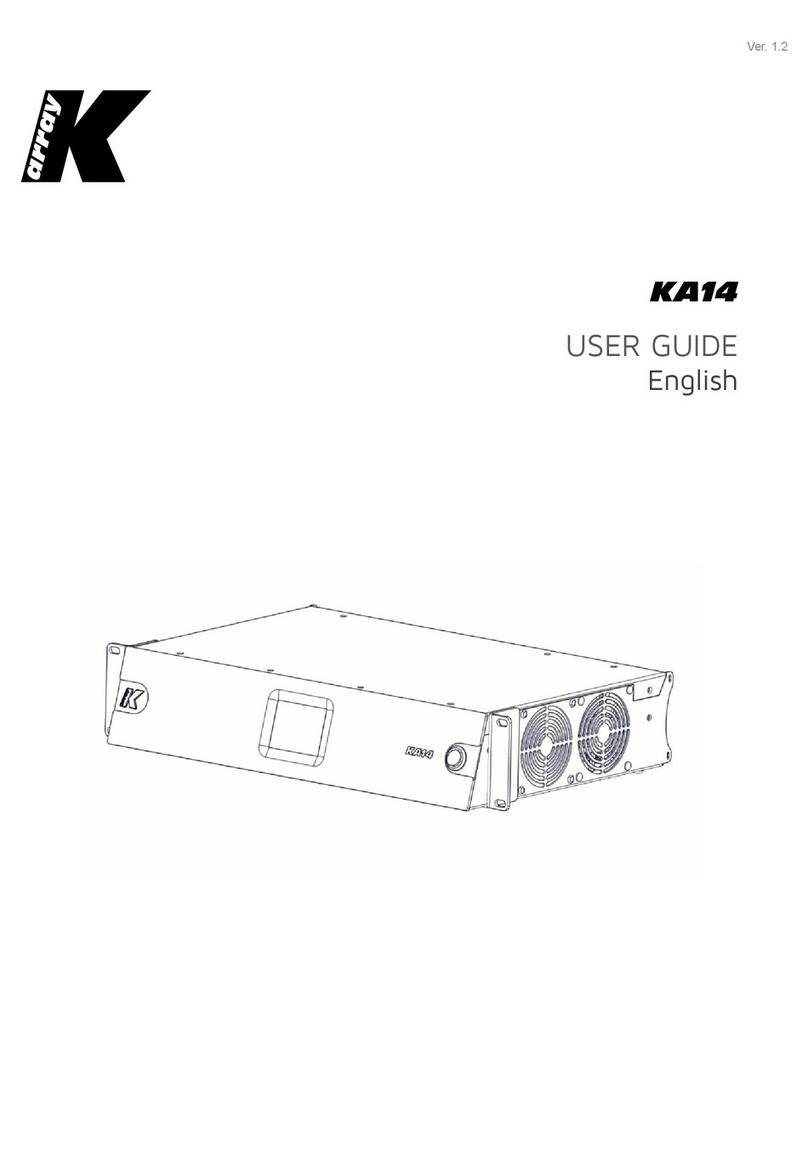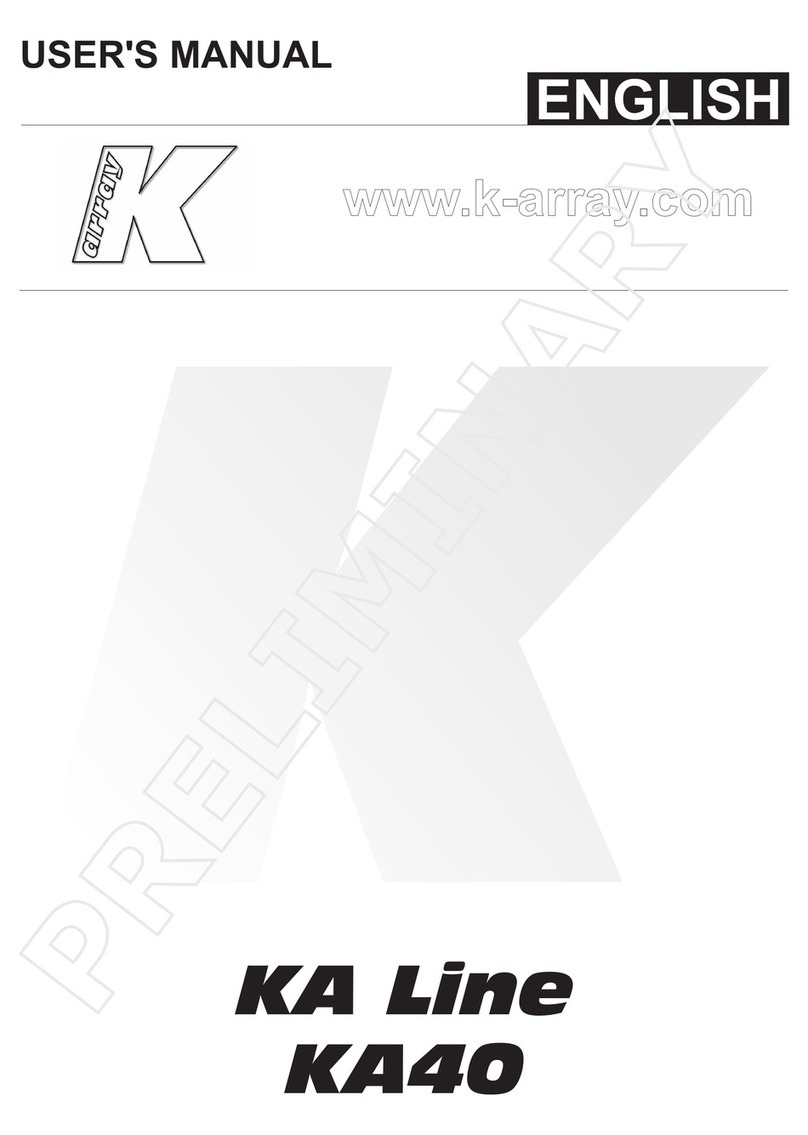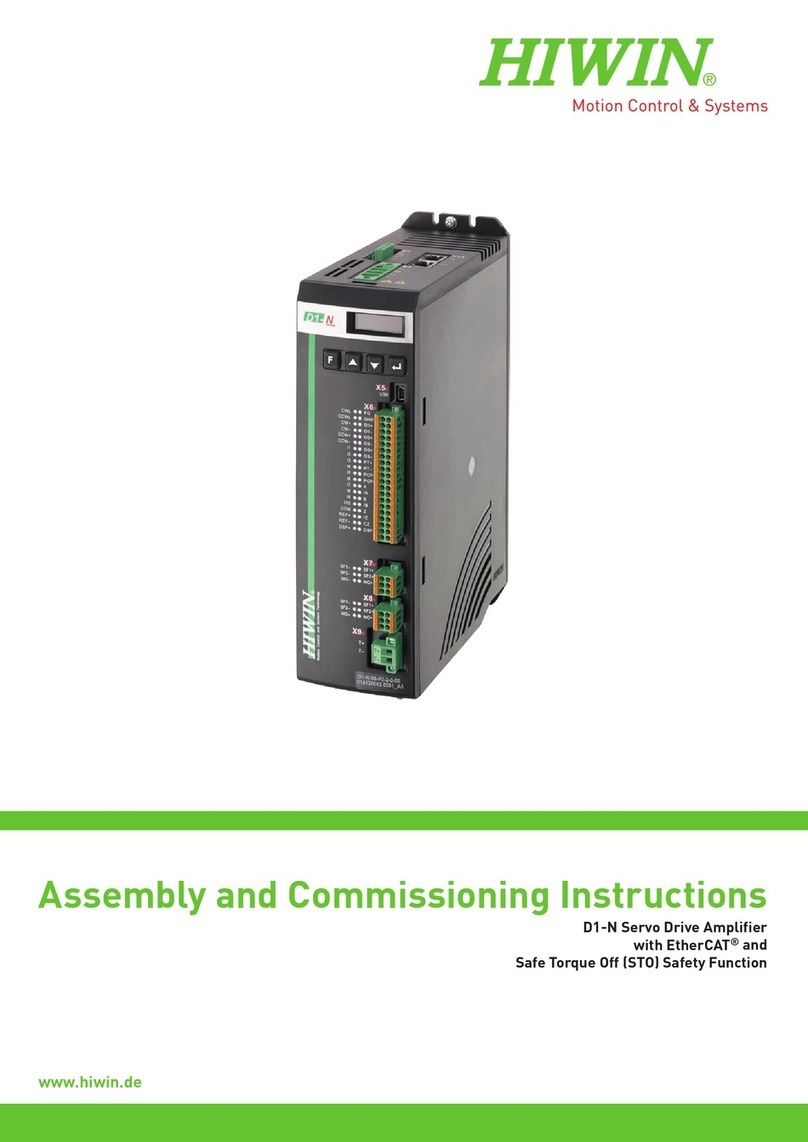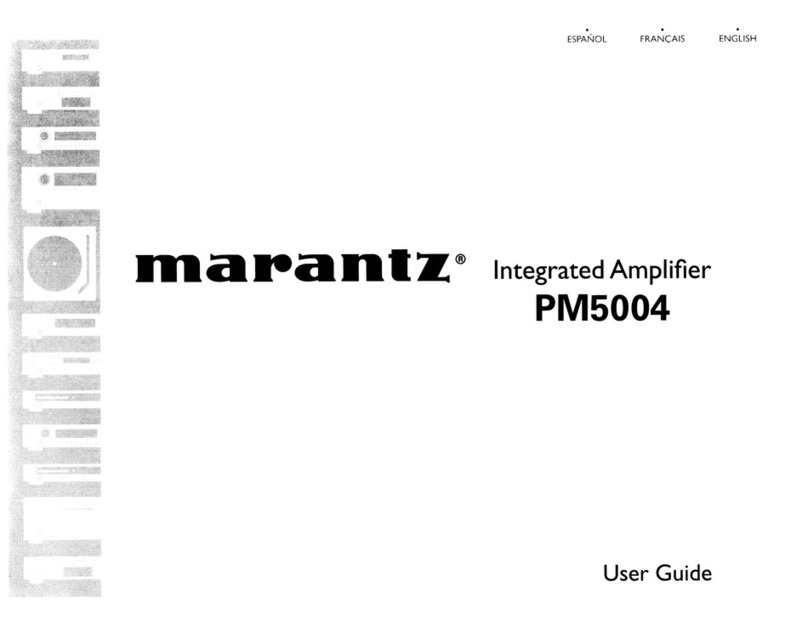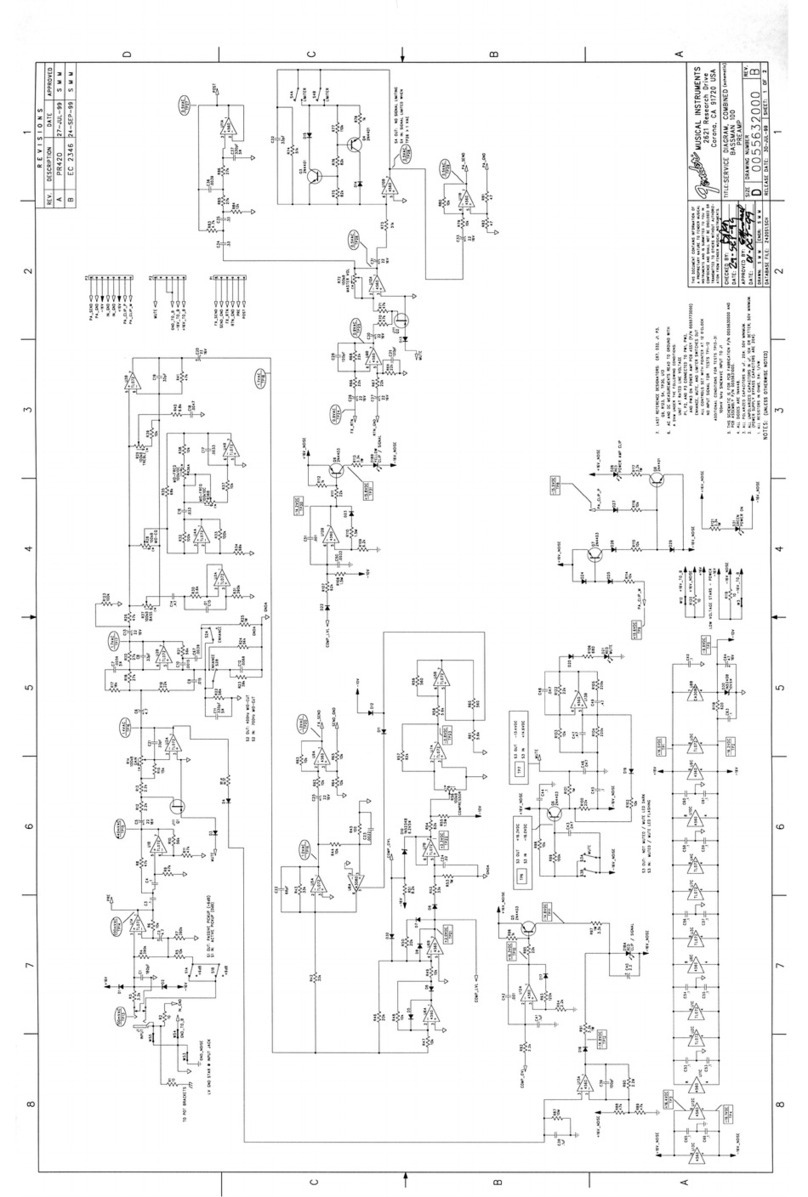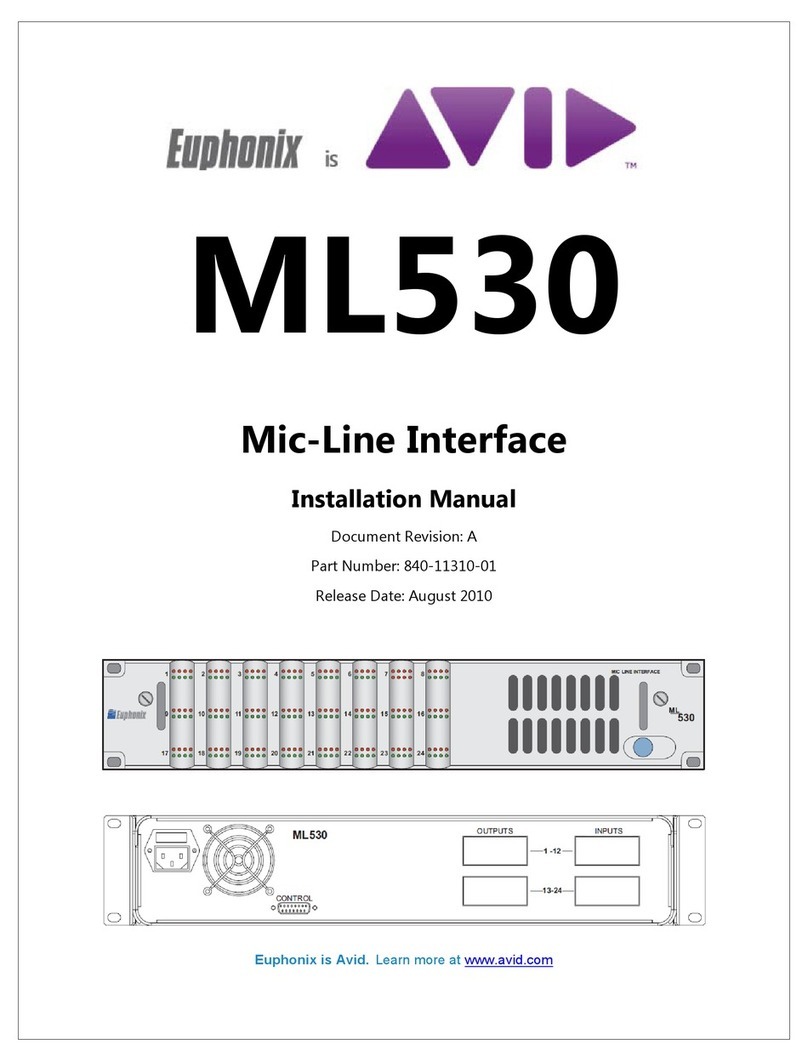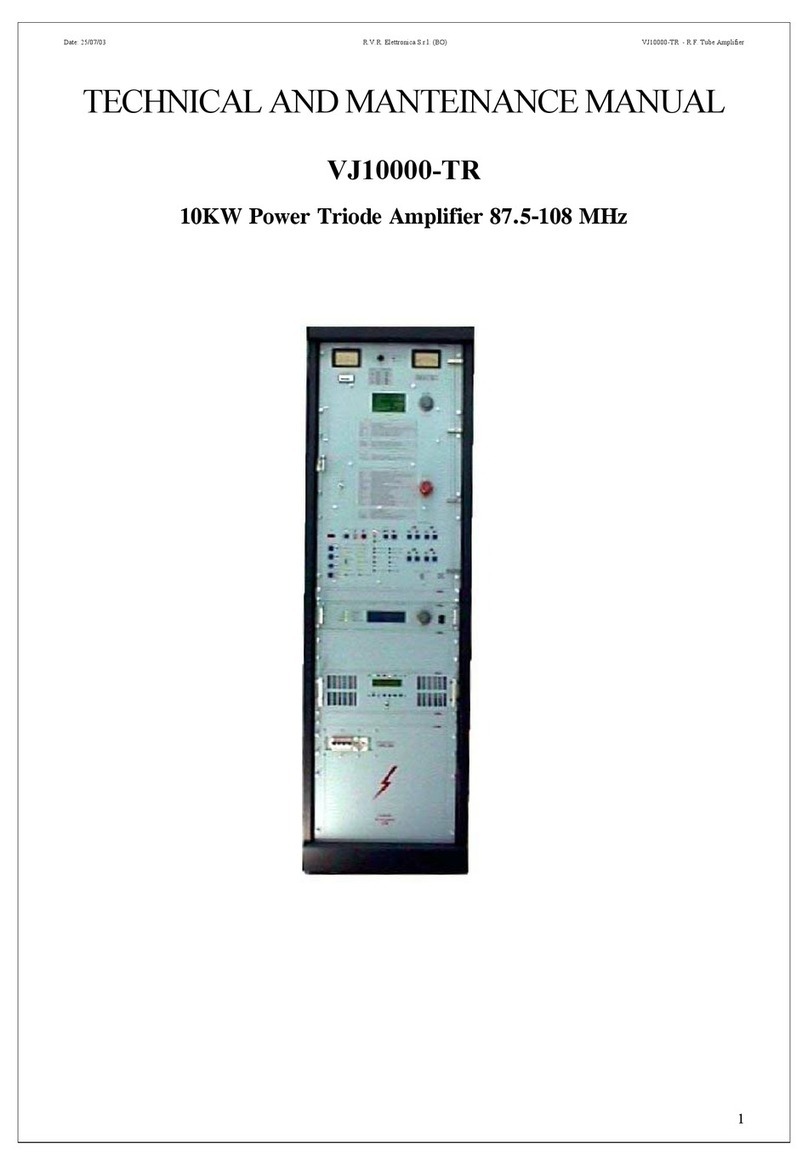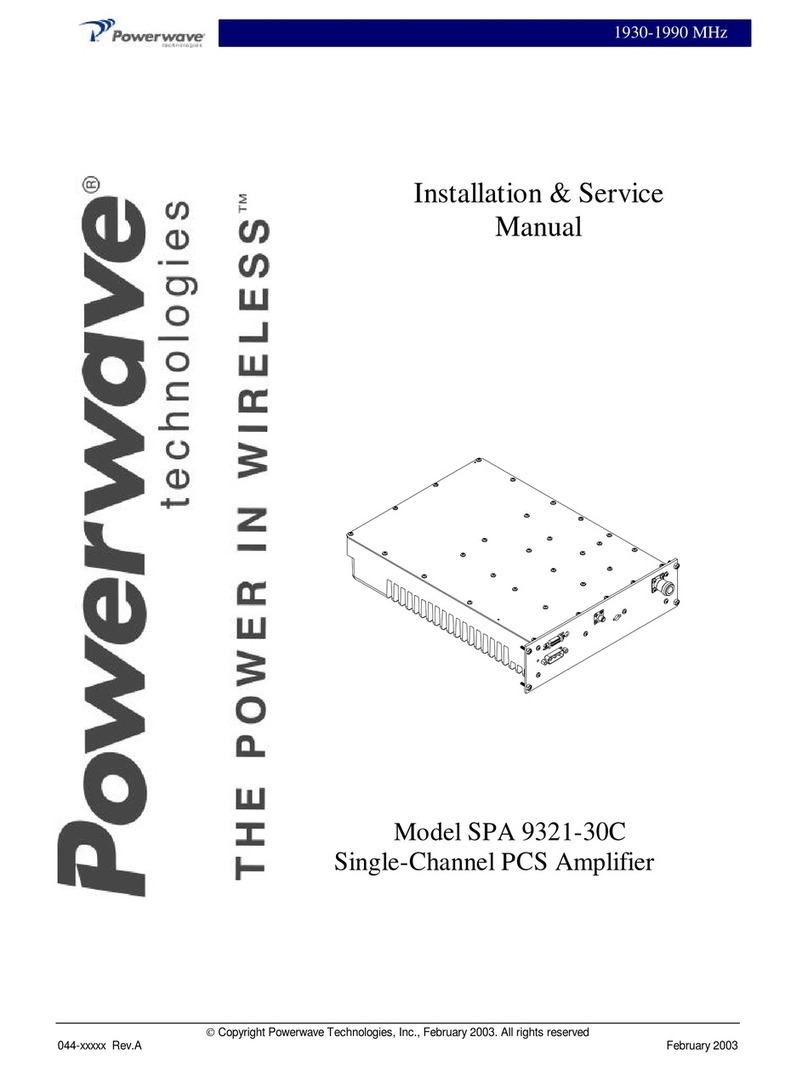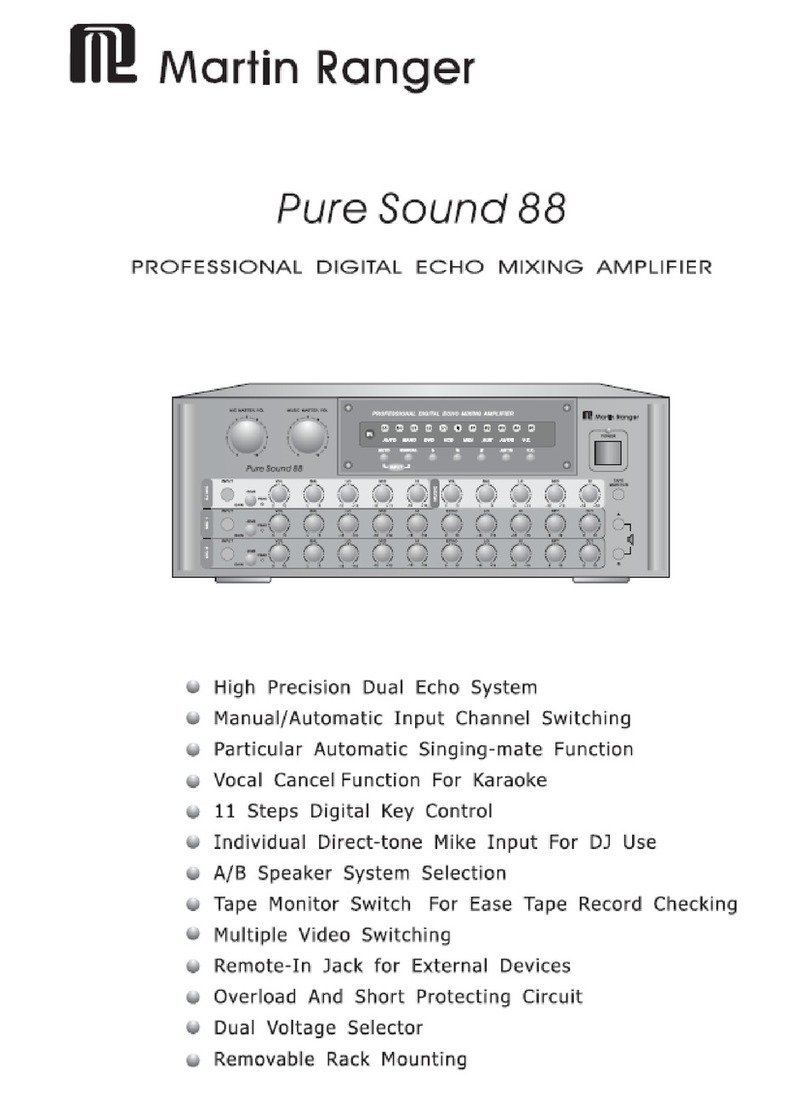•20210812•
IMPORTANT SAFETY INSTRUCTIONS
WEEE
Please dispose of this product at the end of its operational
lifetime by bringing it to your local collection point or
recycling center for such equipment.
The exclamation point within an equilateral triangle is
intended to alert the user to the presence of important
operating and maintenance (servicing) instructions in this
guide.
For indoor use only
This electrical equipment is designed primarily for indoor
use.
Operator’s manual; operating instructions
This symbol identifies the operator’s manual that relates to
the operating instructions and indicates that the operating
instructions should be considered when operating the
device or control close to where the symbol is placed.
This symbol alerts the user to the presence of
recommendations about the product’s use and
maintenance.
The lighting flash with arrowhead symbol within an
equilateral triangle is intended to alert the user to the
presence of uninsulated, dangerous voltage within the
product enclosure that may be of magnitude to constitute a
risk of electrical shock.
This device complies with Restriction of Hazardous
Substances Directive.
General heed and warnings
• Read these instructions.
• Keep these instructions.
• Heed all warnings.
• Follow all instructions.
• Do not use this apparatus near water.
• Clean only with dry cloth.
• Do not block any ventilation openings. Install in accordance with the
manufacturer’s instructions.
• Do not install near any heat sources such as radiators, heat registers,
stoves, or other apparatus (including amplifiers) that produce heat
• Do not defeat thesafetypurpose of the polarized or grounding plug.
A polarized plug has two blades with one wider than the other. A
grounding plug has two blades and a third grounding prong. The wide
blade or the third prong is provided for yoursafety. If the provided plug
does not fit into your outlet, consult an electrician for replacement of the
obsolete outlet.
• Only use attachments/accessories specified by the manufacturer.
• Protect the power cord from being walked on or pinched
particularly at the plugs, convenience receptacles, and at
the point where they exit from the apparatus.
• Clean the product only with a soft and dry fabric. Never use
liquid cleaning products, as this may damage the products
cosmetic surfaces.
• Use only with the cart, stand, tripod, bracket, or table specified by the
manufacturer, or sold with the apparatus. When a cart is used, use
caution when moving the cart/apparatus combination to avoid injury
from tip-over.
• Unplug this apparatus during lightning storms or when unused for long
periods of time.
• Avoid placing the product in a location under direct sunlight or near any
appliance that generates UV (Ultra Violet) light, as this may change the
product surface finishing and cause a change in color.
• Refer all servicing to qualified service personnel. Servicing is required
when the apparatus has been damaged in any way, such as power-
supply cord or plug is damaged, liquid has been spilled or objects have
fallen into the apparatus, the apparatus has been exposed to rain or
moisture, does not operate normally, or has been dropped.
• CAUTION: These servicing instructions are for use by qualified service
personnel only. To reduce the risk of electric shock, do not perform any
servicing other than that contained in the operating instructions unless
you are qualified to do so.
• WARNING: Only use attachments/accessories specified or provided
by the manufacturer (such as the exclusive supply adapter, battery, etc.)
Installation and commissioning may only be carried out
by qualified and authorized personnel.
This apparatus are intended for professional use.
Warning. Failure to follow these safety instructions
could result in fire, shock or other injury or damage to
the device or other property.
PRELIMINARY