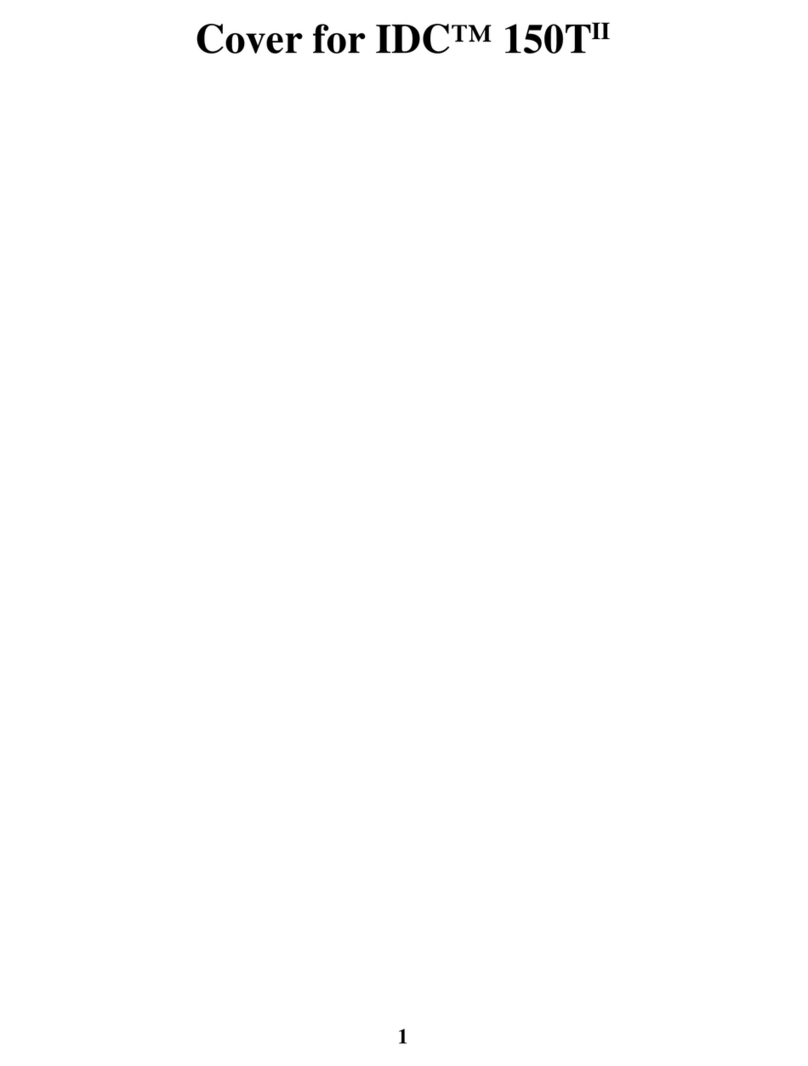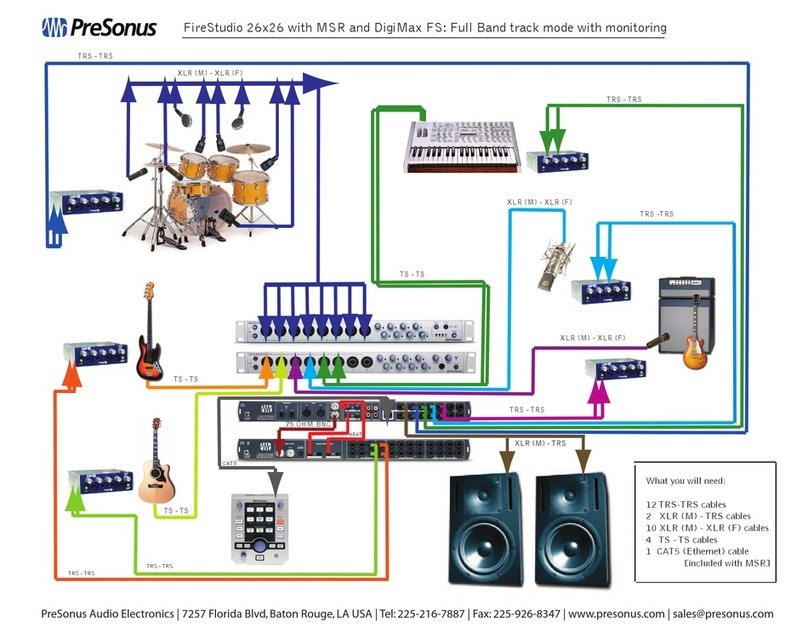K-array Kommander-KA User manual

USER GUIDE
•20230206•
Kommander-KA
KA18
KA28
KA68
KA208
KA14
KA34
KA104

Kommander-KA
User Guide
2
This page intentionally left blank

Kommander-KA
User Guide
3
• Read these instructions.
• Keep these instructions.
• Heed all warnings.
• Follow all instructions.
• Do not use this apparatus near water.
• Clean only with dry cloth.
• Do not block any ventilation openings. Install in accordance with the
manufacturer’s instructions.
• Do not install near any heat sources such as radiators, heat registers, stoves, or
•
plug has two blades with one wider than the other. A grounding plug has two
blades and a third grounding prong. The wide blade or the third prong is provided
•
• Protect the power cord from being walked on or pinched particularly at the plugs,
• Clean the product only with a soft and dry fabric. Never use liquid cleaning
products, as this may damage the products cosmetic surfaces.
•
manufacturer, or sold with the apparatus. When a cart is used, use
from tip-over.
• Unplug this apparatus during lightning storms or when unused for
long periods of time.
• Avoid placing the product in a location under direct sunlight or near any appliance
•
apparatus has been damaged in any way, such as power-supply cord or plug is
apparatus has been exposed to rain or moisture, does not operate normally, or
has been dropped.
•
only. To reduce the risk of electric shock, do not perform any servicing other than
•
General heed and warnings
This symbol alerts the user to the presence of recommendations
about the product’s use and maintenance.
triangle is intended to alert the user to the presence of uninsulated,
dangerous voltage within the product enclosure that may be of
magnitude to constitute a risk of electrical shock.
The exclamation point within an equilateral triangle is intended to alert
the user to the presence of important operating and maintenance
Operator’s manual; operating instructions
operating instructions and indicates that the operating instructions
should be considered when operating the device or control close to
where the symbol is placed.
For indoor use only
This electrical equipment is designed primarily for indoor use.
Please dispose of this product at the end of its operational lifetime by
bringing it to your local collection point or recycling center for such
equipment.
Directive.
WARNING
Failure to follow these safety instructions could
the device or other property.
This apparatus is intended for professional use.

Kommander-KA
User Guide
4
•
minimum.
• Use only speaker cables for connecting speakers to the speaker terminals.
connecting speakers in parallel. Connecting an impedance load outside the
• K-array cannot be held responsible for damage caused by improper use of the
loudspeakers.
•
This equipment has been tested and found to comply with the limits
for a Class B digital device, pursuant to part 15 of the FCC Rules. These
limits are designed to provide reasonable protection against harmful
interference in a residential installation. This equipment generates, uses and can
radiate radio frequency energy and, if not installed and used in accordance with the
instructions, may cause harmful interference to radio communications. However,
there is no guarantee that interference will not occur in a particular installation. If this
equipment does cause harmful interference to radio or television reception, which
to correct the interference by one or more of the following measures:
1. Reorient or relocate the receiving antenna.
2.
3.
the receiver is connected.
4.
This device complies with FCC radiation exposure limits set forth for an uncontrolled
environment. This equipment must be installed and operated in accordance with
to provide a separation distance of at least 20 cm from all persons.
1.
2. this device must accept any interference received, including interference that
may cause undesired operation.
•
• this device must accept any interference, including interference that may cause
undesired operation of the device.
The device meets the exemption from the routine evaluation limits in section 2.5
information on RF exposure and compliance.
This equipment should be installed and operated with a minimum distance of 20
All trademarks are the property of their respective owners.

Kommander-KA
User Guide
5
Sommario
8
Introduction 9
9
Mounting and cooling 10
10
10
11
11
LED chart 11
11
Input Wiring 12
12
13
Connectivity Reset 13
14
14
15
Dashboard 15
15
DanteReady™ streamer 15
Device preset 15
16
16
MATRIX 17
INPATCH - 4-channel unit only 17
Network 18
WiFi 18
18
Advanced 18
18
20
Discovery 21
Grouping 21
Service 22
Cleaning 22
Mechanical Drawing 22
23
24

Kommander-KA
User Guide
6
This page intentionally left blank

Kommander-KA
User Guide
7
To ensure proper operation, please carefully read the owner’s
manuals and safety instruction before using the products.
After reading this manual, be sure to keep it for future reference.
device please contact K-array customer service at
support@k-array.com or contact the
in your country.
modules that extend the sound experience through intelligent
sound processing that can adapt to any context.
The K-array Connect mobile app and K-framework software
provide the control dashboards to access all Kommander-KA
in single unit installations and demanding applications where

Kommander-KA
User Guide
8
Unpacking
thoroughly inspected before leaving the factory.
Upon arrival, carefully inspect the shipping carton, then examine
notify the shipping company. Check that the following parts are
supplied with the product.
A.
following list:
• Kommander-KA14 I
• Kommander-KA18
• Kommander-KA28
• Kommander-KA34
• Kommander-KA68
• Kommander-KA104
• Kommander-KA208
B. 2x Rack mounting brackets with screws
C.
D. 1x Power cord
1x The quick guide
Notes
according to local regulation.
4-channel units: KA14 I, KA34, KA104
8-channel units: K18, KA28, KA68, KA208
AB
C
D

Kommander-KA
User Guide
9
Geing Started
1. Connect the input and output signal cables according to
2. Connect the Kommander-KA02I to its power supply and
plug the power cord to the AC mains socket.
3. Use the K-array Connect app to connect your mobile
4.
5.
output channels in the ROUTING tab.
6.
7.
Introduction
4-channel units and 8-channel units. Both versions implement
channel.
4-channel units Connectors
per channel
input output
Kommander-KA14 I 4 4
Kommander-KA34 4 4
Kommander-KA104 4 4
8-channel units Connectors
per channel
input output
Kommander-KA18 8 8
Kommander-KA28 8 8
Kommander-KA68 8 8
Kommander-KA208 8 8
The dedicated K-array Connect app and the K-framework3
software for Mac and PC allow user access to the highly
the K-array Connect app or the K-framework3 software:
K-framework3
WINDOWS and OSX software
click to go
click to go

Kommander-KA
User Guide
10
Mounting and cooling
brackets for common 19” rack installation: each Kommander
rack installation:
•
• assemble the lateral rack mounting brackets with screws
provided within the package.
In order to prevent any mechanical issue, use both frontal and
max environment temperature.
The ventilation openings must not be impeded by any item.
under the front panel.
In rack mount installation leave one rack unit empty every three
4-channel Amplier Rear Panel
1.
2.
3.
4.
5.
6.
7.
8.
9.
10.
A.
B.
C.
D.
F.
G.
H.
I.
J.
8-channel Amplier Rear Panel
Fresh air
Warm air
3 4 5 6 7
8910
1 2
C D E F G
HIJ
A B

Kommander-KA
User Guide
11
LED chart
signal at any input or output channel respectively. The input
limiting the signal level.
Front Panel
A.
B.
C.
D.
AC mains supply
The AC Main connection is made via the provided power cord:
1.
connector into the inlet and then
rotate it clockwise;
2. connect the power plug of the
power cord to a mains socket
outlet.
for 2 seconds to wake up the
distribute the AC main power to other units according to their
power consumption. Please don’t exceed the limits stated on
the next tables.
Status LED
Color Mode Description
orange solid
green solid
blue solid
purple Network parameters reset
Kommander-KA18 300 W 6x KA18
Kommander-KA28 800 W 2x KA28
Kommander-KA68 1200 W 2x KA28
Kommander-KA208 1200 W -
Kommander-KA14 I 400 W 4x KA14 I
Kommander-KA34 600 W 4x KA34
Kommander-KA104 1200 W 2x KA104
click!
A B C D

Kommander-KA
User Guide
12
Loudspeakers Wiring
In order to set the proper connections with the loudspeakers,
provided.
designed to be connected to a couple of loudspeaker cables
When connecting multiple loudspeakers in parallel to the
recommended load impedance.
Load
Kommander-KA14 I
Kommander-KA34
Kommander-KA104
Kommander-KA18
Kommander-KA28
Kommander-KA68
Kommander-KA208
Input Wiring
high quality balanced, screened, twisted pair audio cables with
1. ground
2. hot
3. cold.
paralleled to the corresponding input connector.
1. ground
2. hot
3. cold.
1
1
3
3
2
2
Flying connector
screw terminals

Kommander-KA
User Guide
13
Remote Connectivity
establishing a local Wi-Fi network dedicated to remote control
the connectivity is printed as well.
server managing the addresses allocation: by default the
Kommander-KA unit is set to obtain a local IP address from the
DHCP server.
K-array Connect mobile app
K-array Connect is the mobile app that allows
to direct manage and control a Kommander-KA
Download the K-array Connect mobile APP from
the dedicated store of your mobile device.
The integrated operating system osKar features a complete
web user interface accessible over the network: connect to the
Kommander-KA02I on a local network or wireless via its built-in
hot spot and access the web app with a web browser (Google
K-framework3
The K-array K-framework3 is the managing and
control software dedicated to professionals
and operators looking for a powerful tool for
designing and managing a large number of
units in demanding applications. Download the
K-framework3 software from K-array website.
K-framework3
WINDOWS and OSX software
Connectivity Reset
on the rear panel for 10 to 15 seconds in order to:
• Revert the wired IP addressing to DHCP;
• Activate the built-in Wi-Fi and reset the wireless
pressed.
with DHCP server
PC or MAC
Kommander-KA
K-framework3
K
K
K
10s 10s

Kommander-KA
User Guide
14
K-array Connect Mobile App
The K-array Connect mobile app allows to access the
established by the built-in hot spot.
Connecting To The Built-In Hot Spot
1.
2.
3.
unit: this provides the mobile device to connect to the
4. Click on the image of the Kommander-KA unit to manage
app.
(case sensitive).
devices in the
network
Main menu
Tab menu
Access the
embedded web app
the list of devices or
the camera in order to
connect the unit
The K-array active unit
code for connecting the
local Wi-Fi: target the
code to establish the
wireless connection
Preset menu
loudspeaker
factory presets
on the output
channels
and manage
the device
presets.
Preset menu
MATRIX
routing from
the output
connectors.
Routing menu
INPATCH
Patch the input
signals to the
Volumes menu
Manage the
the input
and output
volumes.
Connected and
Make the status

Kommander-KA
User Guide
15
Embedded Web App
The embedded web app provides direct access to the operating
The web app is accessible via a web browser (Google Chrome
The K-array Connect Mobile App and the
K-framework3 software interfaces include
a shortcut for opening the web app, once
established.
and its IP address is set and known, it is
possible to access its embedded web app
typing its IP address in the address bar of
the web browser.
Dashboard
The default menu provides access to the media player and the
USB Media Player
DanteReady™ streamer
K-array devices incorporate Dante as an optional software
implemented solution, giving the user to get immediate, no-
fuss connectivity over IP on demand.
The units born with no active Dante channels and can be
Customers can make channel purchases directly within Dante
Controller using Audinate’s payment system.
When a unit receives Dante audio packets, it reconstructs
them back into a continuous digital audio stream, which is then
The Dante audio implementation is 100% lossless 24- or 32-bit
Device preset
This tab contains the slot where to manage (save, import,
connectivity info
Device preset
Media player
source selector
Unit name and
connectivity info

Kommander-KA
User Guide
16
Audio Conguration
Output Conguration
factory presets can be loaded on the output channels.
output connections muted: in order to activate the output
Care must be taken matching the loudspeaker presents with
1.
2.
3.
4.
loudspeaker model and version actually connected to the
5. If needed, set the number of loudspeakers that are
6.
MANUAL
Vyper
MADEIN ITALY
Tuscany-Florence
www.k-array.com
PassingThrough
FixingPoints
PassingThrough
FixingPoints
IMPEDENCESWITCH
8Ω32Ω
INPUT
PARALLELOUT
loudspeaker model and version connected to this output channel
connected in parallel to this output channel
frequency crossover point.

Kommander-KA
User Guide
17
MATRIX
The matrix allows to set the signal routing path between the
Blue boxes at the cross intersection between raws and columns
INPATCH - 4-channel unit only
The input patch tab allows to address the input connections
input channels.
The signal managed by the media player can be routed to the
7.
8.
9. Go to the Routing section and set the proper signal routng.

Kommander-KA
User Guide
18
Network
This menu section allows the user to monitor and set the
network parameters.
Advanced
This menu provides access to the system informations, like the
device name and ID and the system update tool.
WiFi
device to connect to the unit.
“K-array-” followed by the serial number of the unit; the default
change accordingly.
connect the unit to that network.
Ethernet
System Update
system two methods are available: via an Internet connection or
Update via Internet
1.
possibly via a wired connection.
2.
version is available on K-array server: when active, press on
from the Internet. This step doesn’t install the software:
the installation shall be actiated manually.
3.

Kommander-KA
User Guide
19
The update procedure lasts in about 15 minutes: after updating
Update via USB
A. Make a folder named update
B. Open the K-array website on the Internet browser on your
PC or Mac.
C.
D.
into the
update
panel.
F. If not already operating, switch on the Kommander-KA
G. Connect your mobile device to the Kommander-KA
H. Naigate the user interface to the Advanced menu: the
I.
Kommander-KA unit.
The update procedure lasts in about 15 minutes: after updating
update

Kommander-KA
User Guide
20
K-framework3
the dedicated K-framework3 software available for PC and MAC
on K-array website.
The K-framework3 is the managing and
control software dedicated to professionals
and operators looking for a powerful tool for
designing and managing a large number of units
in demanding applications.
The K-framework3 operates in three modes:
•
simulations;
•
components into the workspace or build from scratch
a PA system composed of active loudspeakers and
control of the system;
•
system during the tuning session and control its
behavior in live events.
The K-framework3 allows you to start designing the PA system
when the devices are available, or import from scratch in the
on the network. In both cases, in order to discover and sync the
active devices, both the PC or Mac running the K-framework3
The network shall comprise:
• single PC or MAC, running the K-framework3 software with
•
•
•
A DHCP server is highly recommended even if the device units
is not available, every device will self assign an IP address in the
K-framework3
WINDOWS and OSX software
with DHCP server
PC or MAC
K-framework3
K
K
K
Toolbar
Workspace
Menu bar
This manual suits for next models
7
Table of contents
Other K-array Amplifier manuals

K-array
K-array Kommander-KA04 User manual
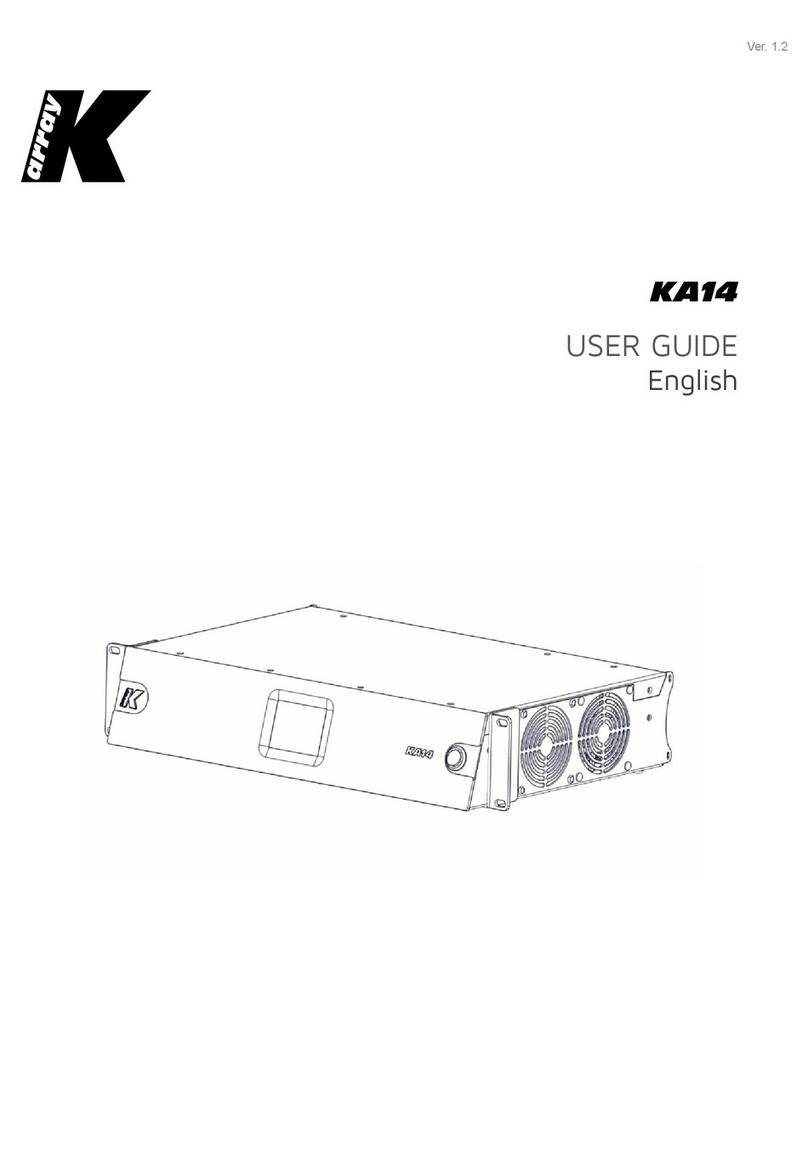
K-array
K-array KA14 User manual

K-array
K-array Kommander-KA02 User manual

K-array
K-array Kommander-KA Series User manual
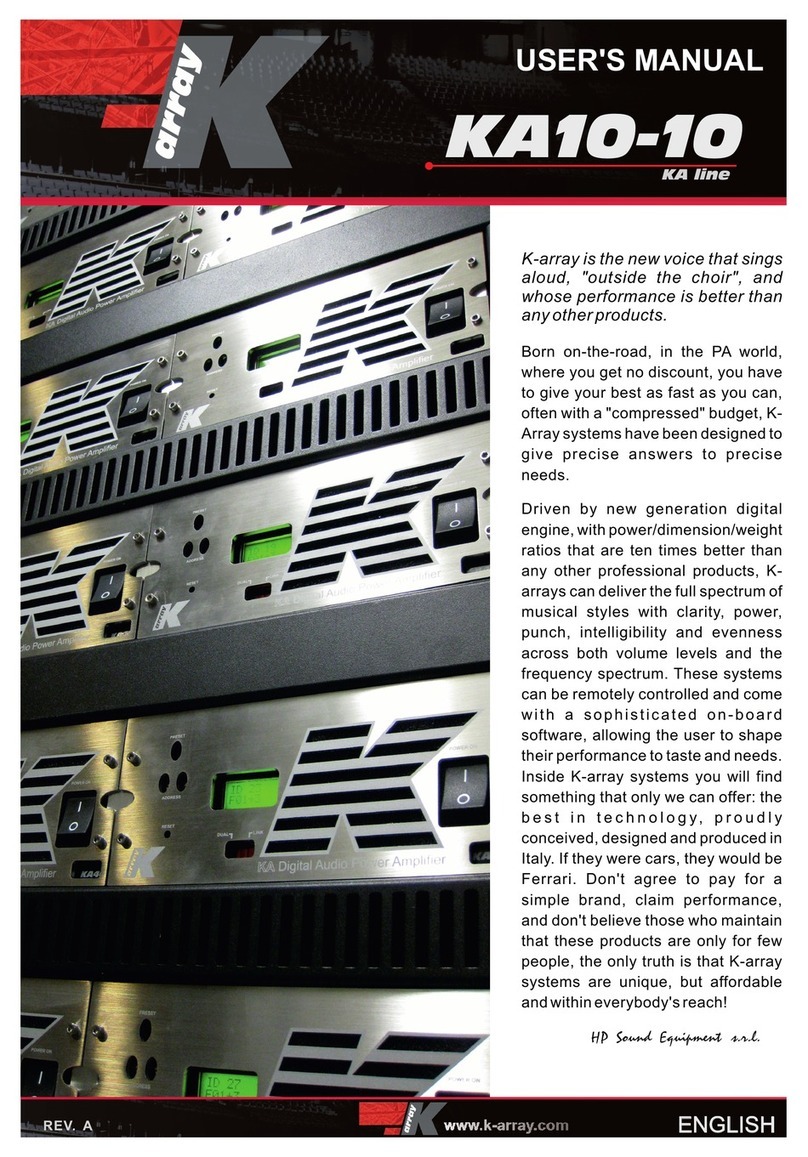
K-array
K-array KA10-10 User manual

K-array
K-array Azimut Series User manual

K-array
K-array KA10-10 User manual
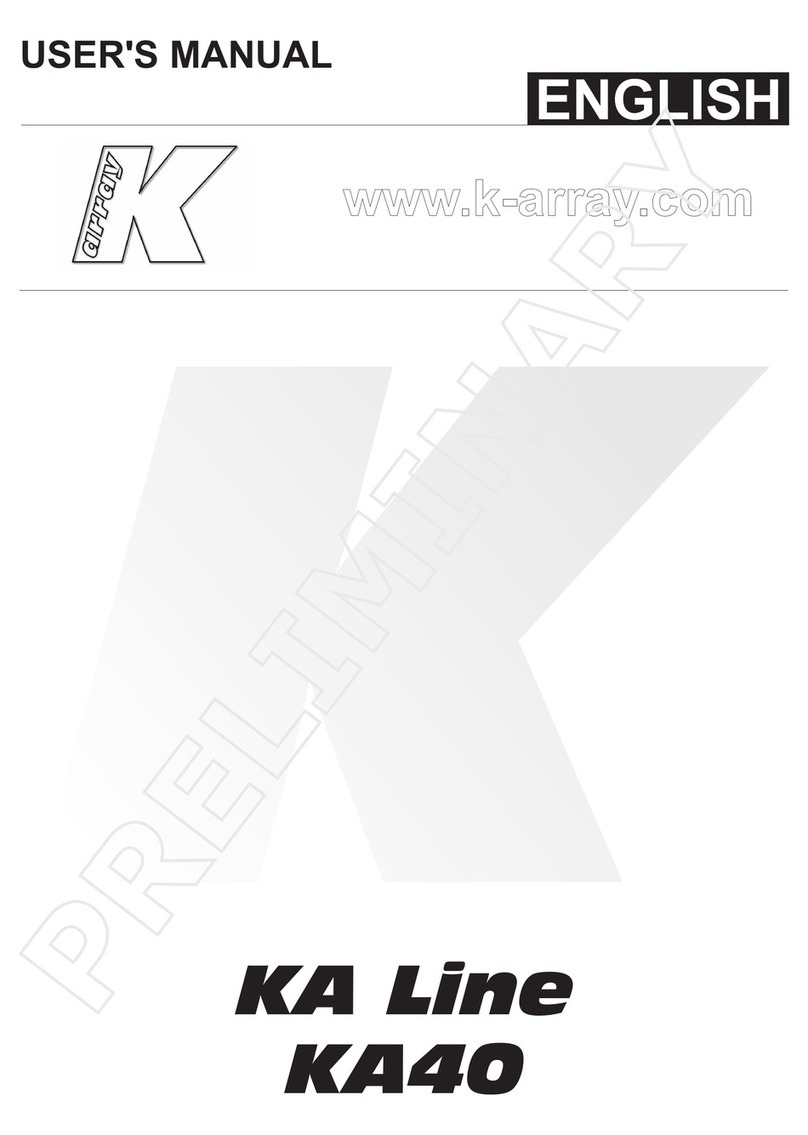
K-array
K-array KA40 User manual
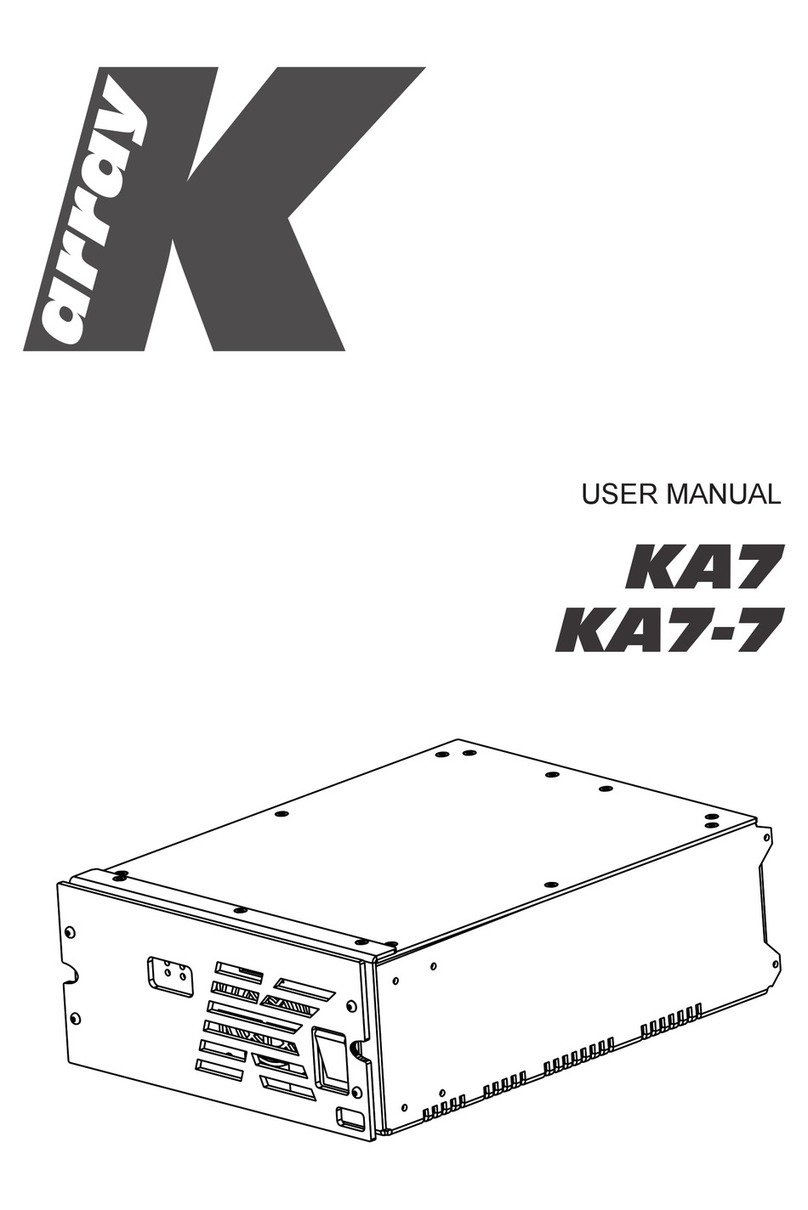
K-array
K-array KA7 User manual
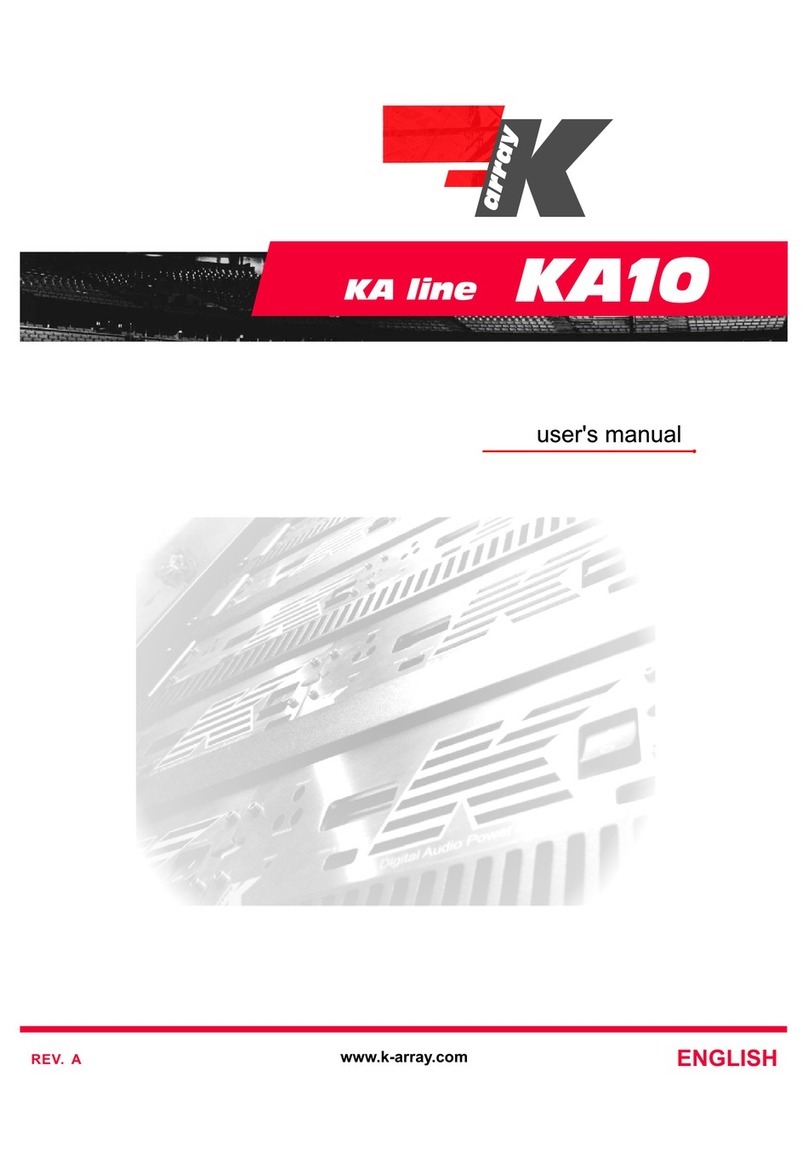
K-array
K-array KA10 User manual