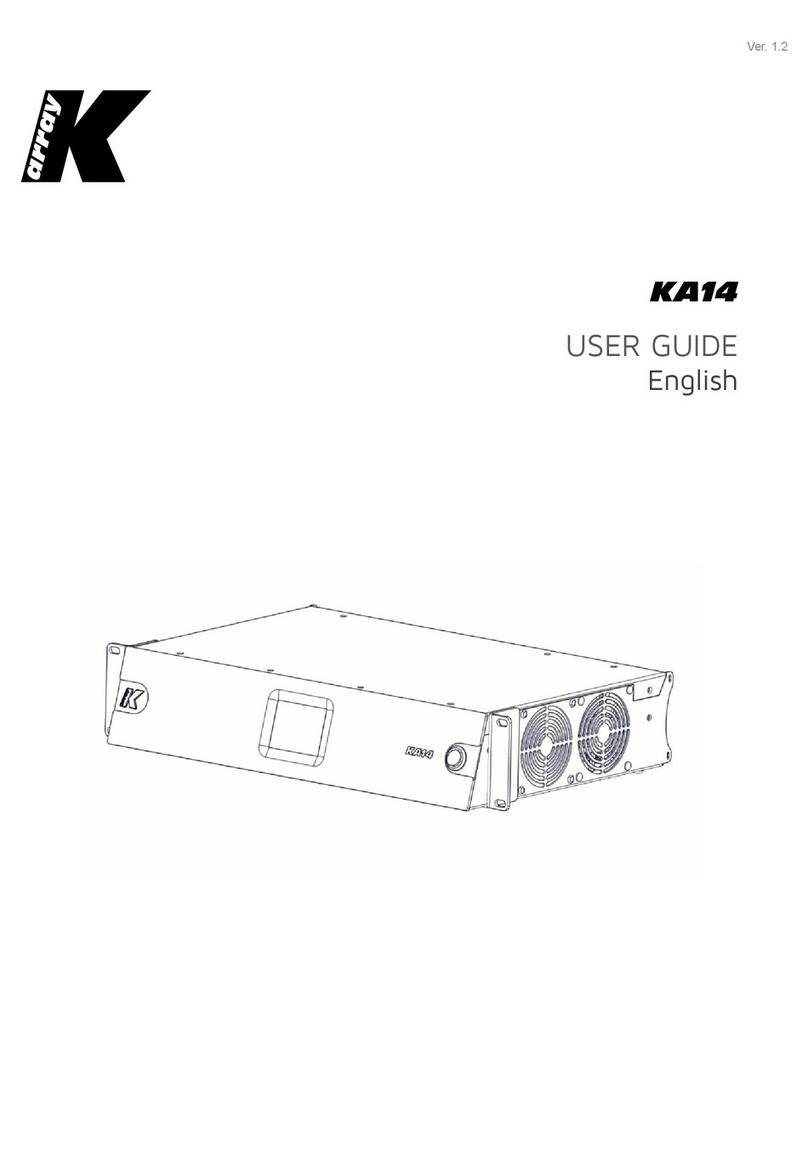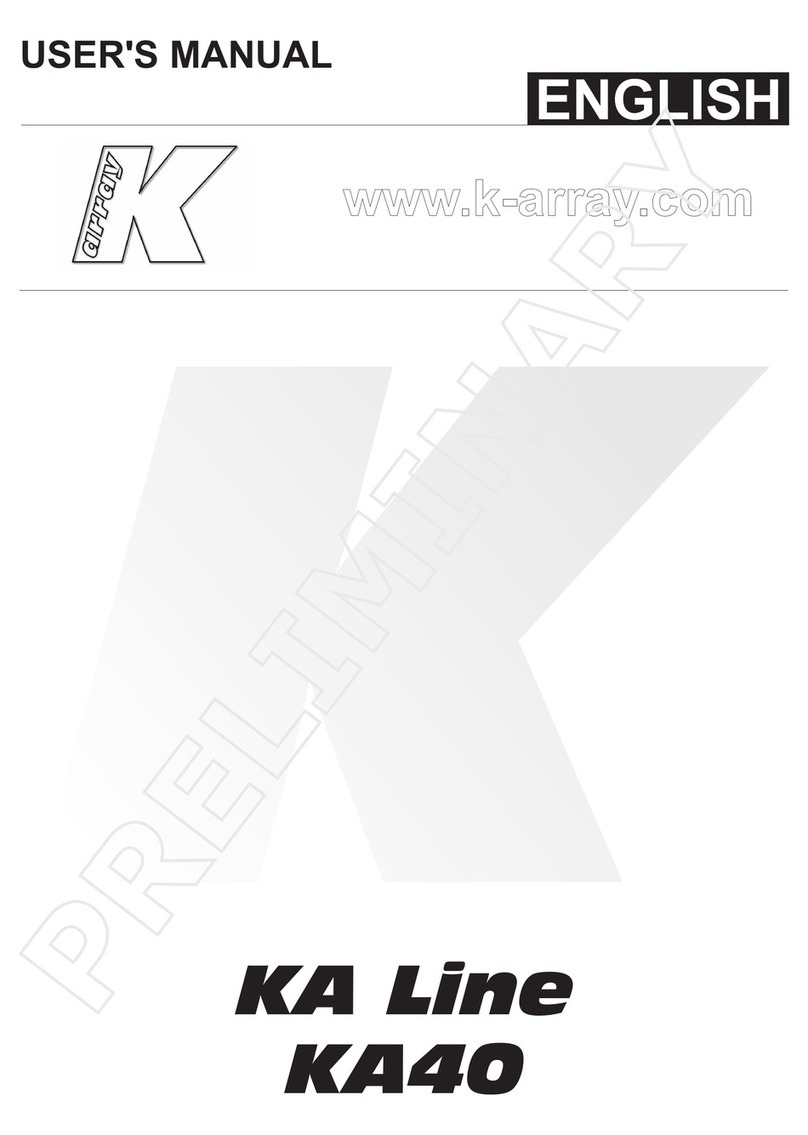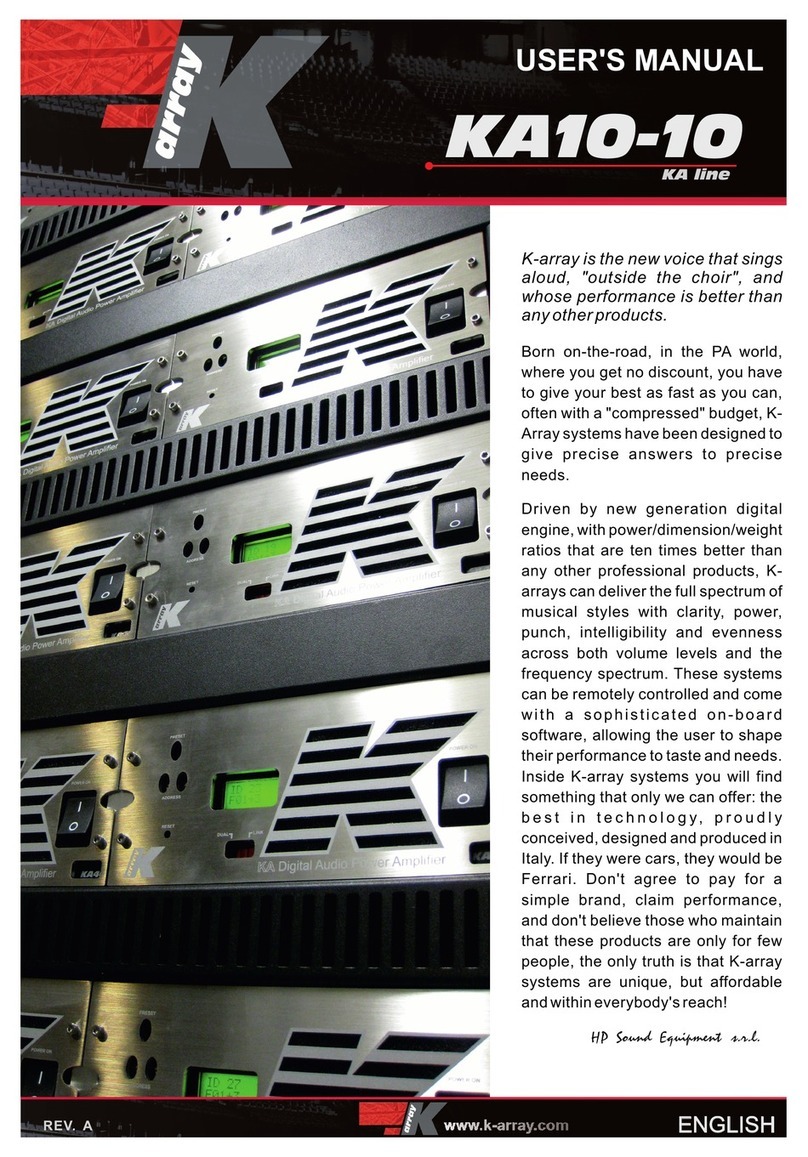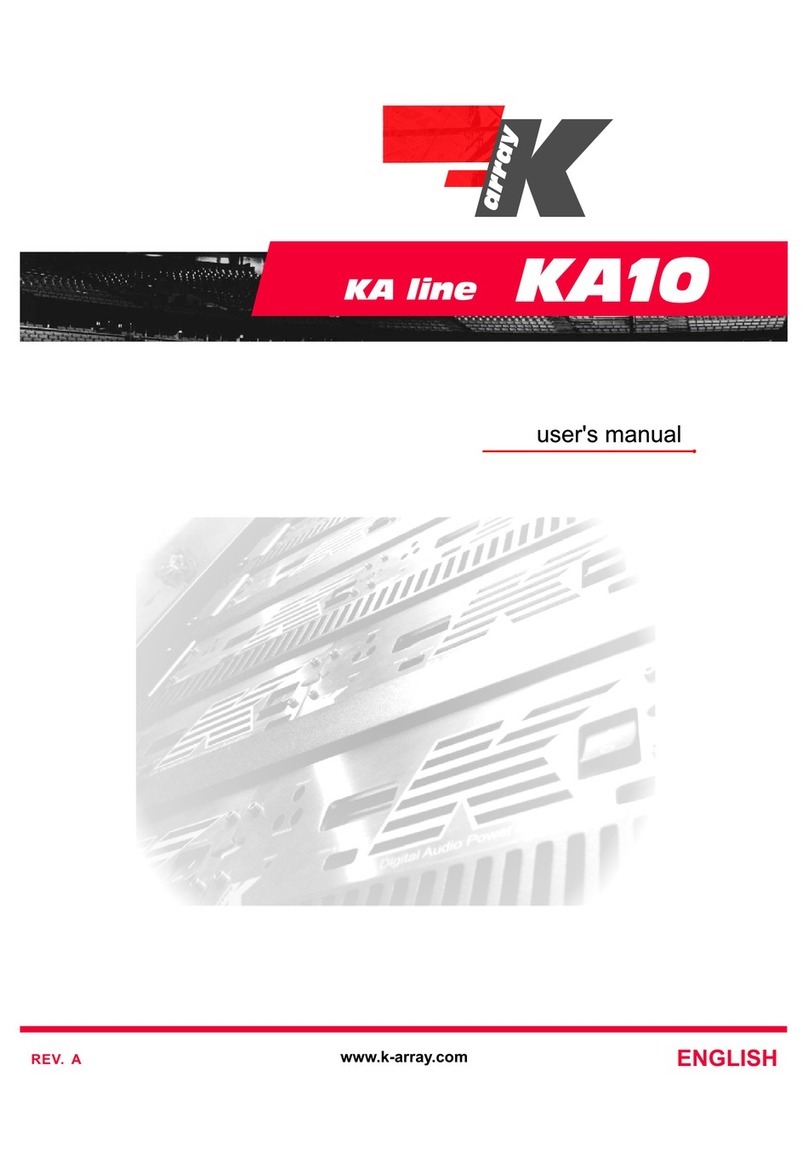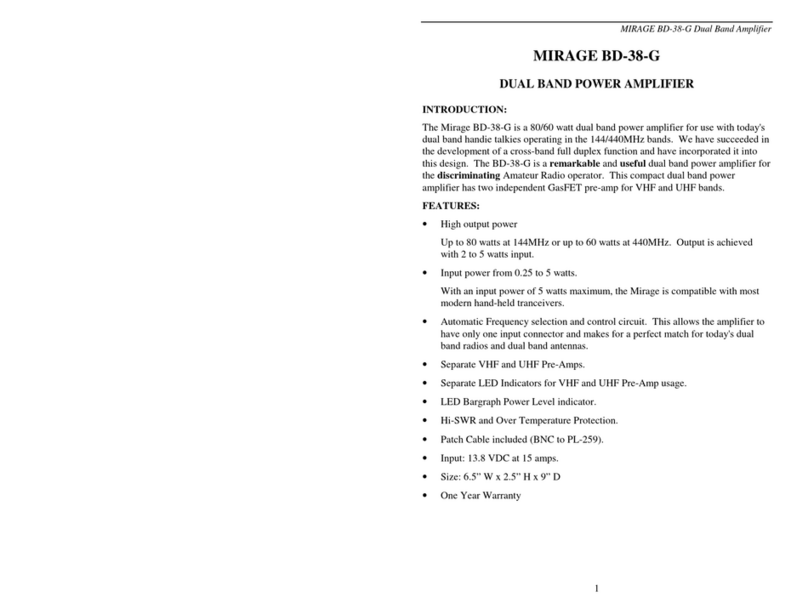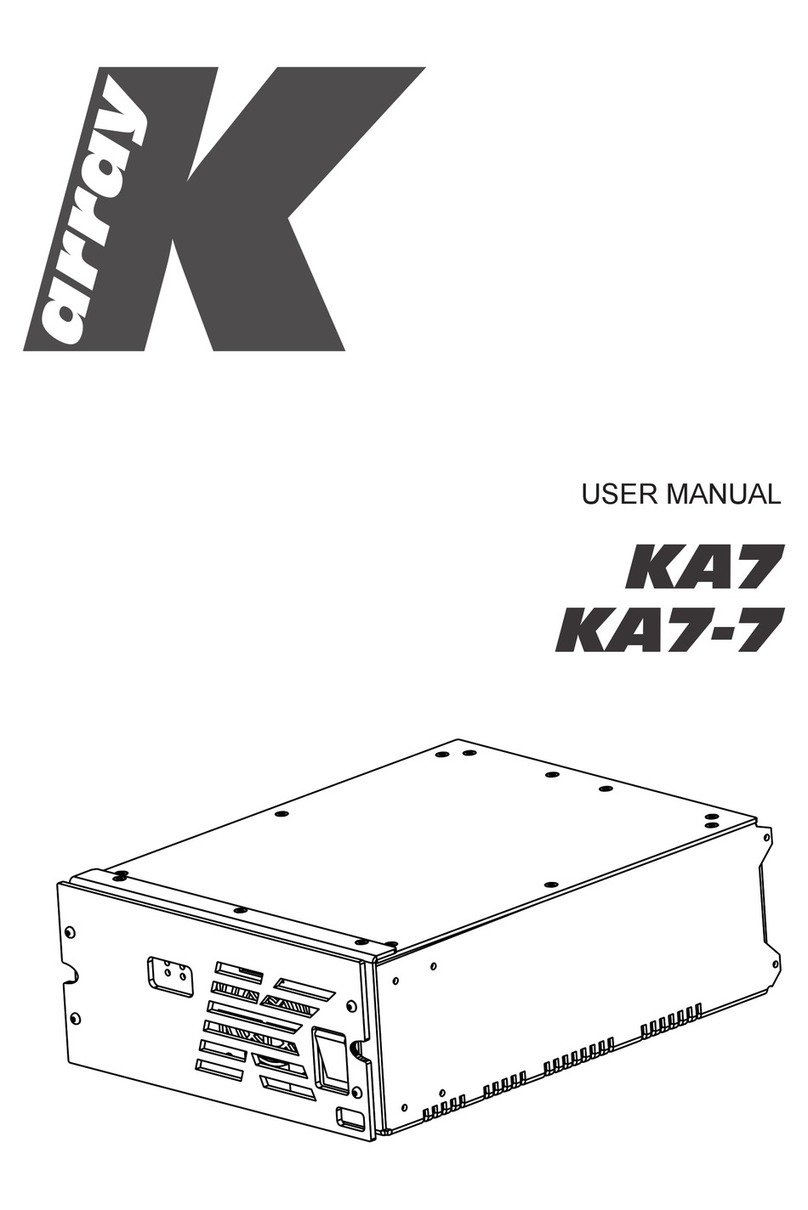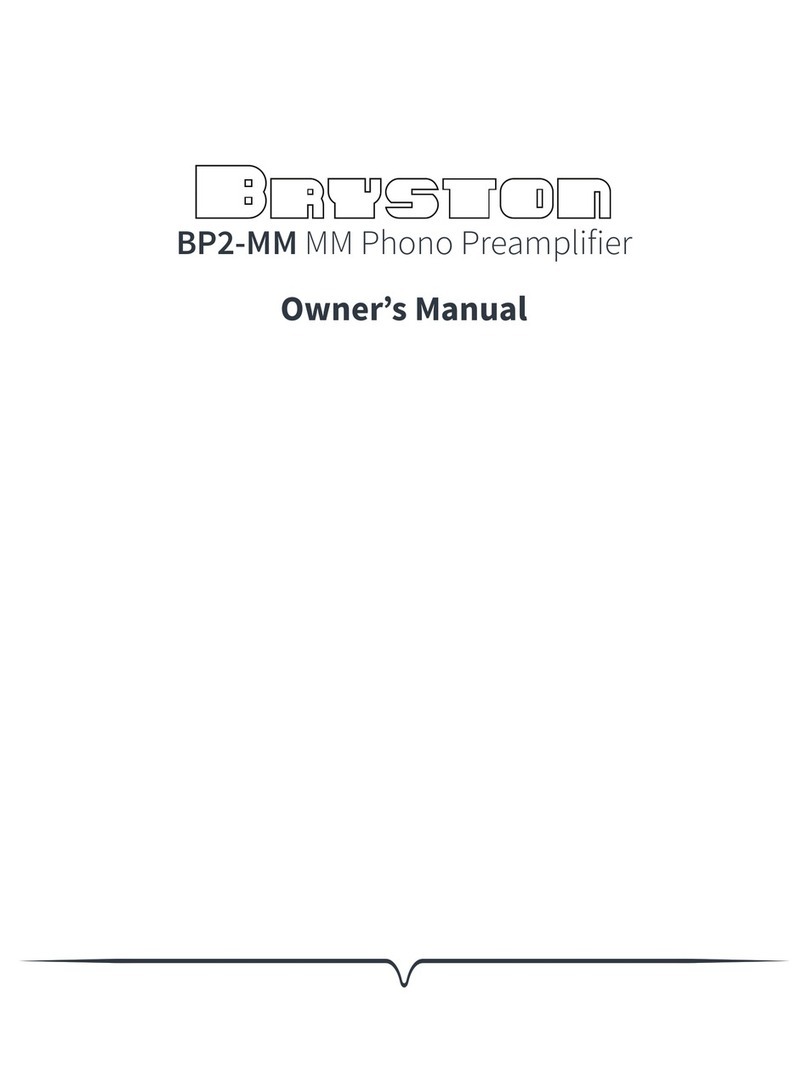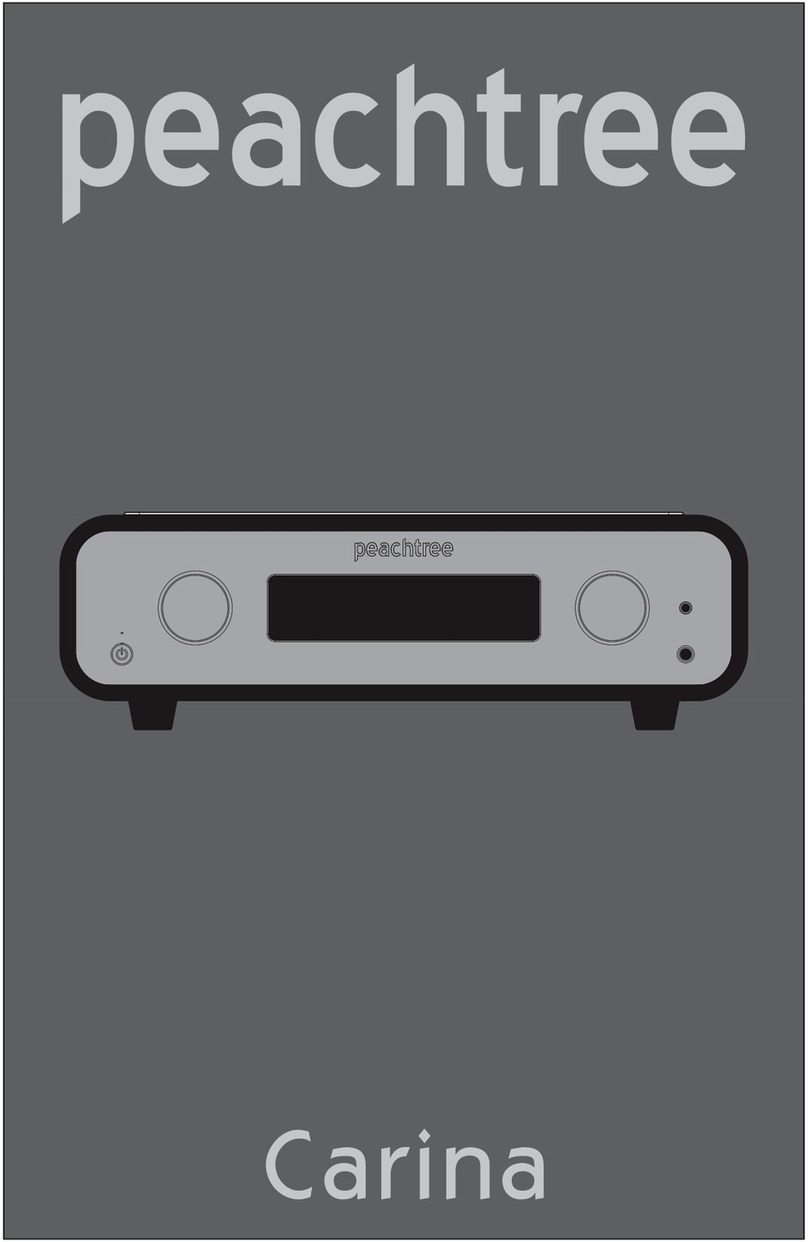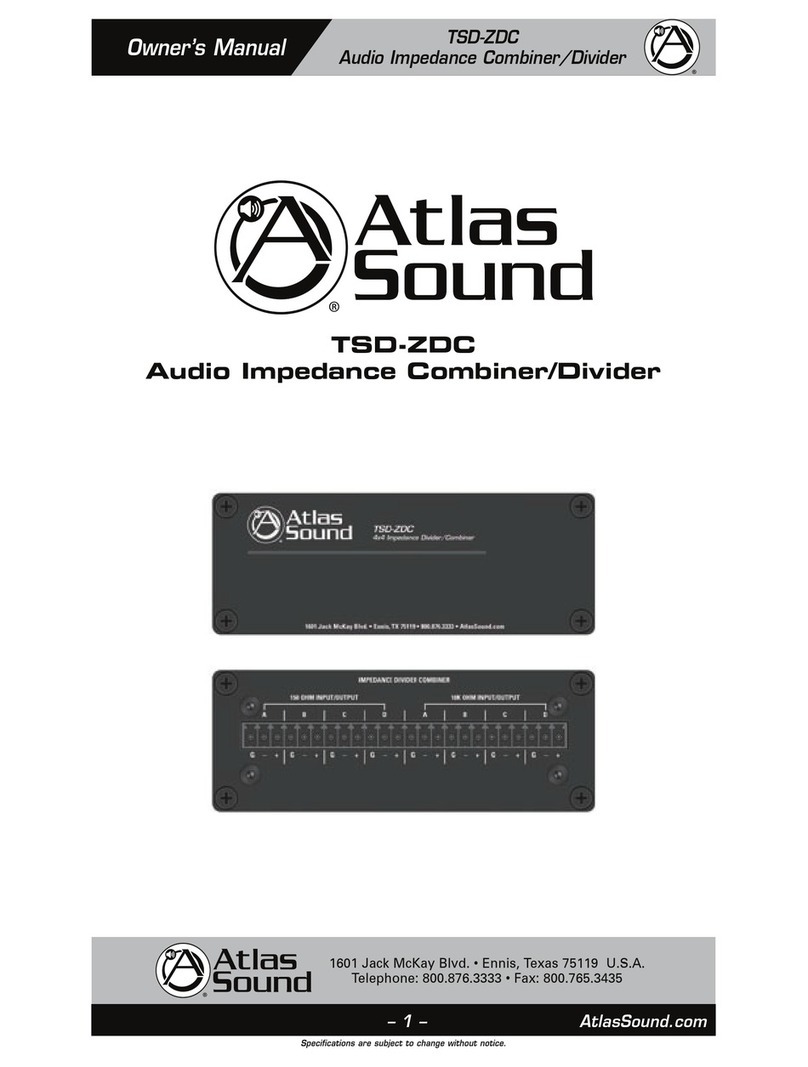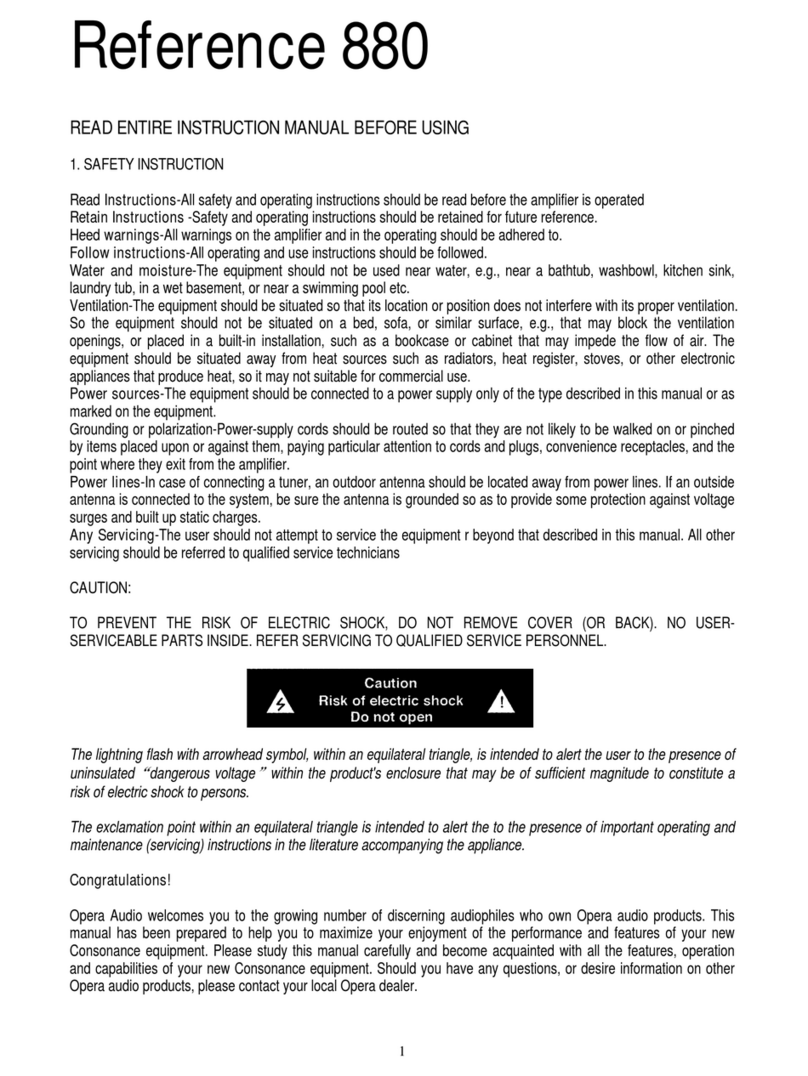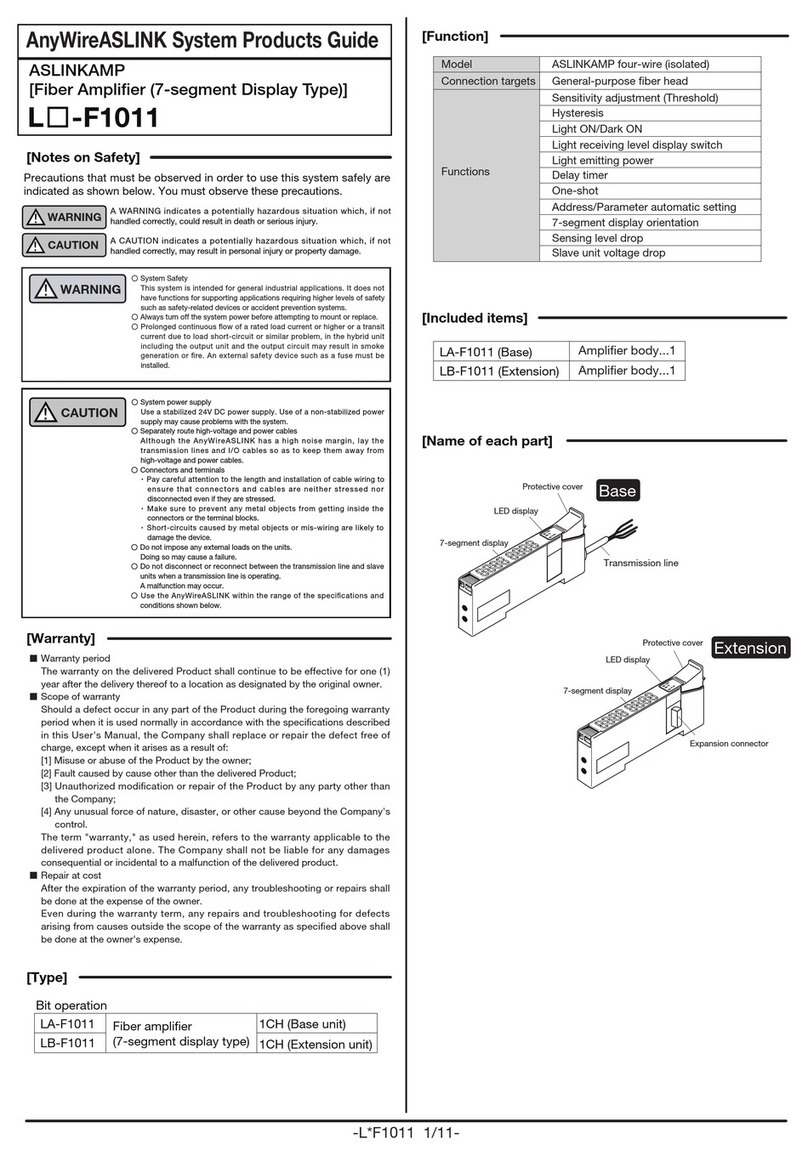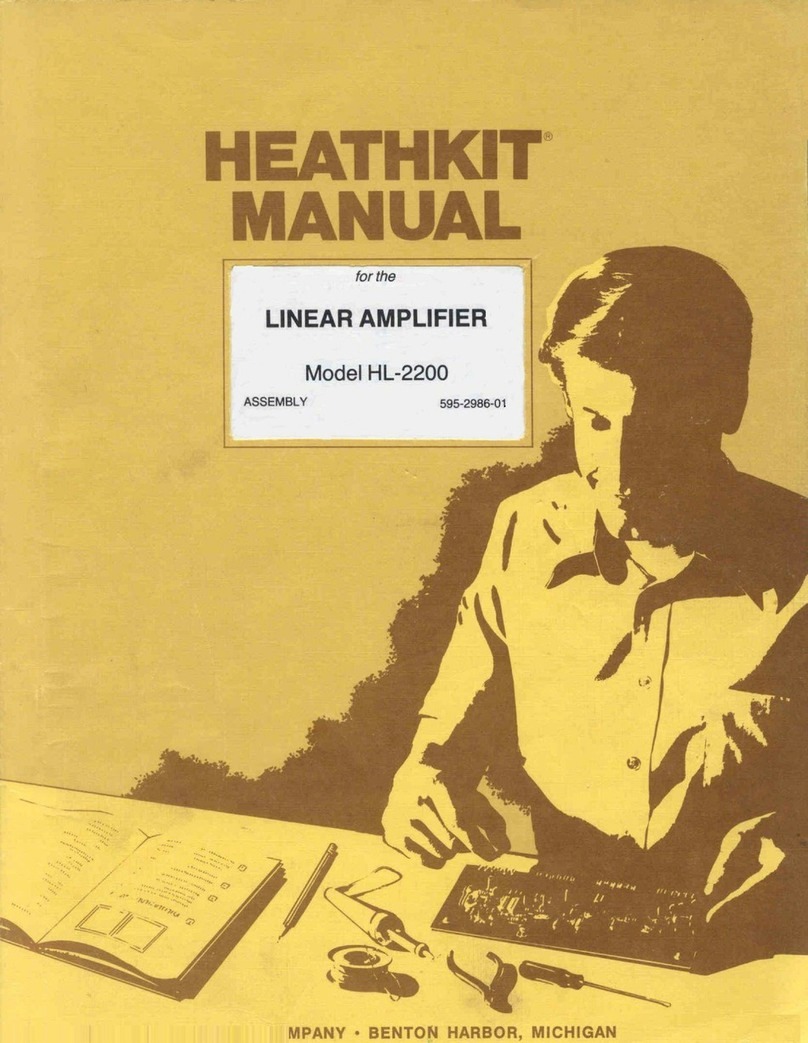2
K-array declares that this device is in compliance
with applicable CE standards and regulations. Before
putting the device into operation, please observe the
respective country-specific regulations!
WEEE
Please dispose of this product at the end of its
operational lifetime by bringing it to your local collection
point or recycling center for such equipment.
This symbol alerts the user to the presence of
recommendations about the product’s use and
maintenance.
The lighting flash with arrowhead symbol within an
equilateral triangle is intended to alert the user to the
presence of uninsulated, dangerous voltage within
the product enclosure that may be of magnitude to
constitute a risk of electrical shock.
Symbols
General heed and warnings
This device complies with Restriction of Hazardous
Substances Directive.
IMPORTANT SAFETY INSTRUCTIONS
Read these instructions - Keep these instructions
Heed all warnings
Installation and commissioning may only be carried out
by qualified and authorized personnel.
Switch-off the mains power supply before carrying out
any connection or maintenance operations.
• Read these instructions.
• Keep this instructions.
• Heed all warnings.
• Follow all instructions.
• Do not use this apparatus near water.
• Clean only with dry cloth.
• Do not block any ventilation openings. Install in accordance with the
manufacturer’s instructions.
• Do not install near any heat sources such as radiators, heat registers,
stoves, or other apparatus (including amplifiers) that produce heat.
• Only use attachments/accessories specified by the manufacturer.
• Use only with the cart, stand, tripod, bracket, or table
specified by the manufacturer, or sold with the apparatus.
When a cart is used, use caution when moving the cart/
apparatus combination to avoid injury from tip-over.
• Unplug this apparatus during lightning storms or when
unused for long periods of time.
• This loudspeaker system is intended for professional use.
• Beware of sound levels. Do not stay within close proximity of
loudspeakers in operation. Loudspeaker systems are capable
of producing very high sound pressure levels (SPL) which can
instantaneously lead to permanent hearing damage. Hearing damage
can also occur at moderate level with prolonged exposure to sound.
Check the applicable laws and regulations relating to maximum sound
levels and exposure times.
• Before connecting the loudspeakers to other devices, turn off the power
for all devices.
• Before turning the power on or off for all devices, set all volume levels to
minimum.
• Use only speaker cables for connecting speakers to the speaker
terminals.
• Be sure to observe the amplifier’s rated load impedance particularly
when connecting speakers in parallel. Connecting an impedance load
outside the amplifier’s rated range can damage the devices.
• Refer all servicing to qualified service personnel. Servicing is required
when the apparatus has been damaged in any way, such as power-
supply cord or plug is damaged, liquid has been spilled or objects have
fallen into the apparatus, the apparatus has been exposed to rain or
moisture, does not operate normally, or has been dropped.
• K-array will not shoulder any responsibilities for products modified
without prior authorization.
• K-array cannot be held responsible for damage caused by improper use
of the loudspeakers.
Warning. Failure to follow these safety instructions
could result in fire, shock or other injury or damage to
the device or other property.
Kommander-KA02
User Guide