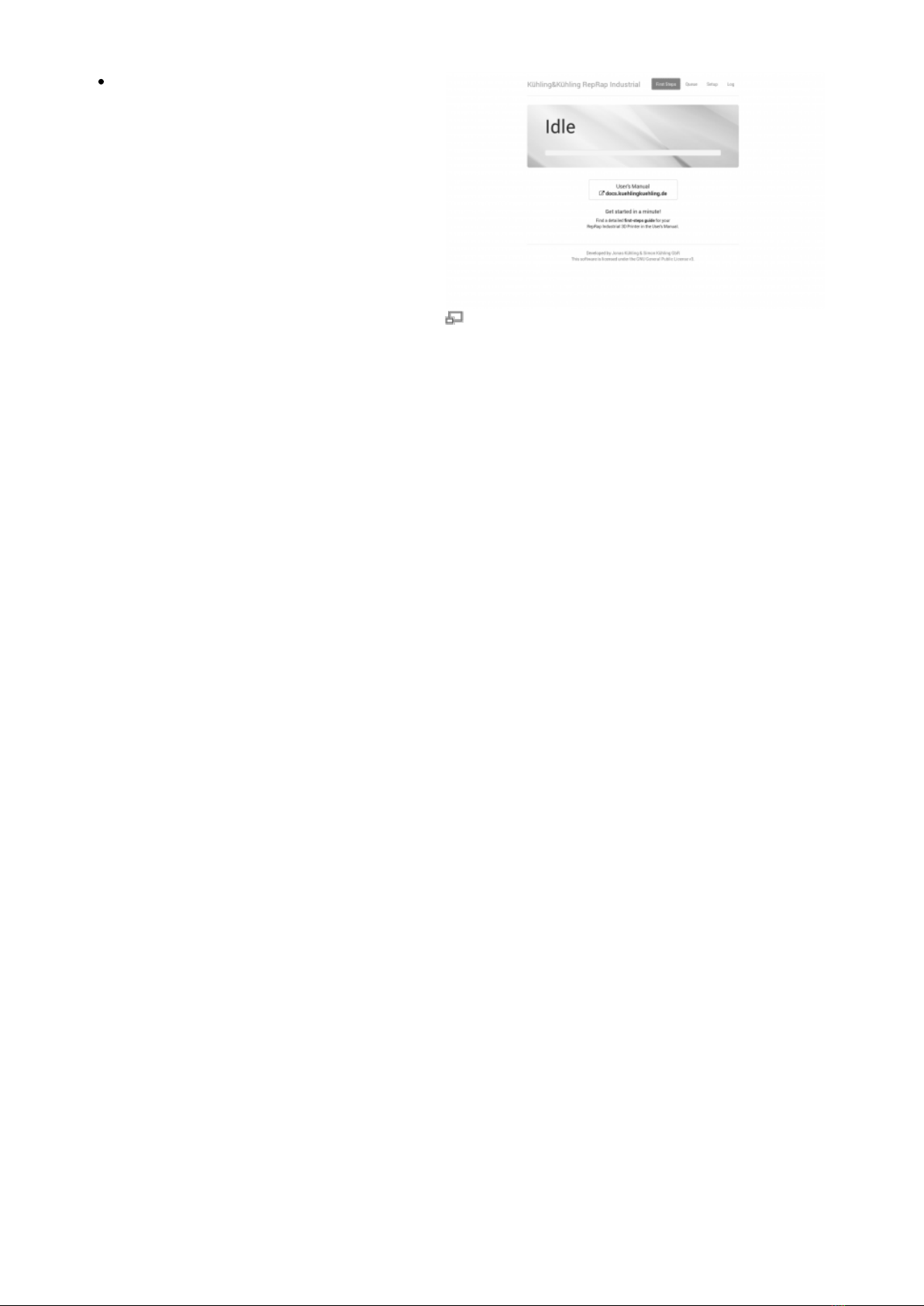If the 3D Printer has a temperature below 16°C (e.g. directly after delivery in cold weather) there is a
danger of air humidity condensing on sensitive electronic components. This can lead to severe
damages due to short circuiting during commissioning.
Therefore, it is necessary to thoroughly let the 3D Printer warm up to ambient temperature for at
least 12 hrs. at its operating place prior to commissioning.
Regard the ambient conditions required for operation.
NOTICE
In order to ensure your own safety and the proper functioning of your HT500 during operation read
and observe the safety instructions in the online documentation.
Installation requirements
For optimal operation a free space
according to the adjacent picture should
be provided.
The substructure of the 3D Printer must be
stable and weight carrying with a
minimum payload of 60kg and a flat
surface.
No tablecloth must be placed underneath
the 3D Printer to avoid blocking the
ventilation openings in the bottom. Loss of
air flow can lead to severe damage by
overheating of the drives.
The 3D Printer must not be set up in a
surrounding with high formation of dust
(e.g. near woodworks, grinding workplaces
etc.). Ingress of particles into the filament
feed system can lead to intense cleaning
efforts due to clogging of the nozzle tips
and thus immense non-productive time.
Also ensure that the 3D Printer cannot
topple, slide or tilt due to operating
vibrations.
A 110 - 230 V(AC) power source must be
within reach of the power cable (1 m).
Your network must provide DHCP IP
address management and should be
connected to the internet to enable the 3D
Printer to fetch current time signal via
Network Time Protocol (ntp).
Refer to the online manual if your network
is built differently.
Free space required for optimal operation of the
HT500 3D Printer.