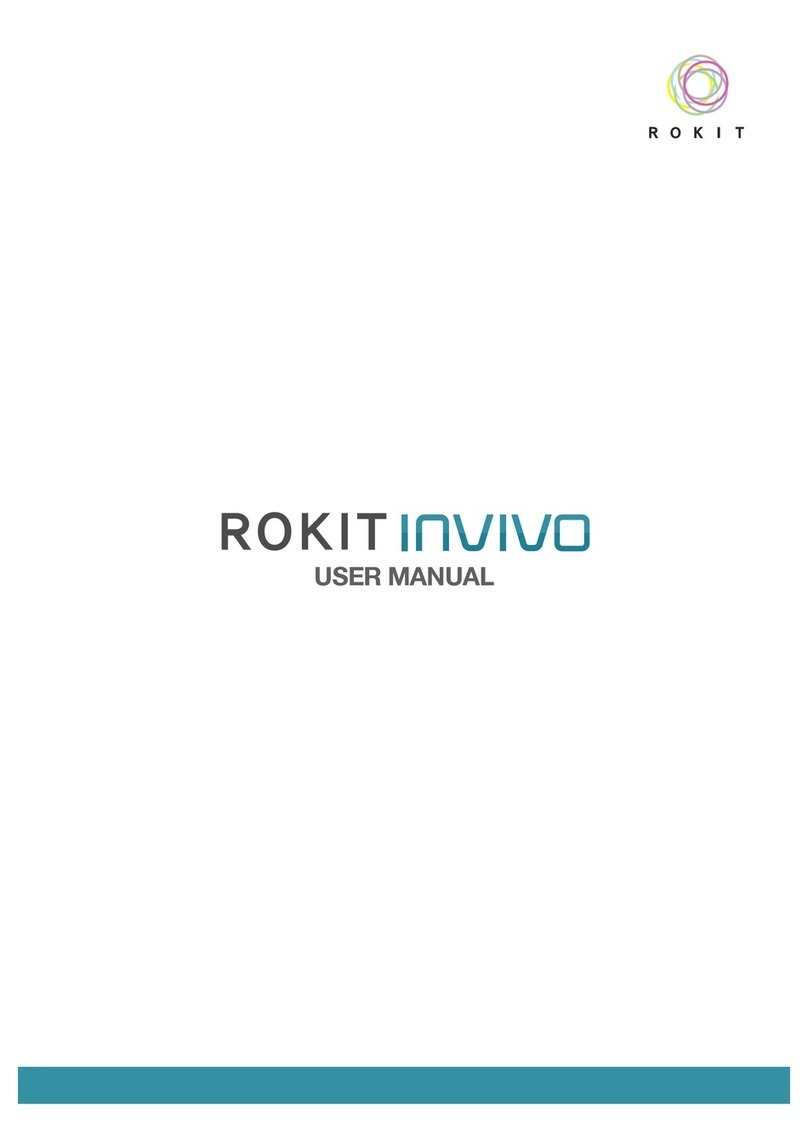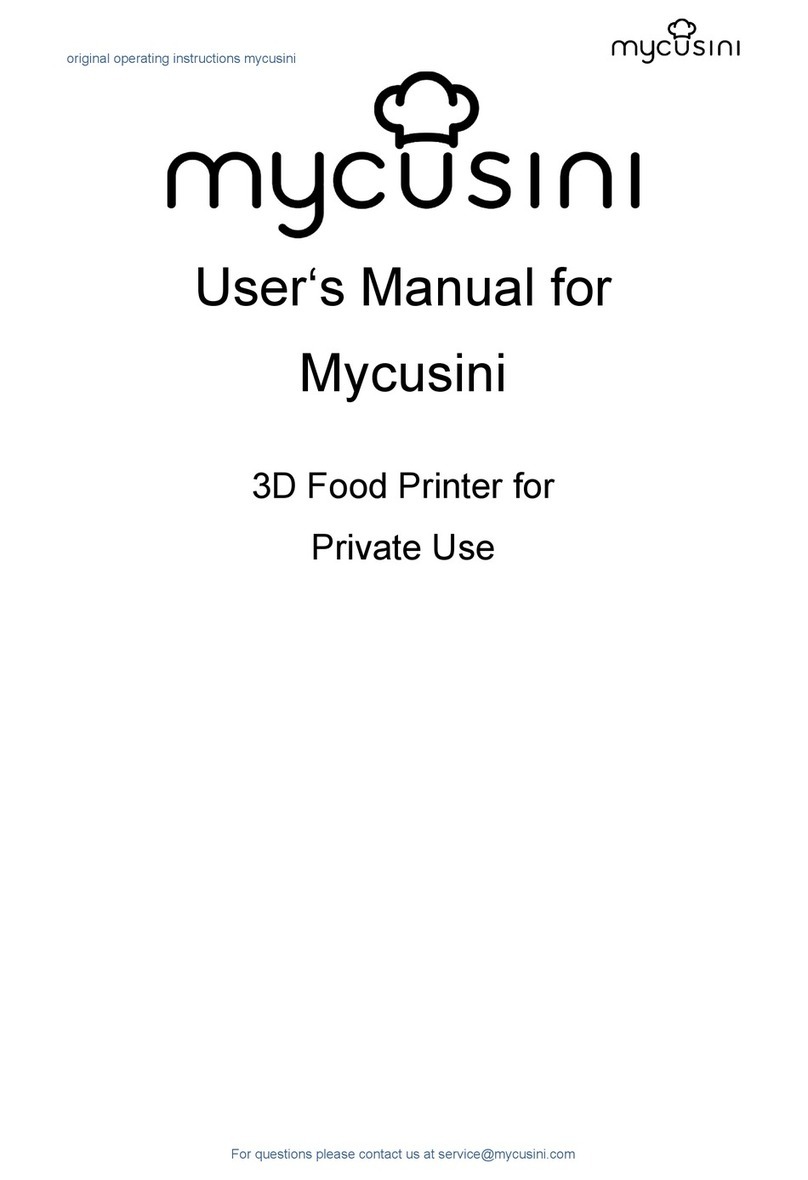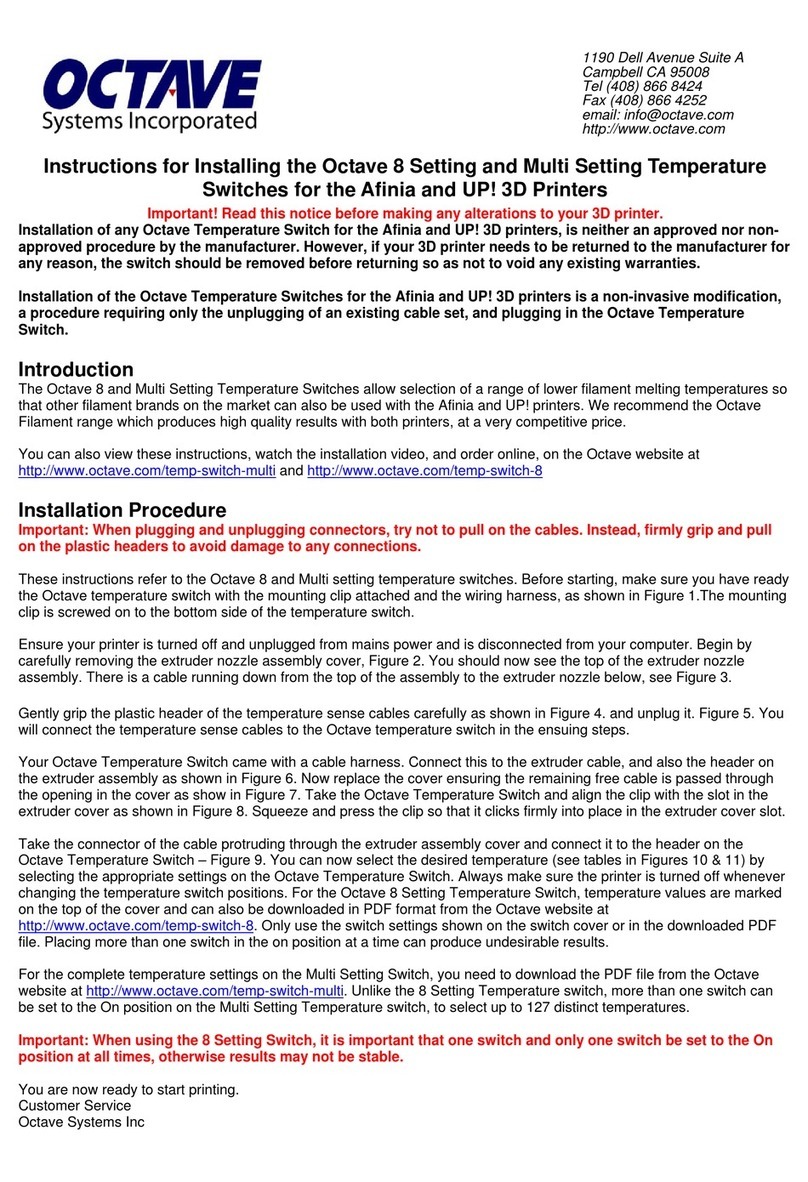BIQU Thunder User manual


Table of Content
One: Product Overview............................................................................. 1
Two: Tools and Supplies ........................................................................... 3
Three: Assembly........................................................................................ 4
3.1 Machine Assembly ....................................................................... 4
3.2 Machine Wiring............................................................................ 7
Four: User interface .................................................................................. 9
Five: Specification ................................................................................... 15
Six: Feature Overview ............................................................................. 16
Seven: Smart Phone Connection ............................................................ 18
Eight: Slicer.............................................................................................. 23
Nine: Connect and Print.......................................................................... 28
9.1 Repetier-Host Installation .......................................................... 28
9.2 Connect Printer with Repetier-Host........................................... 29
Ten: Trouble Shooting............................................................................. 34
Eleven: Important Information............................................................... 36

Shenzhen Bigtree Technology Co.,Ltd
1
One: Product Overview
1. z-axis aluminum
extrusion
9. extruder module
2. cable chain
10. y-axis aluminum
extrusion
3. filament
11. x-axis aluminum
extrusion
4. circular connector
12. bearing
5. x-axis limit switch
13. spring
6. heated bed
14. support plate
7. fine adjust nut
15. screen
8. system unit
16. reset button

Shenzhen Bigtree Technology Co.,Ltd
2
1. screw rod
8. extruder stepper
2. motor coupling
9. y-axis synchronous
wheel
3. z-axis stepper
motor
10. y-axis stepper motor
4. support plate
11. AC plug
5. teflon tube
12. on/off switch
6. one-touch fitting
13. x-axis stepper
7. extruder
14. filament holder

Shenzhen Bigtree Technology Co.,Ltd
3
Two: Tools and Supplies
Please make sure you receive all the tools and supplies, contact your
seller as soon as possible if anything is missing.

Shenzhen Bigtree Technology Co.,Ltd
4
Three: Assembly
3.1 Machine Assembly
Please make sure the machine is not damaged during shipping. If there is
any problem, contact the seller as soon as possible. If the machine is in
good condition, and no tools or supplies are missing, feel free to start
installing your printer.
Step one: place the aluminum extrusion (2) such that they are facing
toward the front of the printer (1), use the bolts from bag A1 (black
M5*25 bolt) (3) to fasten both aluminum extrusions.
Step two: check that the aluminum extrusion (1) is secured, make sure (2)
and (3) are orientated correctly according to the picture.
Step three: twist couplings of both z-axis steppers at the same time so
that the x-axis rail can slide in smoothly.
Step four: make sure the aluminum extrusion is facing the front (similar to
step one), use the hardware in bag A1 (black M5*25 bolts, M5 washers)
to secure the top aluminum extrusion.

Shenzhen Bigtree Technology Co.,Ltd
5
Step five: extruder stepper installation. Make sure you place the stepper
(1) with the correct orientation as highlighted with the red box. Four
threaded holes are facing the aluminum plate (2). Use then bag of
hardware labeled as A2 (black M3*10 bolt) (3). Tighten the stepper as
shown.
Step six: find the x-axis slider (1), use bag A3 hardware (black M4*8 bolt),
and tighten up extruder module (2).
Step seven: place the extruder wiring harness on the right, use the bolts
in bag A4 to secure the cable chain from left side (2) to right side (3), this
way is easier.

Shenzhen Bigtree Technology Co.,Ltd
6
Step eight: slightly loosen the nuts near plate (1) and filament holder (2),
fasten on the aluminum extrusion.
Step nine: slightly loosen the nuts near the T shape plate (1), fasten the
plate on the aluminum extrusion.
Note: refer to picture 10 about how to assemble parts on the aluminum
extrusion.

Shenzhen Bigtree Technology Co.,Ltd
7
3.2 Machine Wiring
Step one: screw the golden one-touch fitting (1) to the extruder and
connect the filament sensor cable (2) to the extruder.
Step two: connect the extruder cable E0 (1) to the extruder, connect x-
axis stepper cable and limit switch cable to (2) and (3).
Step three: connect the circular connector (1) on to the correct location
showed in the picture, align the connector before plugging in, then fasten
the connector.

Shenzhen Bigtree Technology Co.,Ltd
8
Step four: connect Z axis endstop cable (1) with endstop from inner side.
Step five: plug in the extruder cable (1).
Step six: wire the cable to the z-axis stepper motors (1) (2).

Shenzhen Bigtree Technology Co.,Ltd
9
Notes:
Double check your connection.
Use a scale/ruler to make sure (1) and (2) are at the same height.
Congratulations! The installation is finished. Start your 3D printing now!
Four: User interface
Recommend to touch screen by nail/stylus
4.1 Auto Leveling
Plug in the power cord (1), remove the film pressure sensor, one end
connects to the nozzle and the other connect to the side of the unit as
shown in the picture (2); click “more” on the main interface, press “auto
leveling” and confirm, and you will see “leveling is completed” after the
print bed is leveled. Note: make sure your print environment is less than
45 degree Celsius so that the film pressure sensor can work properly,
you don’t need to redo auto leveling for future print.

Shenzhen Bigtree Technology Co.,Ltd
10

Shenzhen Bigtree Technology Co.,Ltd
11
Note: If you are not satisfied with the result from auto calibration, you
can enter into “Baby step” interface (1) , and then adjust the nozzle
height by pressing “+” or “-” to adjust the nozzle height during print. If the
nozzle is too close to the print bed, press “+”, otherwise, press “-”. Long
press “+” or “-“ to speed up the process, and this technic is also
applicable to increase or decrease nozzle temperature.

Shenzhen Bigtree Technology Co.,Ltd
12
4.2 Auto Feeding
Unbox the filament, cut the end of the filament to a 45 degrees angle and
make it straight (1). Press “More” on the main interface (2), then press
“change filament” (3). Press “A” to heat up the nozzle (4). After finished
heating, feed the filament to the extruder(5), and then press “A” again (4).
Note: a. Please make sure there is no filament inside Teflon tube before
you use auto feeding function. If there is, please heat up nozzle and use
tool to squeeze filament out beforehand.
b. It is normal to hear "click" sound from extruder when filament is
extruding from nozzle, just wait for "Bi" sound, it means auto feeding
finished.

Shenzhen Bigtree Technology Co.,Ltd
13
4.3 Printing
4.3.1 Insert the SD card, press “print”, select the model you would like to
print.

Shenzhen Bigtree Technology Co.,Ltd
14
4.3.2 After the print is completed, wait for the nozzle, heated bed and
print to cool down before taking the soft magnet bed out and remove
your print.

Shenzhen Bigtree Technology Co.,Ltd
15
Five: Specification
Printer description
PLA 3D printer, entry level 3D printer, easy
assembly, designed by BIQU
Slicer
Cura, Slic3r, Simplify 3D
Extrusion type
Bowden extrusion
Print material
PLA/ABS/TPE/TPU/Wood/Metal PLA/Metal
ABS/Carbon Fiber/Glow-in-the-Dark Material
Max print volume
300*300*400mm
Filament diameter
1.75mm
Max print speed
100mm/s
Number of extruder
1
Stepper accuracy
X 0.012mm
Y 0.012mm
Z 0.004mm
Net weight
12.26kg
Total weight
16.2kg
Leveling
Manual & Auto leveling
Package size
735mm*520mm*295mm
Structure material
Metal
Layer height
0.1mm-0.4mm
Printing surface
Soft magnet bed
Resume printing
Non-trace resume after power off capable
LCD Screen
English/Chinese/Japanese

Shenzhen Bigtree Technology Co.,Ltd
16
Six: Feature Overview
Soft magnet bed
Easy removed magnet heated bed
Power off after prints
Auto power off after prints are done, low
power consumption, safe, longer life
Auto leveling
Auto leveling for better precision
Cloud app
Connect printer with your phone, remote
control printer, online .stl file data base
Auto install and change
filament
Easy to change filament
Filament jam detection
Smart detection on filament jam
Non-trace Resume print
3D printer can remember the print status if
there is accident power off, and it can
resume printing when power is on again
Note: If you used Auto OFF function for your last print, please
remember to turn off power switch and then turn it on to run the
printer again.

Shenzhen Bigtree Technology Co.,Ltd
17
Navigate to Feature Interface
Method one: click “Settings”icon, then click “Function”icon
Method two: If the printer is printing, you can long press “more” on the
printing interface to enter feature interface.

Shenzhen Bigtree Technology Co.,Ltd
18
Seven: Smart Phone Connection
7.1 For Android, please download and install “MyMiniFactory” through
Google Play; For IOS, please download and install “MyMiniFactory”
through App Store.
7.2 Click on the mobile phone to enter the software, fill in the user
information and check the agreement to register the account, return to
the login interface to fill in the account and password to log in, click the
small icon in the user interface, select "Connect 3D printer", add the
printer.
Table of contents
Other BIQU 3D Printer manuals