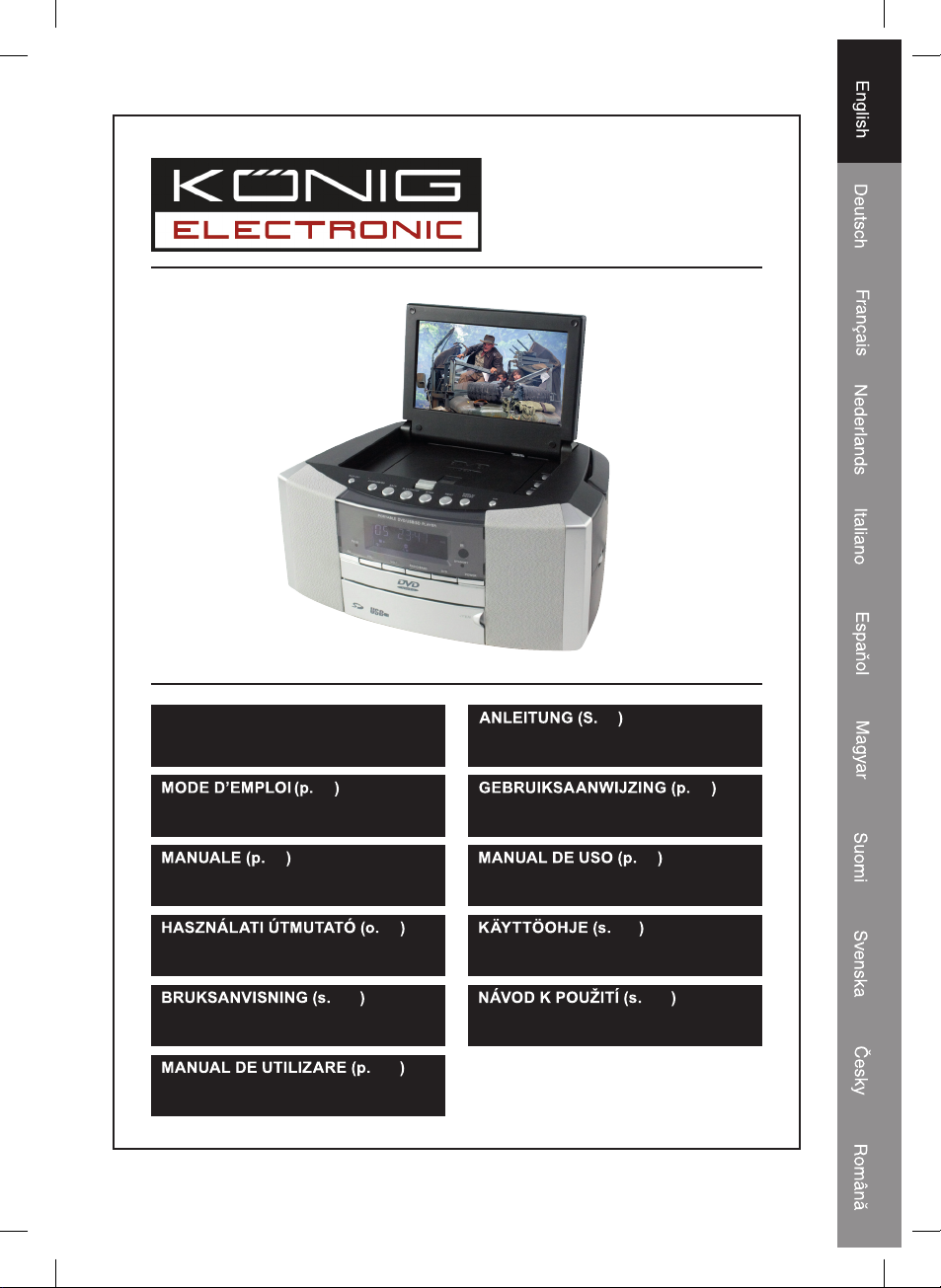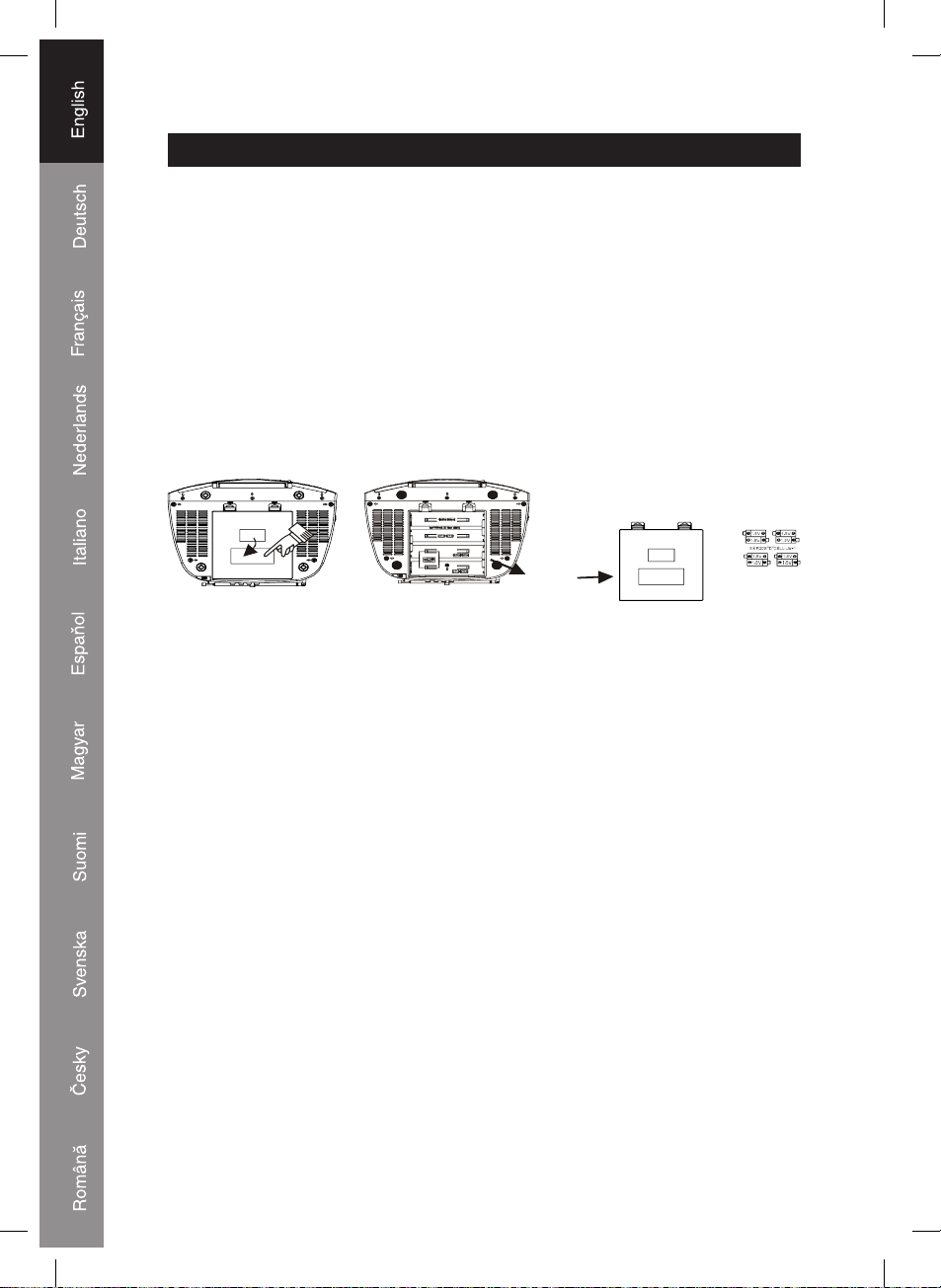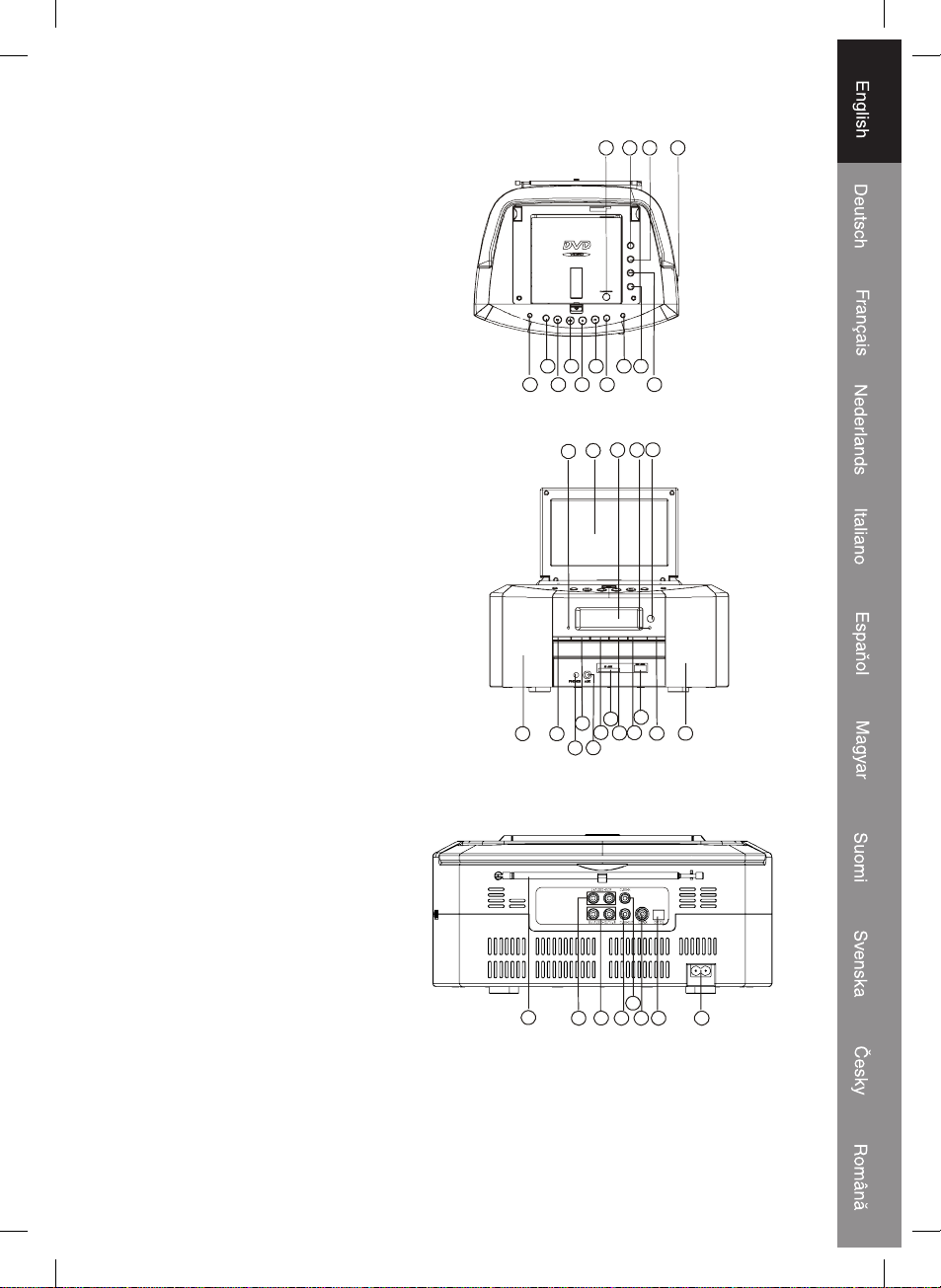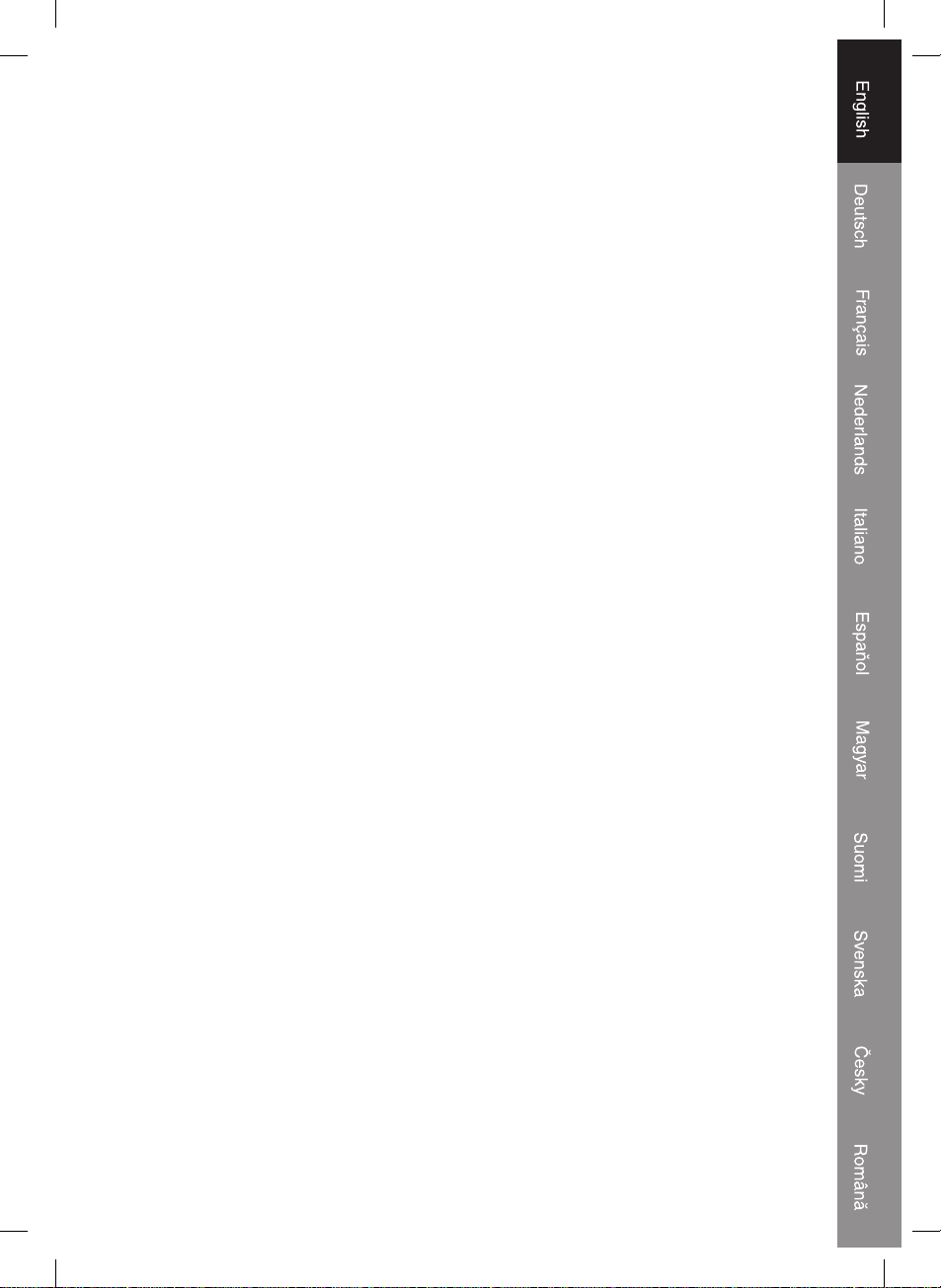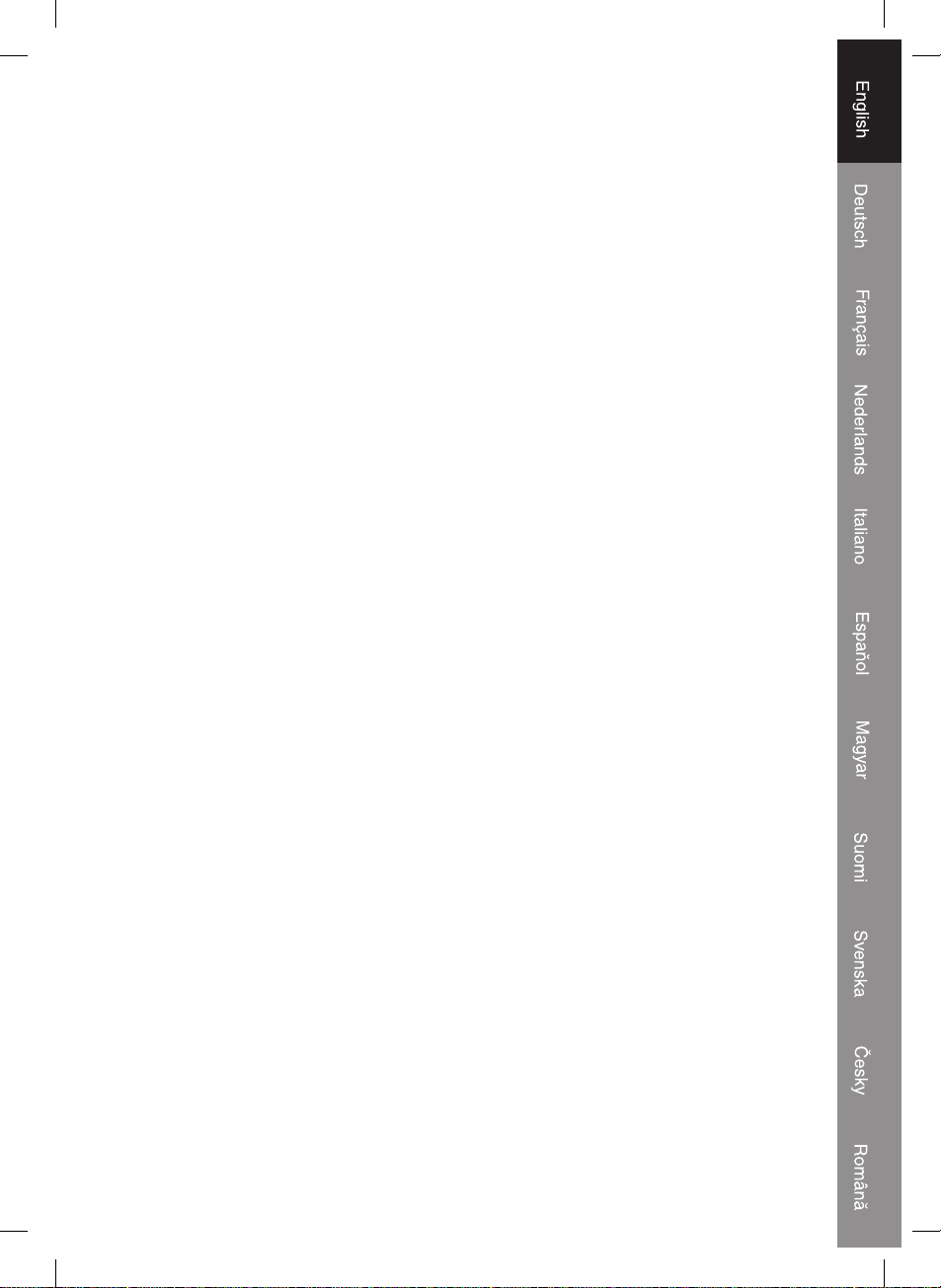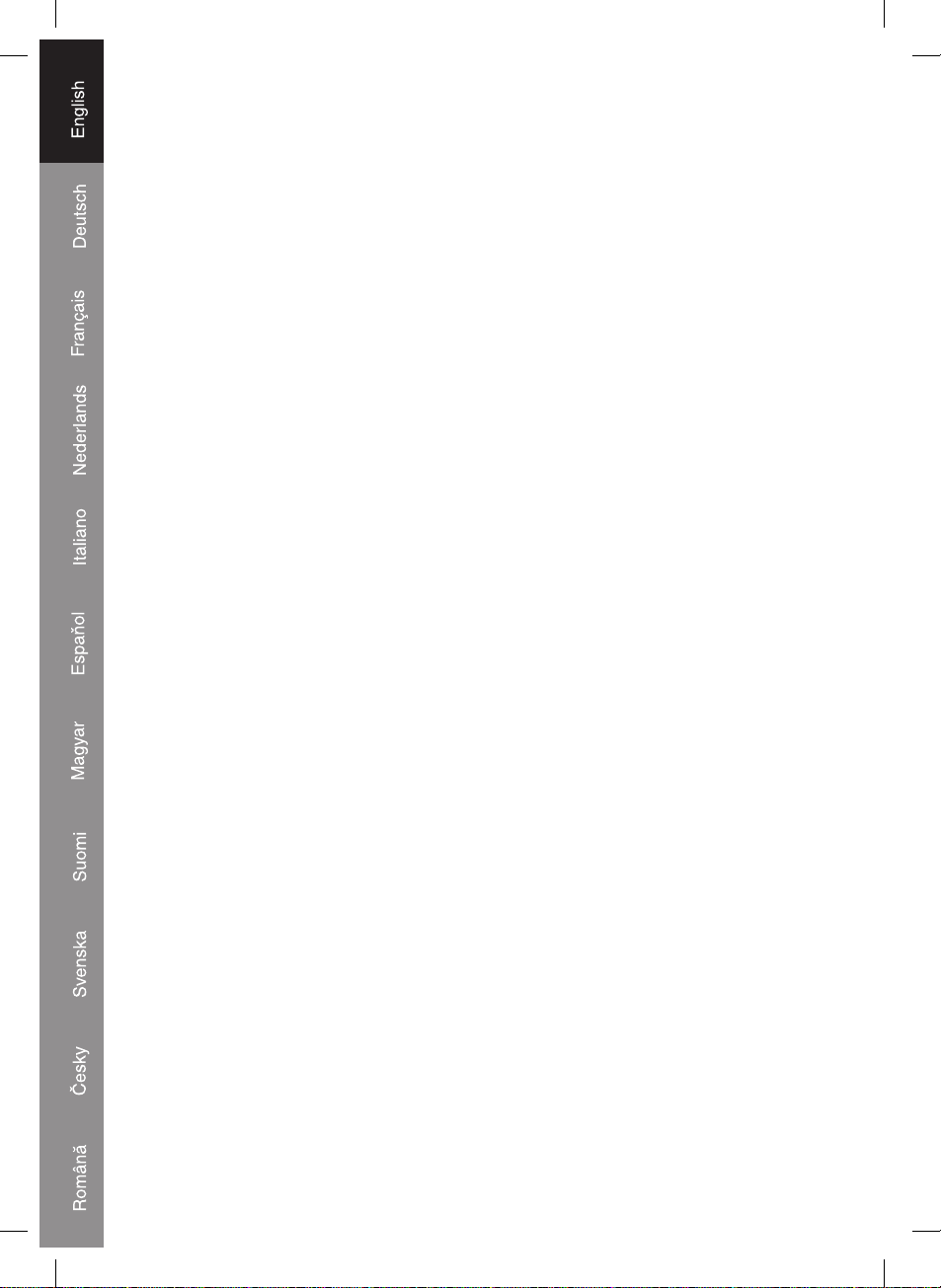6
RESUME BUTTON
When you press STOP during playback, you can press RESUME to continue watching
from the point you have stopped.
ZOOM BUTTON
Press the ZOOM button to turn on/off the zoom function. There are multiple zoom ratios
available: zoom1-zoom2-zoom3-zoom4-zoom1/2-zoom1/3-zoom1/4-zoom off.
While zoomed in you can move around the picture using the directional keys.
TITLE BUTTON
In DVD mode press this key to return to the title menu. Use the directional and numeric
keys to select the desired option.
OSD BUTTON
Press OSD button to see the current working status while playing.
A-B BUTTON
Press A-B first to set location A repeat A-, press again to set location B.
Then playback will repeat between the two locations repeat A-B.
Press A-B the third time to cancel the function and return to normal playback: repeat
cancel.
REPEAT BUTTON
- Press the key to play selected items repeatedly
- When playing DVD, repeat 1 or all, the repeat functions are in a circle as below:
REP:(OFF) REP:(CHAPTER) REP:(TITLE)
- When playing SVCD/VCD/CD, the repeat functions are in a circle as below:
(The function in only valid when PBC is OFF)
REP:(OFF) REP:(REP1) REP:(REP ALL)
- When playing MP4, MP3, the repeat functions are in a circle as below:
REP:(OFF) REP:(single) REP:(REP1) REP:(REP folder) REP:(REP ALL)
SLOW BUTTON
- Press SLOW button during VCD/DVD playing to play the video in slow motion.
There are different ratios which will appear in this order: SF1/2, SF1/3, SF1/4, SF1/5,
SF1/6, SF1/7, play.
STEP BUTTON
- Press this key to skip frame by frame.
- Press PLAY to return to normal playback.
FUNCTION SELECT
Use FUNCTION button to select DVD/AUX/TUNER mode.
SLEEP BUTTON
Press the SLEEP button to turn on the sleep function, change sleep time and turn off the
sleep function. There are different sleep times available which will show in the display
from 90 80 70 10 00. If the sleep function is activated, the system will count down
till zero and then automatically turn off.