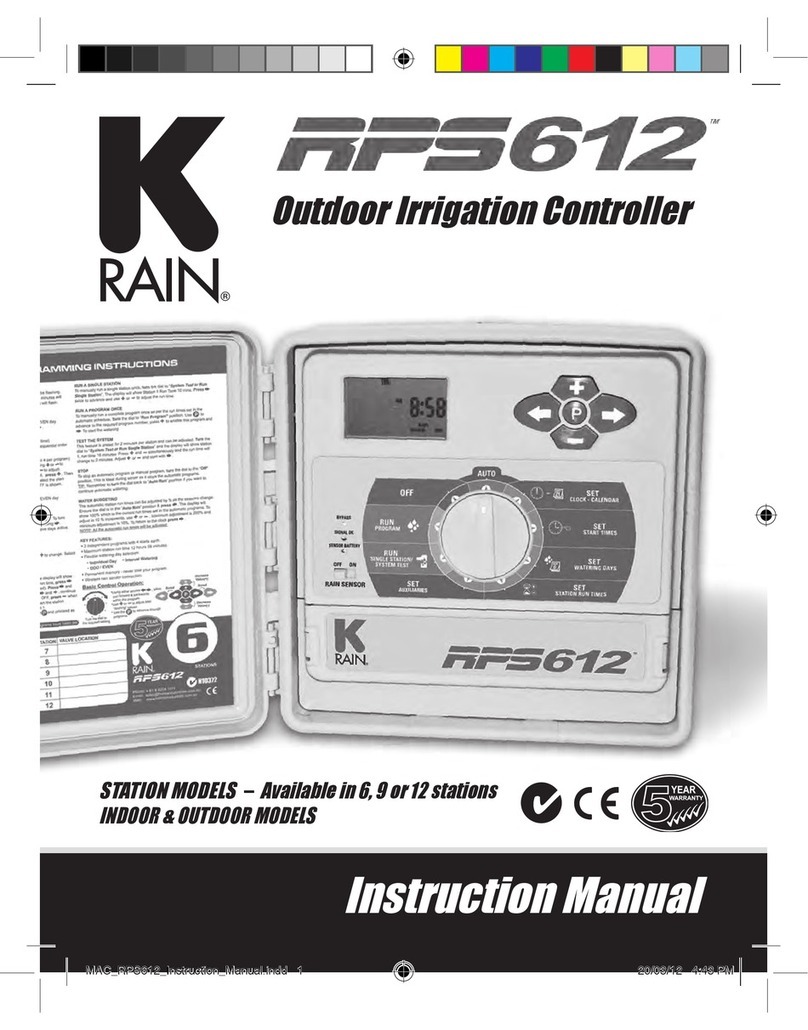2| www.krain.com
DECLARATION OF CONFORMITY CONTENTS
This unit has been designed to provide reasonable
protection against harmful interference in a residential
install. This equipment uses, generates and can radiate
radio frequency energy and, if not installed and used in
accordance with the instructions, may cause harmful
interference to radio communications. There is no guarantee that
interference will not occur in any particular install.
If the equipment does cause harmful interference to radio or
television reception, which can be determined by turning the
equipment off and back on again, the user is encouraged to try to
correct the interference by: (1) reorient or relocate the receiving
antenna; (2) increase the separation between the equipment and
receiver; (3) connect the equipment into an outlet on a different
circuit from the receiver; (4) consult the dealer or an experienced
radio / TV technician for help.
Changes or modications to this equipment could void the user’s
authority to use the equipment as well as the warranty.
INTRODUCTION
The PRO EX 2.0 WiFi Enabled Controller is available as indoor or
outdoor models, with both modules utilizing a WiFi enabled Hub.
The unit consists of a master valve/pump start, test, common,
sensor terminals and one factory installed module which will
operate four electric valves. The controller is expandable by
installing separately purchased four station modules which are
installed internally in the controller.
In addition, the WiFi enabled controller includes a separated WiFi
Hub (Photo), RF Module (Installed in Controller) and optional Long-
Range Antenna.
Controls and Touch Pad 03
Setting the Controller to Off 04
Set Controller to Run Automatically 04
Program Select Button 04
Rain Sensor Select Button 05
Programming 05
uSet Time/Date 06
uSet Program Start Times 06
uSet Watering Days 07
uSet Custom Operation 07
(any day of the week)
uSet Odd/Even Operation 07
(calendar day)
uSet Cyclic Watering Cycle 08
uSet Station Run Times 08
Manual Program Operation 09
Remote/Pin 09
Running a Single Station Manually 10
Valve Locator 10
Test All Stations 11
Special Features 12
uSeasonal Adjust 12
uStation Delay/Overlap 12
uPump On/Off 12
uSensor 13
uOpen Circuit Detection 13
uClear 13
uSave 14
uRestore 14
uDisplay Contrast 14
uPermanent Day Off 15
uSet Flow Meter 16
uSet Optional Hi/Lo Flow Limits 17
uSetting by Program 18
uSetting by Zone 19
uFlow History 20
uSet Flow Units 21
uSee Live Flow Data 22
uPossible Alarm Displays 23
Program Display 24
Resetting the Controller 24
Installation 25
uDoor Removal 25
uMain Panel Removal 25
uMounting the Controller 26
uInstalling a 4 Station Module 27
uInstalling a 14 Station Module 27
uModule Layout Combinations 28
uInstalling a 14 Station Module 29
uConnecting Valve Wires 29
uConnecting the Flow Sensor 29
uPump Start/Master Valve Wiring 30
uRain Sensor Installation 30
Remote Programming 31
Powering the Controller 31
Specications 32
uOperating Specications 32
uElectrical Specications 32
uDimensions 32
Troubleshooting 33
Quick Programming Reference Guide 34
Spare Watering Planner 35
Warranty 36
*To connect Controller and WiFi hub to the internet please see
accompanying Quick Start Guide for complete instructions.