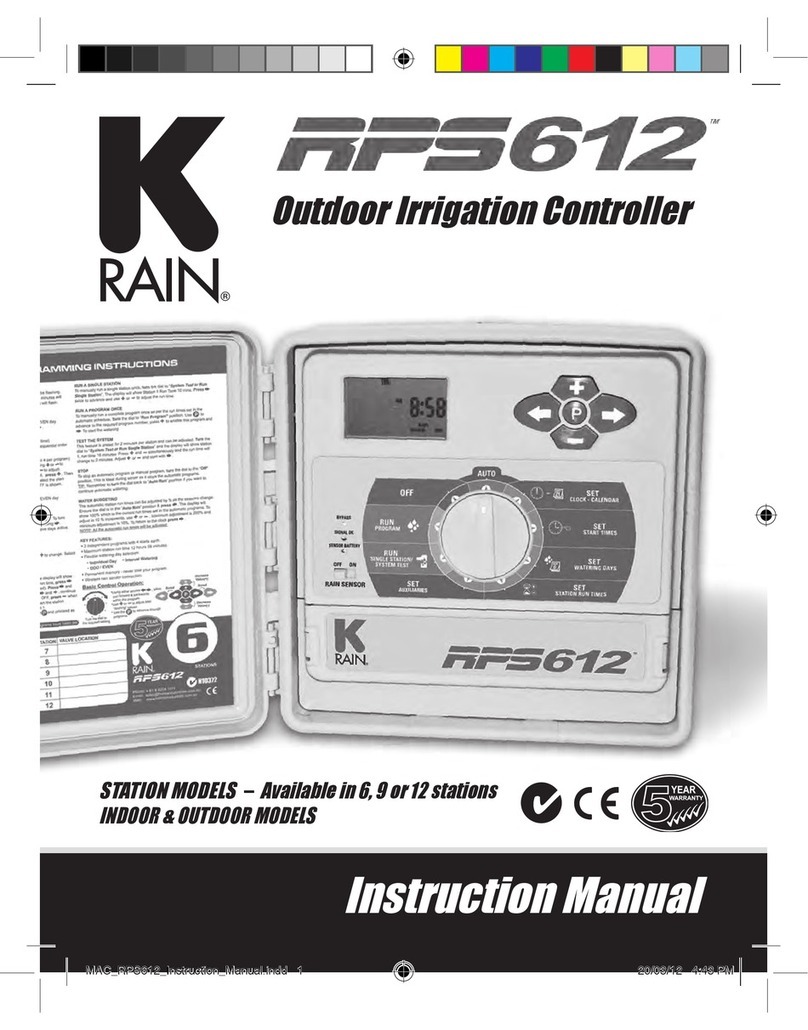WED 10:26
AM
A
PGM
BYPASSED
04
Installation, Programming and Operation Manual
The purpose of a rain sensor is to stop
automatic watering when sufficient
precipitation has been reached.
The rain sensor select button allows the
user to bypass the rain sensor. If a rain
sensor has been installed, and BYPASSED
has been selected, then BYPASSED will
be displayed in the upper left corner
of the LCD.
NOTE When the rain sensor select button
is in the ON position a rain sensor or wire
jumper must be installed in order to run a
program.
Refer to page 19 for further details.
A key feature of the Pro EX 2.0 controller
is its large easy-to-read LCD display.
The display is also backlit when primary
power is being supplied to the controller,
and if any buttons are pushed.
As the program dial is rotated the display
automatically changes. The flashing value
within the display can be increased or
decreased by pressing the DOWN or UP
buttons. To go back or advance to the next
value press the BACK or NEXT buttons.
Because of variations in plant watering
needs the Pro EX 2.0 controller has three
separate programming options A, B and C.
Each program is completely independent
of each other and the controller will
automatically stack programs that overlap.
This allows for all programmed watering
to occur because only one program will
run at a time and in alphabetical order.
Only one start time per program
(A, B or C) is required to operate
all stations with a run time.
The controller automatically and
numerically advances operation
to the next station without the
need or additional start times.
For additional watering, each program can
be set with up to four separate start times.
This allows for greater irrigating efficiency
when all watering can’t be done during a
single operation (cycle and soak).
NOTE: A program must contain at least
one start time, watering day(s) and one
station wit a run time in order to operate.
PROGRAMMINGRAIN SENSOR SELECT BUTTON