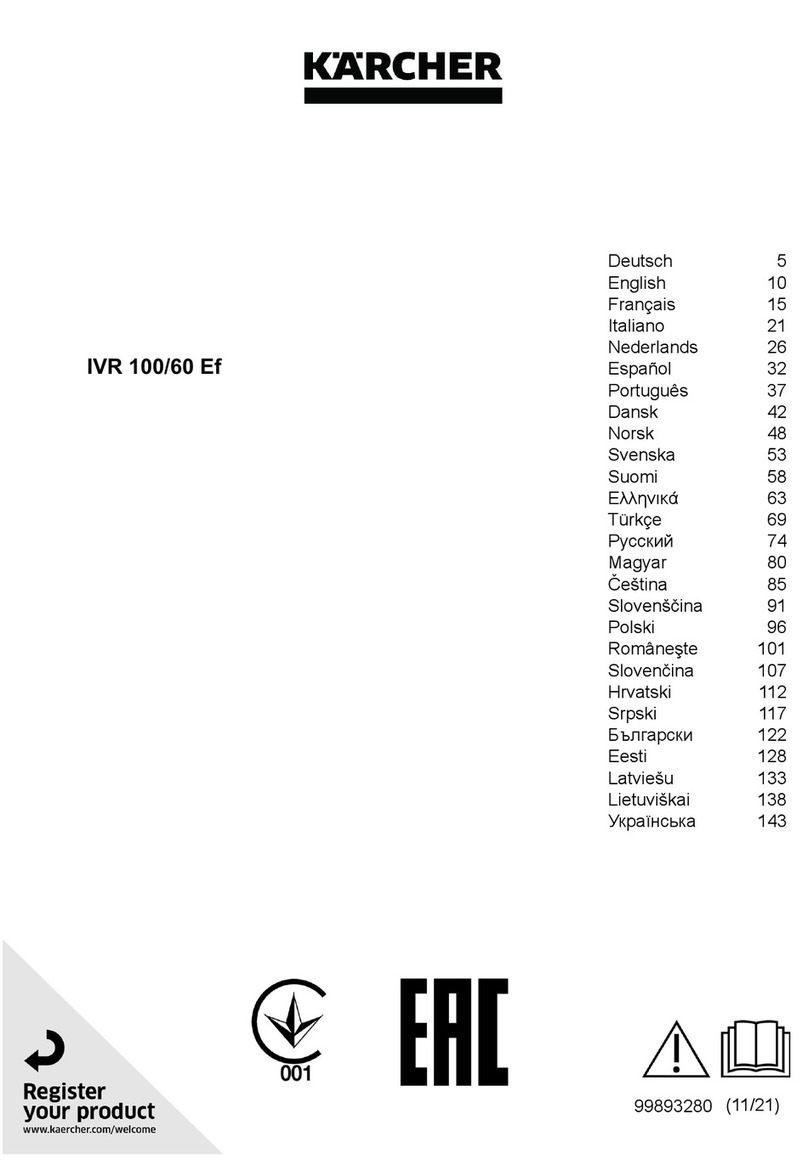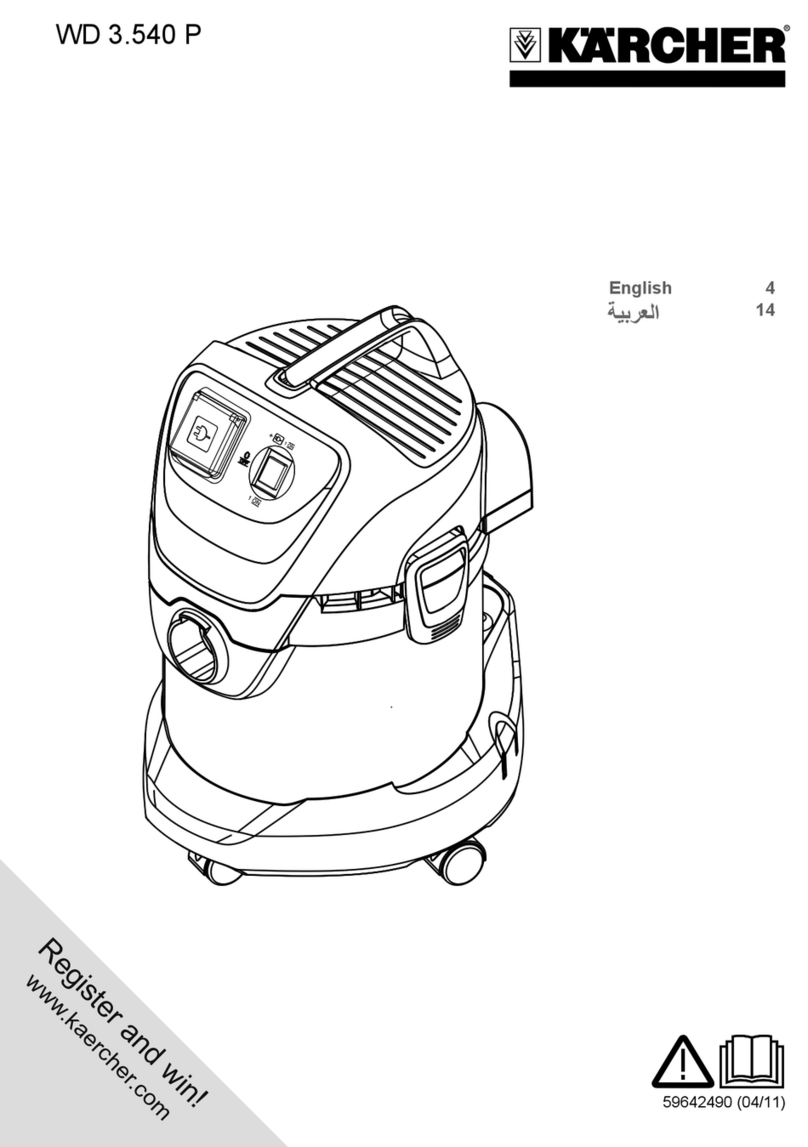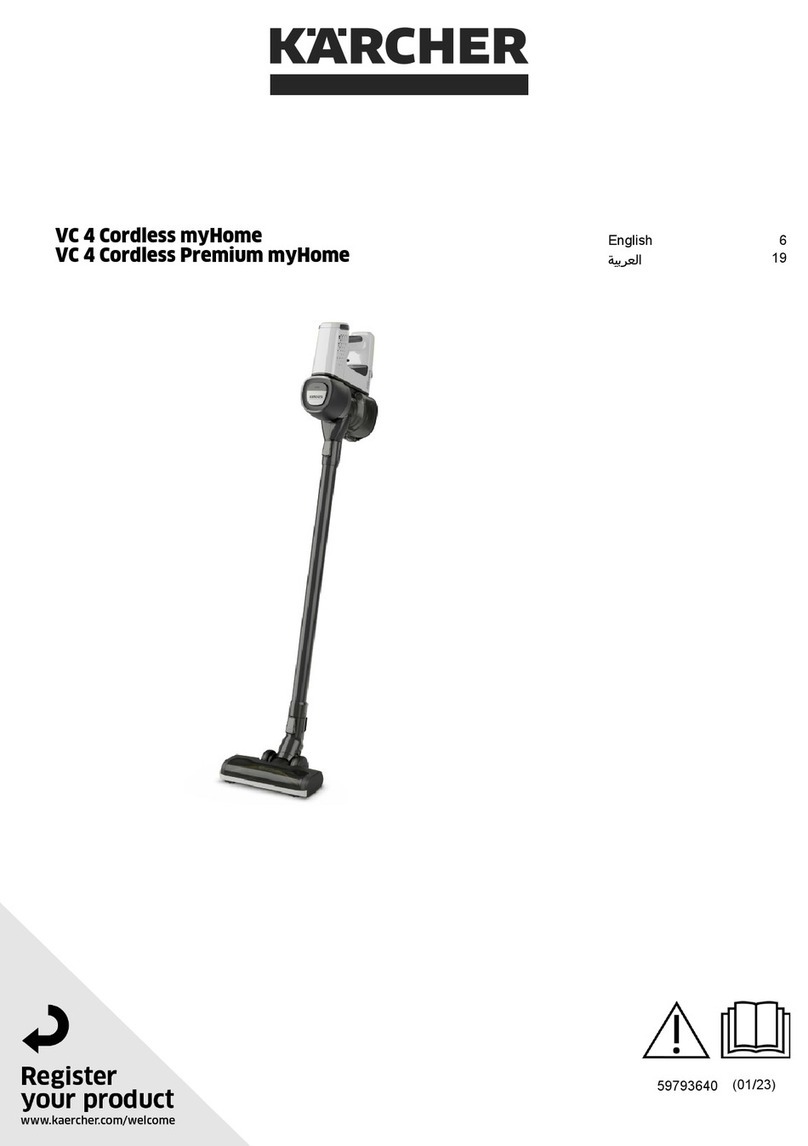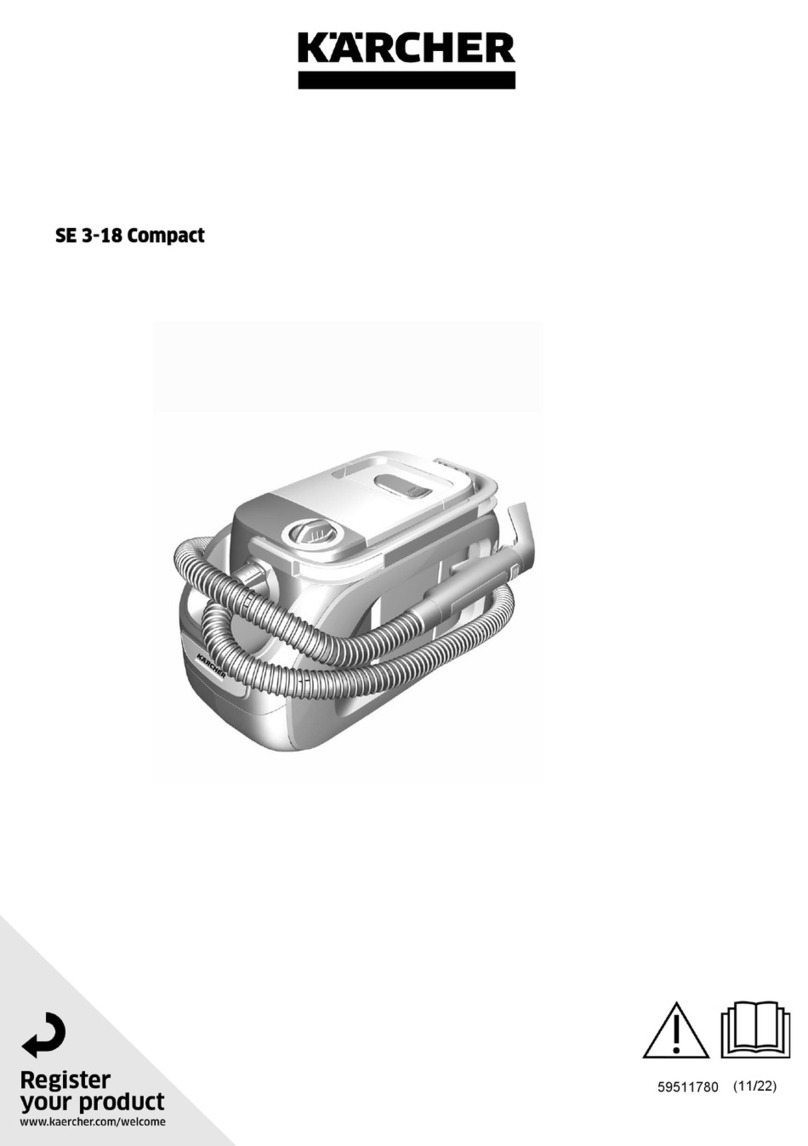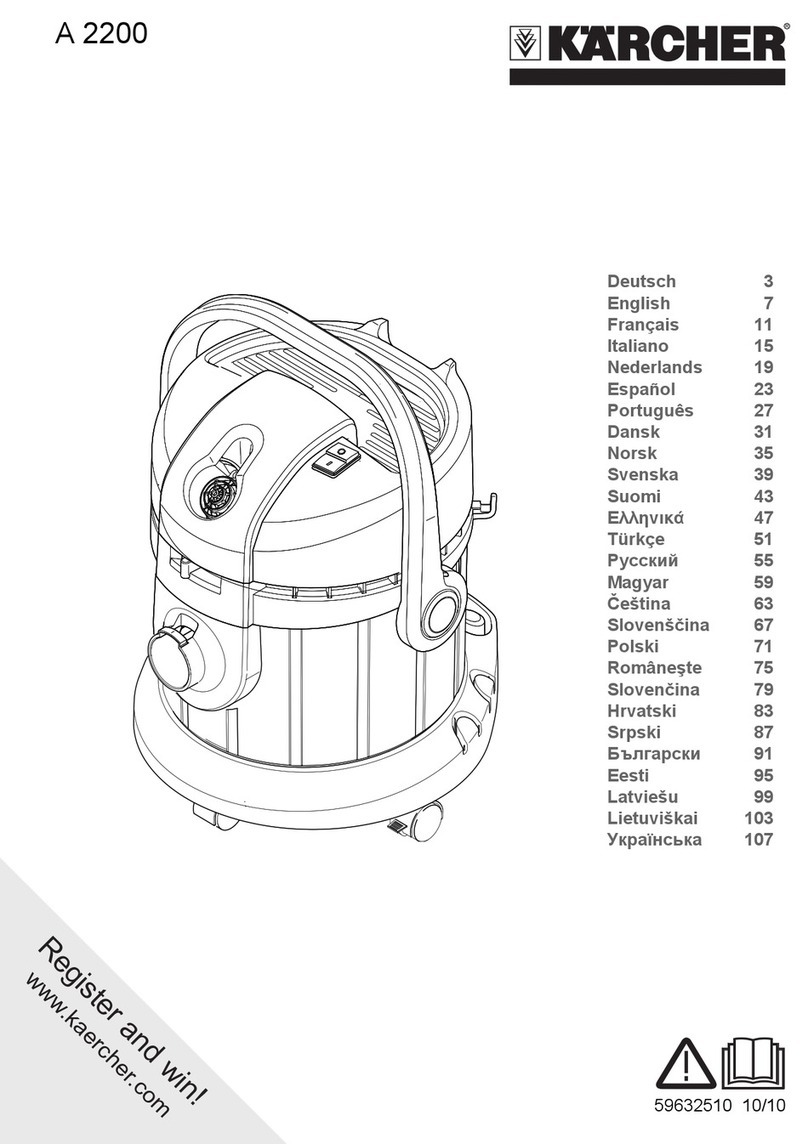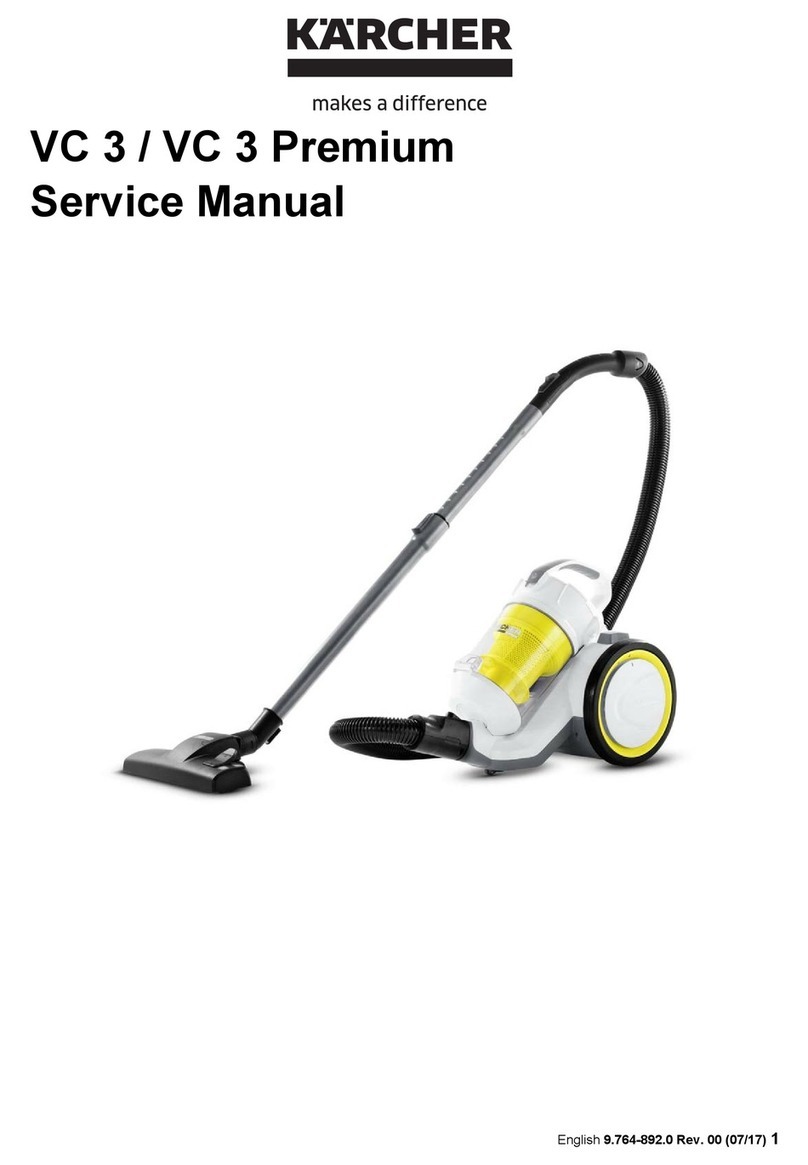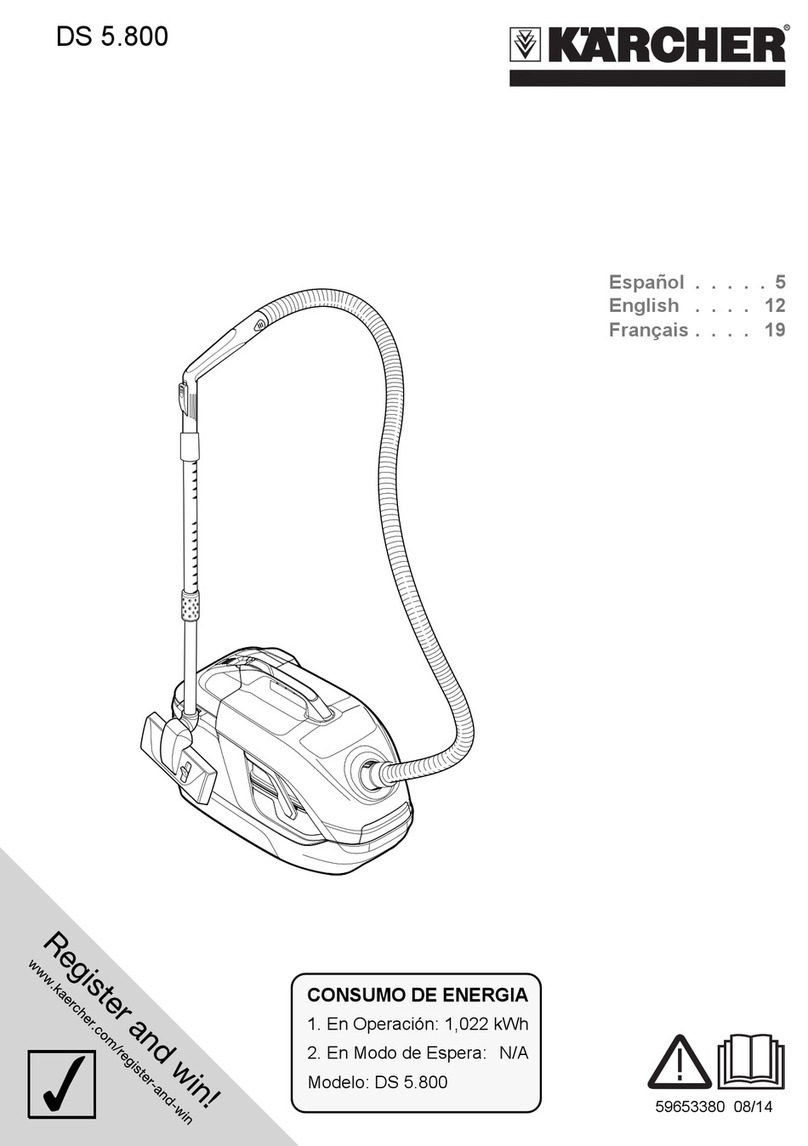16 English
Trademarks
QR-Code®is a registered trademark of DENSO WAVE
INCORPORATED.
Safety instructions
Hazard levels
DANGER
●Indication of an imminent threat of danger that will
lead to severe injuries or even death.
몇WARNING
●Indication of a potentially dangerous situation that
may lead to severe injuries or even death.
몇CAUTION
●Indication of a potentially dangerous situation that
may lead to minor injuries.
ATTENTION
●Indication of a potentially dangerous situation that
may lead to damage to property.
Safety instructions for cleaning robot
In addition to the notes in the operating instructions, the
general safety regulations and accident prevention
guidelines applicable by law must be adhered to.
The laser radar of the device complies with IEC 60825-
1:2014 for Class 1 laser product safety and does not
produce laser radiation that is hazardous to the human
body.
DANGER ● Risk of asphyxiation. Keep pack-
aging film out of the reach of children. ● Operation in
explosive atmospheres is prohibited. ● Do not operate
the device in rooms where the air contains flammable
gases from petrol, heating oil, paint thinner, solvents,
petroleum or spirit (risk of explosion). ● Do not operate
the device in rooms with a burning fire or embers in an
open fireplace without supervision. ● Do not operate the
device in rooms with burning candles without supervi-
sion.
몇WARNING ● Persons with reduced physical,
sensory or mental capabilities and persons lacking ex-
perience and knowledge may only use the appliance if
they are properly supervised, have been instructed on
use of the appliance safely by a person responsible for
their safety, and understand the resultant hazards in-
volved. ● Children from the minimum age of 8 may use
the appliance if they are properly supervised or have
been instructed in its use by a person responsible for
their safety, and if they have understood the resultant
hazards involved. ● Children must be supervised to pre-
vent them from playing with the appliance. ● Children
may only perform cleaning work and user maintenance
under supervision. ● The appliance contains electrical
components - do not clean the appliance under running
water. ● Switch off the device immediately and remove
the mains plug before performing any care and service
work. ● Do not open the battery pack. Repairs are only
to be carried out by qualified personnel. ● The cleaning
robot RCV 5 may only be charged on the charger of a
charging station with the part number 9.773-014.0 or
2.269-643.0.
몇CAUTION ● Have repair work and work on
electrical components carried out by the authorised cus-
tomer service only. ● Switch off the device and unplug
the mains plug before performing cleaning/mainte-
nance. ● Risk of injury when loose fitting clothing, hair or
jewellery is caught by moving parts of the device. Keep
clothing and jewellery away from moving parts of the de-
vice. Tie long hair back. ● Risk of injury. Never touch the
rotating roller brush of the device with fingers or tools
during operation. ● Be aware of the risk of tripping due
to the cleaning robot moving around. ● Risk of accidents
and injuries. Take into account the weight of the device
for transportation and storage. See chapter Technical
data in the operating instructions. ● Safety devices are
provided for your own protection. Never modify or by-
pass safety devices.
ATTENTION ● Do not use scouring agents, glass
or multi-purpose cleaner for cleaning. ● Do not operate
the device at temperatures below 0 °C. ● Only use the
device indoors. ● Do not operate the device in rooms
that are secured with an alarm system or motion sensor.
● Protect the device from extreme weather conditions,
moisture and heat. ● Operate the device only at temper-
atures from 0°C to +35 °C. ● Damage to the device. Do
not stand on the device or place children, objects or pets
on it. ● Objects, e.g. on tables or small pieces of furni-
ture, can fall over if the device bumps into the furniture.
● The device can get caught in hanging electric cables,
tablecloths, cords, etc. and knock over objects. ● Pick
up all cables from the floor before using the device to
prevent it from dragging them when cleaning. ● Pick up
any fragile or loose objects from the floor, such as vas-
es, to prevent the device from bumping into them and
causing damage. ● Do not use the device in an area
that is above the floor, e.g. on a sofa. ● Cordon off all ar-
eas where there is a risk of the device falling down.
E.g. stairways or galleries without barriers. ● Do not
use the device on floors with liquids or sticky substanc-
es. ● Do not use the device for cleaning high pile car-
pets. ● Damage to the laser radar (LiDAR). Do not place
the device upside down (the housing of the laser radar
(LiDAR) should never touch the ground or hard surfac-
es). ● Do not carry the device by the cover of the laser
radar (LiDAR). ● Do not pick up sharp or larger objects
with the device, such as e.g. glass shards, gravel or toy
parts. ● Do not spray any liquids into the device and
make sure the dust container is dry before fitting it.
● Store the device fully charged and switched off in a
cool and dry place.
Note ● Black carpets can have a negative influence
on the driving behaviour.
Safety instructions for charging station
DANGER ● Only connect the device to an AC
power source. The voltage indicated on the type plate
must match the mains voltage of the power source.
● For safety reasons we recommend operating the de-
vice only via a fault current protection switch (maximum