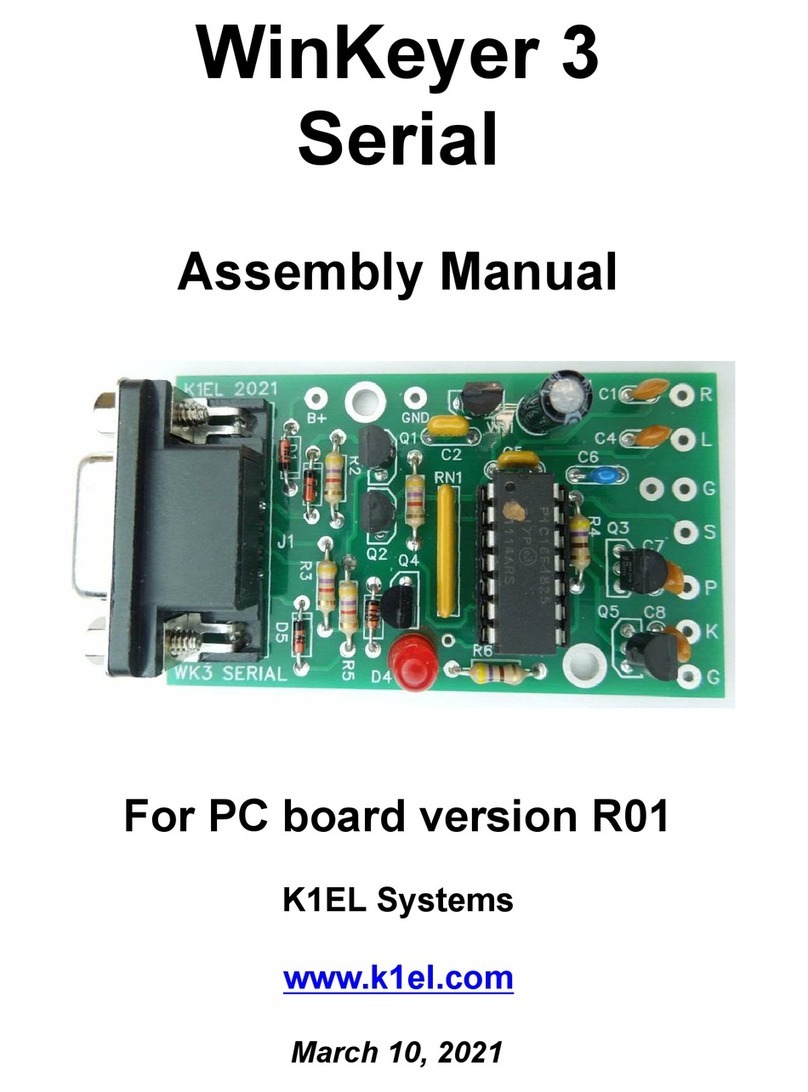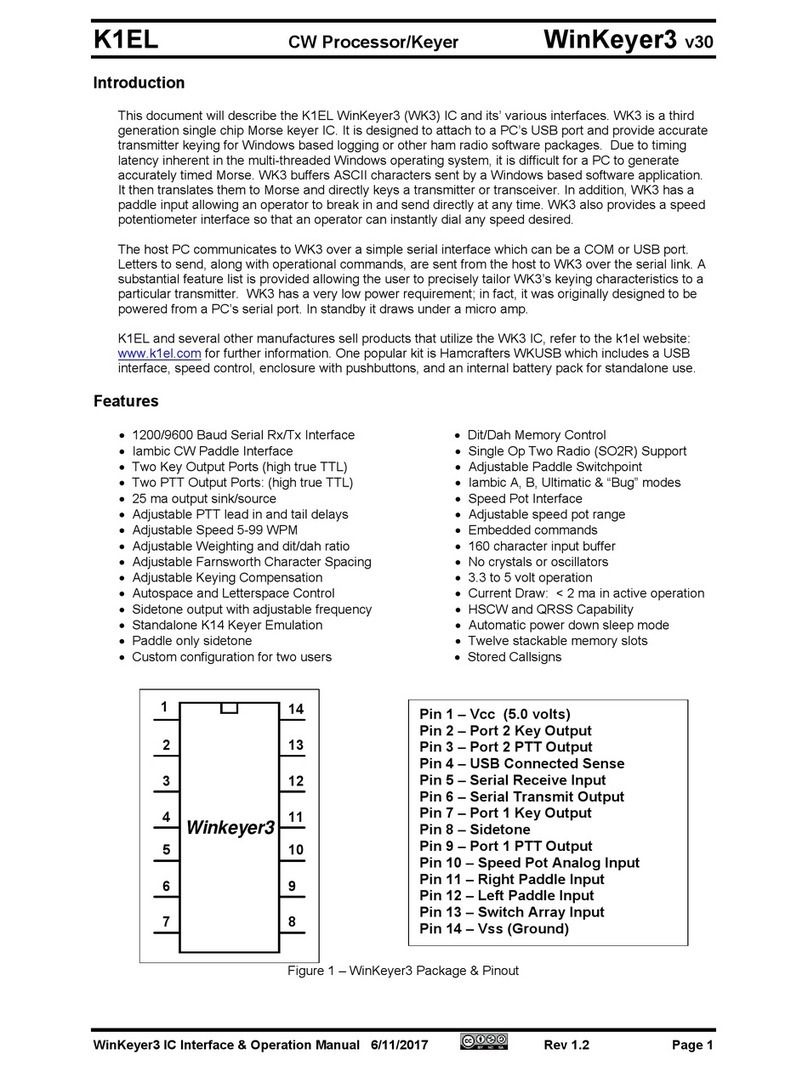K1EL K44-KIT CW Keyboard/Reader Kit Assembly Guide Rev A
K44 Kit Assembly Guide Rev A PCB 5/20/2020 Page 1
Introduction
This document will describe how to assemble and test the K44 Keyboard/Reader Kit. The assembly of a K44 is
not very difficult, but is probably not a good “first kit” since there many challenging assembly steps. Before you
start working on the kit you will need to gather the following items
1) A low wattage (40W) soldering iron or pencil or temperature controller solder station.
2) Good grade of Rosin core solder, Please do not use ACID CORE Solder !!
3) A good pair of wire cutters, small pliers, assorted screwdrivers, and a 5/64” Allen wrench
4) A Volt Ohmmeter or DVM is required for several assembly steps
5) A magnifying glass is very helpful
6) Power supply providing a voltage between 8 to 13 VDC (9VDC is optimum) at about 250 ma.
7) Optional: An audio signal generator or radio receiver with a calibrate function.
It is very important to take your time and carefully follow the instructions and assembly photos.
The main tasks are 1) Identify components, install them in the correct board location and then do a good job
soldering them in place. Experienced builders will have no problem with the process but others will have to take
their time and carefully examine the board photos and refer to the bill of materials often. Please don’t assemble
the kit in a manner other than as described, the order of the steps is very important from a mechanical
perspective and if you don’t follow them you can end up with a kit that can’t be completed.
As mentioned, these instructions assume you have basic electronic kit building experience and can identify
different types of electronic components. Photos are provided which will greatly aid in assembling the kit
correctly. The instructions don’t provide component by component instruction but more of a general section by
section flow. The biggest enemy of kit success is poor soldering, so please take care with each solder joint, and
use just enough heat to get a good connection. A good joint should be both shiny and smooth. Even experienced
builders can benefit from reading Appendices A, B & C at the end of this document.
Bill of Materials
The bill of materials is listed below. The first step is to inventory and identify all parts ahead of time. This will
allow the assembly to proceed smoothly. Let us know if you are missing any parts.
Reference Des. Qty Part Description Package Other Info Check Off
R10 1 100 ohm Resistor 1/8 Watt Brn Blk Brn _________
R8,R12 2 10K ohm Resistor 1/8 Watt Brn Blk Org _________
R16 1 47 Ohm Resistor 1/8 Watt Yel Violet Blk _________
R13,R14,R11,R20 6 470 Ohm Resistor 1/8 Watt Yel Violet Brn _________
R21,R23
R15,R17,R18,R19,R22, 9 4.7K Ohm Resistor 1/8 Watt Yel Violet Red _________
R3,R4,R1,R7
R9 1 47 ohm 1/2 Watt Yel Violet Blk _________
R6 1 5.76K Ohm 1% Resistor 1/8 Watt Blue Axial _________
R2 1 33.2K Ohm 1% Resistor 1/8 Watt Blue Axial _________
R5 1 66.5K Ohm 1% Resistor 1/8 Watt Blue Axial _________
C3,C4 2 .001uF Capacitor (102) Ceramic Disk .2” spacing _________
C1,C16,C19,C2,C21 8 .1uF,Capacitor (104) Ceramic Disk .2” spacing _________
C14,C15,C20
C22,C23,C5,C6,C13 5 .01uF,Capacitor (103) Ceramic .2” spacing _________
C7 1 .1uF Capacitor (104) Mylar film .2” spacing _________
C11,C12 2 .012uF Mylar Cap (123) Mylar film .2” spacing _________
C9 1 .47uF Capacitor (104) Ceramic .2” spacing _________
C17,C18,C8 3 33uF Electrolytic Cap Radial .1” Spacing _________