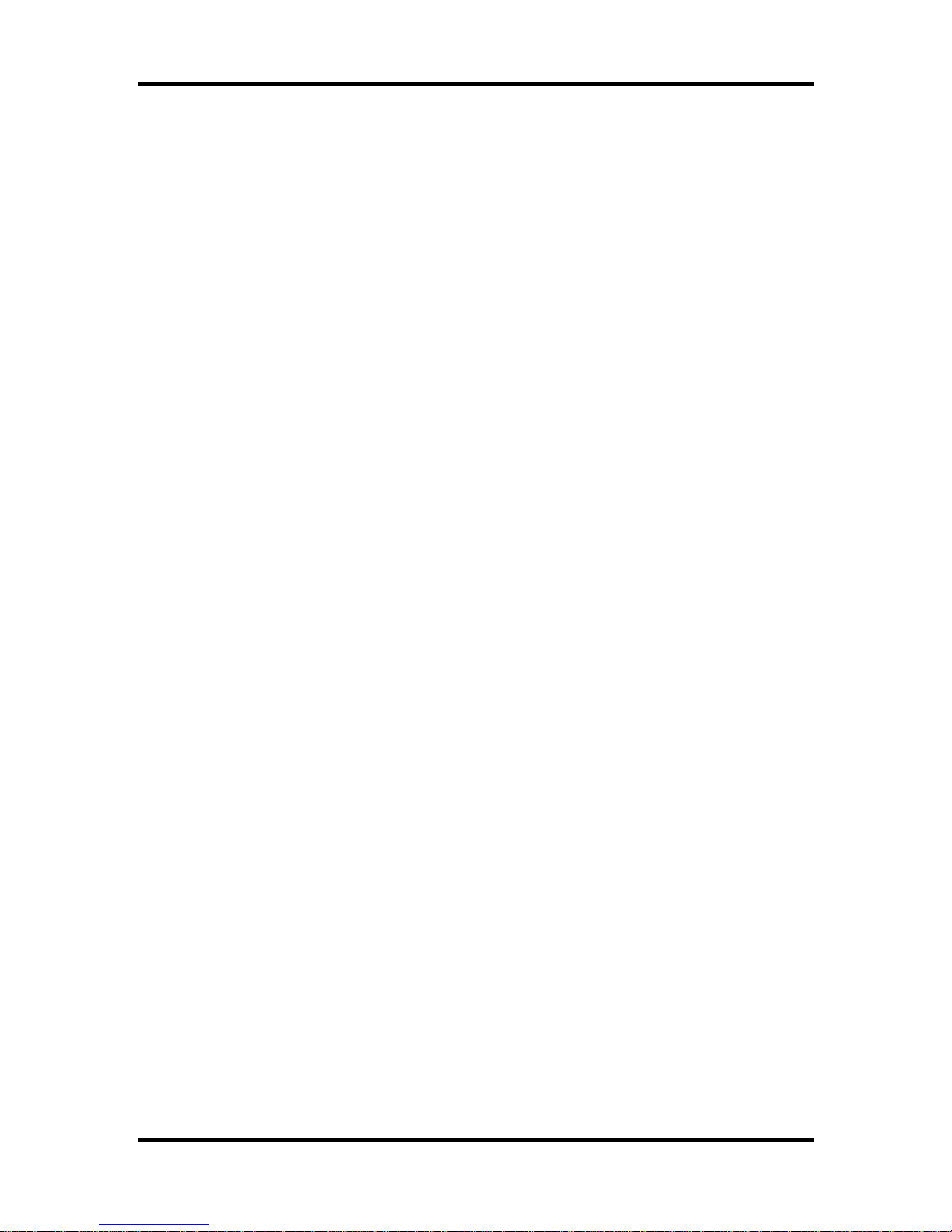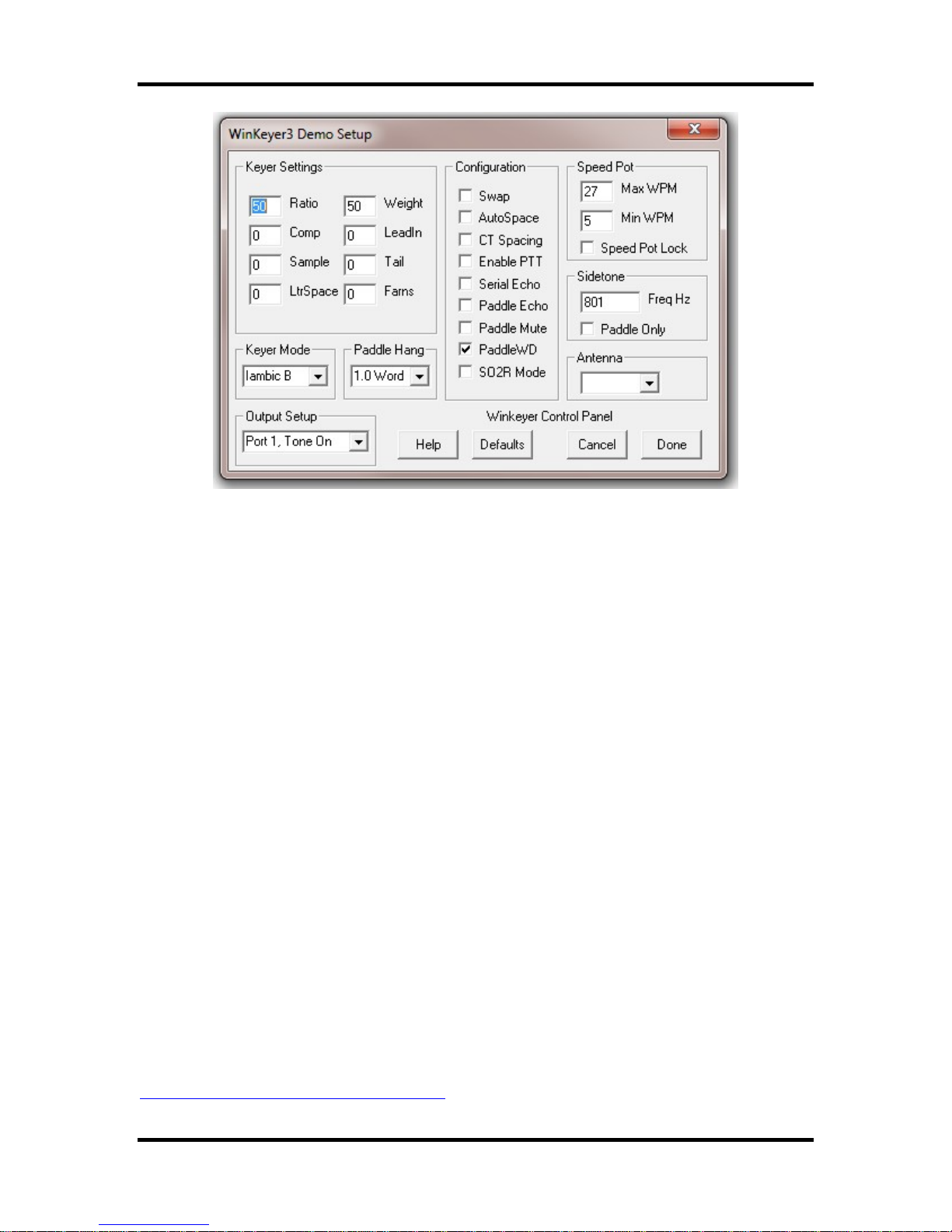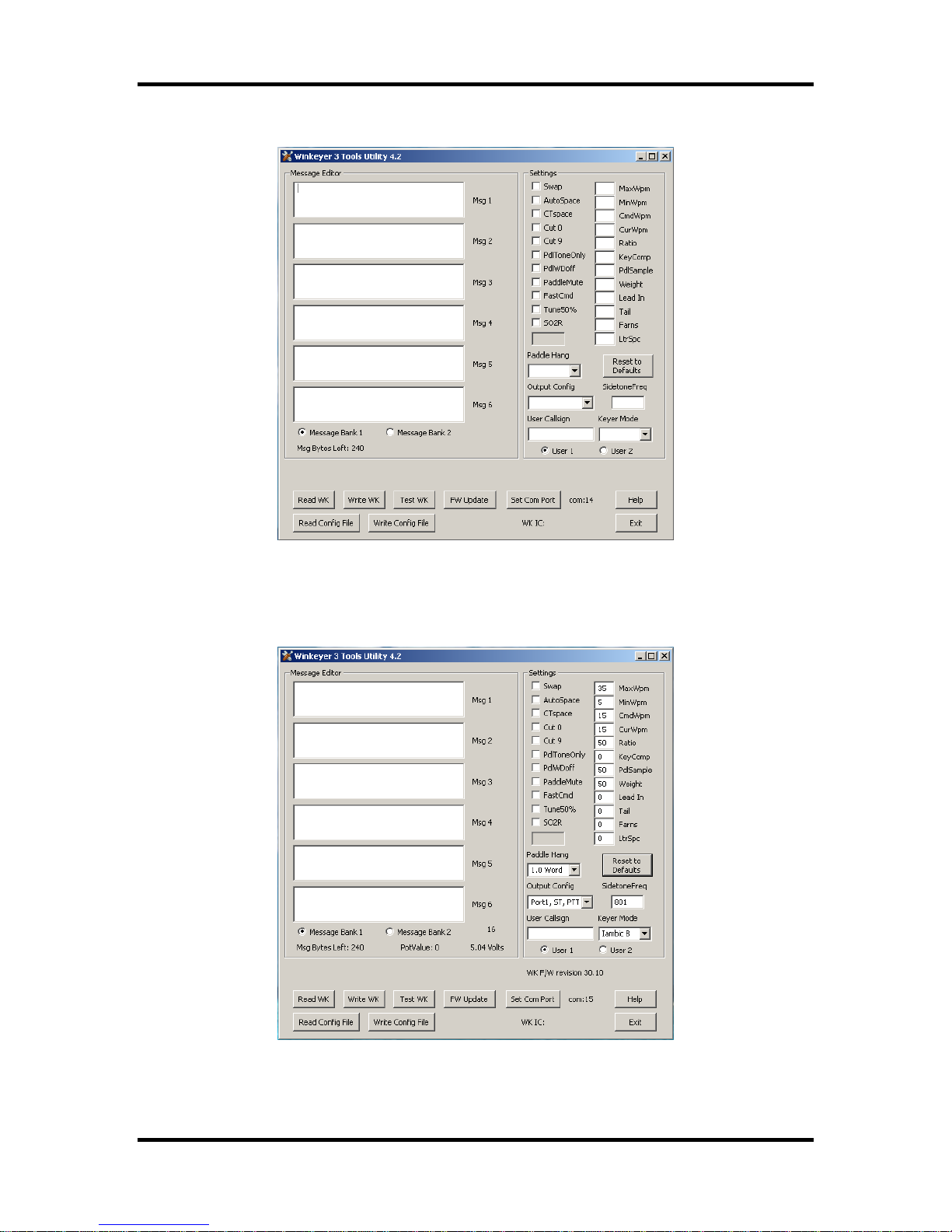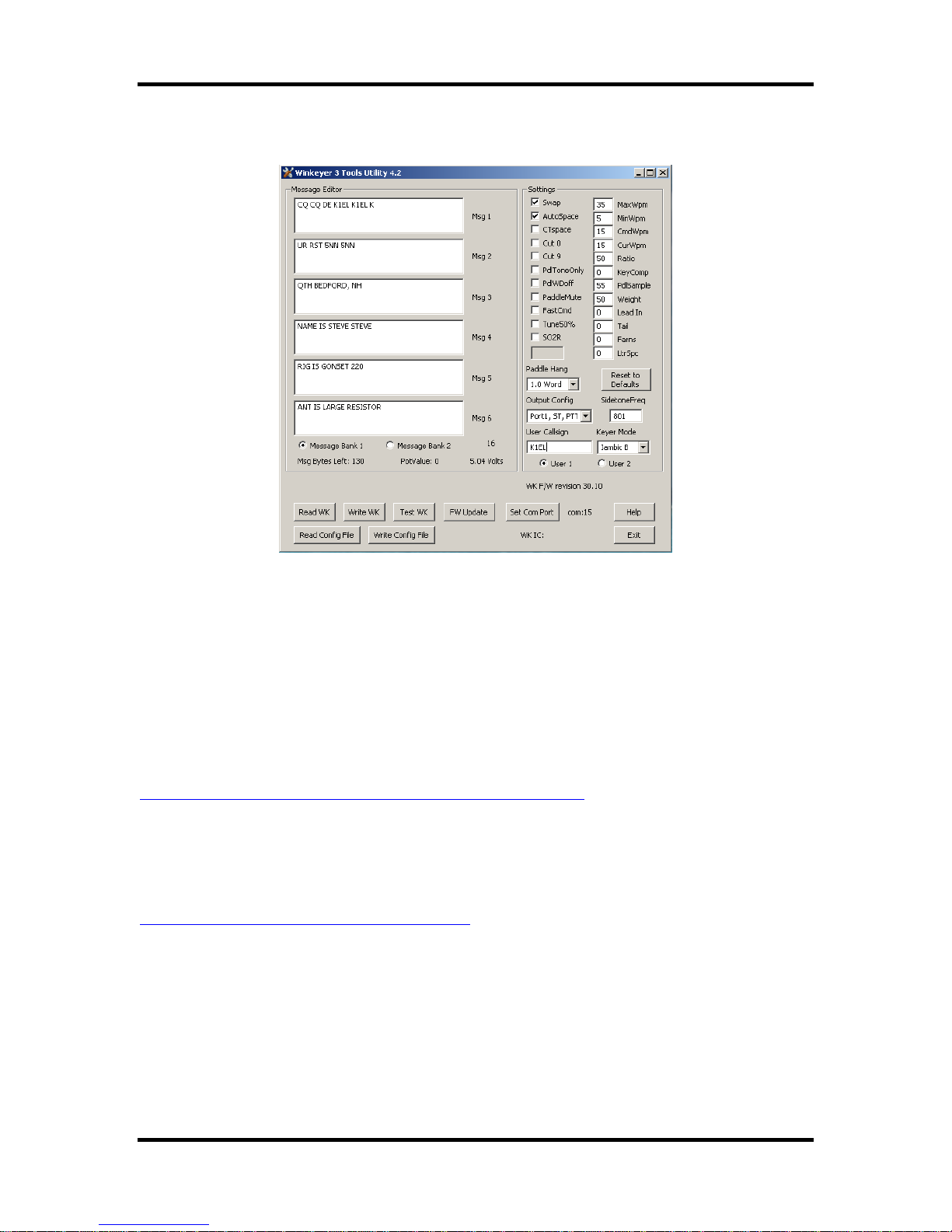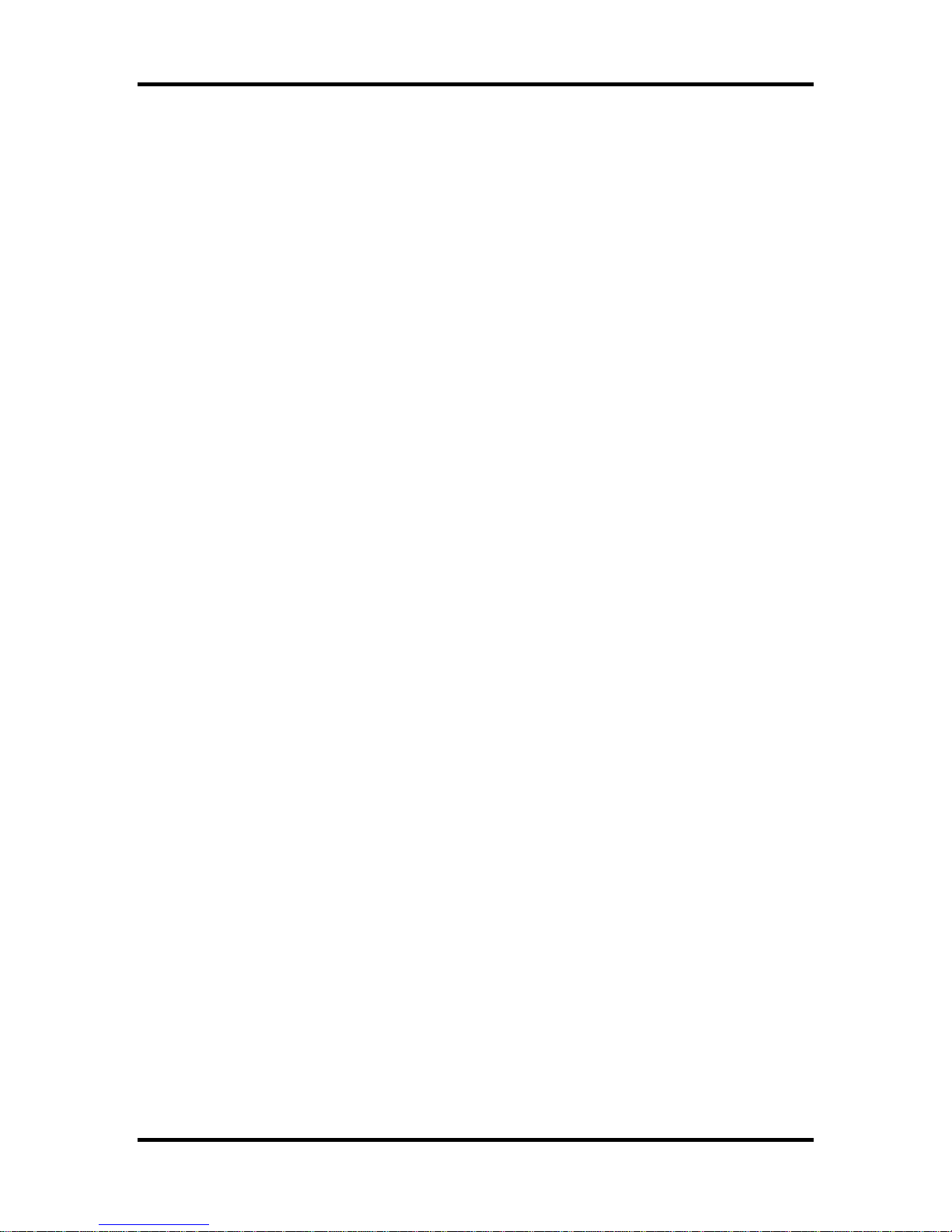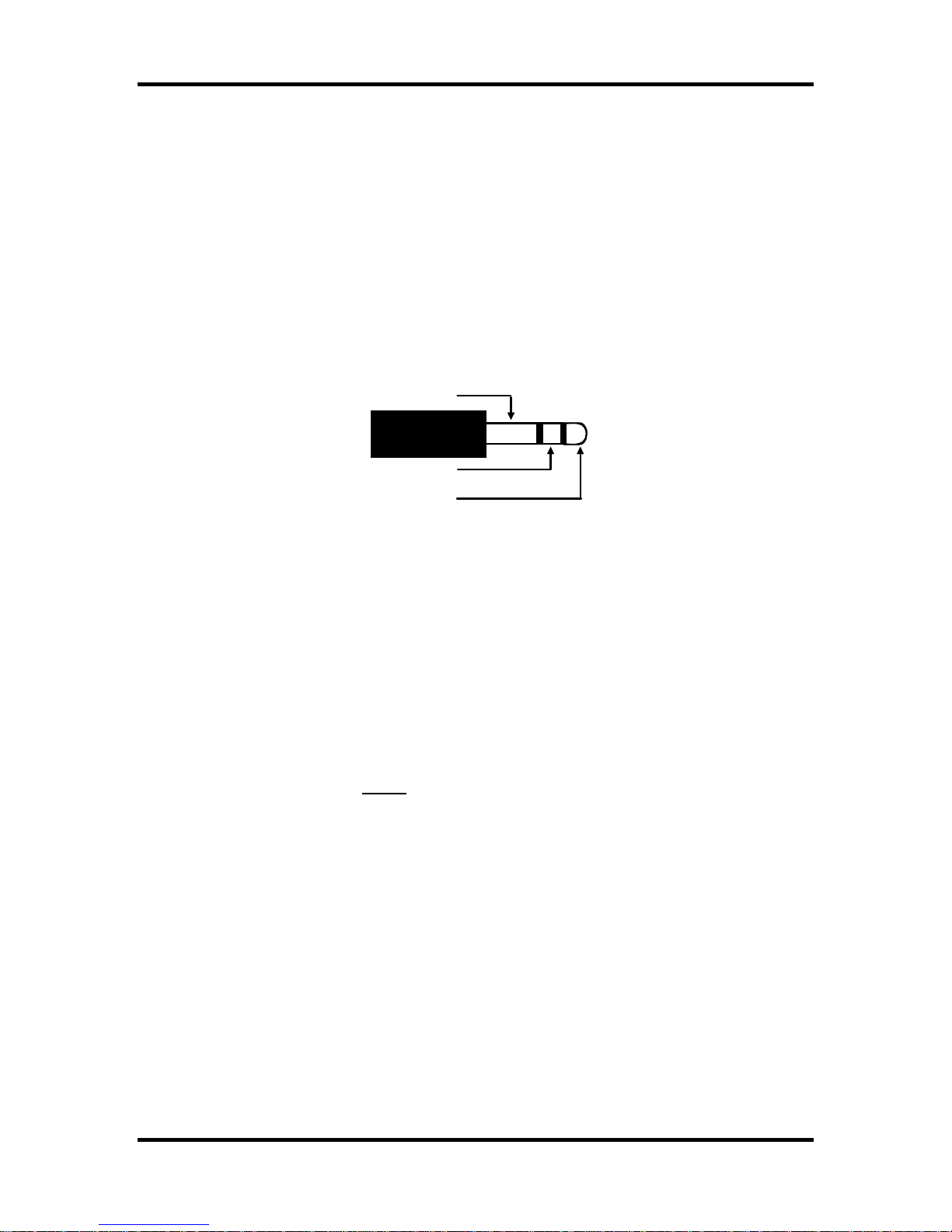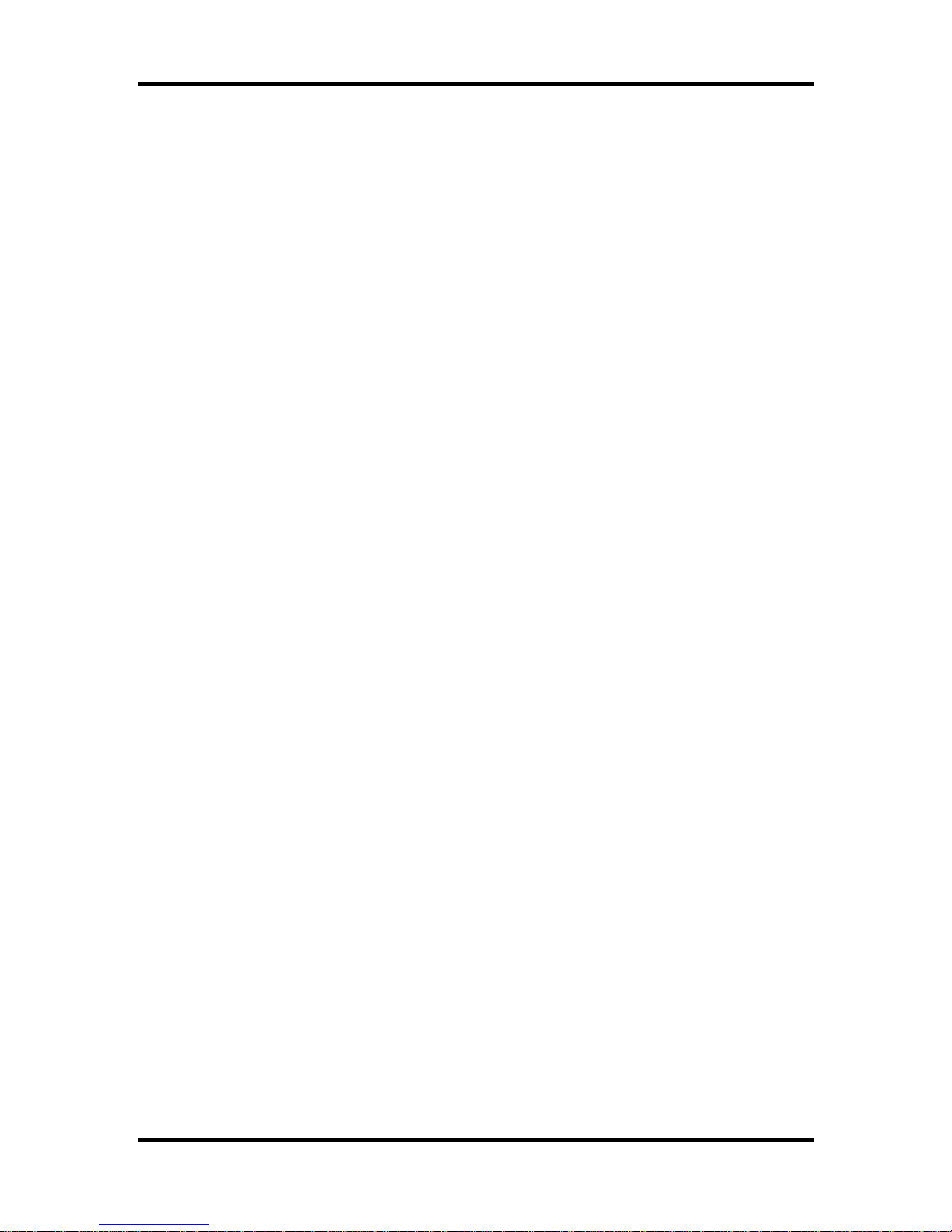
K1EL WKUSB with WinKeyer3 User Manual WKUSB
WKUSB User Manual 12/20/2017 Rev 1.0 Page 2
Introduction
This document will describe WKUSB and its various interfaces. All the information you will need
to connect WKUSB to your station will be included in this manual along with specific guides for
getting it working with N1MM+ Logger, HRD/DM780, N3FJP AC Log, and MRP40.
What is WinKeyer and why do I need it ?
Due to timing latencies inherent in multi-threaded operating systems like MS Windows, it is very
difficult to generate accurately timed Morse in software. All it takes is a higher priority task to
demand service and Morse generation will be delayed which results in wrongly timed dits, dahs,
or the spacing between them. A WinKeyer based device, like WKUSB, attaches to a PC’s USB
port and appears as a serial com port to an application running on the PC. The application,
instead of generating Morse in software, sends the letters to WinKeyer. The application has full
control over sending speed as well as weighting, spacing, and PTT generation. WKUSB has a
paddle interface so a user can break in immediately to handle fast exchanges in contest
situations. Electrically isolated keying outputs provide safety and prevent ground loops. Two
separate keying outputs allow the user to run two different radios from one keyer without
swapping cables. The feature list below shows some of the advanced options supported by
WinKeyer. Some WinKeyer products also provide a speed potentiometer interface so that an
operator can instantly dial any speed desired.
WKUSB Features
•USB 2.0 Interface with Mini type 3 connector •Uses K1EL’s latest WK3 IC
•Iambic CW Paddle Interface •Adjustable Speed 5-99 WPM
•Iambic A, B, Ultimatic & “Bug” paddle modes •Adjustable Weighting and dit/dah ratio
•Two separate keying outputs •Adjustable Keying Compensation
•Two separate PTT outputs •Adjustable Letterspacing
•Solid state relay outputs rated at 350V @120 mA •Adjustable PTT lead in and tail delays
•160 character input buffer •Optional autospacing
•Runs off USB and/or 3 internal AAA batteries •Metal enclosure with RFI filtering
•ESD protection on paddle input •Power supply monitoring
•Firmware can be updated over USB •160 character input buffer
•Embedded commands •Inexpensive cabling options
•Farnsworth spacing option •Adjustable dit/dah ratio
•Front Panel Speed Control •Adjustable speed pot range
•Sidetone output with adjustable frequency •Paddle only sidetone
•Standalone Keyer Operation •Twelve stackable memory slots
•HSCW and QRSS Capability •Single Op Two Radio (SO2R) Support
•Standalone Practice Mode •Automatic beacon capability
•Works with any logging or contest application that supports Winkeyer !
Let’s Get Started ! - USB drivers
Don’t plug WKUSB into your PC until you have read this paragraph !!
WK uses a USB interface IC manufactured by FTDI. This is one of the most popular and reliable
USB devices in existence. We depend on FTDI’s expertise and they do an excellent job in
maintaining reliable USB drivers that run on various platforms and interface to their controllers.
Most current model PCs now ship with an FTDI USB driver preinstalled so you can just plug
WKUSB in and you are good to go. However, we highly recommend reading through Appendix A
for our recommended install procedure which may save you some trouble. Just to be clear, there
is nothing special about installing a USB driver for WKUSB. If you have USB device experience
and are familiar with the process, feel free to proceed on your own.