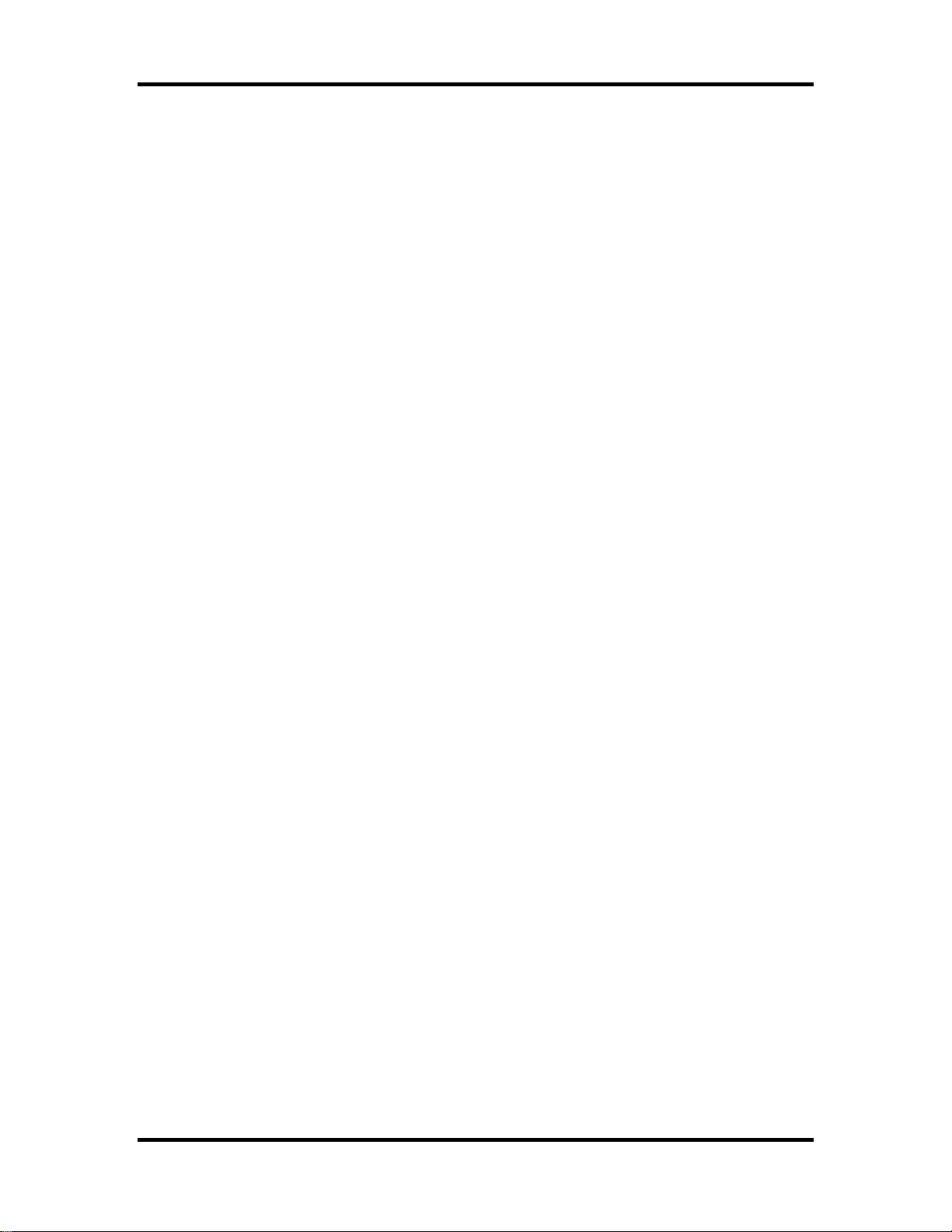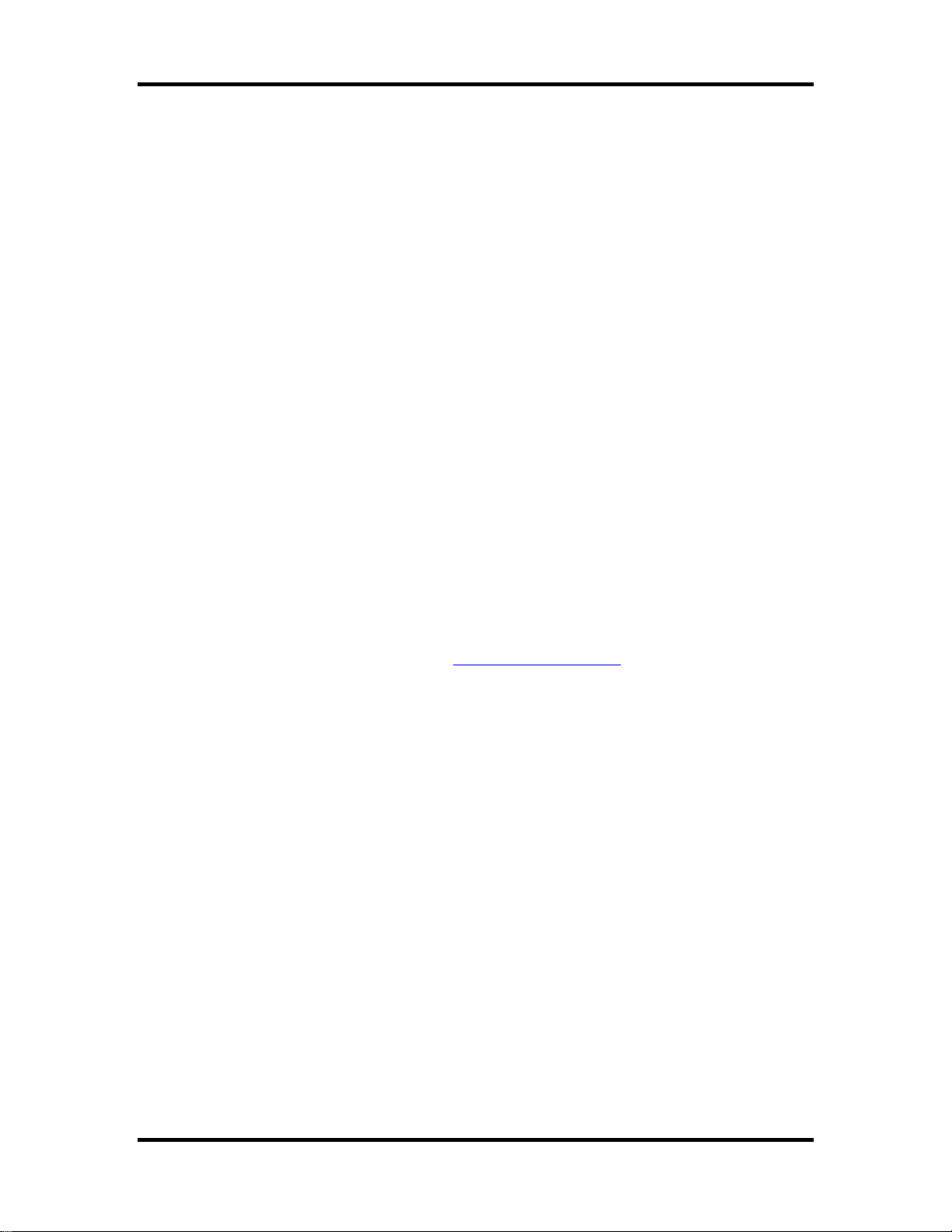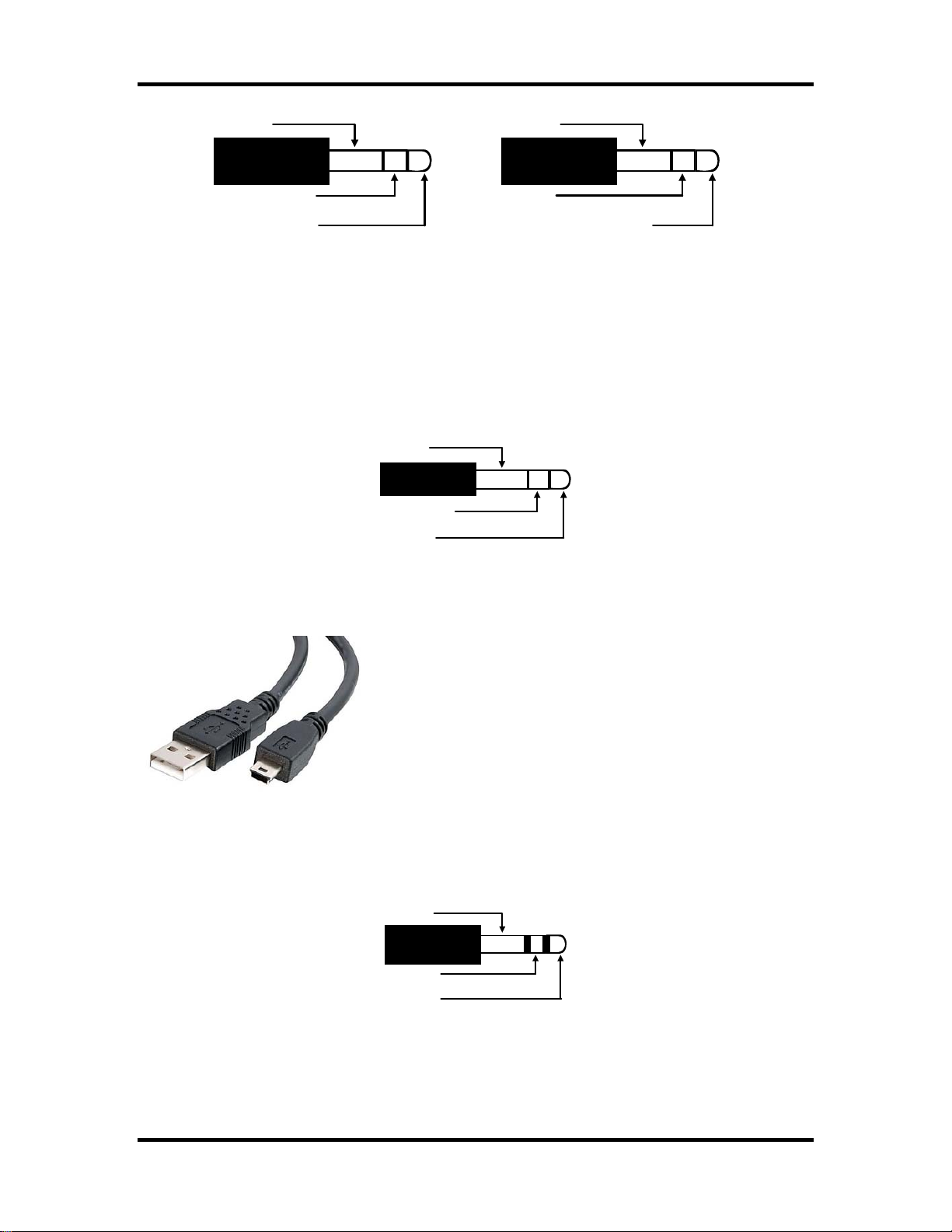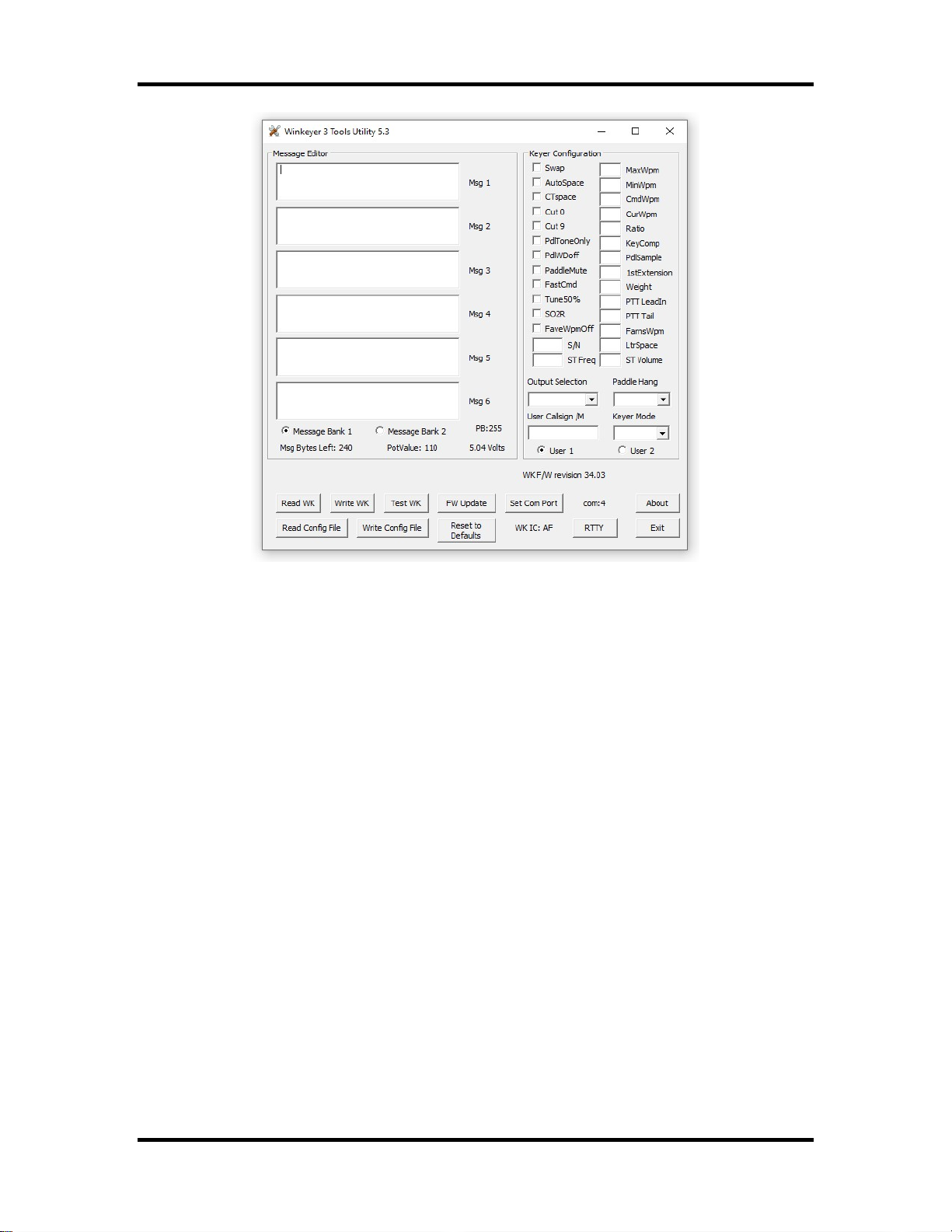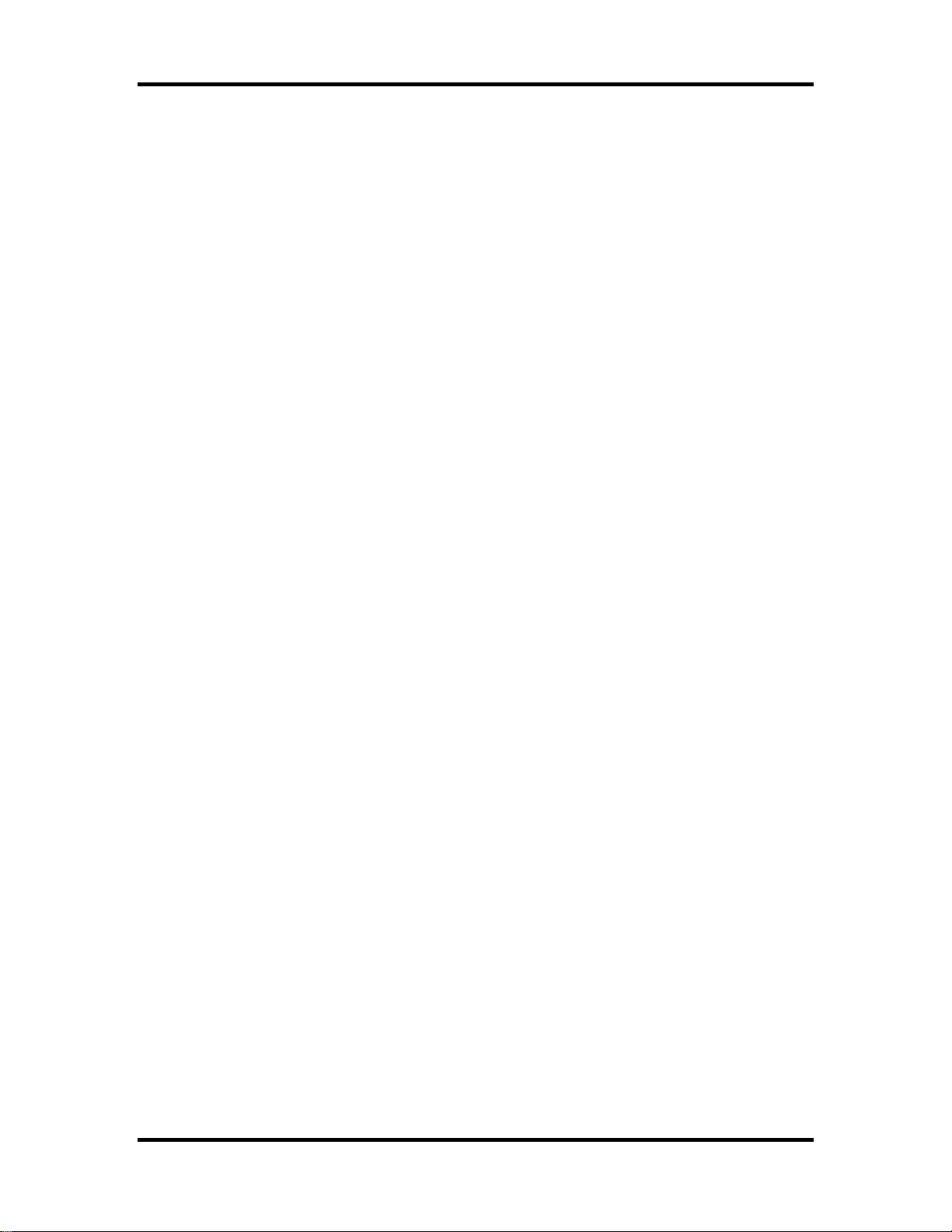
K1EL WKUSB-AF User Manual WKUSB-AF
WKUSB-AF User Manual 5/19/2022 Rev 1.0 Page 2
This document will describe WKUSB-AF and its interfaces. All the information you will need to
connect WKUSB-AF to your station will be included in this manual along with specific guides for
getting it to work with N1MM+ Logger, HRD/DM780, N3FJP AC Log, FLdigi, and MRP40.
What is WinKeyer and why do I need it ?
Due to timing latencies inherent in multi-tasking operating systems like MS Windows, it is very
difficult to generate accurately timed Morse in software. All it takes is a higher priority task to
demand service and Morse generation will be delayed resulting in wrongly timed dits, dahs, or the
spacing between them. A WinKeyer based device, like WKUSB-AF, attaches to a PC’s USB port
and appears as a serial com port to an application running on the PC. The application, instead of
generating Morse in software, sends the letters to WinKeyer. The application has full control over
sending speed as well as weighting, spacing, and PTT generation. WKUSB-AF has a paddle
interface so a user can break in immediately to handle fast exchanges in contest situations.
Electrically isolated keying outputs provide safety and prevent ground loops. Two separate keying
outputs allow the user to run two different radios from one keyer without swapping cables. The
feature list below shows some of the advanced options supported by WinKeyer. Some WinKeyer
products, like WKUSB-AF, also provide a speed potentiometer interface so that an operator can
quickly change Morse transmitting speed.
WKUSB-AF Features
•USB 2.0 Interface with Mini type 3 connector •Uses K1EL’s latest WK3.1 IC
•Iambic CW Paddle Interface •Adjustable Speed 5-99 WPM
•Iambic A, B, Ultimatic & “Bug” paddle modes •Adjustable Weighting and dit/dah ratio
•Two separate keying outputs, configured as •Adjustable Keying Compensation
•Key1 with PTT or separate Key1 or Key2 output •Adjustable Letterspacing
•Solid state relay outputs rated at 350V @120 mA •Adjustable PTT lead in and tail delays
•Powered from a PC, charger, or battery USB port •Optional autospacing
•Internal Sidetone speaker or •Farnsworth spacing option
•CPO Sinewave sidetone audio output •Adjustable dit/dah ratio
•Front Panel Speed and CPO Volume Control •Inexpensive cabling options
•Embedded message commands •Paddle only sidetone
• Standalone Keyer Operation •Adjustable speed pot range
•Metal enclosure with RFI filtering •Power supply monitoring
•HSCW and QRSS Capability •Twelve stackable memory slots
•Standalone Practice Mode •Three multi-purpose front panel pushbuttons
•ESD protection on paddle and USB inputs •Automatic beacon capability
•RTTY FSK transmit mode •Firmware can be updated over USB
• CH340 USB Interface IC