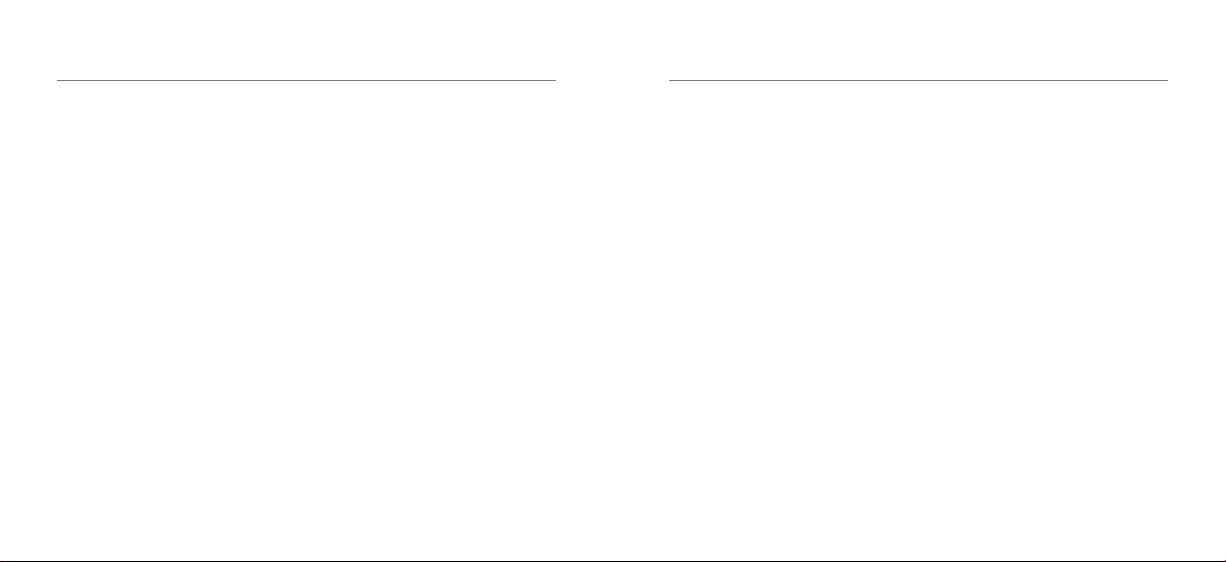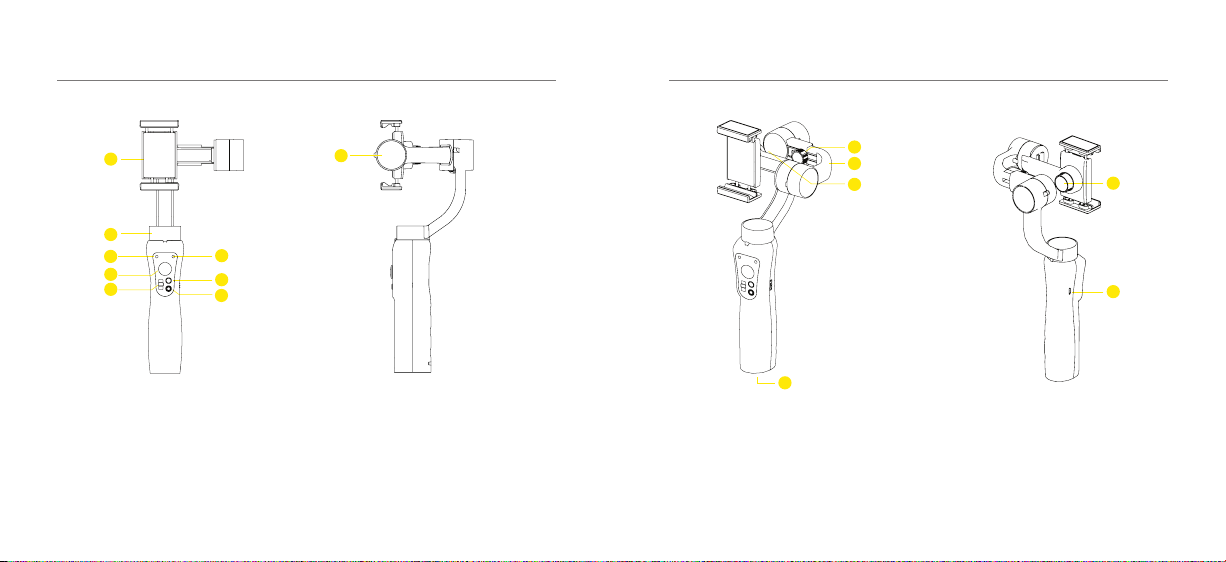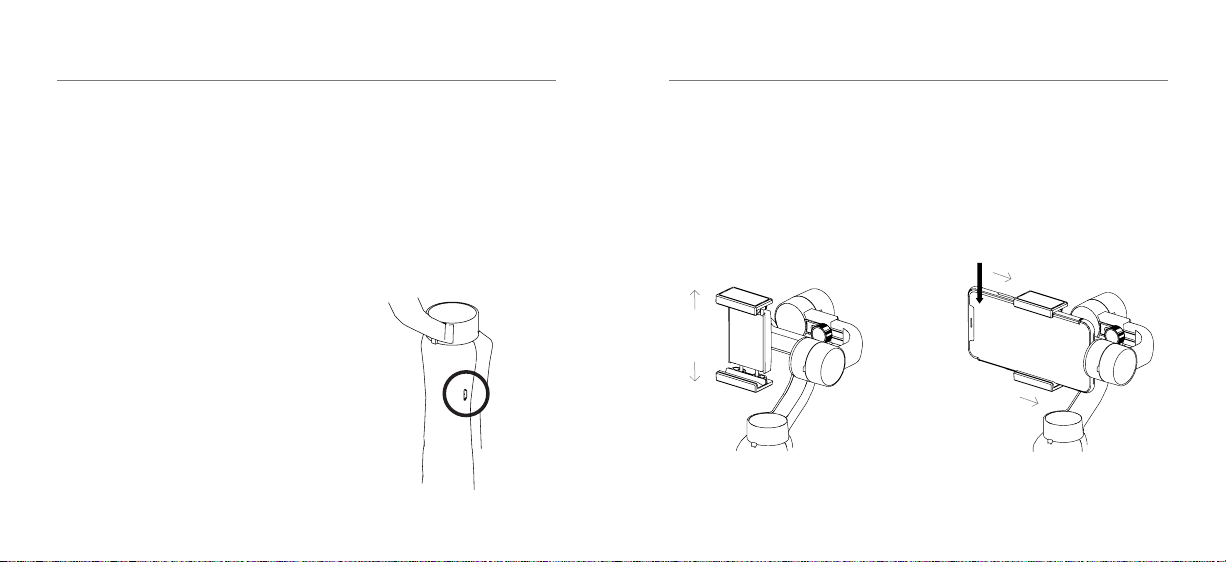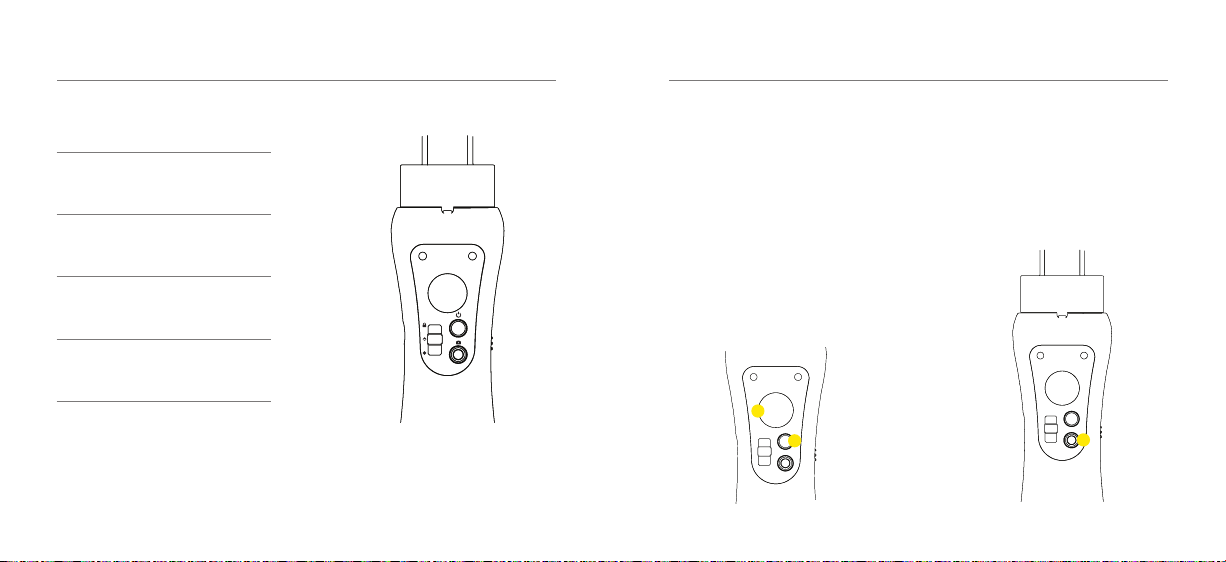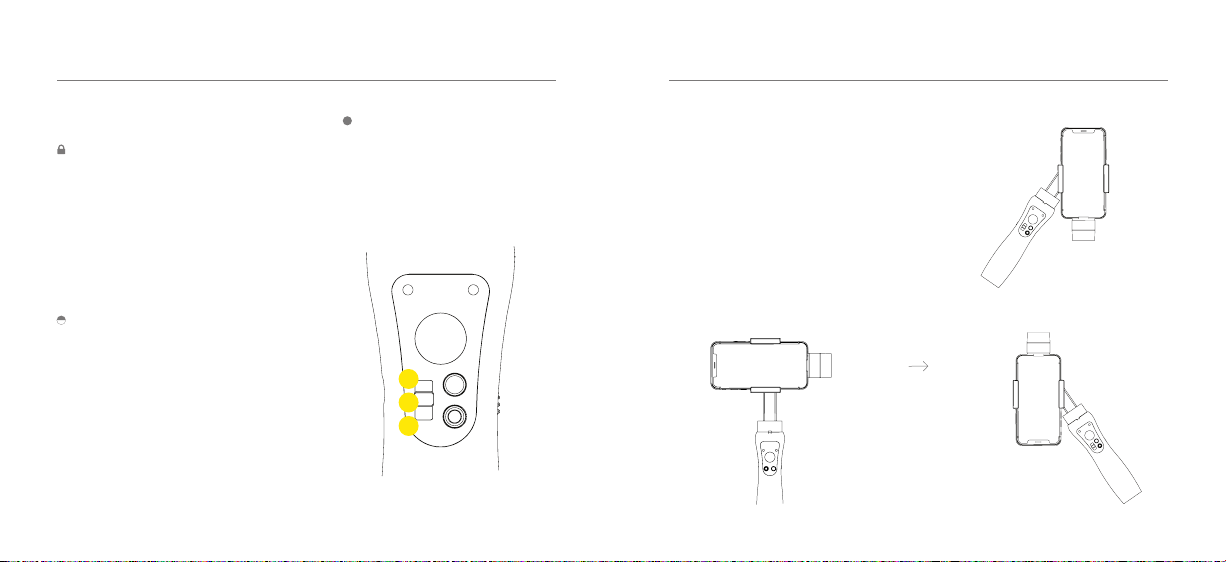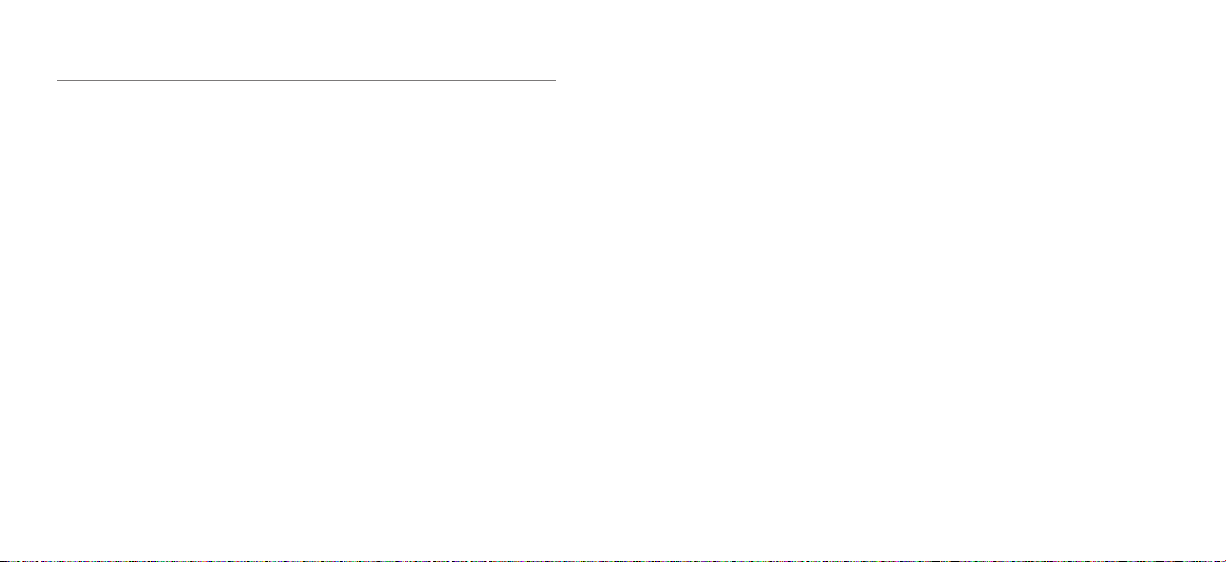SAFETY PRECAUTIONS
Before using your Kaiser Baas S3 Gimbal
please ensure you read and understand the
following product and safety precautions.
• Dropping or otherwise impacting
the gimbal may damage the product
causing it to malfunction.
• Ensure there is nothing obstructing the
Gimbal when the S3 is powering on.
• The S3 Gimbal is not water resistant. Do
not use any liquid cleansers. Only use a
soft dry cloth to clean the S3.
• Keep the S3 away from sand and dust
to safeguard the sensors in the motors.
• ONLY recharge the S3 using the
supplied USB cable: If using a wall
charger,ensurethatitisacertied
product for your region. AC Input:
100-240VAC 50/60Hz. DC Output: 5V
1A. Only use a USB wall charger with
suitableapprovalandcertication.Do
not charge in conditions outside of the
10°C - 45°C range. If you do not know
the voltage and current of your charger,
use the included cable to charge from
your computer.
• The Gimbal should not be used in heat
exceeding 55°C (131°F).
• DO NOT drop, crush, pierce, bend,
deform, microwave, incinerate or
damage the Gimbal.
Important Battery Safety Information
• DO NOT use any third-party or unknown
accessories or batteries.
• DO NOT disassemble the battery.
• DO NOT short-circuit the battery. Short
circuiting may occur when the battery
touches other metal objects.
01 - ENG SAFETY PRECAUTIONS 02 - ENG
• DO NOT charge the battery in direct
sunlight.
• Always charge the battery in a
designated space, away from people
and animals.
• DO NOT leave a battery on prolonged
charge when not in use.
• If the battery has a high surface
temperature, leave it to cool before you
try to re-charge it.
• DO NOT charge the battery if the
ambient temperature is below 10°C or
above 45°C.
• Always use the supplied charger
and observe manufacturer charging
requirements.
• Battery performance is best when within
normal room temperature (5°C-20°C).
• Batteries need to be charged before
use.