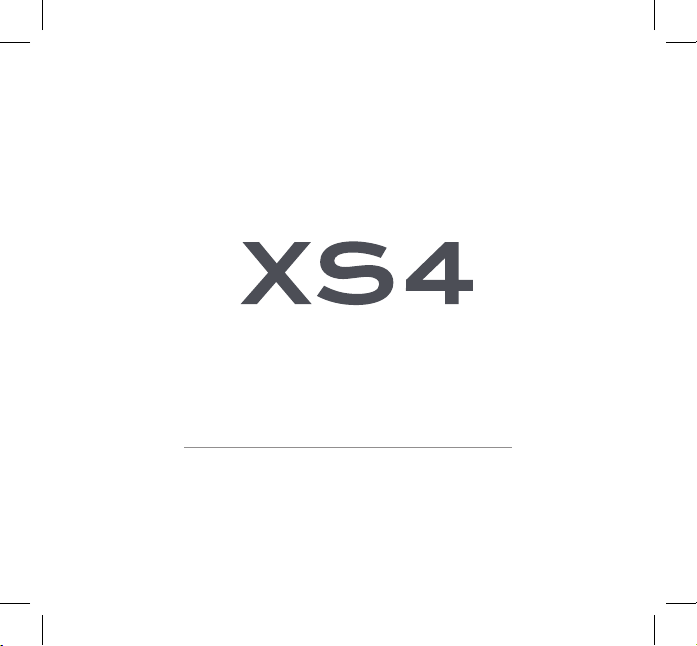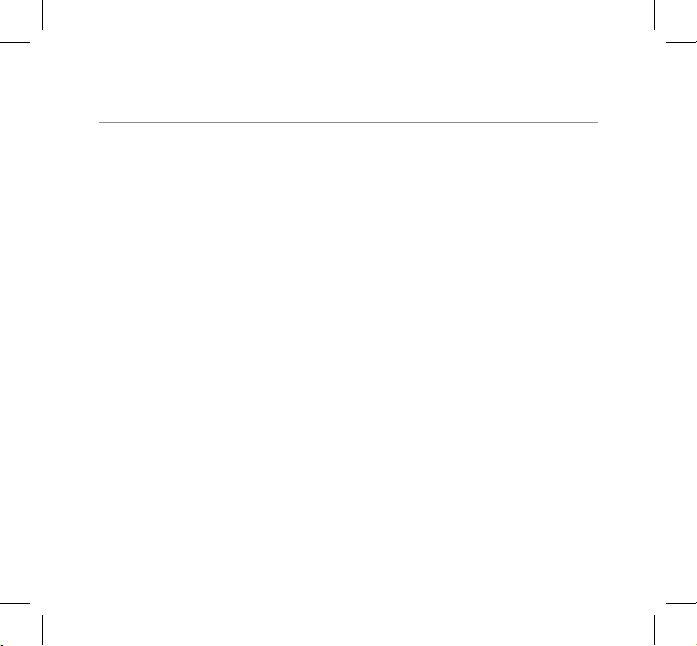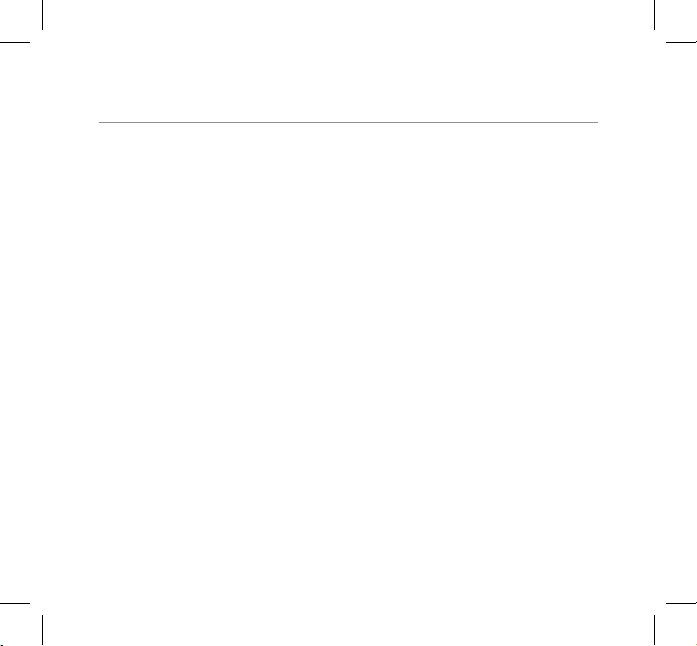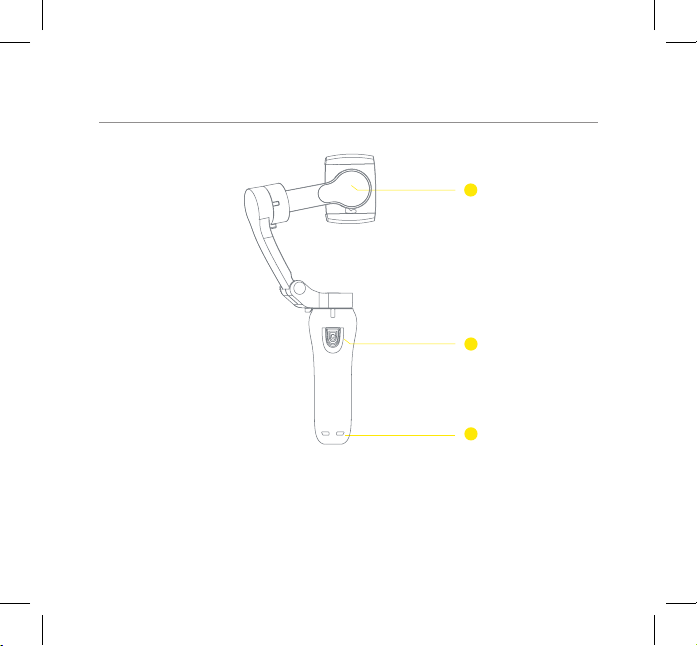SAFETY PRECAUTIONS
Before using your Kaiser Baas XS4 Gimbal
please ensure you read and understand the
following product and safety precautions.
• Intricate components inside the XS4 may
be damaged upon impact and cause the
gimbal to malfunction.
• Ensure there is nothing obstructing the
gimbal when the XS4 is powered on.
• Unlock the arms before powering up the
gimbal.
• XS4 gimbal is not water resistant. Do not
use any liquid cleansers. Only use a soft
dry cloth to clean the XS4.
• Keep the XS4 away from sand and dust
to safeguard the sensors in the motors.
• ONLY recharge the XS4 using the
supplied USB cable: If using a wall
charger, ensure that it is a certied
product for your region. AC Input: 100-
240VAC 50/60Hz. DC Output: 5V 1A.
Only use a USB wall charger with suitable
approval and certication.Do not charge
in conditions outside of the 10°C - 45°C
range. If you do not know the voltage and
current of your charger, use the included
cable to charge from your computer.
• The gimbal should not be used in heat
exceeding 55°C (131°F).
• DO NOT drop, crush, pierce, bend,
deform, microwave, incinerate or, shoot
the gimbal.
Important Battery Safety Information
• DO NOT use any third-party or unknown
accessories or batteries.
• DO NOT disassemble the battery.
• DO NOT short-circuit the battery. Short
01 - ENG