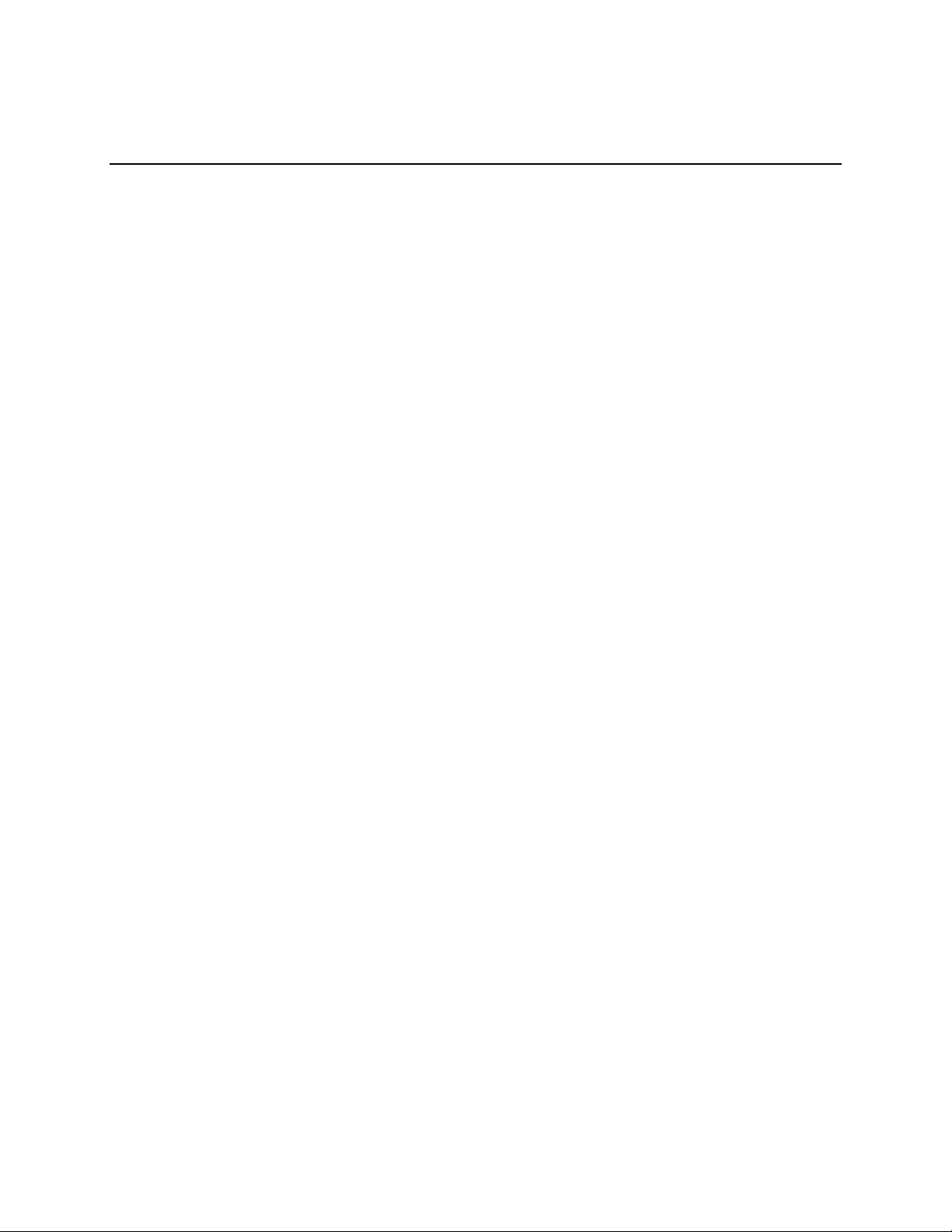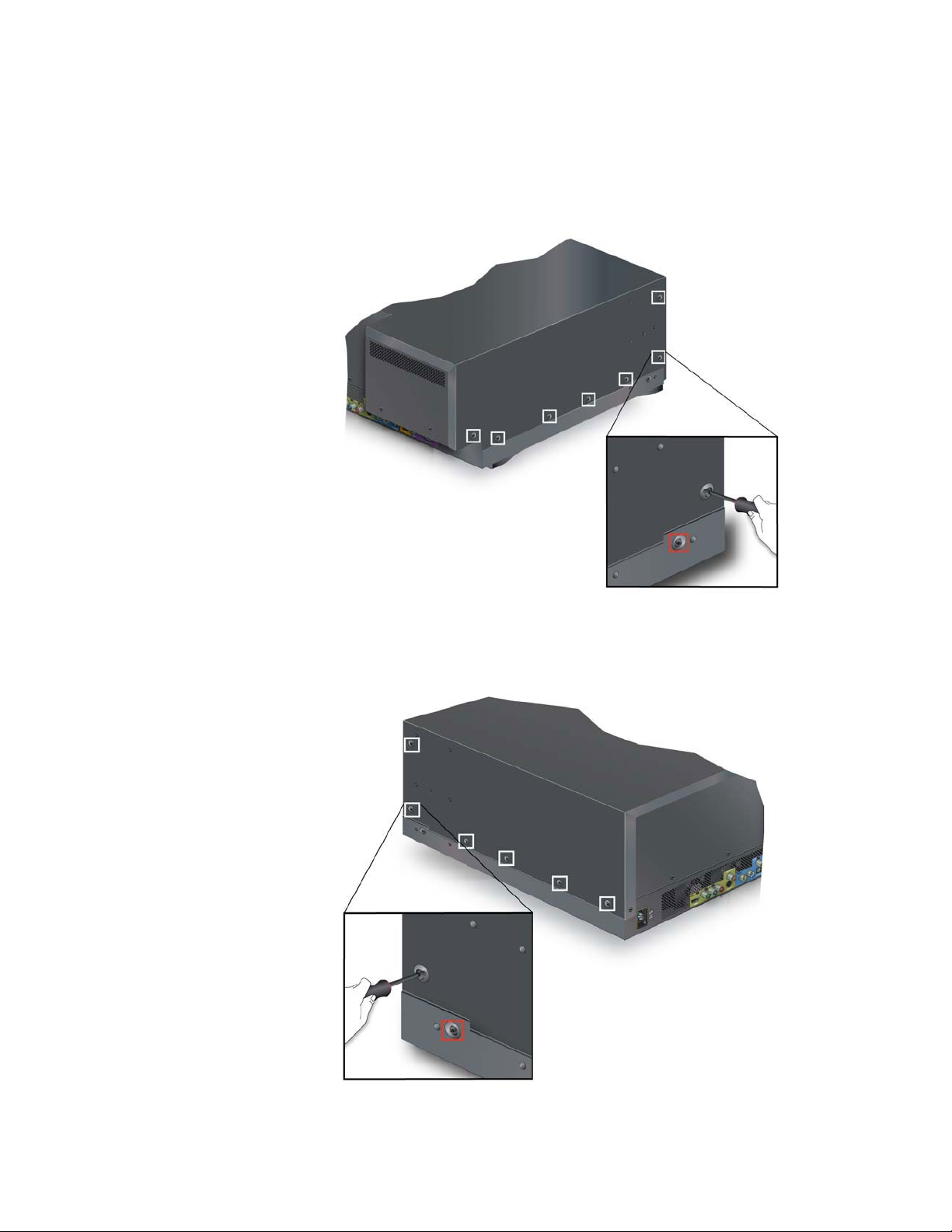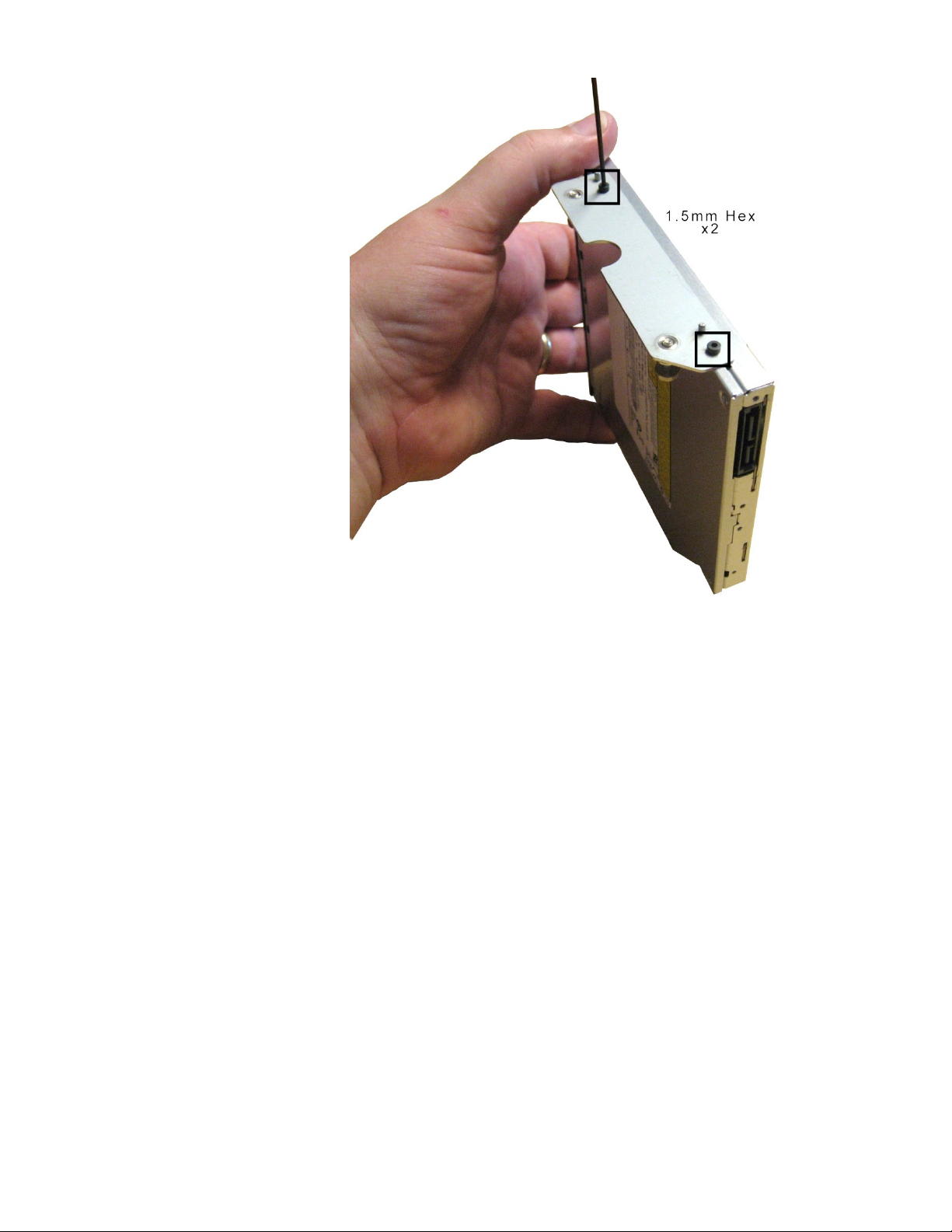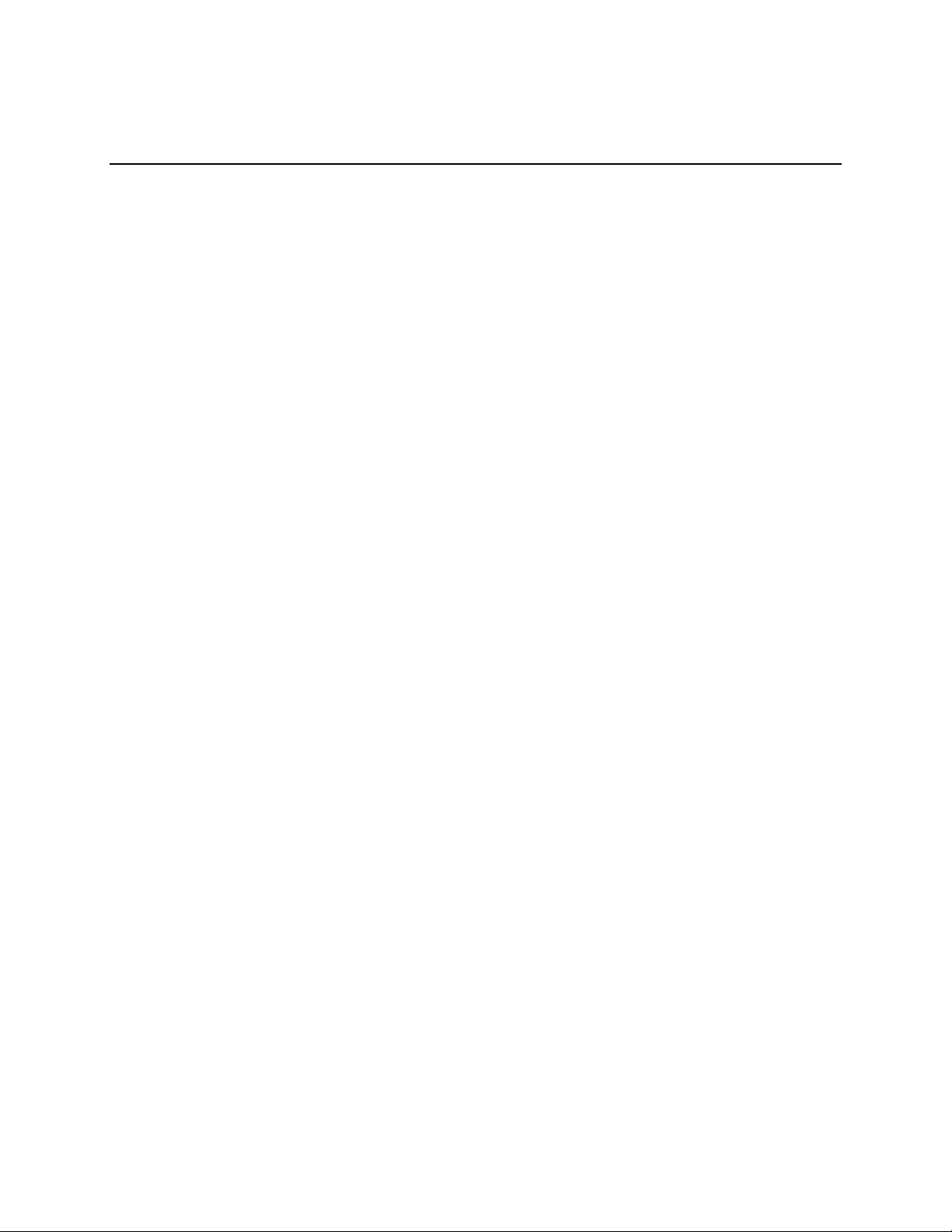
Kaleidescape, Inc. December, 2020
Instructions for M700 and DV700 Optical Disk Drive (ODD)
Replacement
Title KVault Optical Disc Drive Replacement
Time to Complete 30 minutes
Service Kit Parts
•Slim Optical Disc Drive
•Spare 1.5mm hex screws and washers for ODD
•Tie-wrap
Tools Required
•4mm hex screwdriver or Allen Key
•2.5mm hex screwdriver or Allen Key
•2mm hex screwdriver or Allen Key
•1.5mm hex screwdriver or Allen Key
•Phillips screwdriver
•Container for collecting screws as they are removed
•Disc storage for safely collecting removed discs
•Fine-tip felt marker (required for A-Frame Only)
Overview
Follow this procedure to replace the optical disc drive in a Kaleidescape
Vault. There are two optical drive bracket configurations that were used with
the vaults: the original and new A-Frame ODD mounting bracket that was
updated in June 2016. Identifying the version and replacement procedures
for both are covered by this document.
The steps to follow are:
Prepare and Open the Vault
Identify the Vault
Eject All Discs
Power Off and Disconnect
Expose the Optical Disc Drive
Original Bracket Procedure
Remove Old Optical Drive
Transfer Mounting Brackets to New Optical Disc Drive
Install New Optical Disc Drive
Calibrate the Optical Disc Drive Position
New A-Frame Bracket Procedure
Mark the Locations of the Bracket
Remove Old Optical Disc Drive
Install New Optical Disc Drive