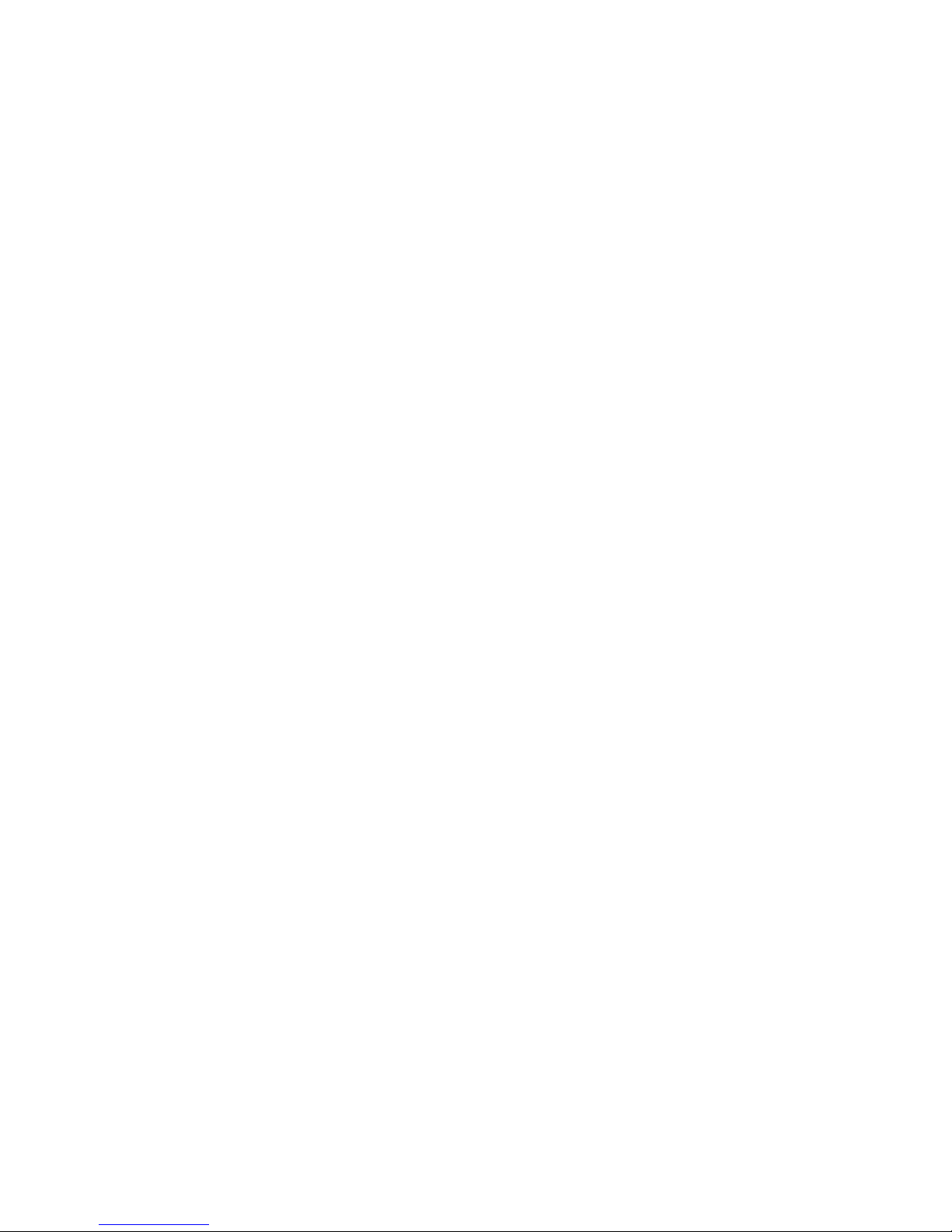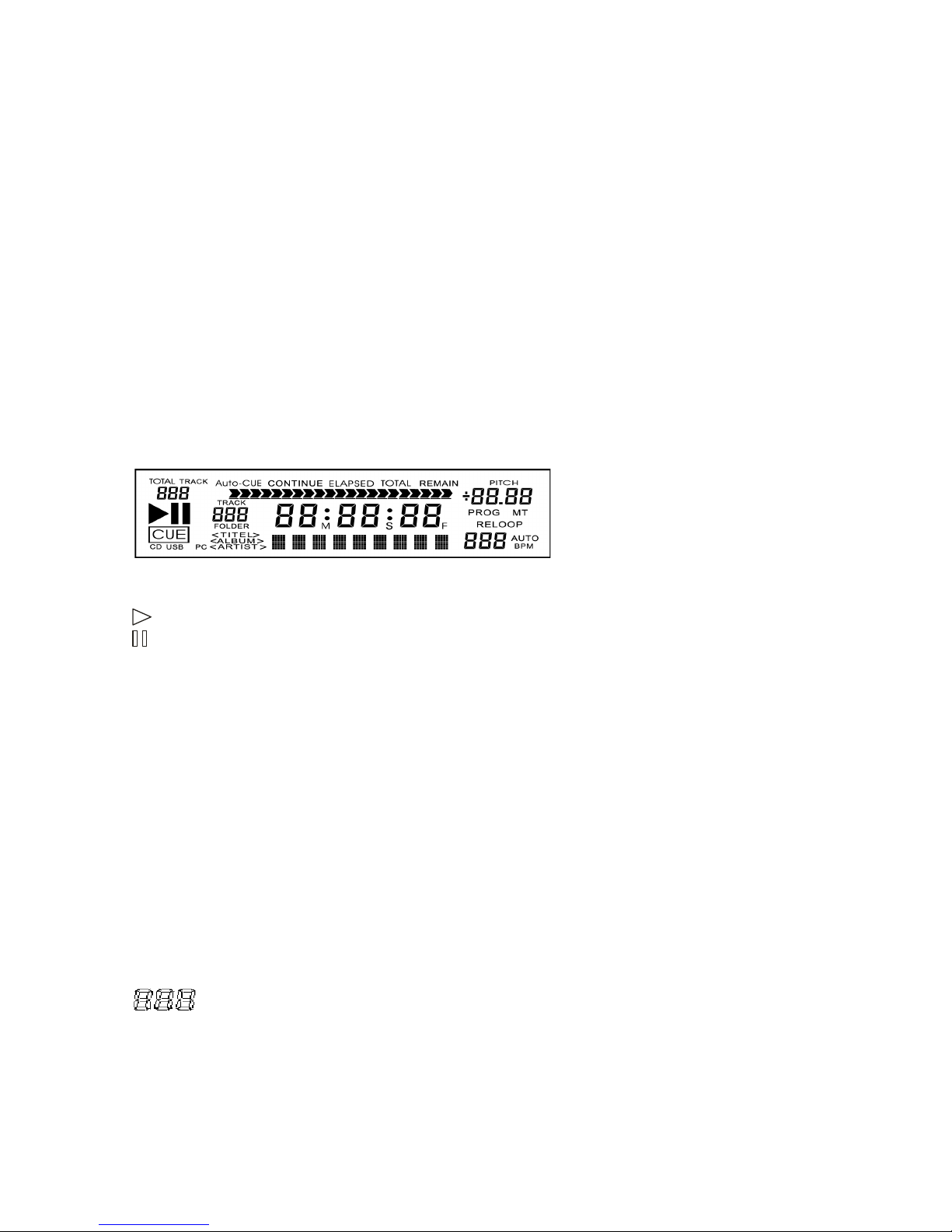1. USB Connector
Insert a USB storage device to load audio files. It supports MP3 file format only.
2. CD/USB
Press to switch the play source between USB and CD. It works only when the playback is paused.
3. Folder
Press this button to switch between MP3 folder and MP3 file. Select a folder by pressing this button again.
In MP3 File mode, Total-Track shows the total number of MP3 files in the folder.
In MP3 Folder mode, Total-Track shows the total number of folders on the CD or on the USB storage device.
When you use a hard drive as your USB play source, holding this button down for 2 seconds to jump to partitions.
4. TIME
CD mode -Press this button to switch time display between Single Elapsed Time, Single Remain Time and Total Remain Time.
MP3 mode -Press this button to switch time display between Single Elapsed Time and Single Remain TIME.
5. CONT./SGL
Press this button to switch between Continue Mode and Single AUTO CUE Mode.
Continue Mode -Playing from the first track continually to the last track. When skipping to the next track, it will continue the
playback.
Pressing skip under this mode, the Main Cue is still set at the first track or the new Main Cue which has just been memorised. It
won’t renew to the new Cue of each track by pressing SKIP.
Single Auto Cue Mode –When going on to the next track or skipping to the next track, it pauses at the main cue of the next
track automatically.
Remote Control (Hold CONT and press SKIP to select the type of switch in the mixer for FADER START wire remote control)
Select Lock, Tack and Cue/Play by using this switch mode.
LOCK:
When the mixer’s fader is moved playback will start instantly.
TACT:
When the mixer’s crossfader is moved playback will start instantly
CUE/PLAY:
When the mixer’s crossfader is moved toward the channel of the player, the playback will be started from the last Main CUE.
Touch Sensitive Adjustment
Turn the main power switch to the off position then while holding the CONT button switch on the power again this will enter into
the mode for adjusting the sensitivity of Touch Wheel. Float your hand very close to the jog wheel. It will detect the sensitive
value. It has to increase 2 degree from the value detected. Press SKIP to reach the value and press MEMO to save the value and
reboot for returning to normal use.
* This adjustment is only needed when finding the sensitivity difference in a specific environment.
6. TITLE
Press this button to show FILE, TITLE, ALBUM and ARTIST. It supports MP3 format only.
7. HOT-CUE
This unit will allow you to play from 3 cue points instantly. This can be set while playing the track or in pause mode using the jog
wheel.
a. To set CUE memory: Press MEMO first and then the desired CUE button. The CUE button will flash and then stay on the cue
point is now set, pressing the cue button at any time will start the track for the set cue point, setting more cue points will allow you
to jump between the set cue points instantly.
8. LOOP
a. Press A to memorize a start point and press B to memorize an end point. Then the Loop starts playing.
b. Press B again to edit the Loop playback. The length of the Loop playback can be increased or shortened by turning jog wheel.
c. Press the RELOOP to exit or call the Loop playback.
d. The loop playback can cross between two tracks. It can set the A at track 1 and cross to set the B at track 2.
Auto loop
There is also an auto loop function to assist in obtaining seamless loops. Press and hold the MEMO button, then using the jog
wheel to adjust the loop recording range from 1/32~32/1. The memo button will stay illuminated and this will show that the auto
loop function is ready, to start the loop press the A button at the desired point and the loop recording will begin and automatically
record only for the preset time you chose, this is measured in bars e.g. 1/1 equals one bar or 4 beats the recorded loop is still
editable using the loop edit function.