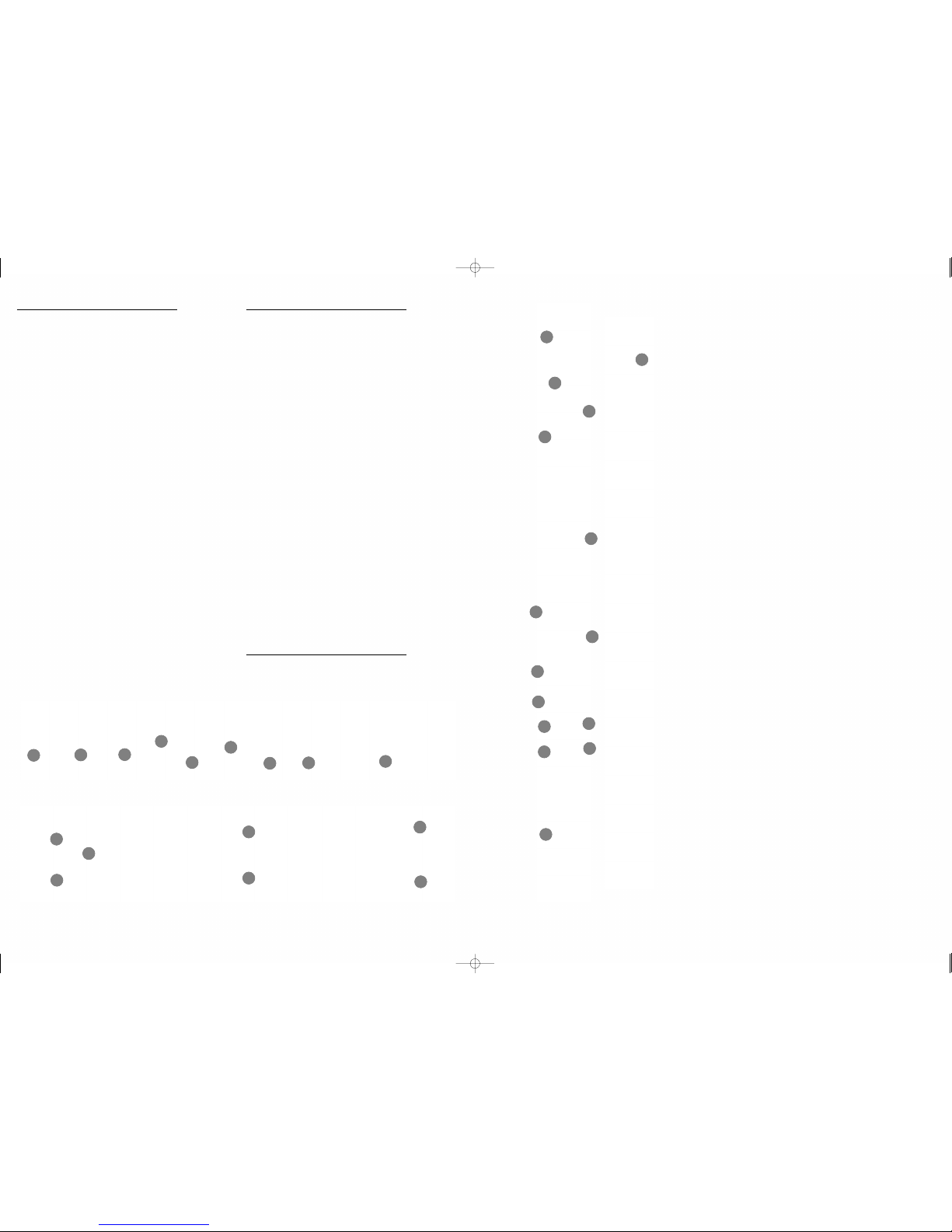The Main Level Meter [39]
This 'enclosed bar type', back-lit, 3 colour, stereo level meter
provides an accurate audio signal level measuring tool. It can be
used to measure a broad range of signals. When the PFL & Solo
status indicators remain un-illuminated the meter will be measuring
the stereo signal of the Main Mix. When either the PFL or Solo status
LEDs are illuminated the meter will be measuring a signal source you
have selected by pressing one of the many PFL/Solo buttons found
throughout the Mixer.
An optimum signal level is one where the meter peaks regularly at
around the 'zero' dB calibrated segment (at the top of the green
coloured section). It is perfectly acceptable for the meter to be
peaking in the amber sections of the meter, but they are coloured
amber for a reason; they are there to warn you that you are
approaching the red segment. If the meter is peaking at the red
segment your sound is probably 'clipping' and sounding distorted
and should probably be turned down.
PFL/Solo
[40] PFL/Solo button - this button switches the PFL Solo
system between its two different operating modes.
When in the 'up' or 'PFL' position; the KMD10 routes any
selected signals to the main Level Meter [39] so that
they can be measured. The amber PFL status Led in the
Main Level Meter area also illuminates.
When in the 'down' or 'Solo' position; in addition to
routing the signal to the Main Level Meter, the mixer
mutes ALL of the channels and inputs to the KMD10 so
that you only hear the individual channel(s) selected
via PFL/Solo buttons. The Solo LED in the master section
also illuminates.
You can actually press the PFL/Solo buttons for several
channels/sources at once… meaning that you can
listen to how several channels/sources sound together
isolated from the rest of the mix… and/or measure their
signal levels in isolation.
Control Room
The KMD10 features a traditional 'Control Room' system.
In a recording studio this is often used for connection of
the Mixing Console to the Monitor System (speakers)
used by the recording engineer. Its main purpose is to
provide a convenient routing and level control system
for the engineer to use.
[41] Control Room connections - use an appropriate
audio cable to connect these line level 1/4” jack
connectors to the audio input for whichever speakers
are to be used by the mix engineer.
[42] Control Room Level control - use this rotary control
(conveniently located on the front panel near the Main
Mix Level faders) to adjust the signal level sent via the
Control Room System outputs.
Located around the Control Room Level Control you will
find three buttons; each of these buttons routes a
different audio source to the Control Room output
connections. The three options for routing to the Control
Room system are [43] Main Mix (which is the main
stereo mix), [44] 2 Track (which is the signal from the
2Track Input) and [45] Alt 3&4 (which is the signal from
the Alt3&4 system).
The Aux & Effects Systems
About using an Aux System
The idea of an Auxilliary Send & Return system is that it enables you
to send a signal out of the mixer, off to an external processor (usually
it is an effects unit), through the external processor, then back to the
mixer… and back into the main mix. The on board Effects Processor
on the KMD10 is accessed exactly as though it were an external
processor. When you wish to send sound to it you use the 'Aux 2 EFX'
Send & Return system. Aux 2 EFX also features Send & Return
connections so can be used with an external Effects processor
should the need arise. The descriptions of all connections etc below
apply therefore to both 'Aux1' & 'Aux2 EFX'.
[20] Aux Send connections - use a cable to connect from this mono
line level 1/4” jack socket to the input of your external processor.
[21] Master Aux Send Level controls - use these to set the Master
Send Level for the Aux Send System. These controls set the overall
level of all of the signals sent to the Aux Send & Return systems via
the Aux Send controls in the channel strips.
[22] Aux Send PFL buttons - press these buttons to route either Aux
Master signal to the main Level Meter (and Solo it) so that you can
measure it (and hear it isolated). Many External Effects processors
do not have input level meters so it is wise to periodically measure
the Send Level signal to ensure that the signal is neither too large nor
too small.
[23] Aux Return connections - use a pair of cables to connect
these line level 1/4” jack input sockets from the output your external
processor to your mixer.
[24] Aux Return input level switches - use these buttons to determine
whether each Aux Return connection operates at either the
Professional Line Level Standard of +4dBu or the Domestic Line Level
Standard of -10dBV.
[25] Aux Return Level faders - use these faders to set the relative
level of the Return signal (from your external processor) of the Aux
Send & Return Systems in the main mix.
The On Board Effects
The KMD10 on board Effects System provides a carefully selected
range of 32 high quality Effect Programs. They are designed to be as
versatile as possible and to meet your requirements for a wide range
of uses. Operation is also extremely simple.
[26] Program LED - this large two digit LED display shows the currently
selected Effect Program.
[27] Up & Down buttons - use these increment buttons to select the
Effect Program you wish to use from the list. Press either button once
to move up or down through the list.
[28] Mute button - use this button to temporarily switch off the
Effects. Press the button once more to switch the Effects back on.
[29] Effects Input Level Meter - this meter automatically displays a
measurement of the signal arriving at the input of the Effects
Processor. Because you are able to route signals from a large
number of channels to the Effects it is easy to overload the Effects
Processor. Digital distortion caused by excessive signals can be an
unpleasant sound so we suggest regular observation of this Level
Meter.
[30] EFX Processor Direct In - in addition to routing signals to the on
board Effects Processor you can use these line level 1/4” jack input
connections to route external signals directly into the Effects
Processor. When you do this the signal passes through the Processor
and arrives in the main mix via the EFX Return Level fader [26]
The Master Section
The Master Section of the KMD10 is extremely versatile and highly
specified for a mixer in this class. There are various ways in which you
can connect and use this product.
Main Mix
There are three sets of Main Output connections which all
simultaneously carry the full stereo main mix.
[31] XLR R&L - these two line level balanced XLR connectors
(found on the rear panel) are your primary outputs, they are the
least prone to interference because they of a balanced XLR type.
[32] Master Insert connections - these TRS 1/4” jack sockets are Insert
connection points for the Master output connections. They function
in exactly the same manner as the Channel Inserts [6].
[33] XLR Level switch - use this switch to determine whether the Main
XLR Output Connectors [31] operate at either the Professional Line
Level Standard of +4dBu or the Domestic Line Level Standard
of -10dBV.
[34] Rear Panel Main Outputs - these line level 1/4” jack connectors
carry the stereo main mix and can be used for a variety of purposes.
[35] Top Panel Main Outputs - these line level 1/4” jack connectors
carry the stereo main mix and can be used for a variety of purposes.
[36] Main Mix L&R Level Faders - each of these two faders controls
the Level of one side of the stereo main mix as sent to all of the
various connectors that carry the main mix.
Graphic Equializer
The 7 band Graphic Equaliser is only applied to the main mix.
[37] EQ In - this button switches the Graphic Equaliser on and off.
[38] EQ Frequency faders - five of these faders (the ones marked
160Hz, 410Hz, 1.1kHz, 2.3kHz & 6.2kHz) relate to a narrow band of
frequencies. When placed at the calibrated 'zero' position they
have no effect, but when pushed up or pulled down they cut or
boost the relevant band of frequencies by +/- 10dB. The faders at
either end are a little different, they are 'shelving filters'; the lower
one cuts & boosts all frequencies below 60Hz (IE bass) and the
upper one cuts & boosts all frequencies above 15.6kHz
(IE high treble & hiss).
2-Track
The 2-Track system is designed for recording, particularly recording
at a gig.
[46] 2-Track connections - use these unbalanced line level RCA type
connections to attach your recording device. Connect the L&R set
marked 'Tape In' to the Record Input sockets of your recording
device. Connect the L&R set marked 'Tape Out' to the Output or
Playback sockets of your recording device.
[44] 2-Track to Control Room - use this button to route the signal from
the 2-Track 'Tape Out' connectors to the Control Room system
output.
[47] 2-Track to Main Mix - use this button to route the signal from the
2-Track 'Tape Out' connectors to the Main Mix Level Faders and
various Main Mix output connections.
46 41 35
23
23
24
30
20
29
26
27
28
39
38
37
40
51
21
22
44
45
50
42
43
51
25
49 36
Front
Panel Inputs
Master Section
KMD10_MANUAL_1.0 28/2/06 15:29 Page 7