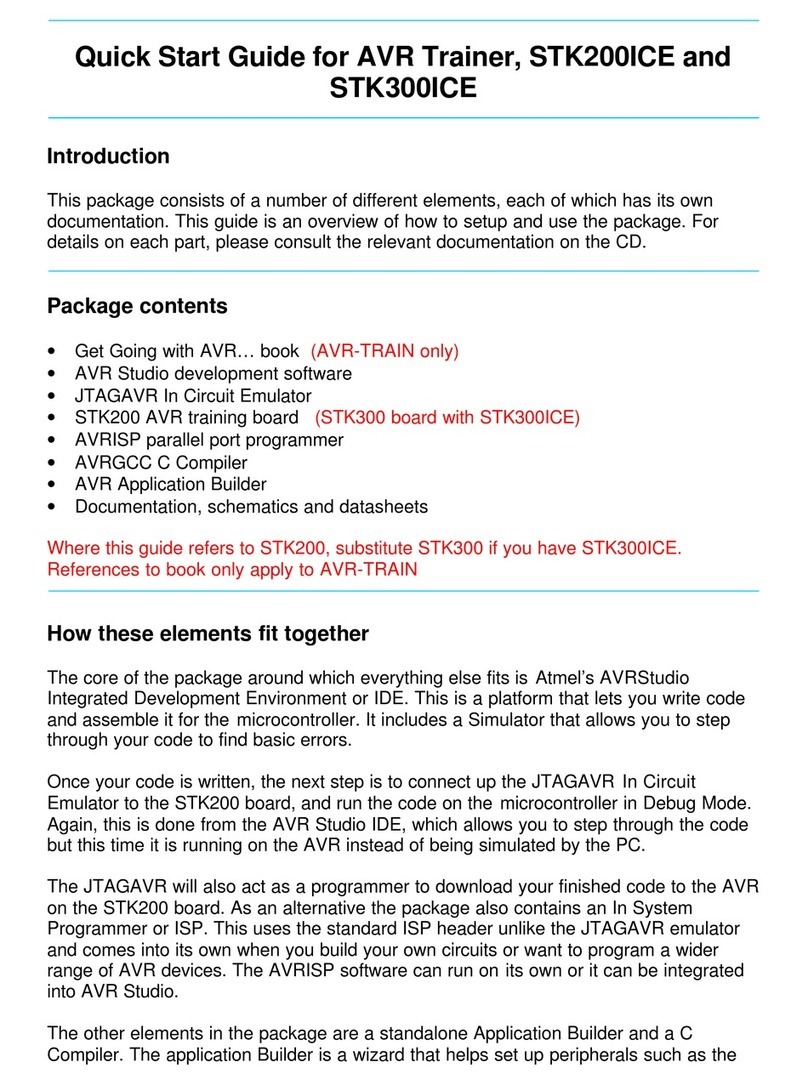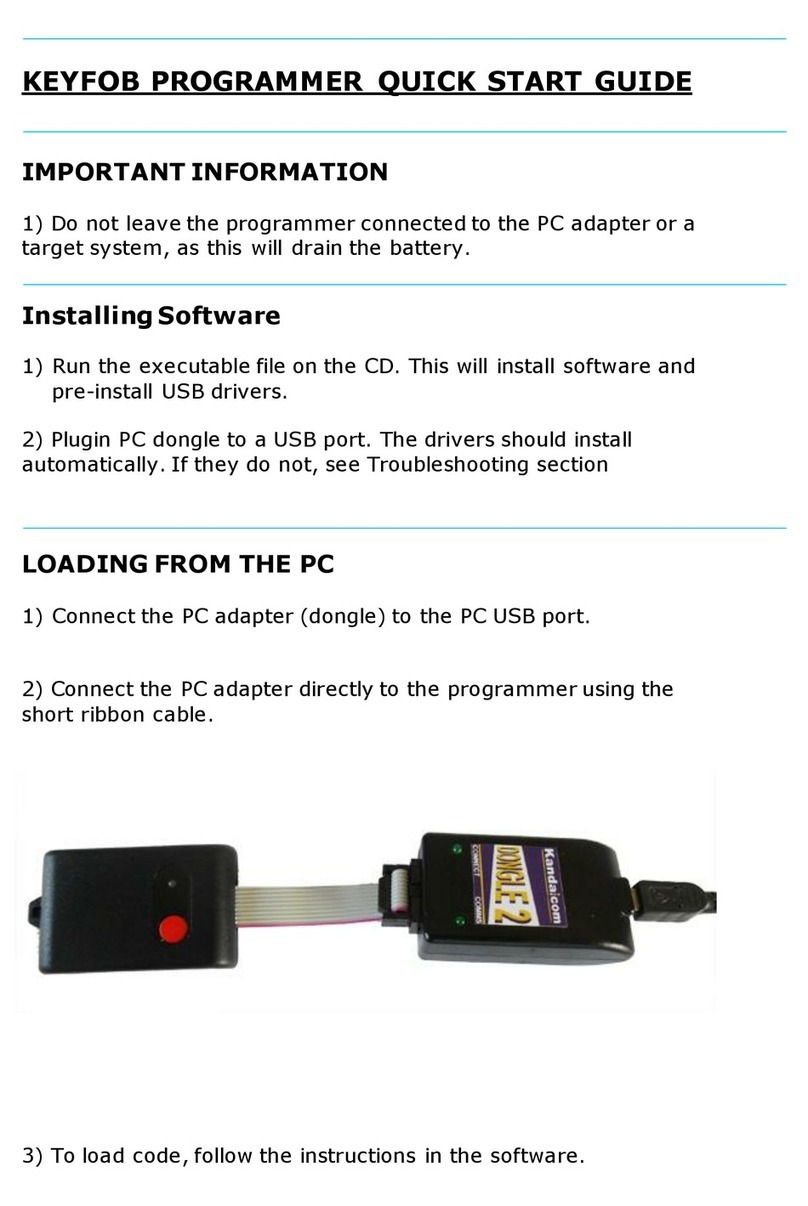Page 10
Configuring the software
1. The first step is to choose the type of hardware connection, using the drop-down list at the top
right of the screen. Select E-ISP Serial Port or E-ISP Parallel Port as required. Ensure that
the board is connected to the serial or parallel port as appropriate.
2. Select the required device in the Device drop-down. The memory sizes, fuse availability and
other device specific features are set automatically to fit the selected device.
3. Select the Programmer - Options menu choice.
Tab Type of
port Description
Port
selection Parallel Select from LPT1, LPT2, and LPT3
Serial COM 1, COM 2, COM3 and COM 4
Advanced
options Parallel Maximum Read and Write Timeout settings with a default
of 180000 and minimum Baud rate.
Serial Maximum Read and Write Timeout settings with a default
of 100000.
Note: If you have Time Out Errors when using the programmer you should try and
increase the time outs.
Voltage Serial and
Parallel Sets the operating voltage. Select the required level of Vcc
(Vdd). Most programming operations are at 5v even if the
voltage is set differently. Check the Atmel datasheets for
voltages that can be used on the ports. Note: Some low
voltage parts need 5V for programming.
The selected voltage is applied as soon as the dialog is
closed. It will change to 5V as soon as programming
operations takes place. Selecting Device, Run will re-
apply the operating voltage selected.
4. Select the level of programming security required from the Security drop-down menu.
Note: Some Tiny AVR devices, especially early versions, can lock out after the security lock bits
are set. Apply the lock bits after the code has been developed.
Loading Data
1. Select File - Load. A sub- menu enables you to select Flash or EEPROM Memory as the
target for the load operation.
Note: Only INTEL hex files can be used.
2. Select the appropriate file.
Status light Description
Red Error during the load operation, because:
•the file can not be found
•the file is not INTEL Hex,
•the file is too big
•or any other error
Error message displayed. Click on Error message to view Status window.
Green Operation successful