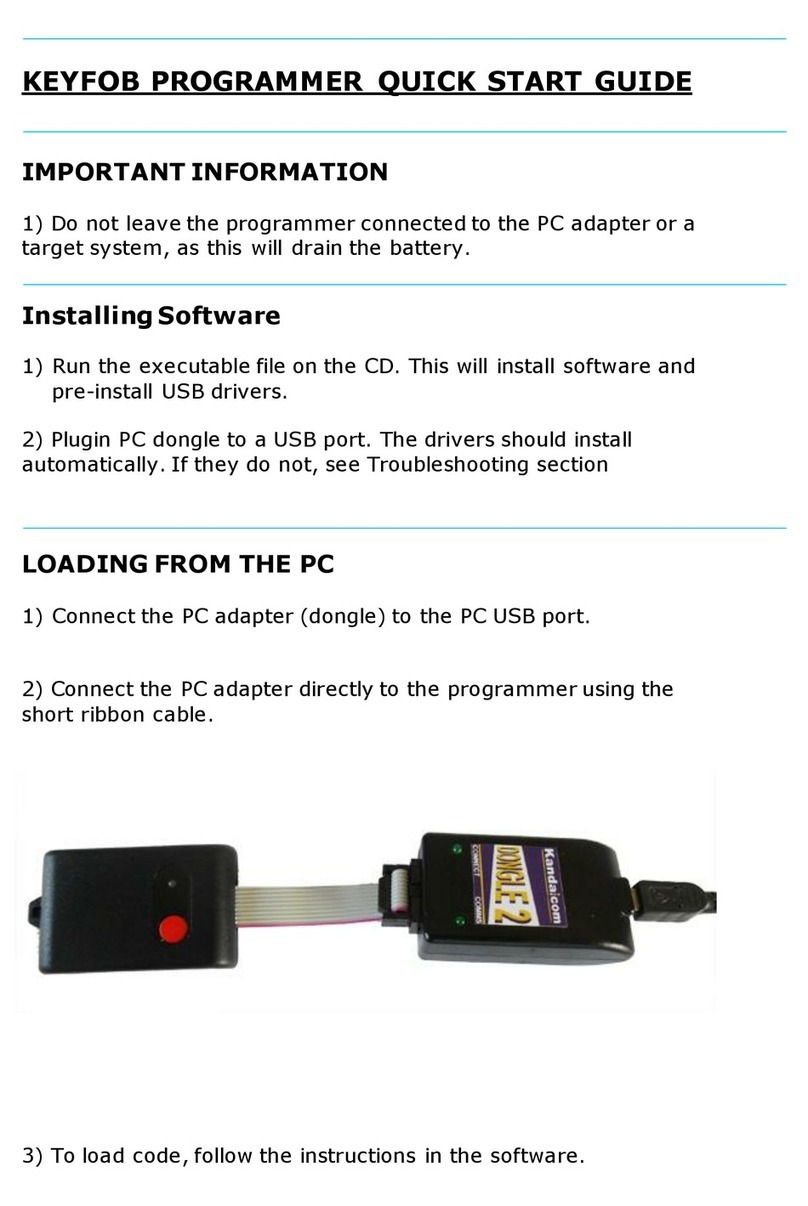Quick Start Guide for AVR Trainer, STK200ICE and
STK300ICE
Introduction
This package consists of a number of different elements, each of which has its own
documentation. This guide is an overview of how to setup and use the package. For
details on each part, please consult the relevant documentation on the CD.
Package contents
•Get Going with AVR… book (AVR-TRAIN only)
•AVR Studio development software
•JTAGAVR In Circuit Emulator
•STK200 AVR training board (STK300 board with STK300ICE)
•AVRISP parallel port programmer
•AVRGCC C Compiler
•AVR Application Builder
•Documentation, schematics and datasheets
Where this guide refers to STK200, substitute STK300 if you have STK300ICE.
References to book only apply to AVR-TRAIN
How these elements fit together
The core of the package around which everything else fits is Atmel’s AVRStudio
Integrated Development Environment or IDE. This is a platform that lets you write code
and assemble it for the microcontroller. It includes a Simulator that allows you to step
through your code to find basic errors.
Once your code is written, the next step is to connect up the JTAGAVR In Circuit
Emulator to the STK200 board, and run the code on the microcontroller in Debug Mode.
Again, this is done from the AVR Studio IDE, which allows you to step through the code
but this time it is running on the AVR instead of being simulated by the PC.
The JTAGAVR will also act as a programmer to download your finished code to the AVR
on the STK200 board. As an alternative the package also contains an In System
Programmer or ISP. This uses the standard ISP header unlike the JTAGAVR emulator
and comes into its own when you build your own circuits or want to program a wider
range of AVR devices. The AVRISP software can run on its own or it can be integrated
into AVR Studio.
The other elements in the package are a standalone Application Builder and a C
Compiler. The application Builder is a wizard that helps set up peripherals such as the