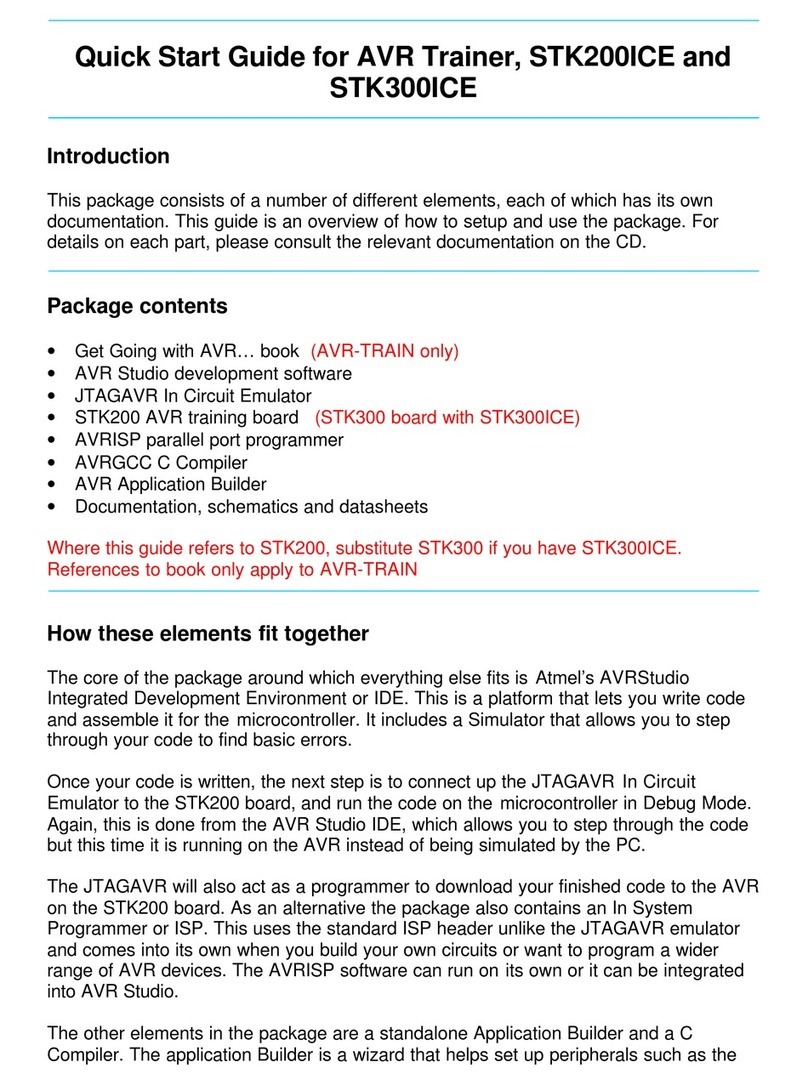Programmer and Device Setup
•Select Program Method - ISP or UPDI
•Select Device
•Flash Filename box. Enter your flash filename or leave blank if
you want to only program EEPROM.
•EEPROM Filename box –if AVR device has EEPROM and data is
required, then select your EEPROM file
•ELF filename box. Load a production ELF file (produced by
Atmel Studio 7) instead of flash and EEPROM files. This file
includes flash, EEPROM, fuses, and lockbits
•Fuses button - click to change fuses, see section below.
•VCC Level - use slider to select voltage of target circuit
•Programmer Speed - Select speed of ISP clock. As a guide,
Fastest is for 16MHz target clock, Fast is 8MHz target clock,
Medium Fast is 1MHz target clock. Fuse settings on new AVR
devices give 1MHz clock by default.
UPDI Speed (V3 Only)
UPDI uses Baud rate. If you get UPDI entry fail or flash verify
errors, choose a slower speed.
•Device Options
•Match Device ID. If checked, programmer checks that
target device ID (signature bytes) match device selected.
Error code for mismatch is 7 red flashes.
•Skip 0xFF in EEPROM. ISP only. If checked, locations
set to 0xFF in EEPROM file are not programmed. This
increases programming speed but old data can be left in
EEPROM
•Verify Flash. ISP only, UPDI always verifies flash. Check
to verify flash memory, which is best practice. If
unchecked, flash is not verified, which is faster.
•Program Fuses. Check to program fuses and lock bits,
with values set by Fuse button.