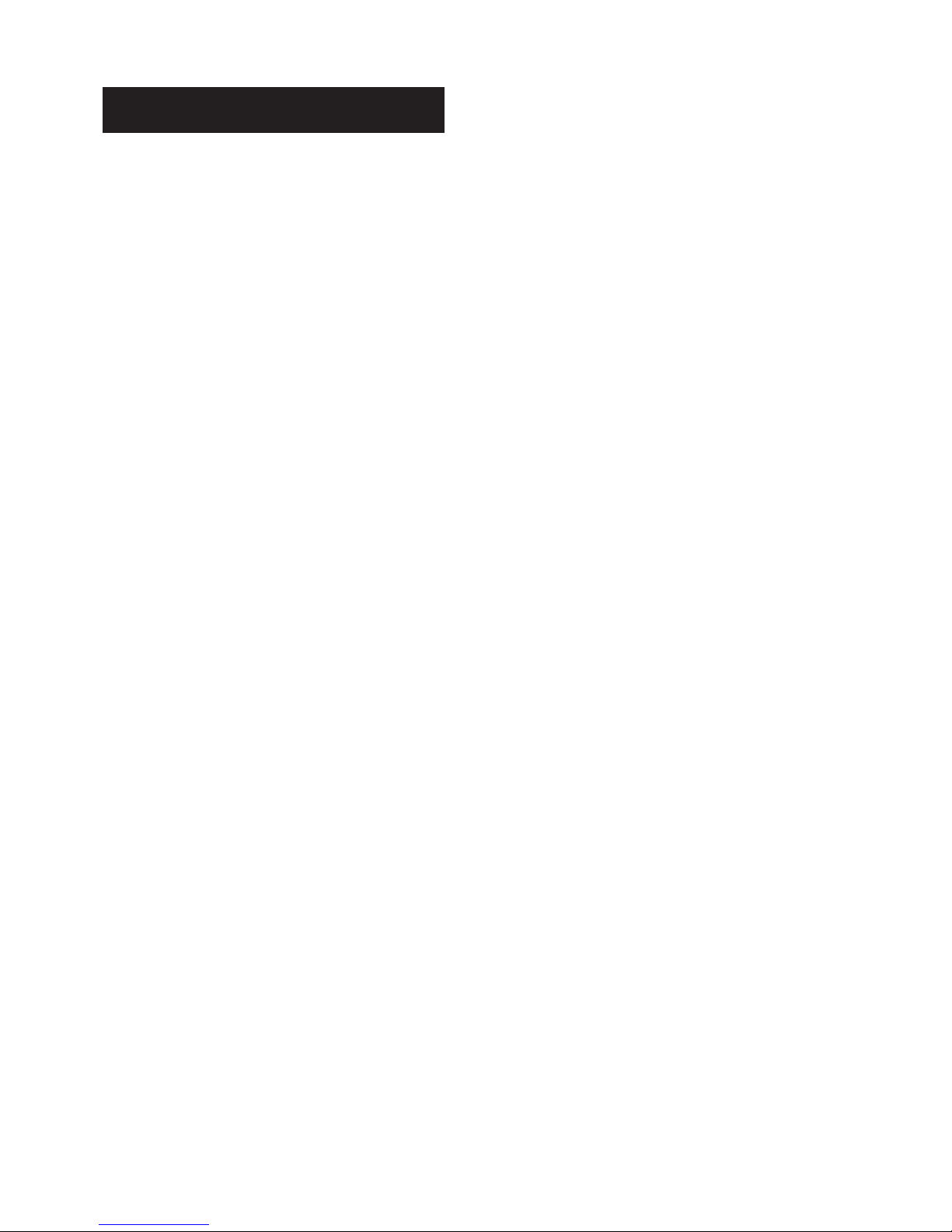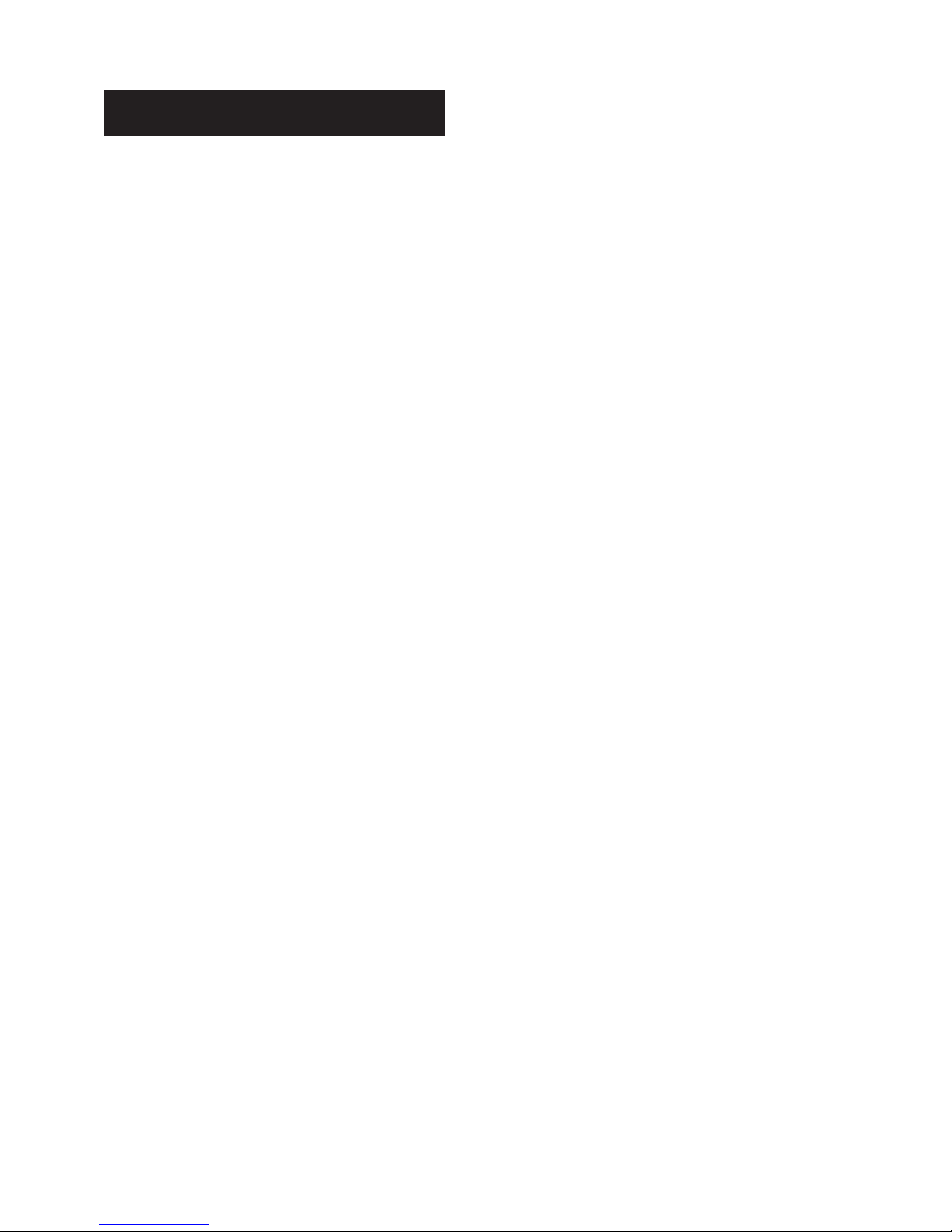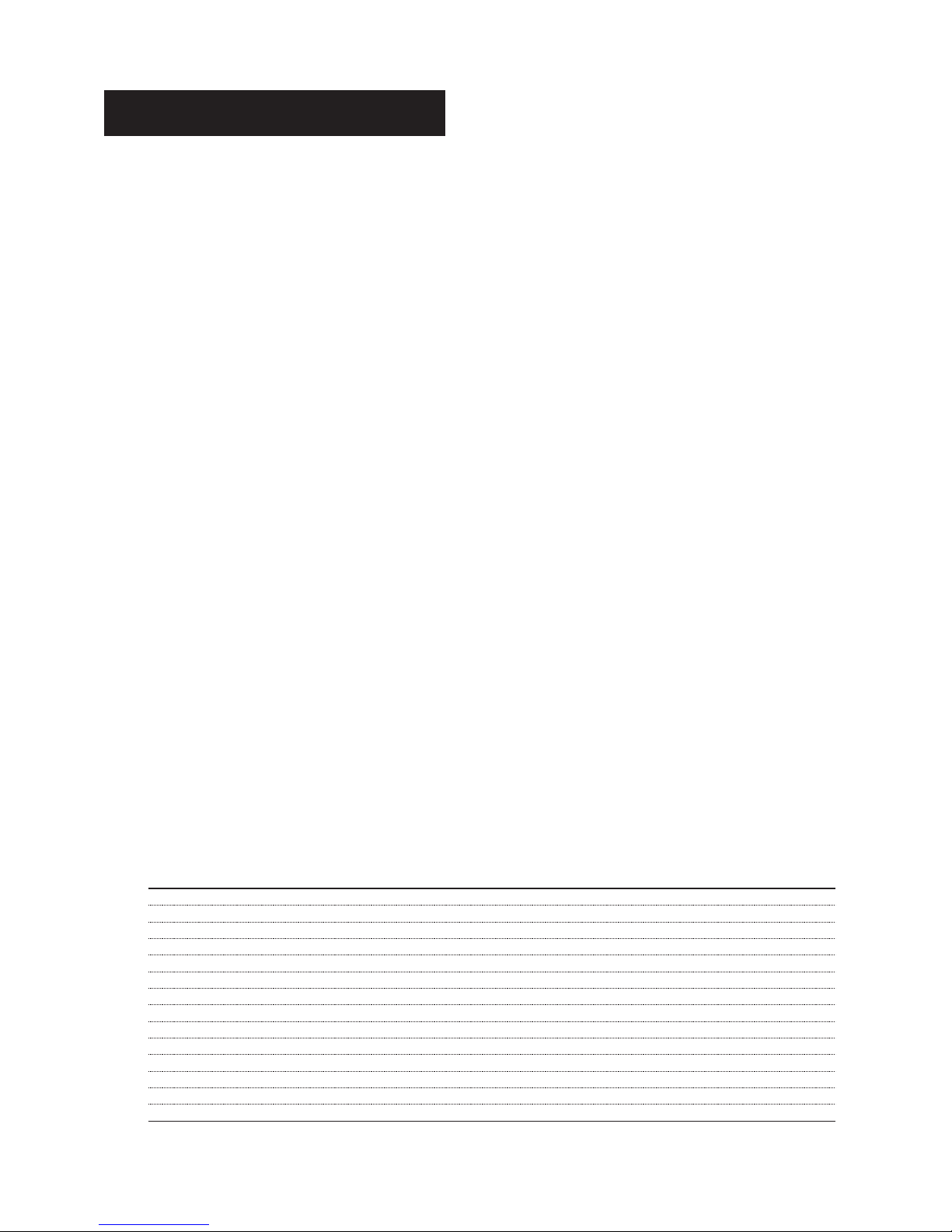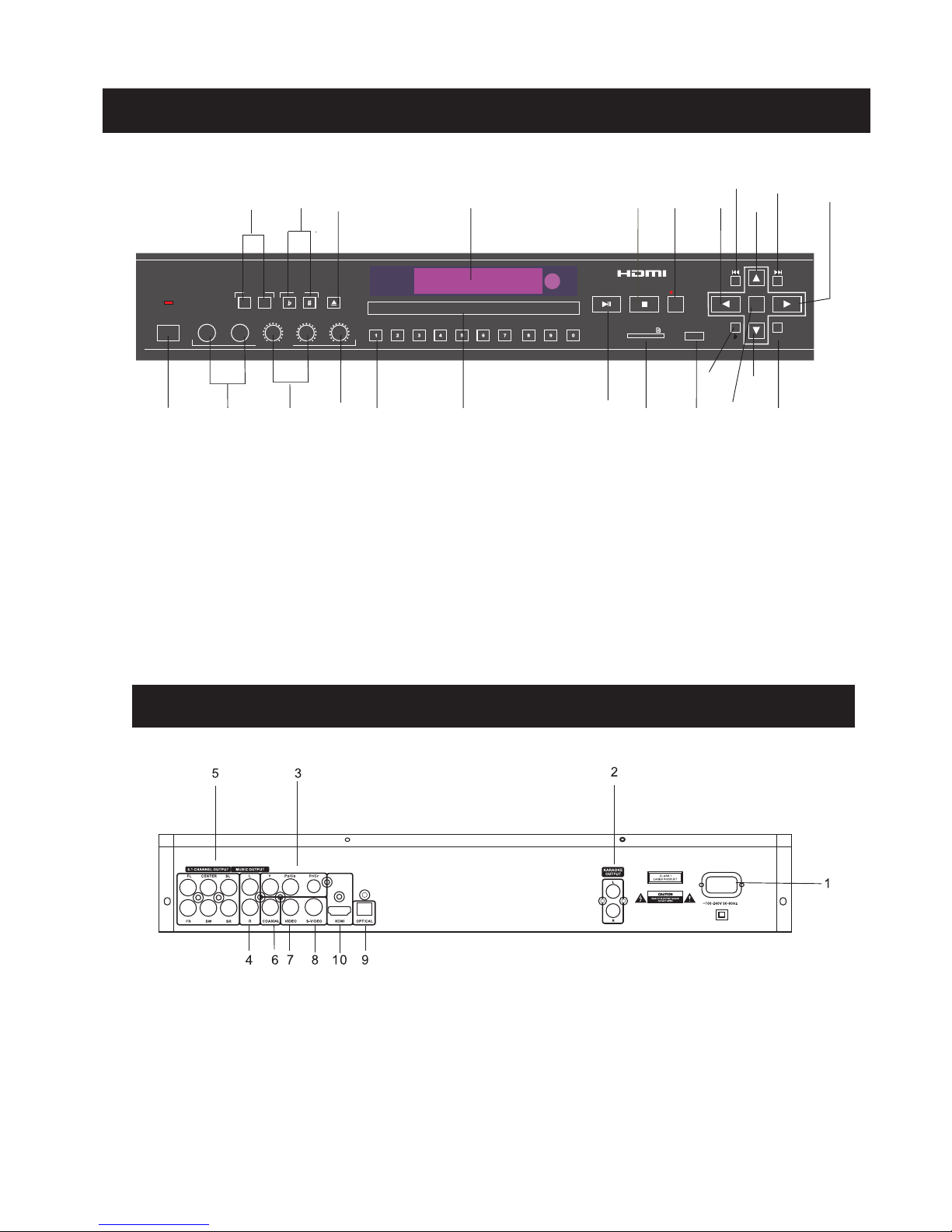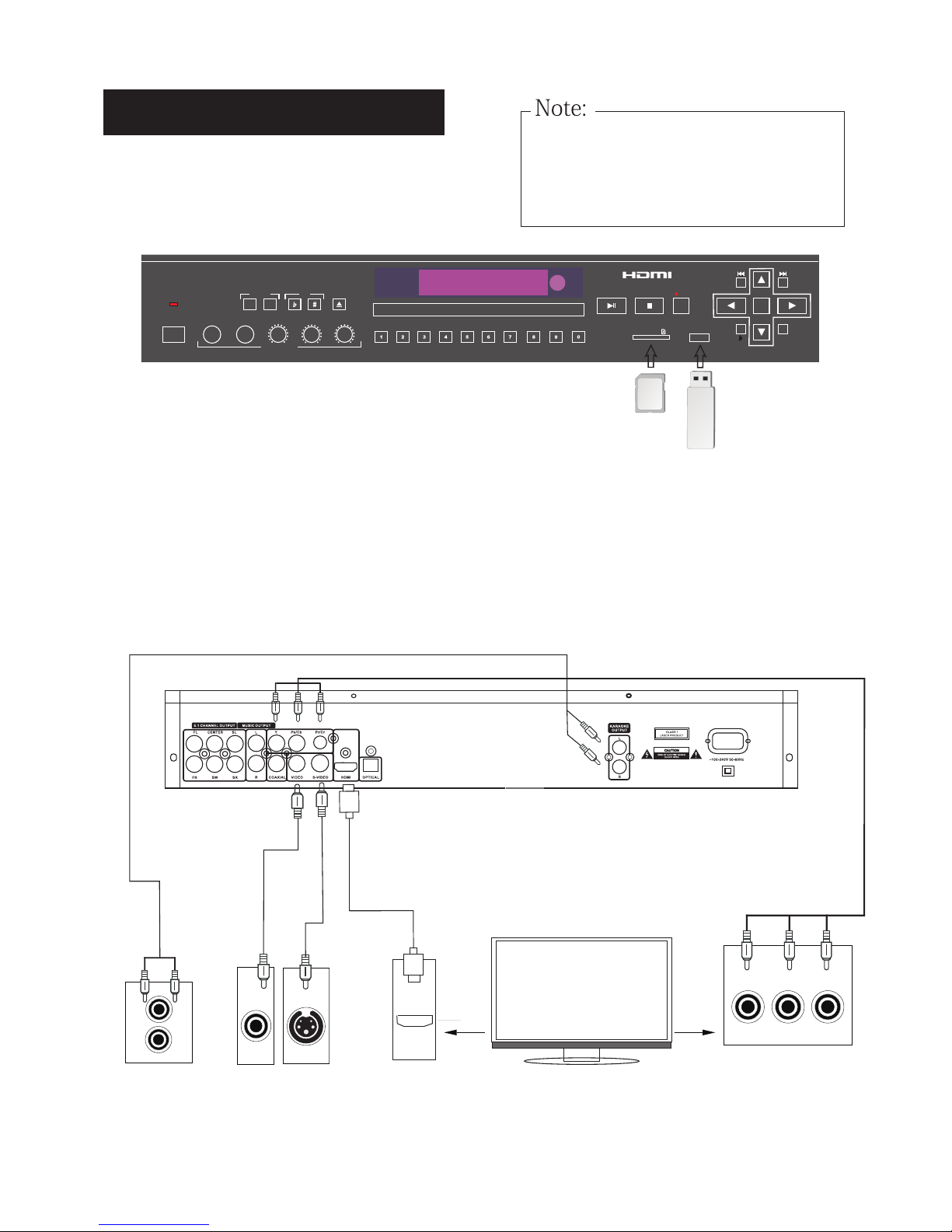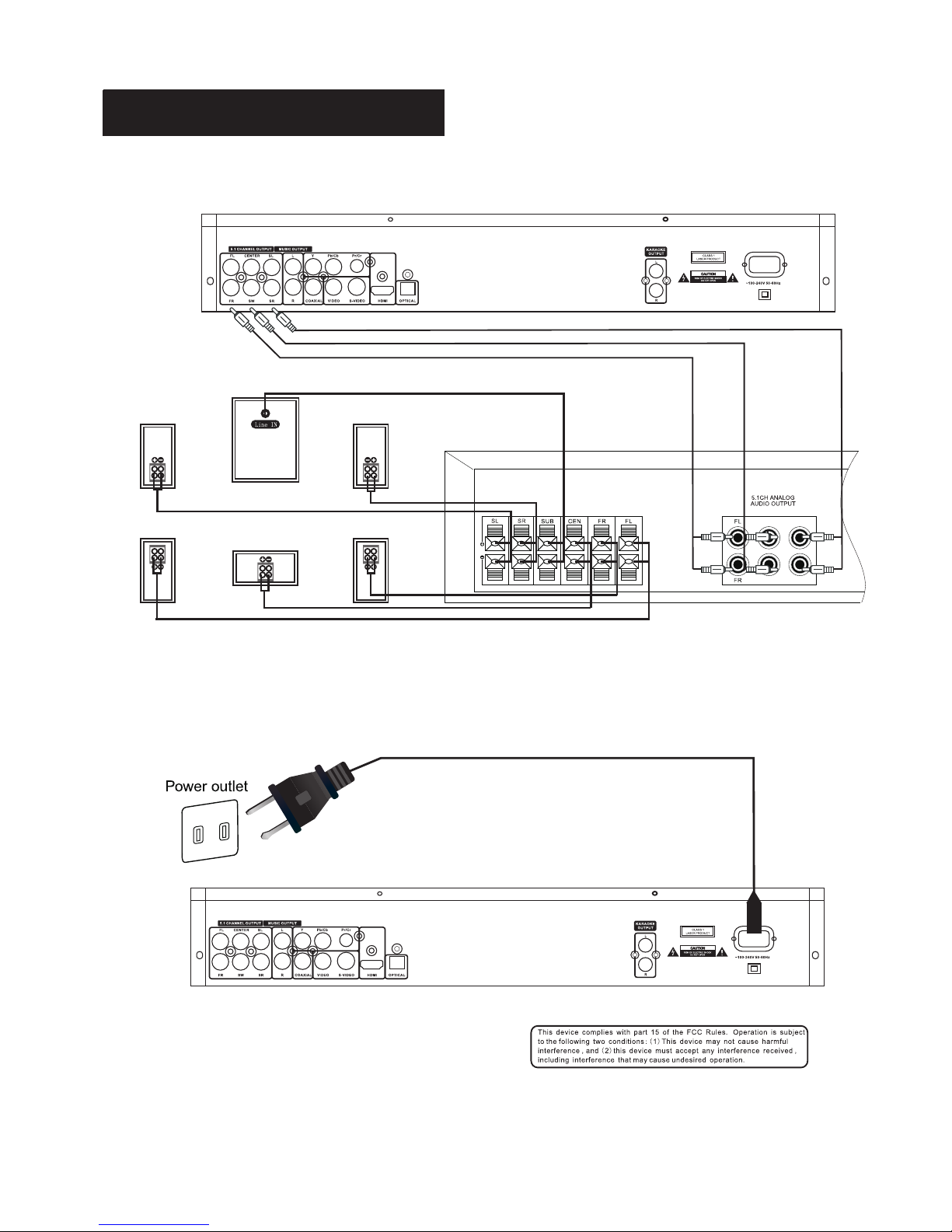MIC 1 MIC 2 MIC 1 VO L MIC 2 VO L ECHO
USB 2. 0
SD CAR D
-+
EJEC T
VOLU ME KEY PLAY/PA USE STOP
REC
REC
DISC /
USB/ SD
MPX
ENTE R
PRO FESSI ONAL DI GITAL KAR AOKE PL AYE R & SINGI NG RECO RDER
MICR OPHONES
DK- 9077
DIGI et
j
W KARA OKE OUTP UT/
-10 10 -10 10 01 0
POWE R
On DVDs and VCDs, you can resume playback by
pressing the PLAY button.
To Stop Playback Completely
Press the STOP button twice. Now when you press the
PLAY button,it will begin from the beginning of the disc.
Also, if you eject the disc, playback completely
stops and ejects the disc.
To Pause Playback
Press the PAUSE button to pause playback. To
resume, press either the
PLAY
or PAUSE button.
To Advance Or Reverse Playback While Viewing
During playback on DVDs and VCDs, press FAST
FORWARD>> or FAST BACKW ARD<< on the remote
unit. You can select from 2X, 4X, 8X, 20X
the normal playback speed.
NOTE
Loading A Disc
1. Press EJECT to open the disc tray.
2. Place a disc in the disc tray.
3. Press EJECT to close the disc tray.
4. The Disc will play automatically
Basic Playback
Turn on the machine
*During forward or reverse, the sound will be muted.
Play back from USB and SD card devices
Please note, this player is not a computer system
and so it cannot support large external hard drives and
any storage device containing more than 2,000 files.
For example, 200 MP3s files or 200 MP3G songs
(each MP3G contains 2 files adding up to 400 files;
.cdg +.mp3 = MP3G).
The UMP-300 may support 2.5"external hard drives
that do not require an external power source but we
cannot guarantee it will support all models.
recommends using a USB flash drive formatted to
FAT32 but due to the many different brands available,
we cannot guarantee every USB flash drive will work.
Please try another brand if you are experiencing
compatibility issues.
USB port and operation
You can play your own video and audio files as the DK-
upports MP3, CD+G, MP3+G, DVD, AVI and Div
formats that are stored in external memory devices
(flash drives, card readers). Note: These devices mus
be in FAT32 format to play content. S ee bottom of pag
for compatible file formats
If no disc is being played, audio and video files from a
connected external memory device (US B device or SD
card) will automatically be selected and played.
Otherwise, switch to US B playback:
he STOP button.
SB P ORT button to make the USB m enu appea
reen.
ong from the song list.
TER to play.
VD DISC b utton to switch back to DVD playbac
y video and audio files (MP3, CD+G,
D, AVI and DivX formats) stored on SD ca
g any one of such devices into the slots.
If no disc is in use, the unit will automatically select
audio and video files from the external memory devic
connected. Note: These devices must be in FAT32
format to play content.
If you need to switch to
emory card playback:
1. Press STOP.
2. P ress SD C ARD button to load the
SD C ARD menu on the screen.
3. S elect a song from the window.
4. P ress E NTER to play your selection.
X
r
k
e
t
e 3
s
r
IInnsseerrttccaarrddaassbbee
SSD
D
SD
MMIINNII
SSDD
MINISD
llooww
.
d
s
s
If A Menu Is Shown On The TV Screen
When inserting a DVD or VCD disc, a menu may be
displayed before playback. From the menu, you may
select a desired item to be played back.
For DVD Video
1. Use the arrow keys to select the desired track.
2. Press ENTER and the player will playback the
selected track.
For Video CD
1. Press the numeric buttons to select a desired item.
The player starts playback of the selected item.
NOTE
To End Playback
Press ST OP.
To Resume Playback
*Do NOT insert a damaged disc
If a disc takes more than usual to read or the display
WINDOW shows LOAD for an extended period of time,
press EJECT on the remote or from the front of the
unit and check disc for any dirt/fingerprints or defects.
SD card slots
1. P ress t
2. P ress U
on the sc
3. S elect a s
4. P ress E N
5. P ress D
You can pla
MP3+G, DV
by insertin
Basic Operation
9077
m
9