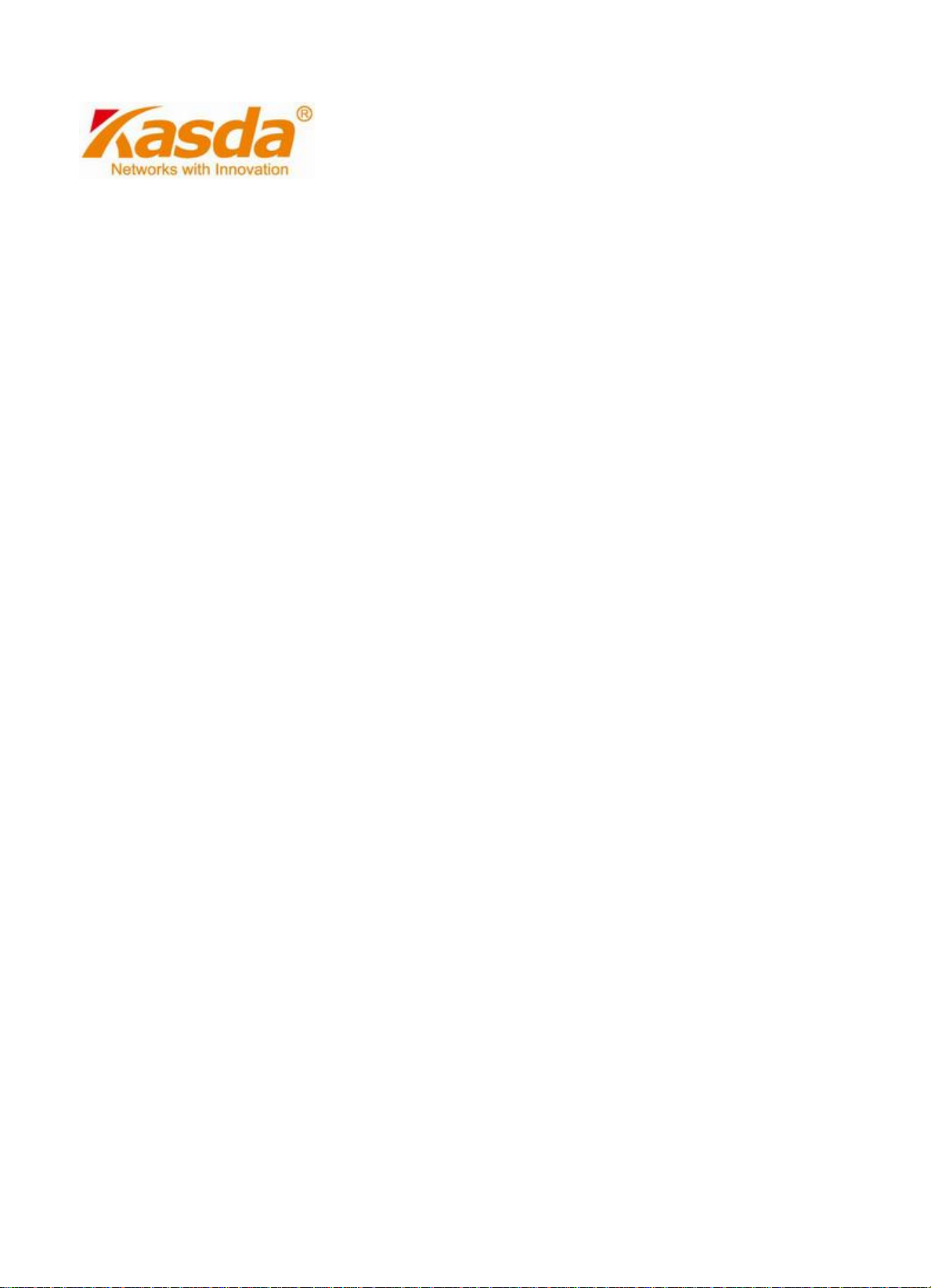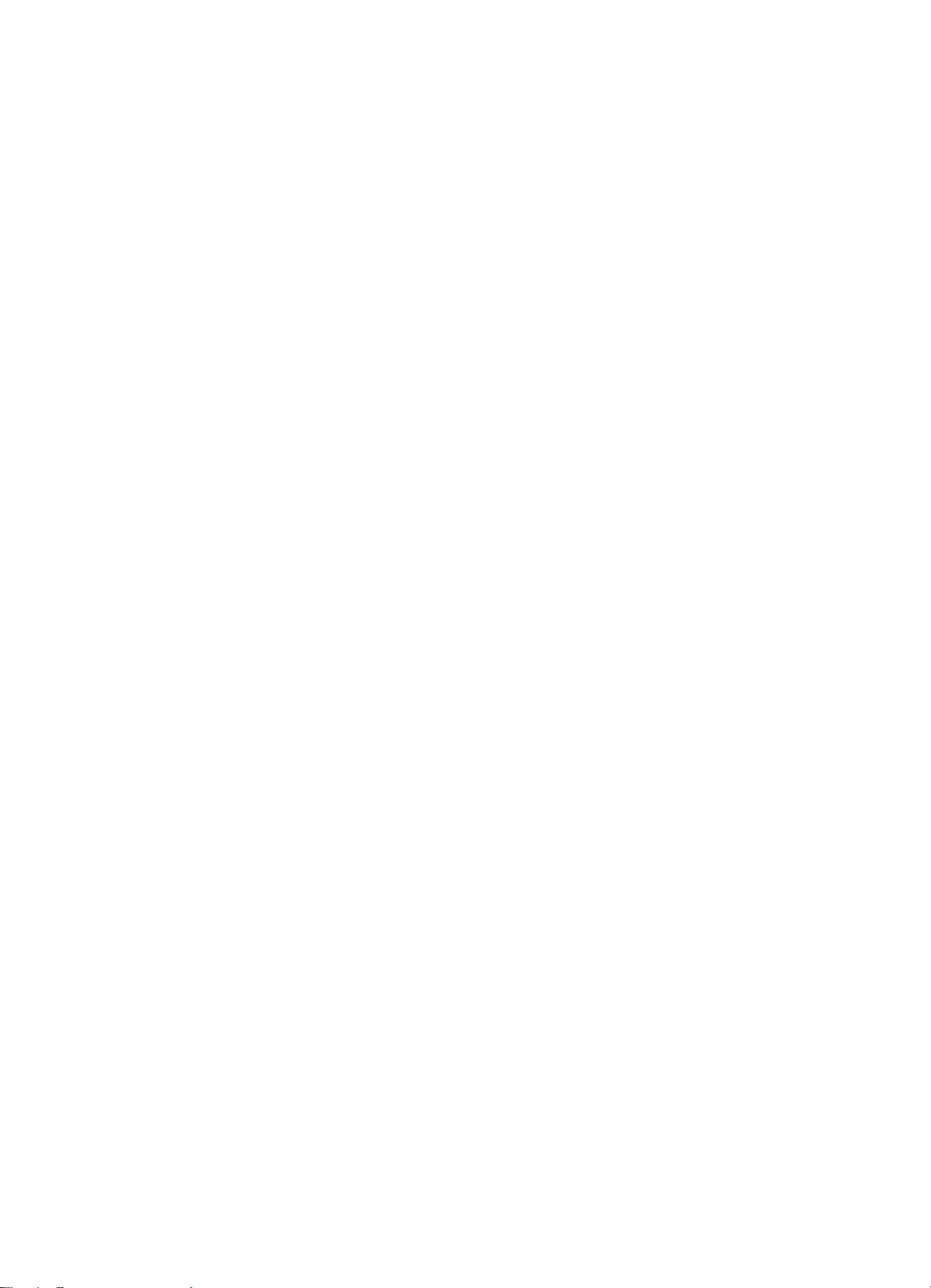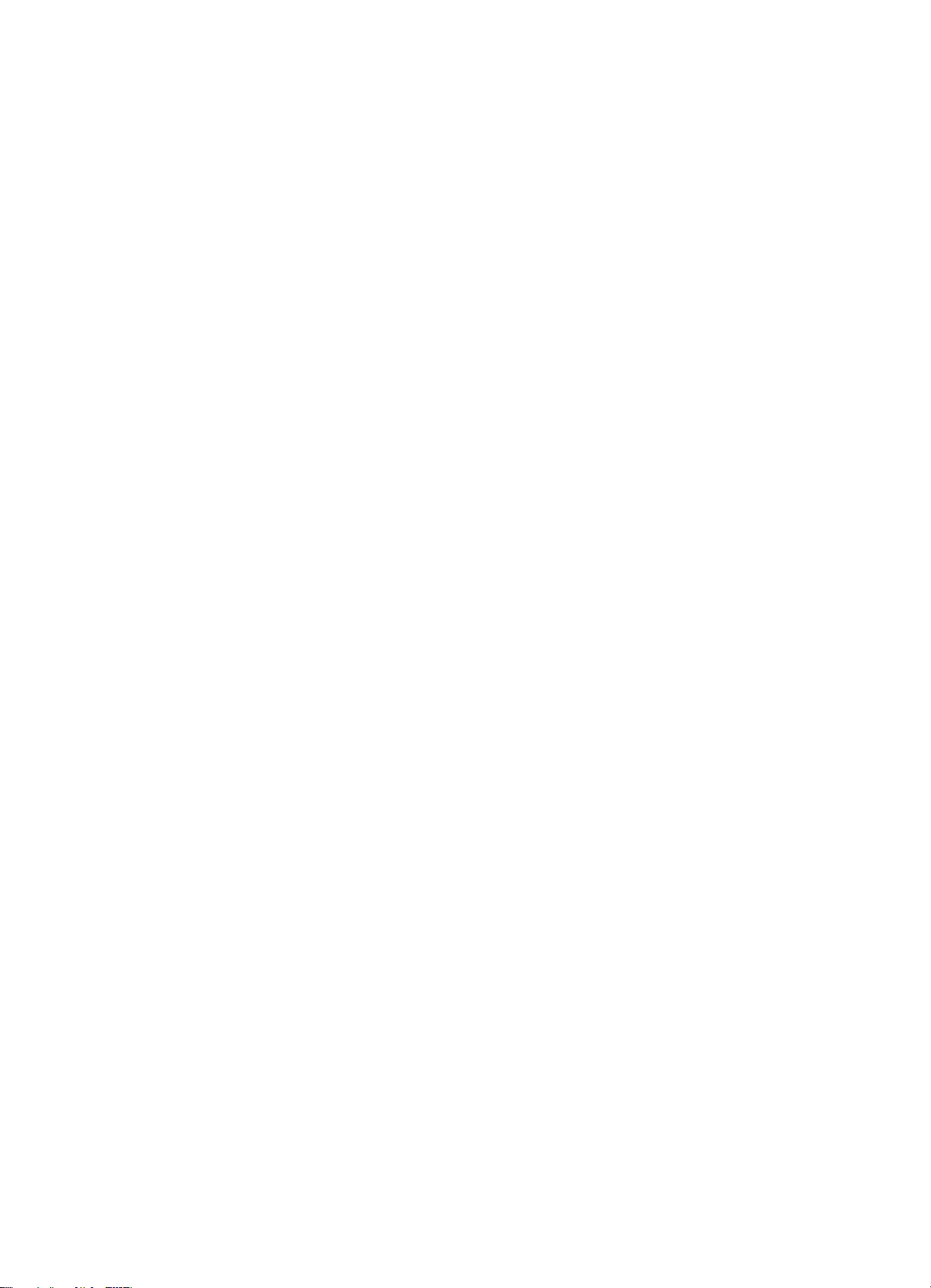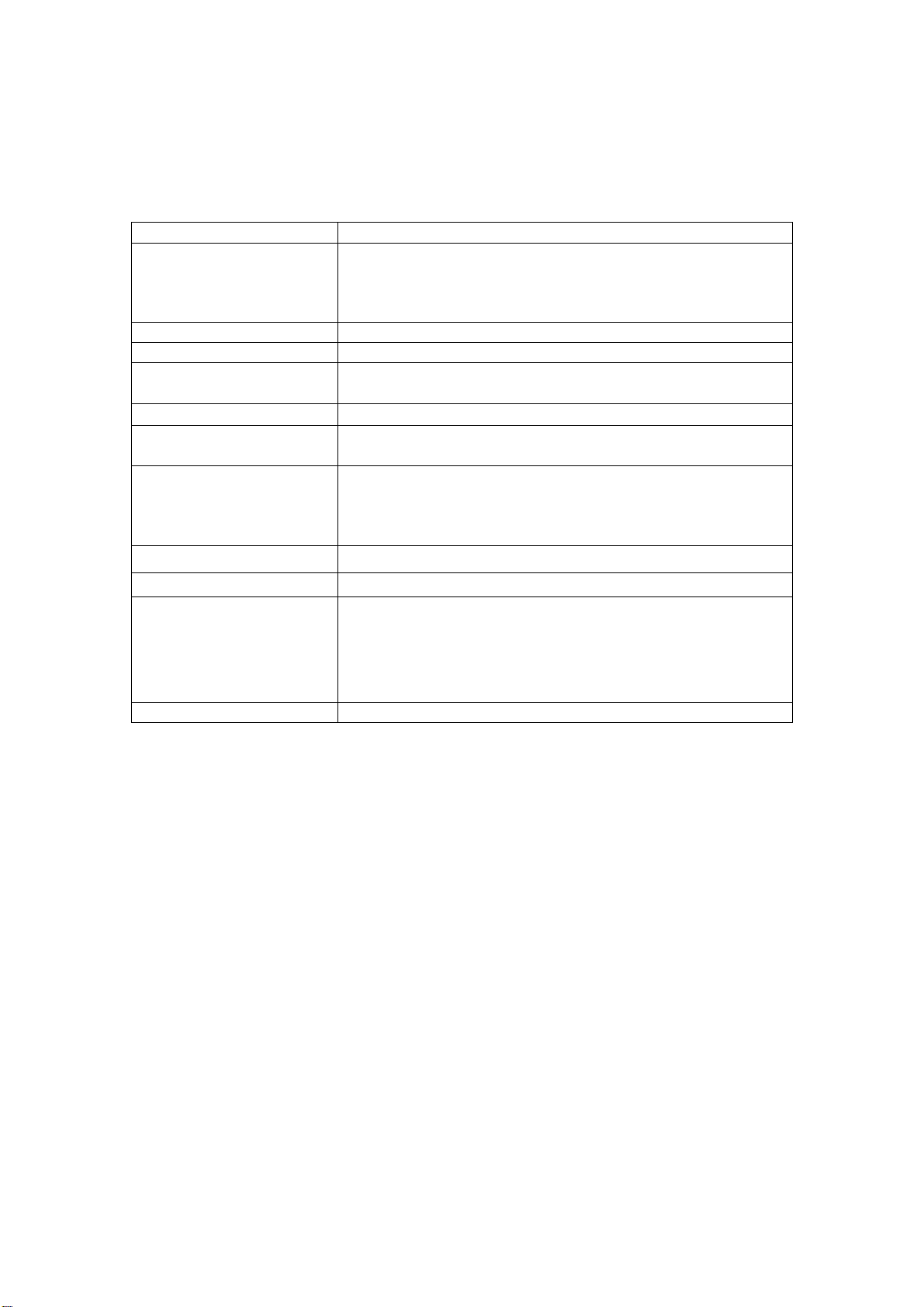4
Chapter 1. Introduction of the Product
Thank you for choosing the KS108 10/100Mbps Desktop Switch.
1.1 Overview of the Product
The KS108 architecture is the optimal solution for consumer switching needs with its support for
high-performance line rate capabilities and ability to identify and prioritize different data packet types within
the switch while simultaneously assigning voice packets a higher priority for outbound communications. The
KS108 is poised to drive the unmanaged and Smart switch, WLAN router, and CPE/Gateway markets with
its comprehensive Layer 2 feature set, support for both DSL/cable modem and WLAN connectivity, and an
industry-leading switching capacity—all on a single chip.
1.2 Features
Complies with IEEE 802.3, IEEE 802.3u standards
8 10/100Mbps Auto-Negotiation RJ45 ports supporting Auto-MDI/MDIX
Supports IEEE802.3x flow control for Full Duplex mode and backpressure for Half Duplex mode
Supports MAC address auto-learning and auto-aging
LED indicators for monitoring power, link, activity
Plastic case, desktop or wall-mounting design
External Power Adapter supply
Chapter 2. Installation
2.1 Mounting the Switch on a Desk
To install the Switch, please follow the steps:
1) You can place the Switch on a flat desk.
2) Please inspect the Power Adapter carefully and make sure that it is properly connected to a
power source.
3) Ensure adequate ventilation space around the switch for dissipating heat and air.
Note:
Please avoid any heavy thing placed on the switch.