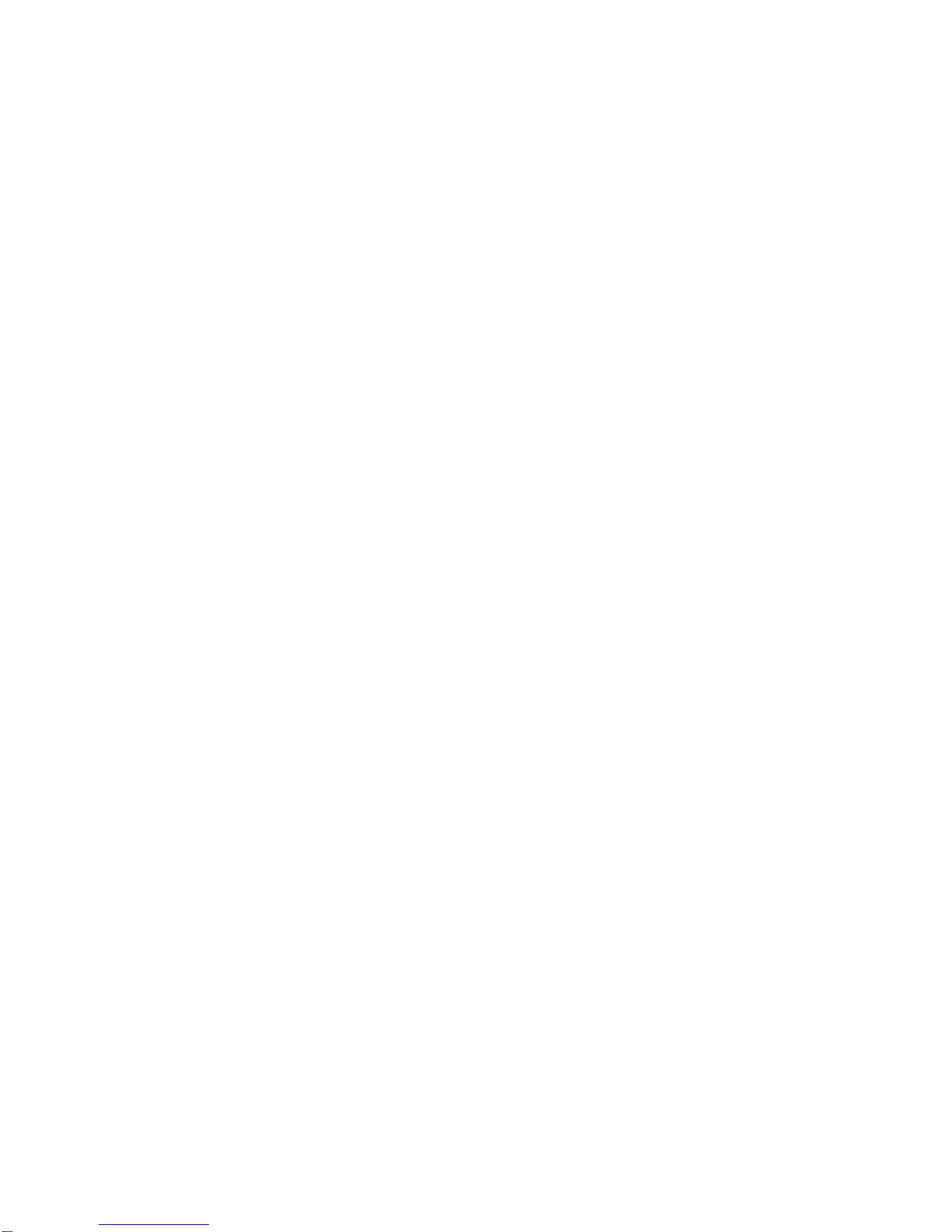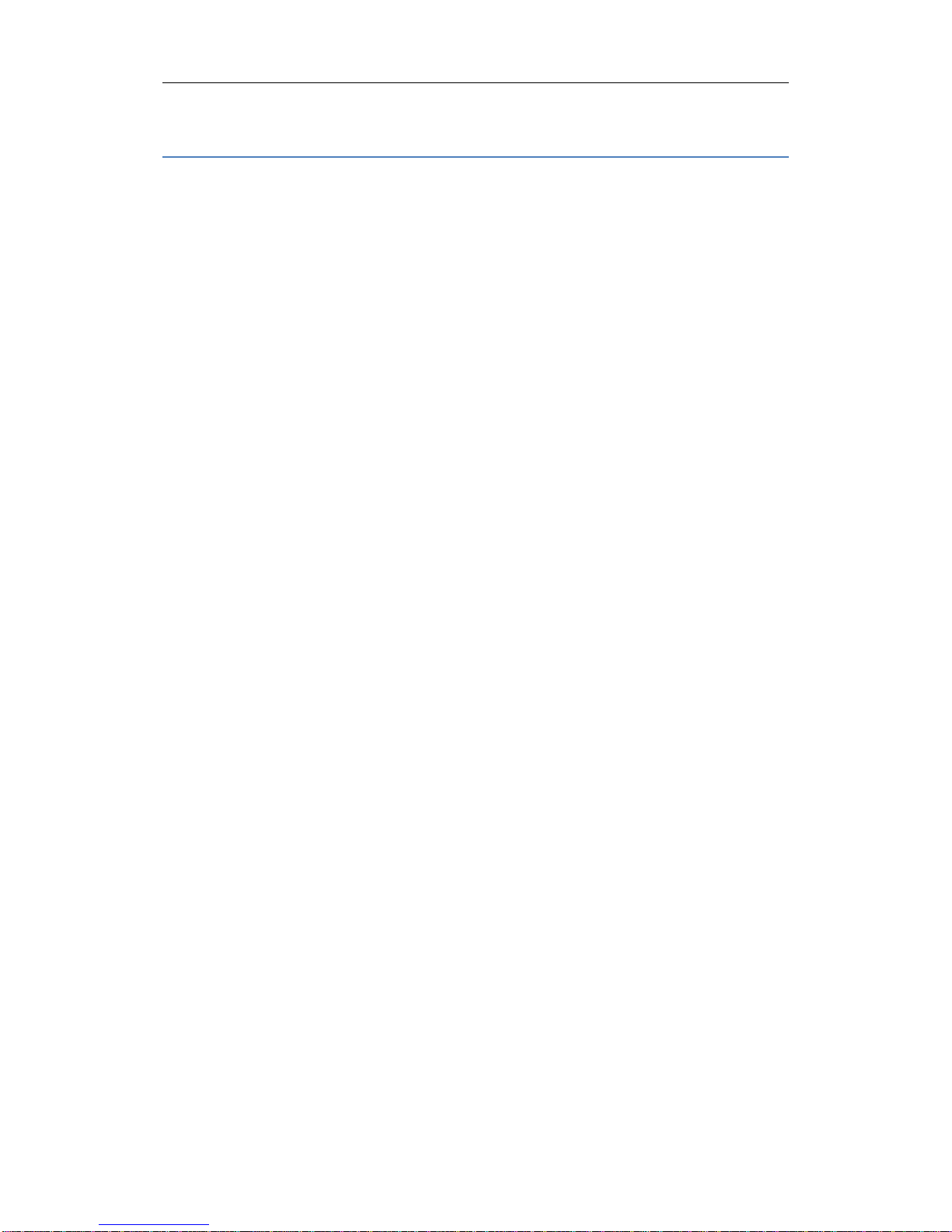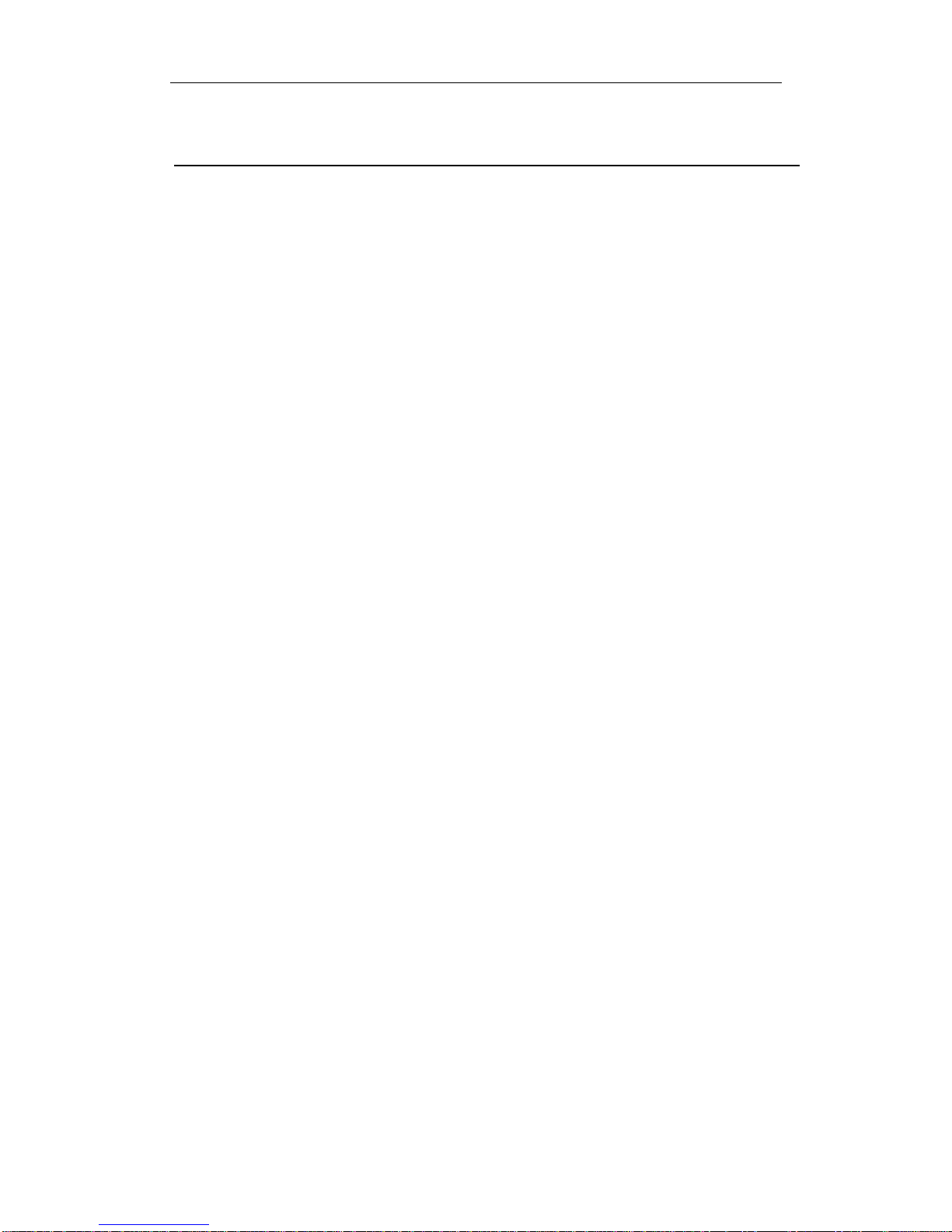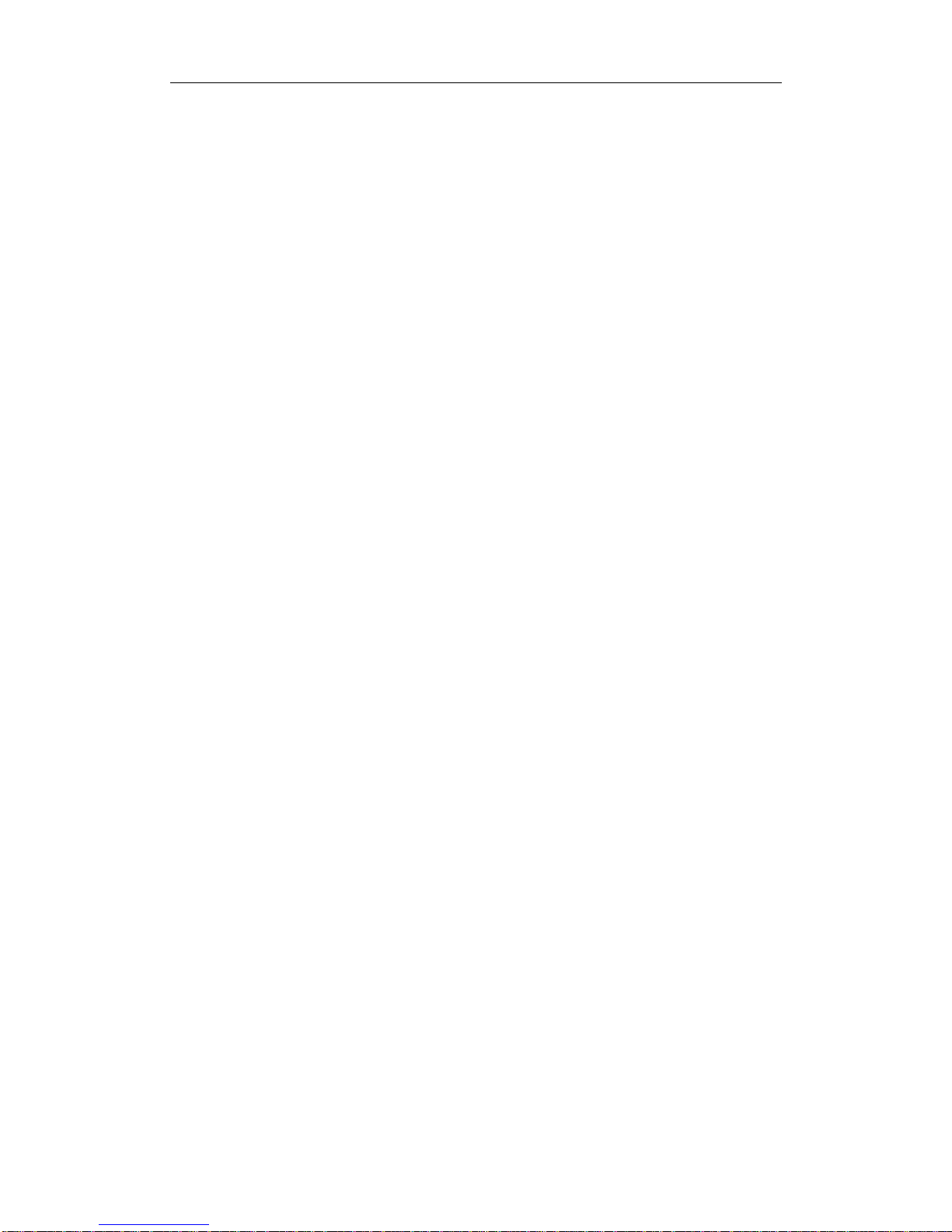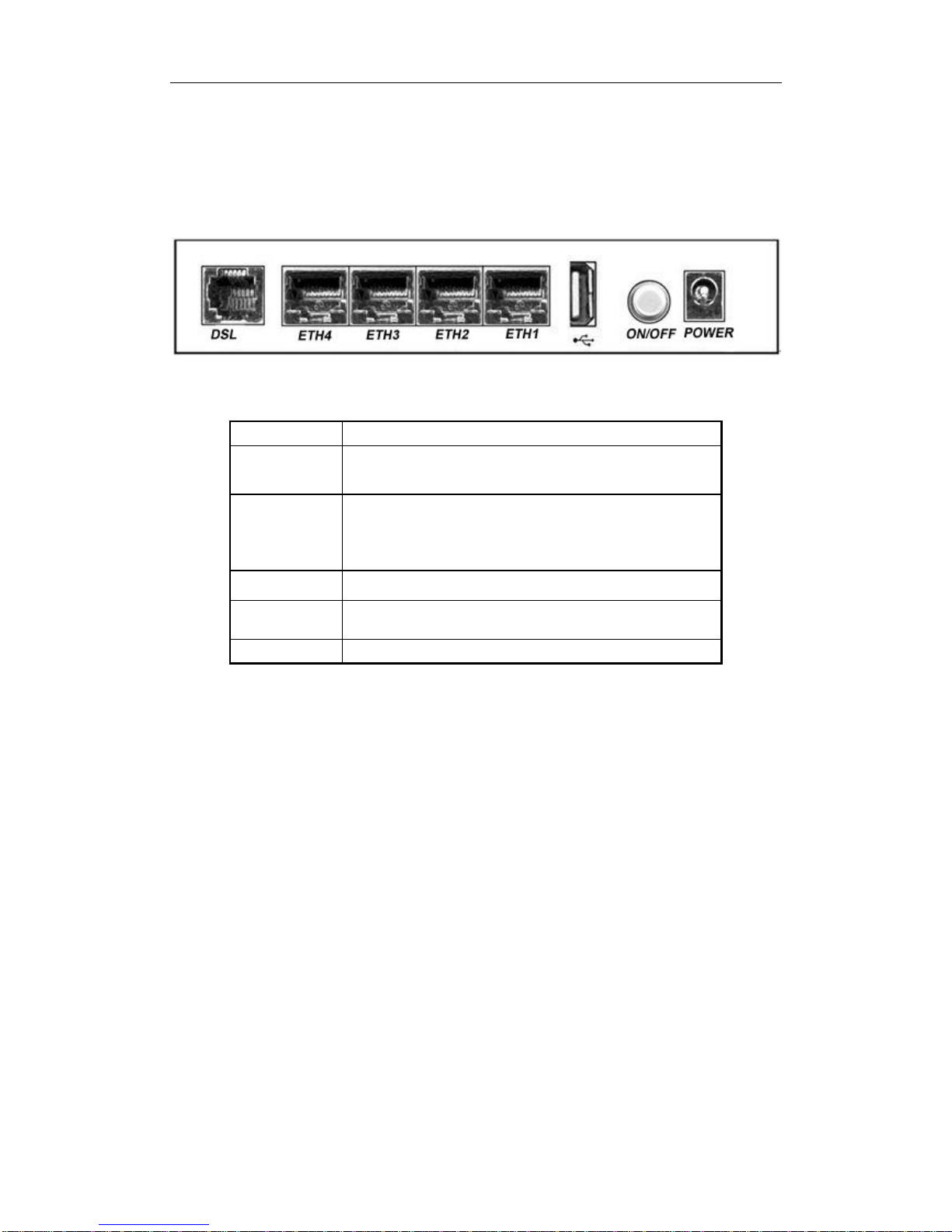WLAN VDSL Router User Manual
Content
1 OVERVIEW...................................................................................................................................1
1.1 FEATURES .......................................................................................................................1
1.1.1 Data Rate ................................................................................................................1
1.1.2 VDSL Compliant .....................................................................................................1
1.1.3 Wireless...................................................................................................................1
1.1.4 Network Protocol & Features.................................................................................1
1.1.5 ATM Capabilities.....................................................................................................2
1.1.6 FIREWALL...............................................................................................................2
1.1.7 Management Support.............................................................................................3
1.1.8 Operating System Support.....................................................................................3
1.1.9 Environmental.........................................................................................................3
1.2 PACKET CONTENTS........................................................................................................3
1.3 SYSTEM REQUIREMENTS................................................................................................4
1.4 FACTORY DEFAULTS ......................................................................................................4
1.5 WARNINGS AND CAUTIONS.............................................................................................4
2 HARDWARE DESCRIPTION......................................................................................................5
3HARDWARE INSTALLATION...................................................................................................7
4PC CONFIGURATION GUIDE.................................................................................................8
4.1 LOCAL PC CONFIGURATION IN WINDOWS 95, 98, ME, XP,VISTA,7....................................8
4.2 LOCAL PC CONFIGURATION IN WINDOWS 2000...................................................................8
5 WEB-BASED MANAGEMENT GUIDE....................................................................................9
5.1 LANSETTING PAGE .........................................................................................................9
5.2 INTERNET ACCESS CONFIGURATION..............................................................................10
5.2.1 ADSL Setup...............................................................................................................10
5.2.2 VDSL Setup...............................................................................................................15
5.2.3 Router Mode Setup...................................................................................................20
5.2.4 LAN Settings..............................................................................................................27
5.2.4.1 IPv4 LAN Settings.................................................................................................. 27
5.2.4.2 IPv6 LAN Settings.................................................................................................. 29
5.3 WIRELESS SETTING ....................................................................................................... 31
5.3.1 Basic...........................................................................................................................31
5.3.2 Security........................................................................................................................ 32
5.4 PRINTER SERVER INSTALLATIONS ......................................................................................35
APPENDIX: FREQUENT ASKED QUESTIONS......................................................................37