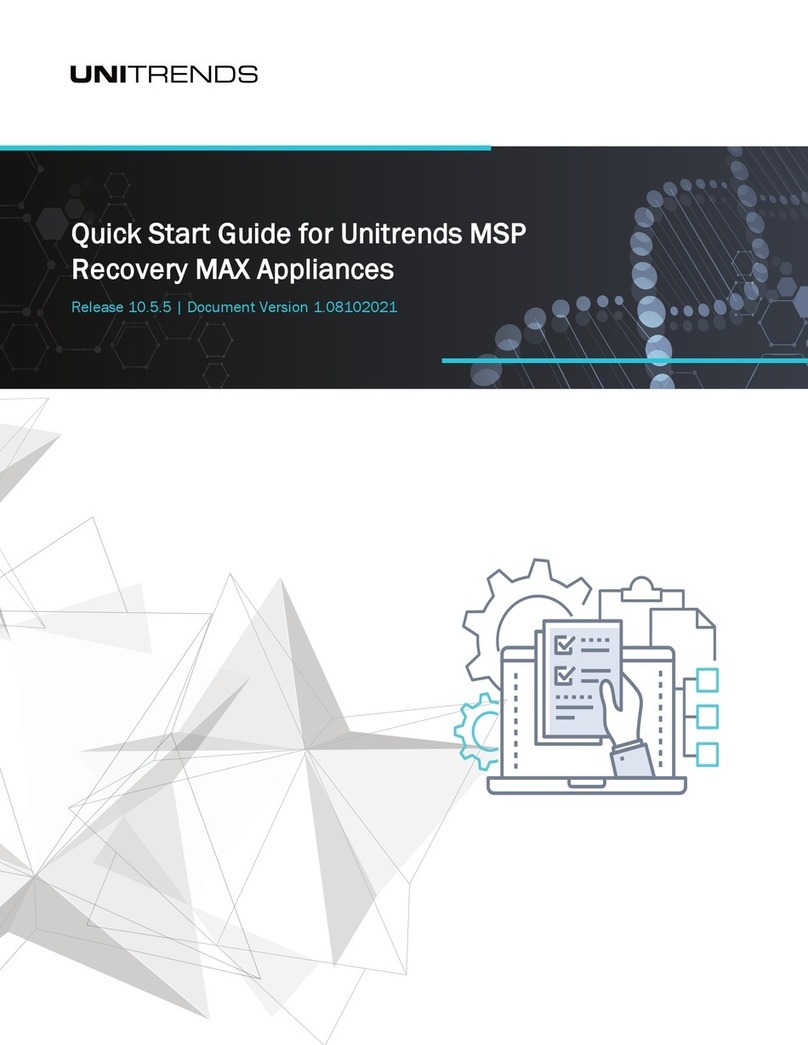Copyright
Copyright © 2022 Unitrends Incorporated. All rights reserved.
Content in this publication is copyright material and may not be copied or duplicated in any form without prior written permission
from Unitrends, Inc (“Unitrends”). This information is subject to change without notice and does not represent a commitment on the
part of Unitrends.
The software described in this publication is furnished under a license agreement or nondisclosure agreement. The software may be
used or copied only in accordance with the terms of the license agreement. See the End User License Agreement before using the
software.
The software described contains certain open source components that are copyrighted. For open source licenses, see the
UnitrendsOpen Source Compliance section of the product Administrator Guide.
Because of the nature of this material, numerous hardware and software products are mentioned by name. In most, if not all, cases
these product names are claimed as trademarks by the companies that manufacture the products. It is not our intent to claim these
names or trademarks as our own.
The following applies to U.S. Government End Users: The Software and Documentation are “Commercial Items,” as that term is
defined at 48 C.F.R.2.101, consisting of “Commercial Computer Software” and “Commercial Computer Software Documentation,”
as such terms are used in 48 C.F.R.12.212 or 48 C.F.R.227.7202, as applicable. Consistent with 48 C.F.R.12.212 or 48
C.F.R.227.7202‐1 through 227.7202‐4, as applicable, the Commercial Computer Software and Commercial Computer Software
Documentation are being licensed to U.S. Government end users (a) only as Commercial Items and (b) with only those rights as are
granted to all other end users pursuant to the terms and conditions herein. Unpublished‐rights reserved under the copyright laws of
the United States. Unitrends agrees to comply with all applicable equal opportunity laws including, if appropriate, the provisions of
Executive Order 11246, as amended, Section 402 of the Vietnam Era Veterans Readjustment Assistance Act of 1974 (38 USC
4212), and Section 503 of the Rehabilitation Act of 1973, as amended, and the regulations at 41 CFR Parts 60‐1 through 60‐60,
60‐250, and 60‐741. The affirmative action clause and regulations contained in the preceding sentence shall be incorporated by
reference.
The following applies to all contracts and subcontracts governed by the Rights in Technical Data and Computer Software Clause of
the United States Department of Defense Federal Acquisition Regulations Supplement:
RESTRICTED RIGHTS LEGEND: USE, DUPLICATION OR DISCLOSURE BY THE UNITED STATES GOVERNMENT IS SUBJECT TO
RESTRICTIONS AS SET FORTH IN SUBDIVISION (C)(1)(II) OF THE RIGHTS AND TECHNICAL DATA AND COMPUTER SOFTWARE CLAUSE
AT DFAR 252‐227‐7013. UNITRENDS CORPORATION IS THE CONTRACTOR AND IS LOCATED AT 200 WHEELER ROAD, NORTH
TOWER, 2ND FLOOR, BURLINGTON, MASSACHUSETTS 01803.
Unitrends, Inc
200 Wheeler Road
North Tower, 2nd Floor
Burlington, MA 01803, USA
Phone: 1.866.359.5411
2 Quick Start Guide for ION and ION+
Appliances
Release 10.6 | February 2022