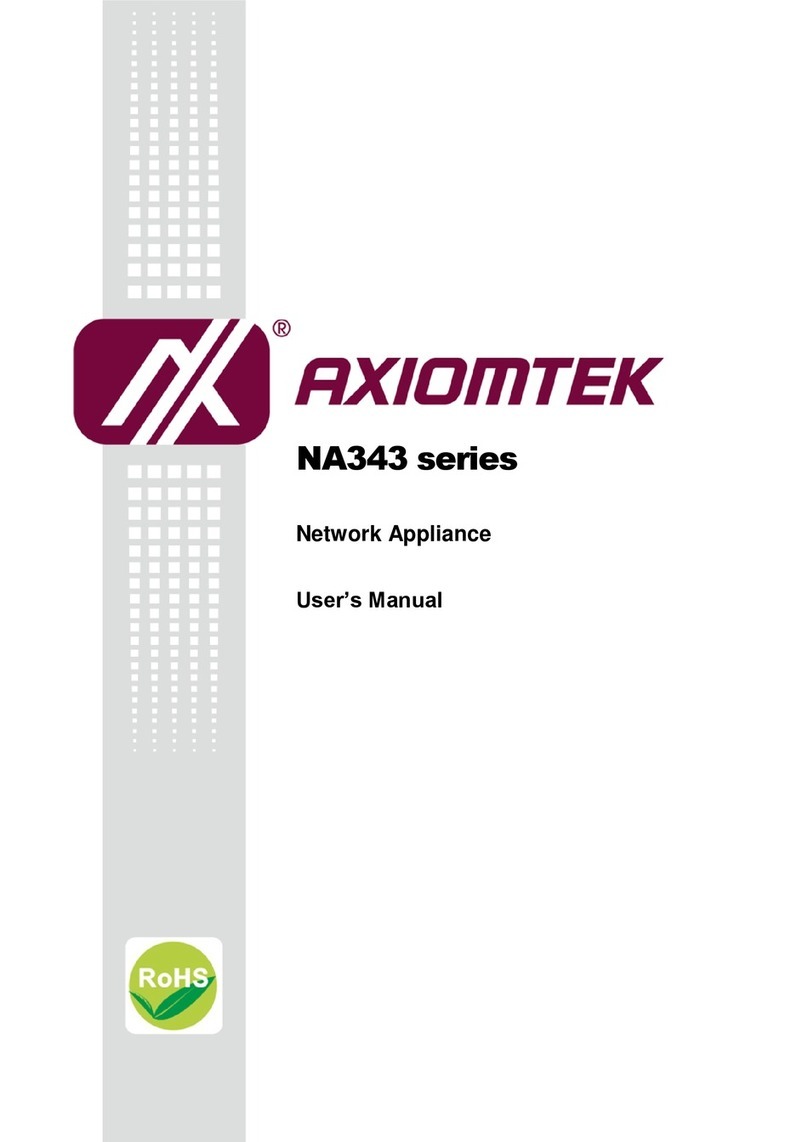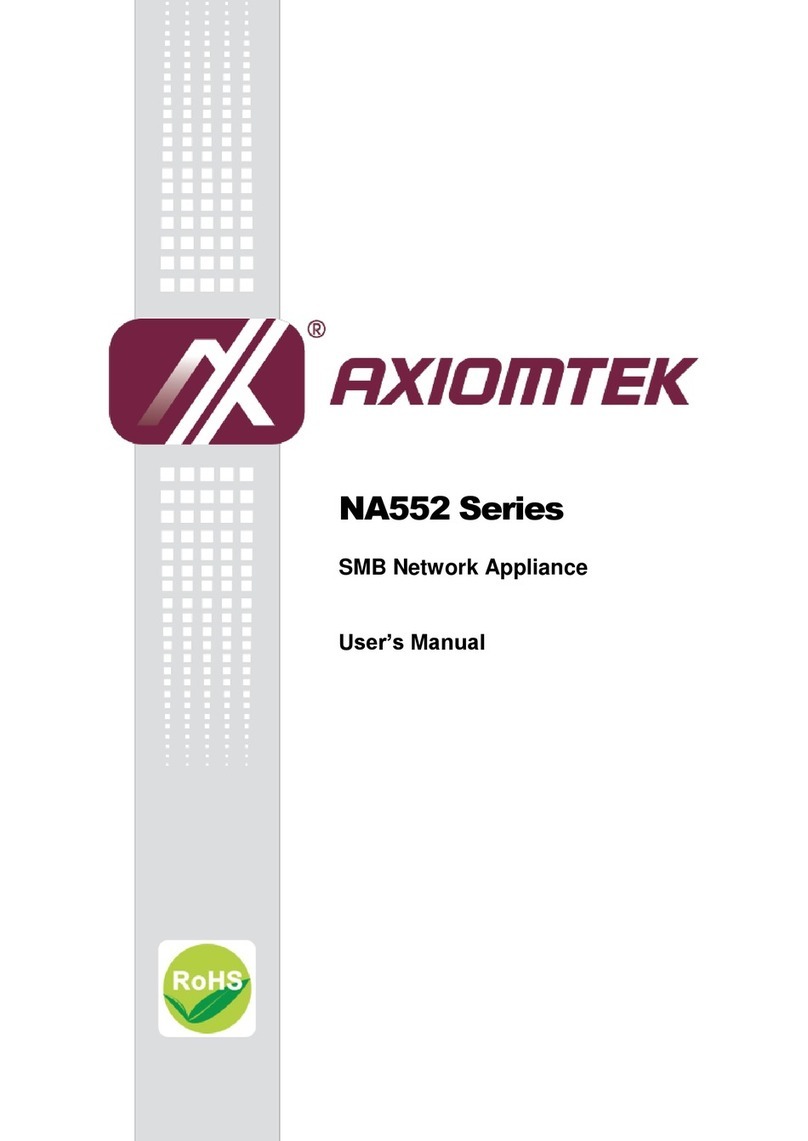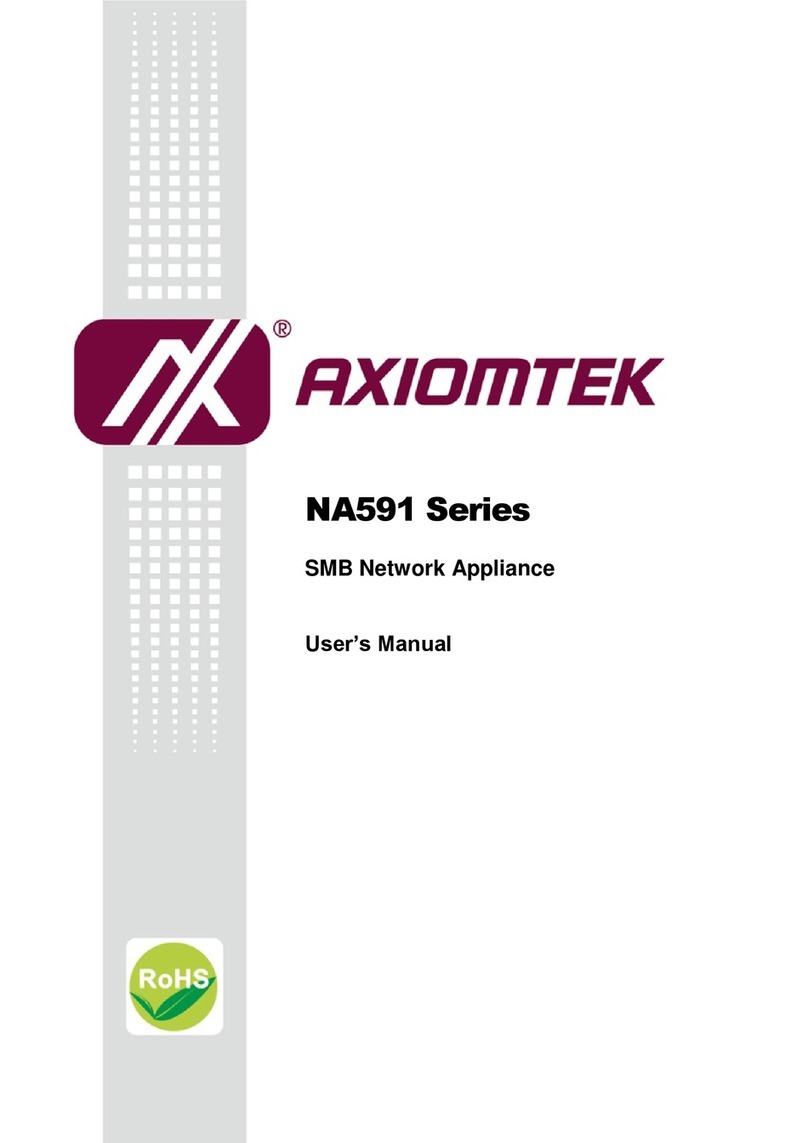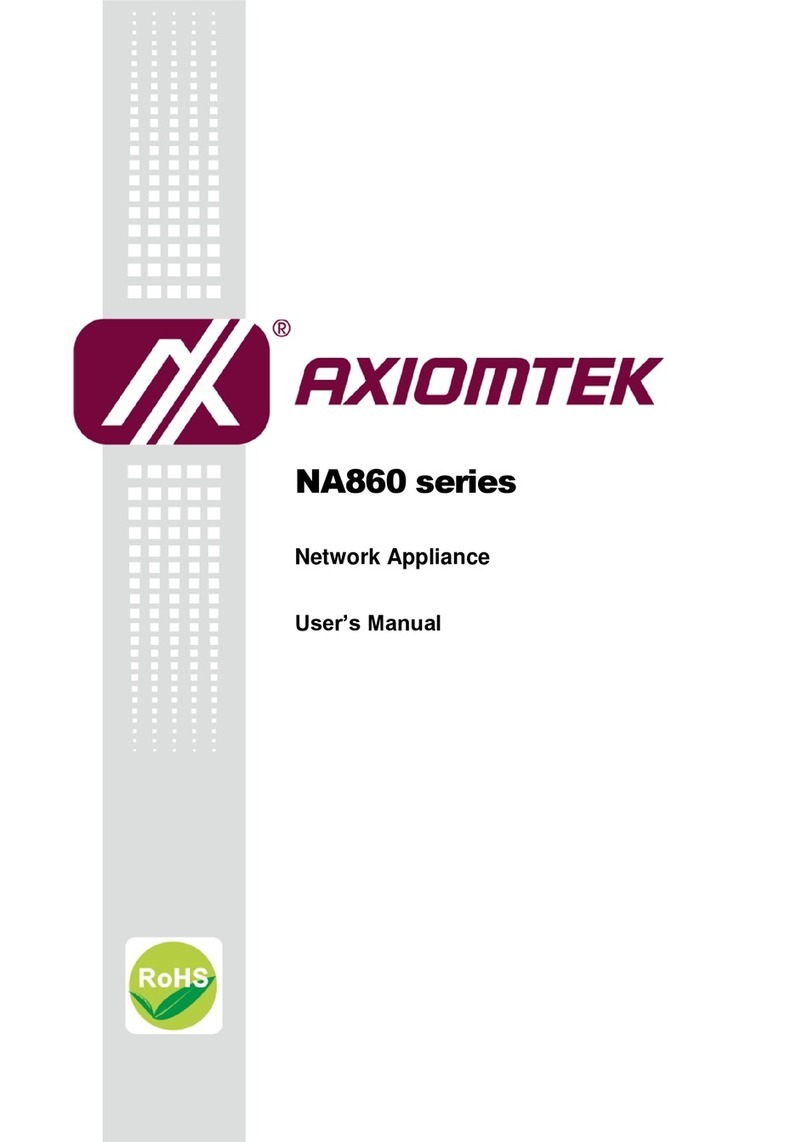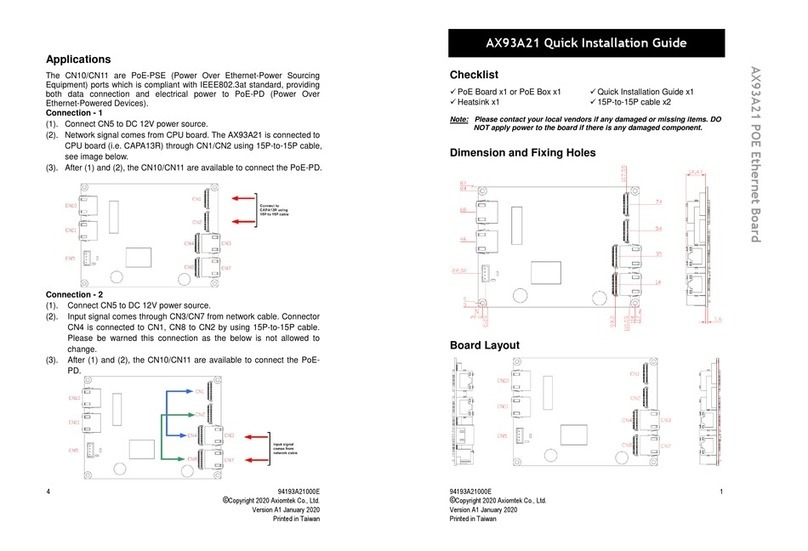v
Table of Contents
Section 1 Introduction...........................................................1
1.1 General Description .................................................................................................... 1
1.2 Features........................................................................................................................... 1
1.3 Specifications ................................................................................................................ 2
1.4 Dimensions and Outlines.......................................................................................... 4
1.4.1 Din-Rail Bracket Dimensions ...................................................................... 4
1.5 I/O Outlets...................................................................................................................... 5
Section 2 Interfaces and Connectors ...................................9
2.1 Check List........................................................................................................................ 9
2.2 Board Layout ...............................................................................................................10
2.3 Connectors...................................................................................................................13
2.3.1 Serial Port1 (COM1) ................................................................................... 14
2.3.2 Console Port (COM2) ................................................................................. 14
2.3.3 Power......................................................................................................... 14
2.4 WatchDog Timer (WDT)...........................................................................................16
2.5 Restore BIOS Optimal Defaults (SW1)................................................................16
2.6 System LED...................................................................................................................16
Section 3 Hardwarew Installation ......................................17
3.1 Installing the Memory Module .............................................................................17
3.2 Installing the SATA HDD..........................................................................................22
3.3 Installing Mini-Card Module..................................................................................24
3.4 Installing Din-rail Mounting...................................................................................30
Section 4 AMI BIOS Setup Utility .......................................31
4.1 Entering Setup ............................................................................................................31
4.2 The Main Menu ..........................................................................................................31
4.3 Advanced Features....................................................................................................32
4.4 Chipset Feature...........................................................................................................43
4.5 Security..........................................................................................................................45