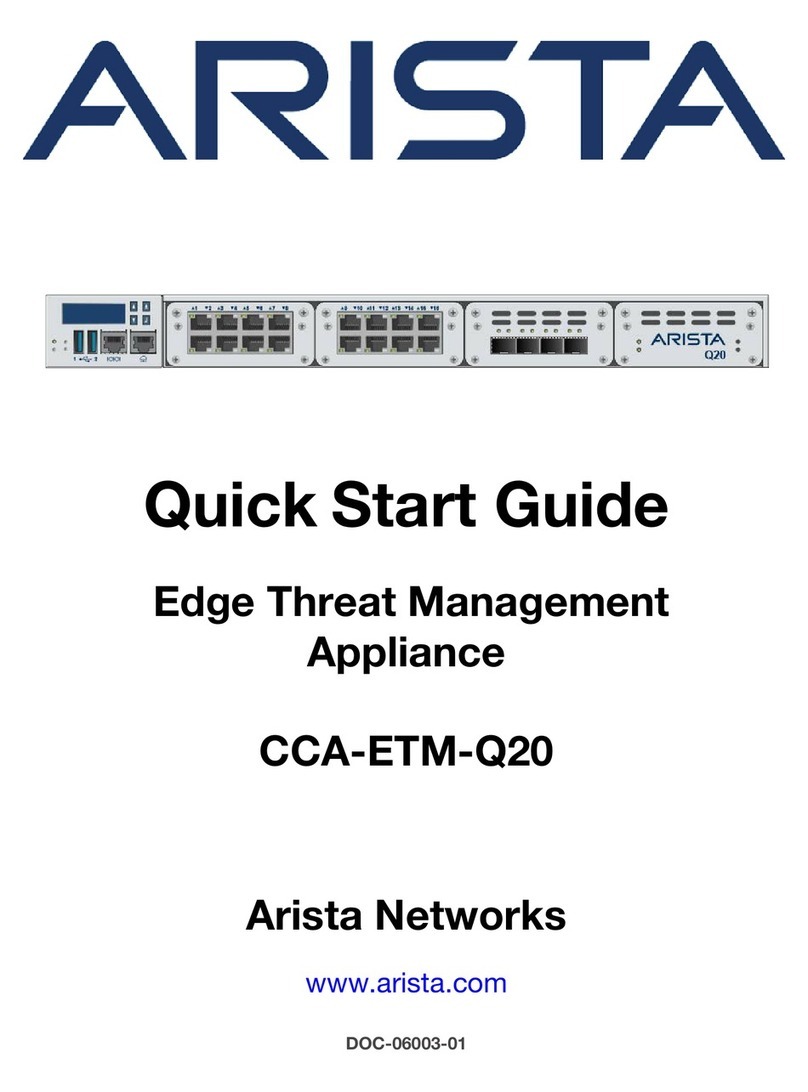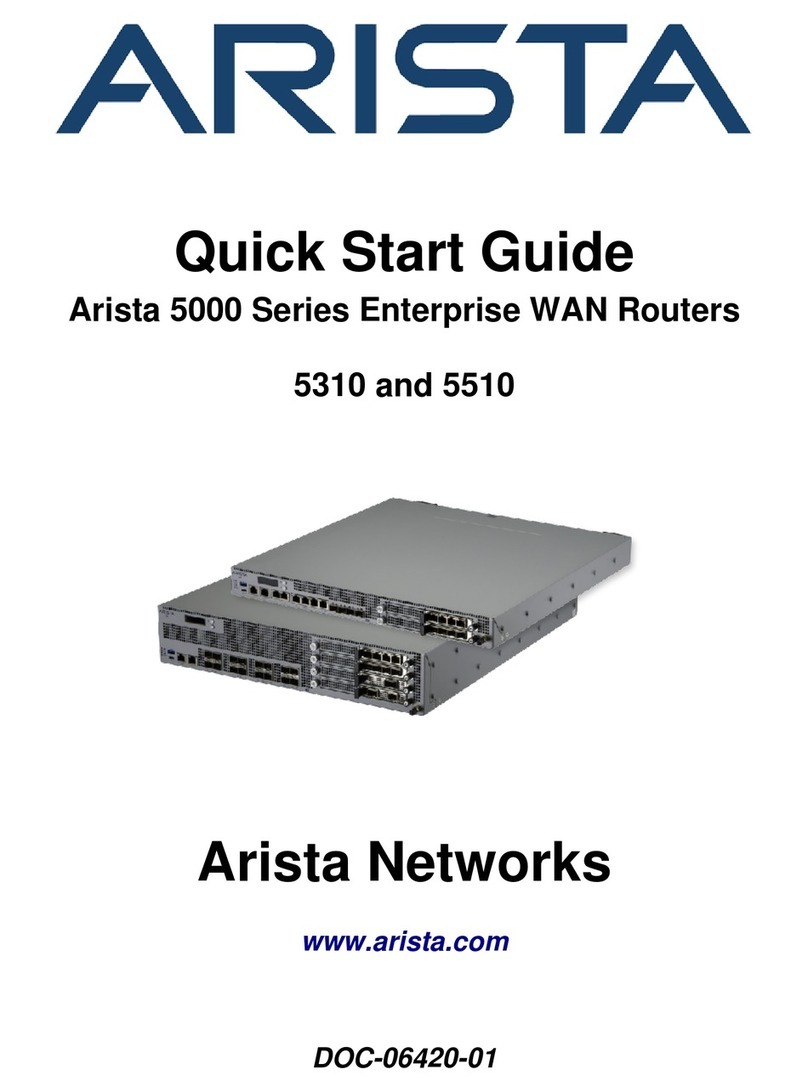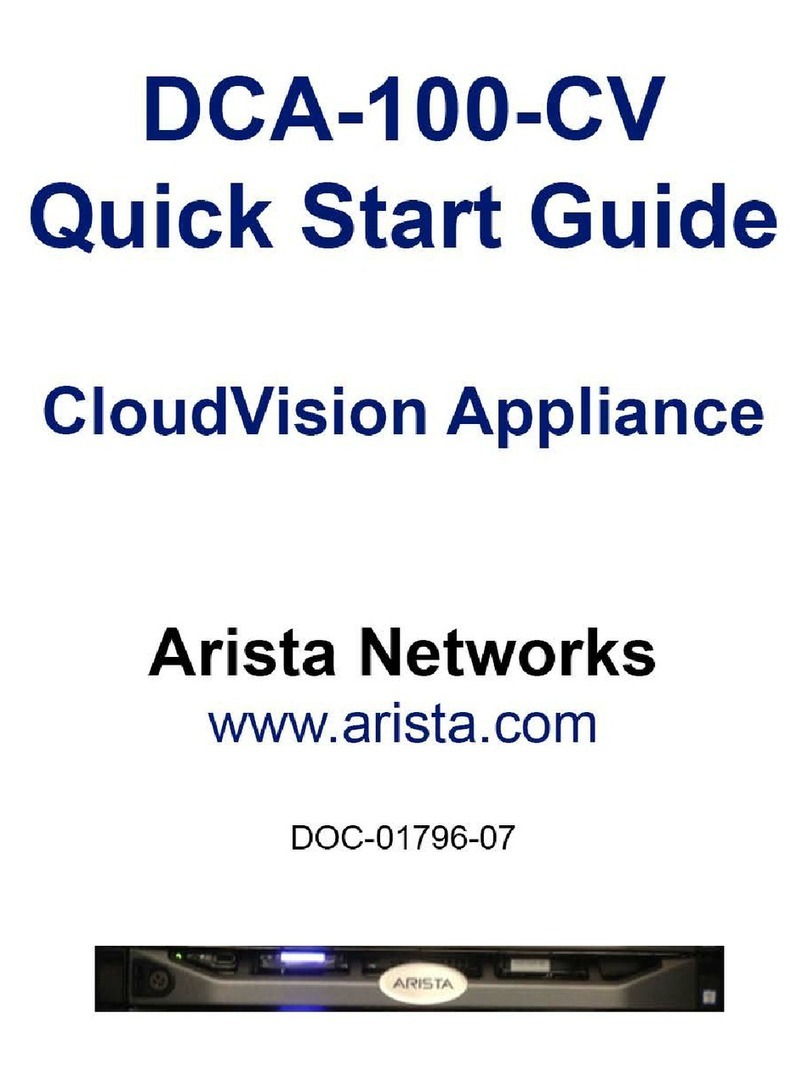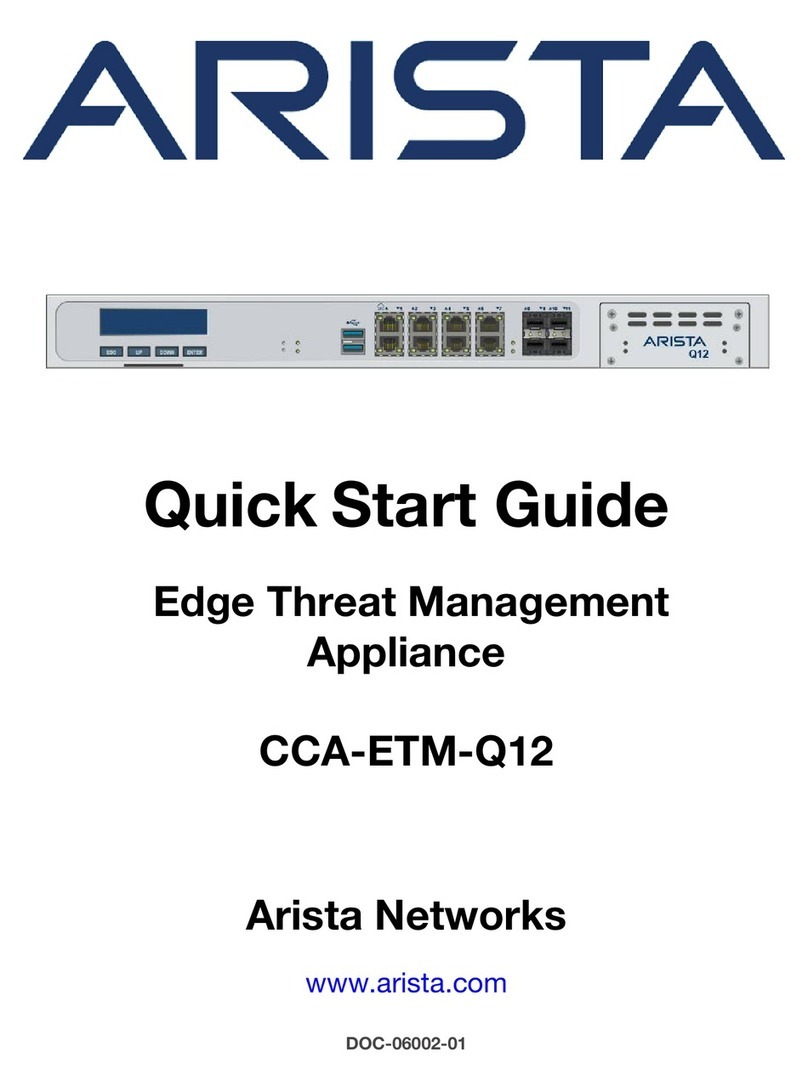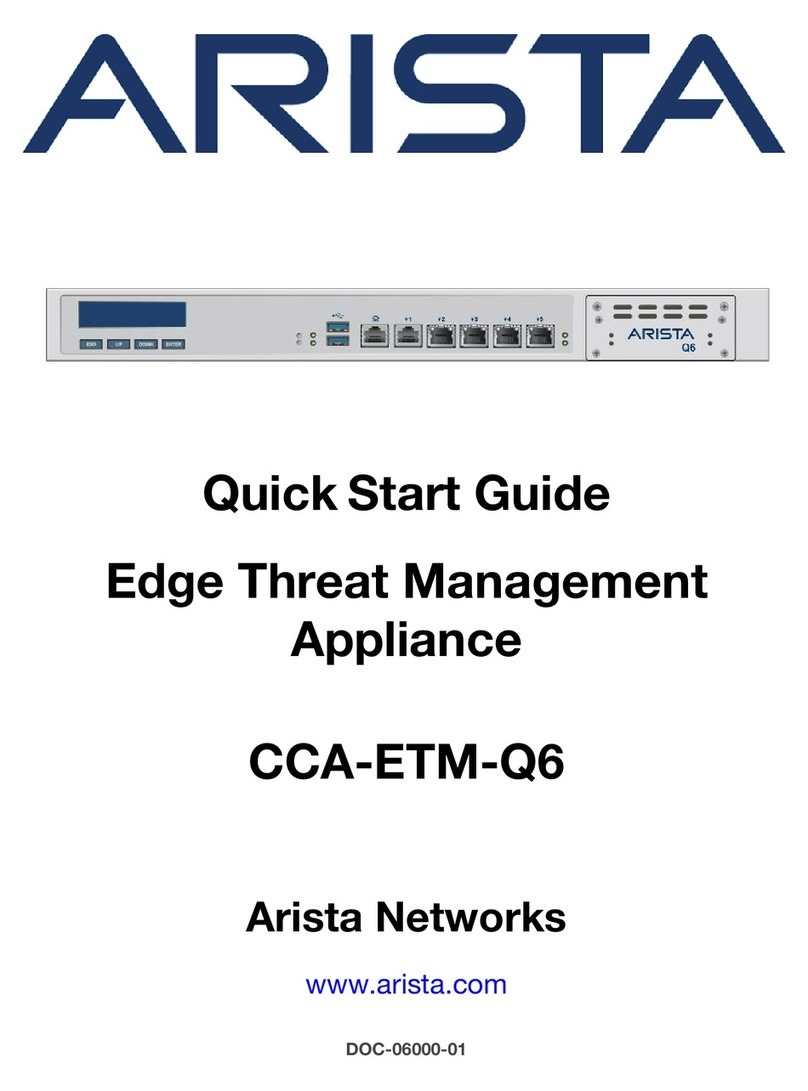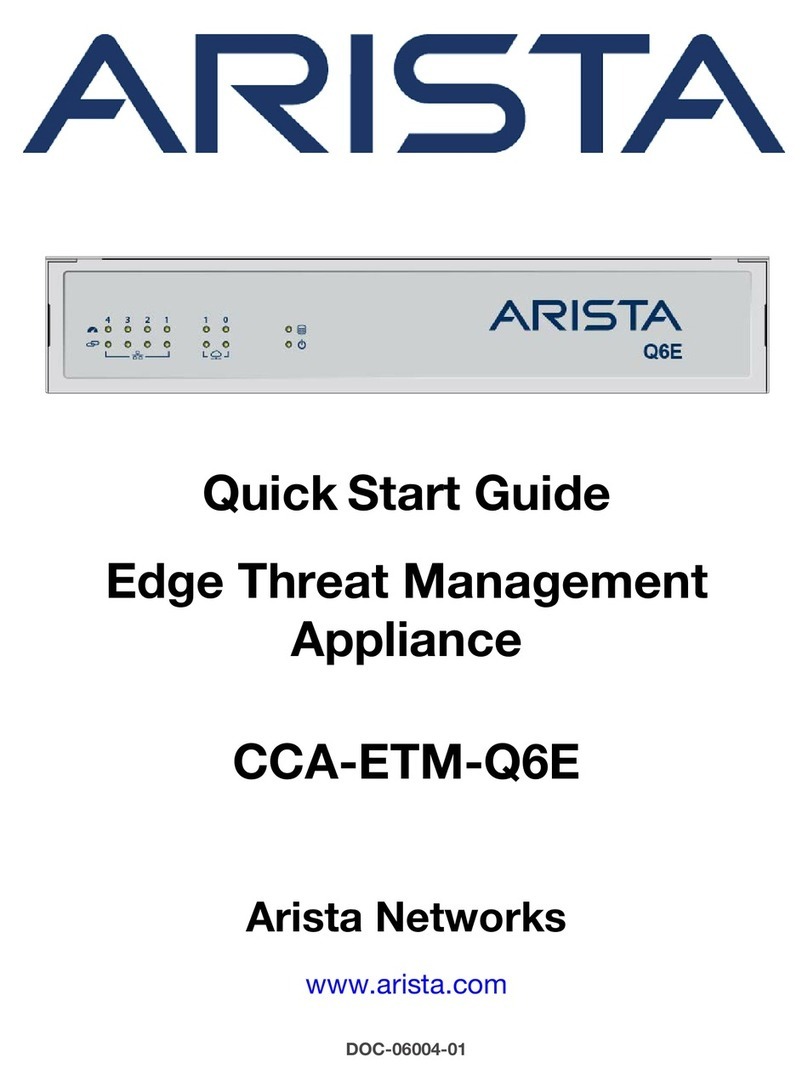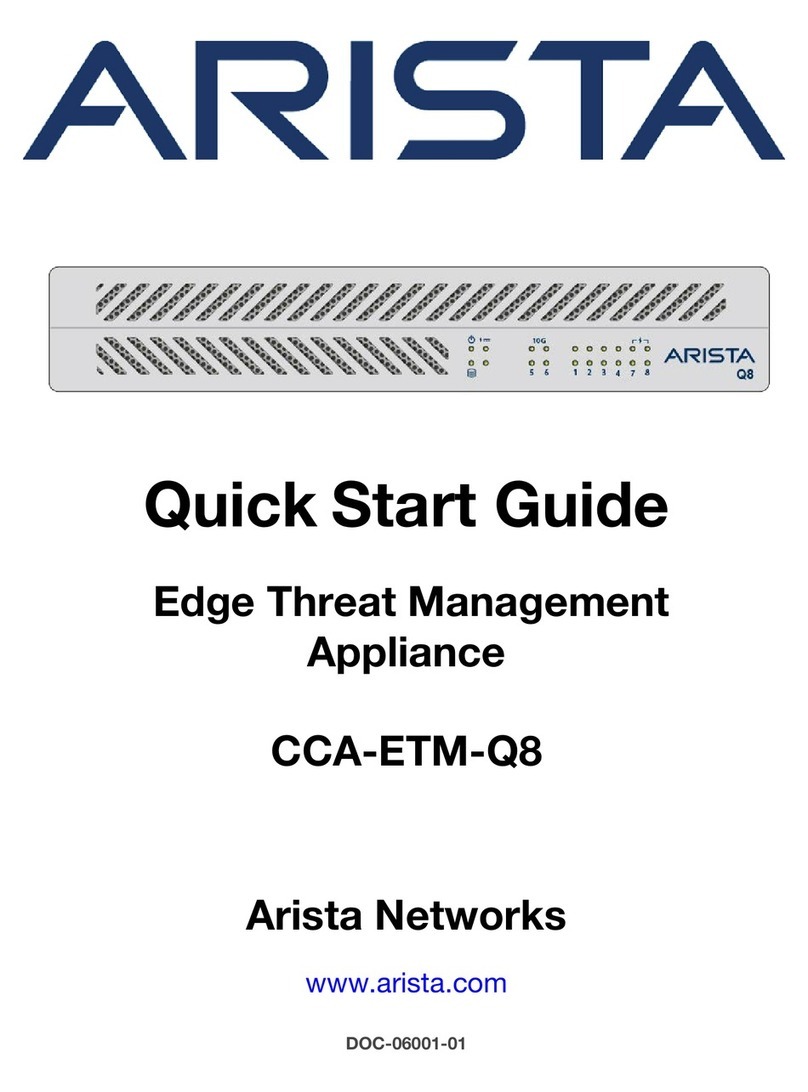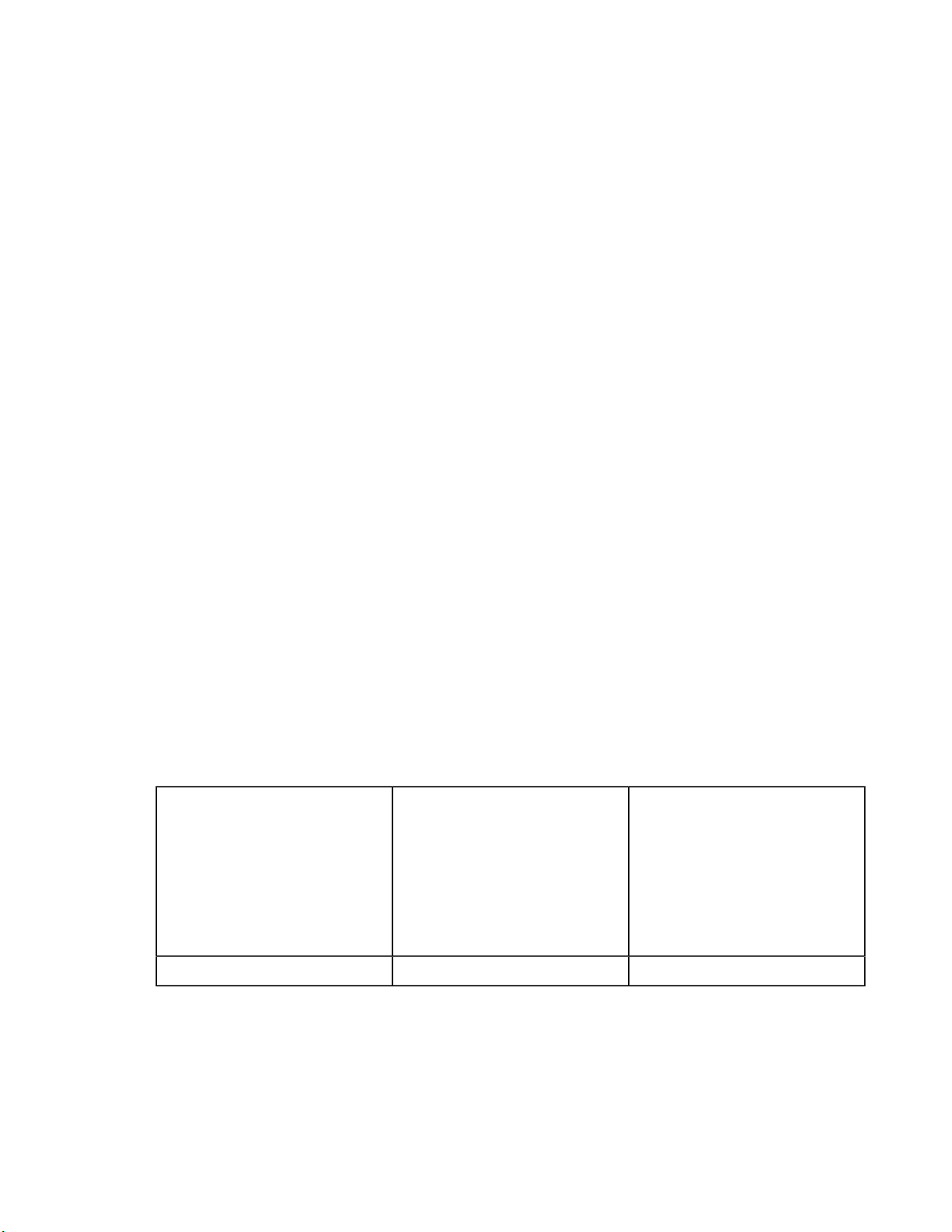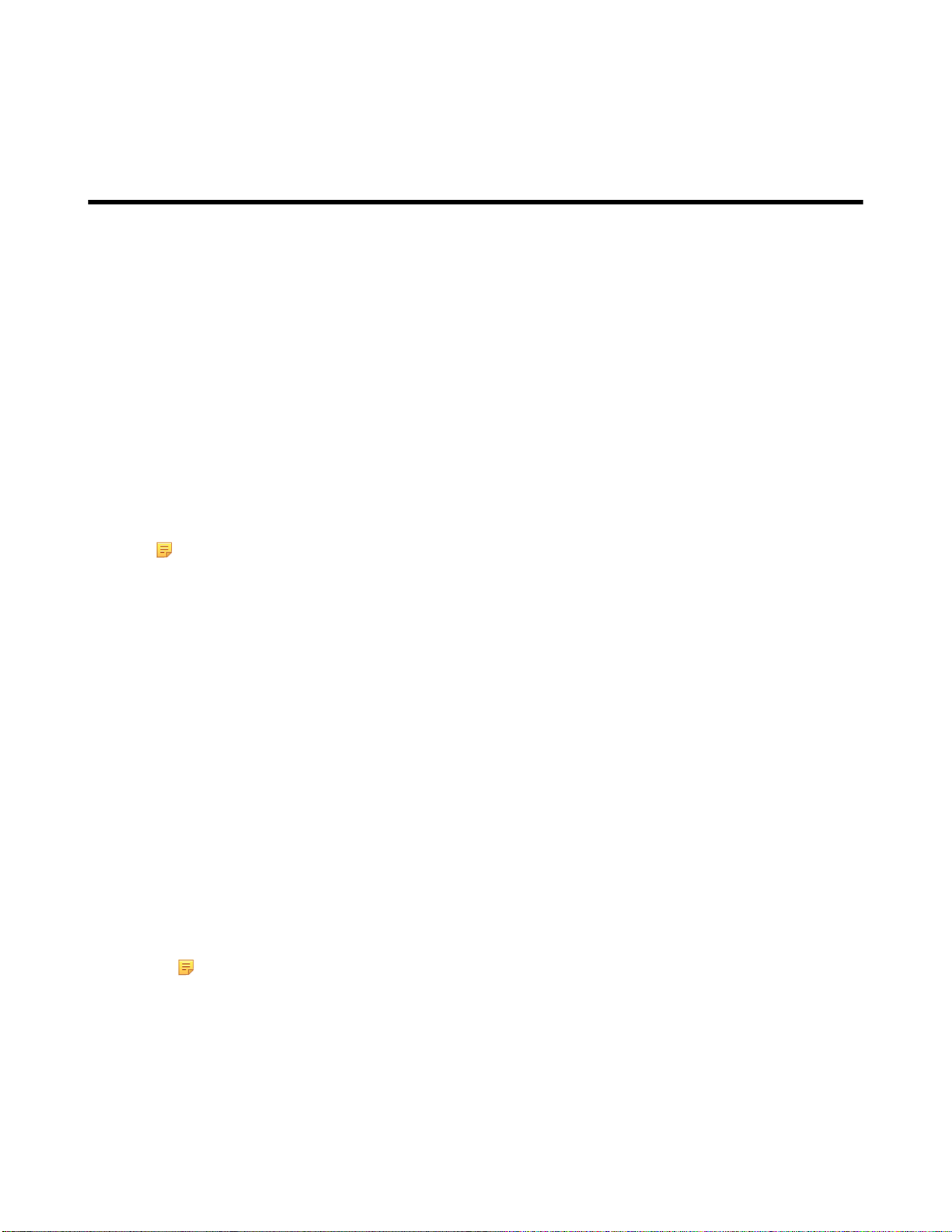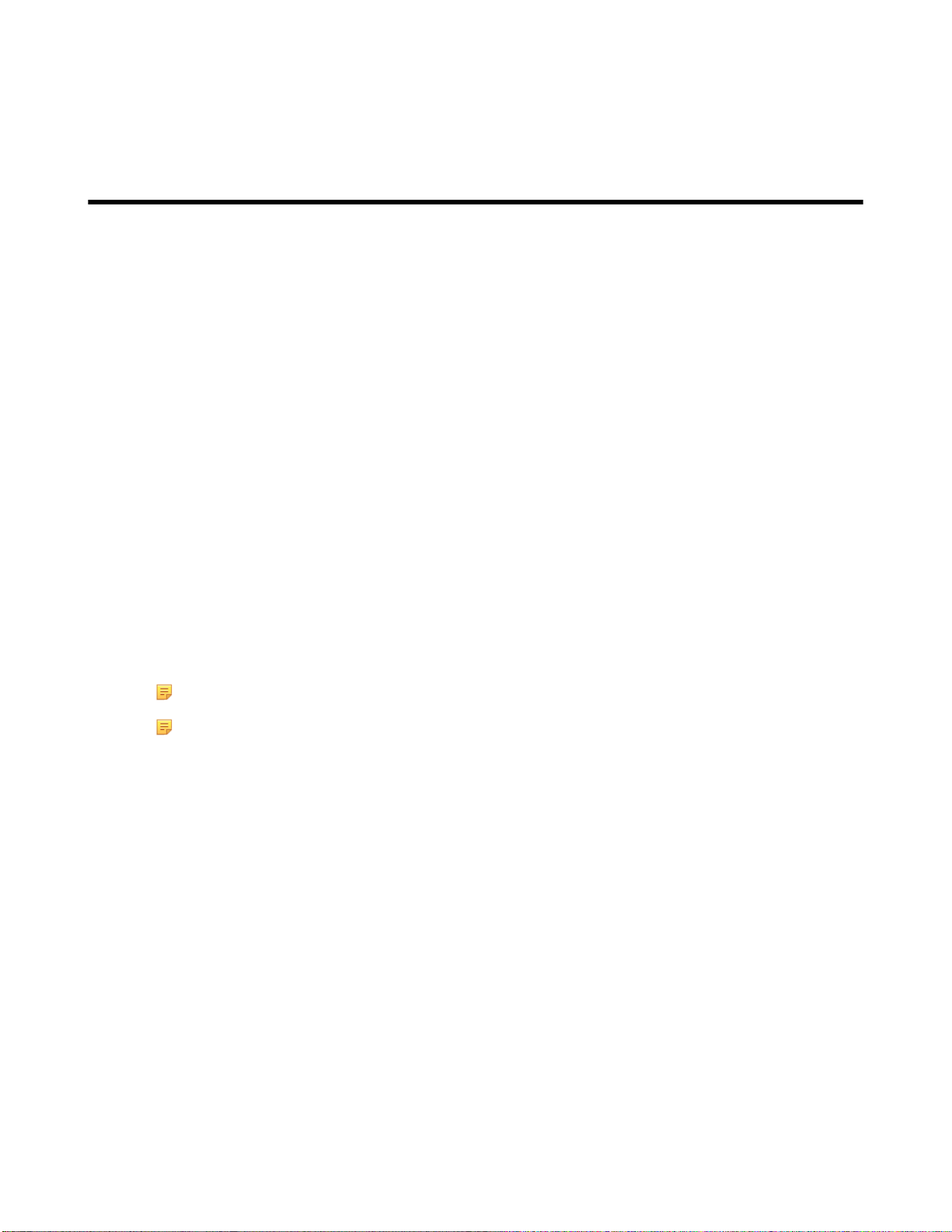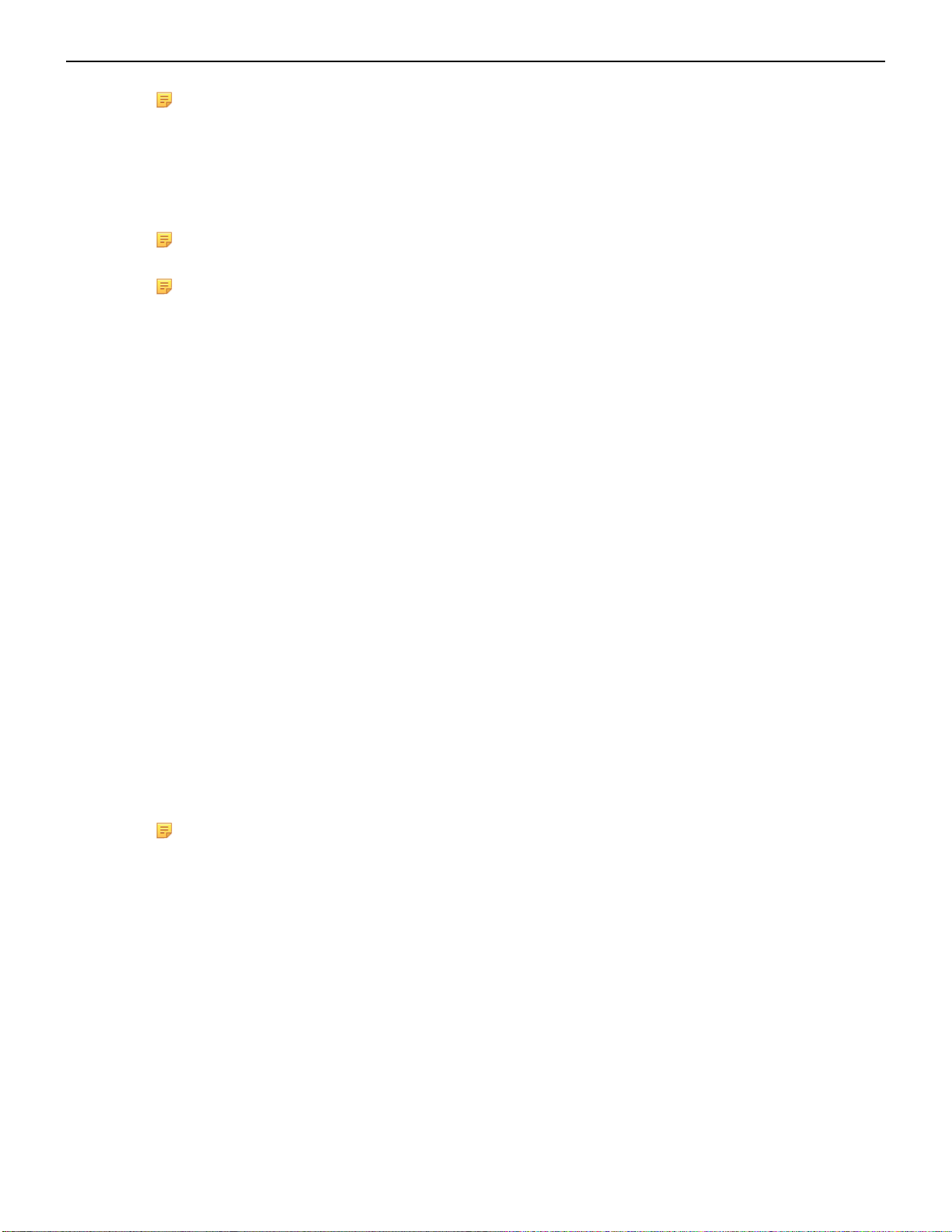Contents
Copyright....................................................................................................................iii
Chapter 1: Overview................................................................................1
1.1 Scope......................................................................................................................................1
1.2 Receiving and Inspecting the Equipment...............................................................................1
1.3 Installation Process.................................................................................................................1
1.4 Safety Information...................................................................................................................1
1.5 Obtaining Technical Assistance..............................................................................................2
1.6 Supplemental Documentation.................................................................................................2
1.7 Specifications..........................................................................................................................2
Chapter 2: Preparation............................................................................3
2.1 Site Selection..........................................................................................................................3
2.2 Electrostatic Discharge (ESD) Precautions............................................................................3
2.3 CloudVision Physical Appliance Setup...................................................................................3
2.3.1 Front Bezel................................................................................................................4
2.3.2 Locate the MAC Addresses for the CloudVision Appliance......................................4
2.3.3 Back Panel Ethernet Connections............................................................................ 5
2.3.4 DNS Entries.............................................................................................................. 6
2.4 CloudVision Appliance IP Configuration.................................................................................6
2.4.1 DHCP Based IP Address Setup...............................................................................6
2.4.2 Manual IP Address Setup.........................................................................................7
Chapter 3: Accessing the CloudVision Appliance...............................9
3.1 IPMI.........................................................................................................................................9
3.1.1 Web Access into IPMI (iDRAC)................................................................................9
3.2 Web Access into CVX and CVP Consoles via WOK........................................................... 10
3.2.1 Web Access into Host via WOK.............................................................................10
3.3 Using the CLI to Access the Appliance............................................................................... 11
3.3.1 Updating the Host Password.................................................................................. 11
3.4 Changing the IPMI Password...............................................................................................12
3.4.1 Changing the Password through the IPMI Web Interface.......................................12
3.4.2 Changing the Password through the CLI................................................................13
Chapter 4: Setting Up CV Applications...............................................15
4.1 Setting Up CVP.................................................................................................................... 15
4.2 Setup Steps for Single Node CVP....................................................................................... 15
4.3 Setup Steps for Multi-node CVP Cluster..............................................................................15
4.4 CloudVision Portal Login Page.............................................................................................15
Appendix A: Status Indicators.............................................................17
A.1 LCD Panel Features.............................................................................................................17
A.2 AC Power Supply Status Indicators..................................................................................... 18
Appendix B: Rack Installation..............................................................21
iv