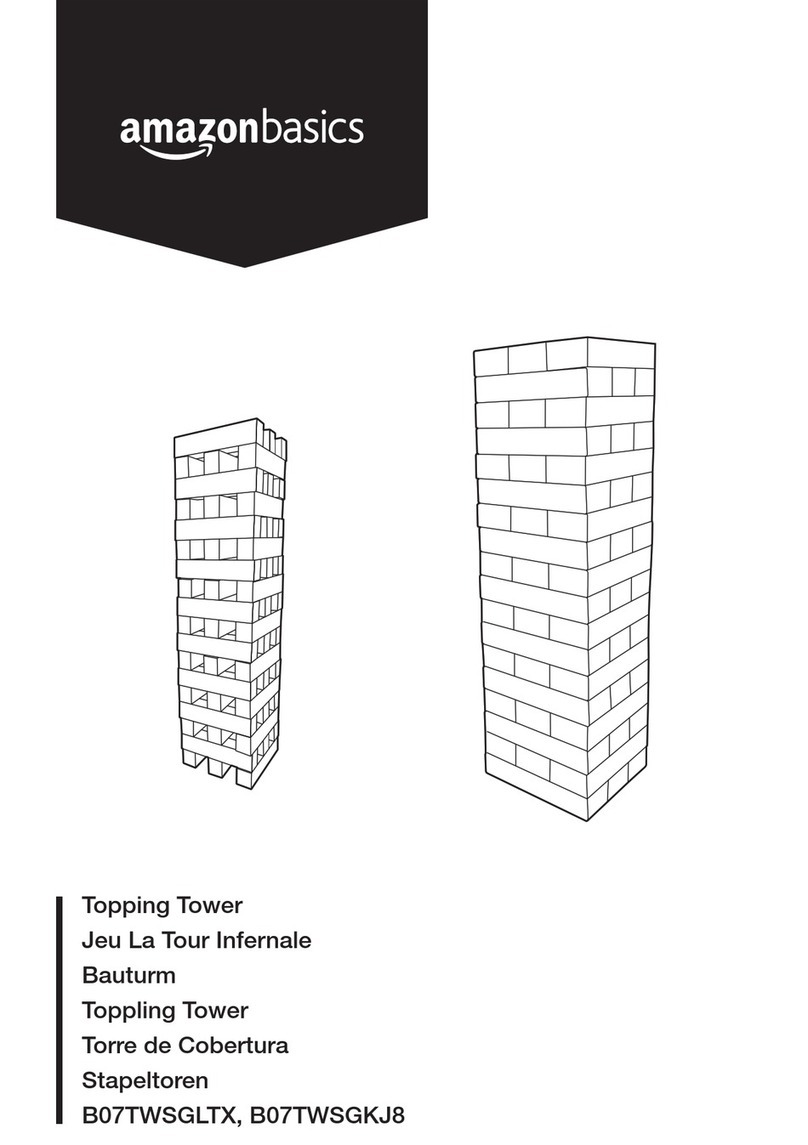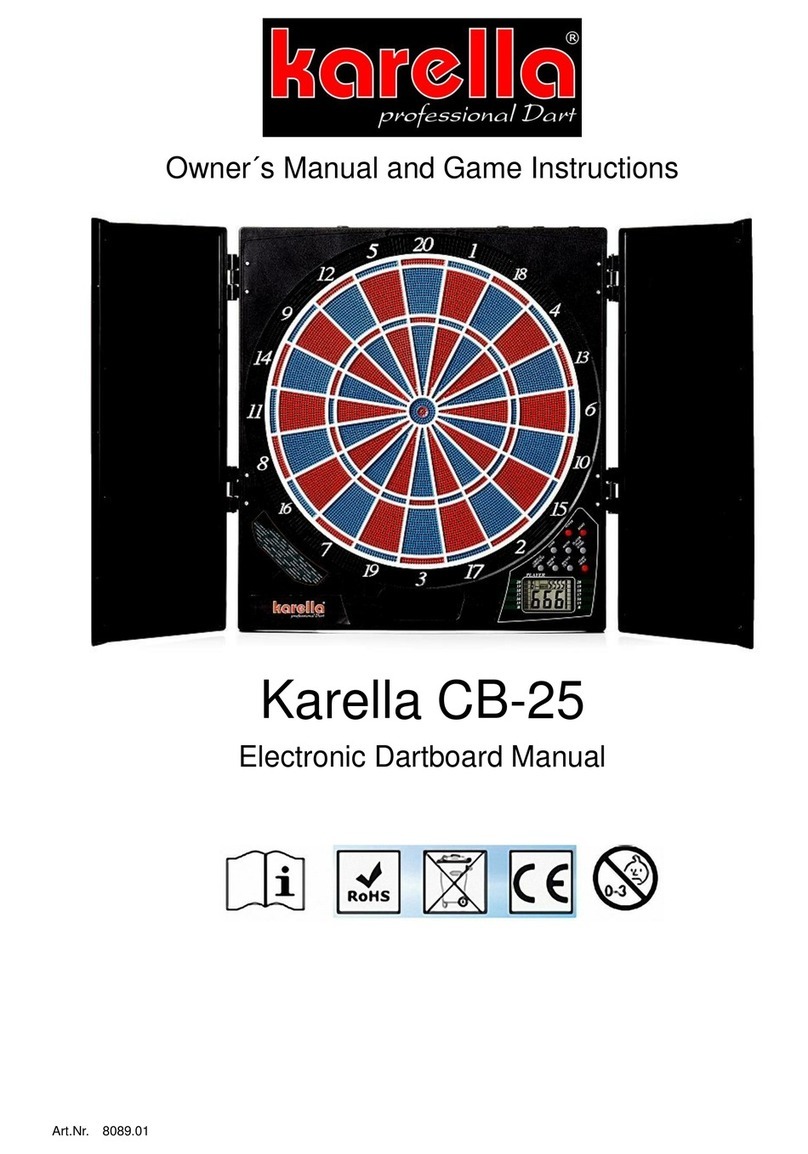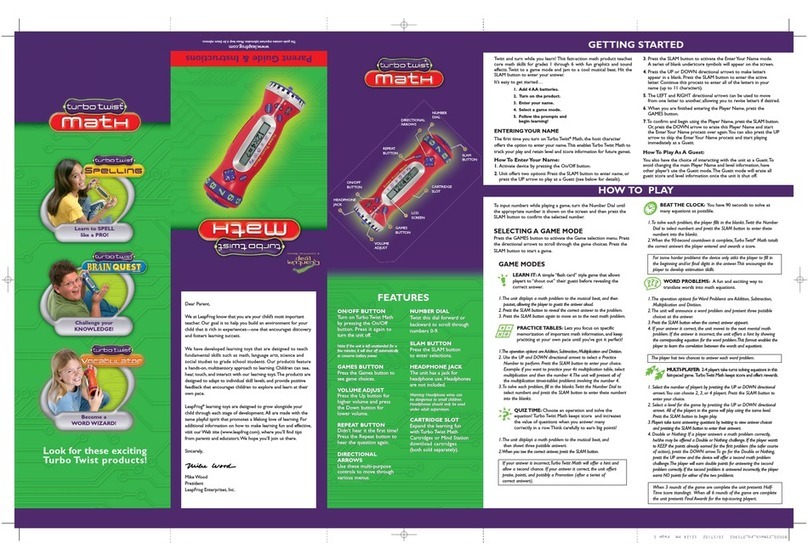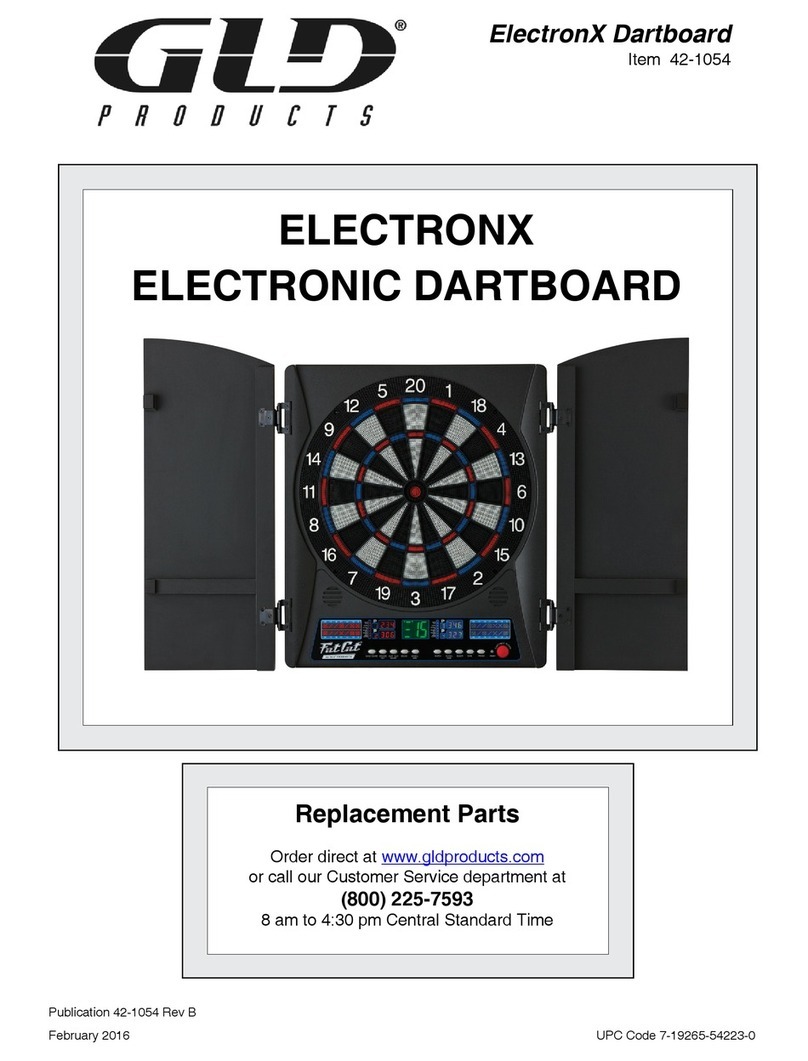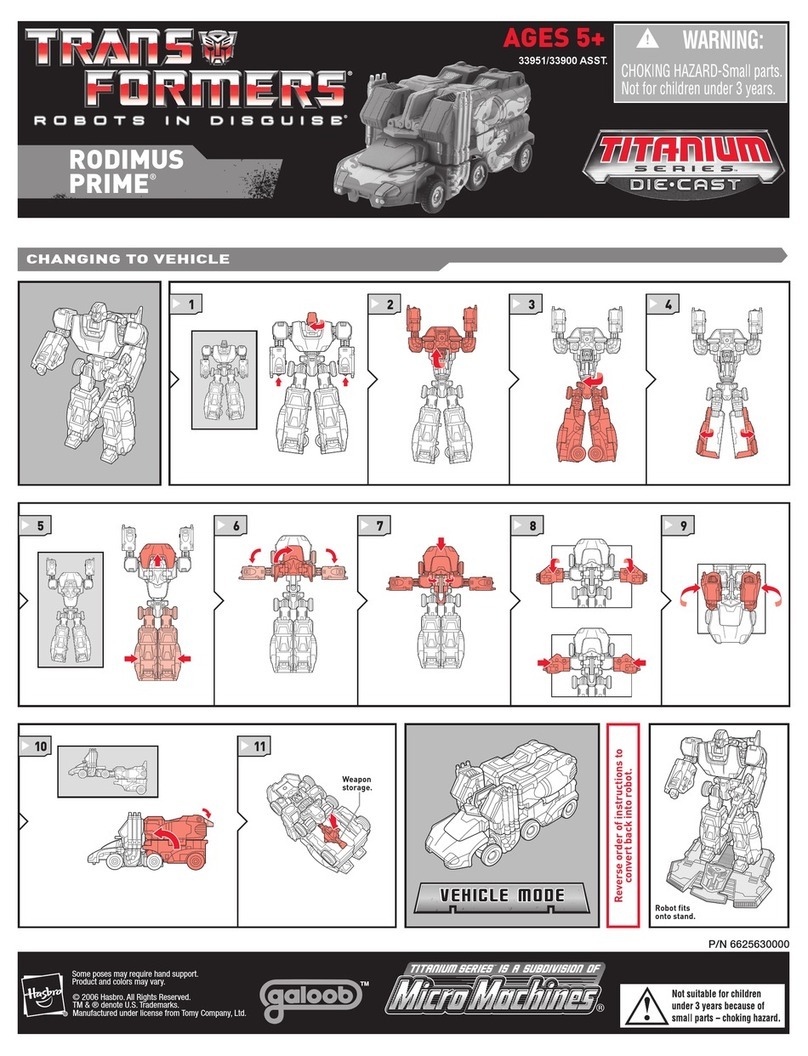Kasparov CONQUISTADOR User manual

OWNER’S MANUAL
BECHEN UNfiSANLElTU NG
MODE DEMPLOl
GEBRUIKSAANWIJZING
5*iw-ted
PTtctji-rin
‘ SaitEk


Dear Fellow Chess Player.
When computers were first invented just four decades
ago few people realized that mankind was witness to
the most important single development of our time.
Today computers have become freely available and in
a few years there will be a computer in almost every
household.
Saitek has asked me to write a few words to welcome
you to the world of chess playing computers. I have
been personally associated with the company since
1983 and can therefore speak about its products from
experience.
Until recently chess computers were regarded as
simple toys which would never be capable of providing
serious opposition for the enthusiast. The rapid
advance of technology and programming skills has
certainly changed that. Today chess computers have
become an accepted part of the chess world, serving
not only to introduce new players to the world's finest
game but also encouraging them to take part in
tournaments against human opponents. Chess
computers can teach you all the basics of the game
and keep up with you even if you go on to become a
top club player.
Saitek. a Swiss-led company, has been at the forefront
of this development and has been responsible for many
of the most interesting innovations. I look forward to a
long and productive relationship with Saitek and with
you who have chosen their computers.
I wish you enjoyment and satisfaction from your Saitek
chess computer — and who knows, maybe we'll meet
in combat across the chessboard in the future!
Garry Kasparov
World Champion
Index
Keys, Lights and Features
1. Introduction
1.1 Learning chess the easy way
2. Getting started
2.1 How to move your pieces
2.2 How the computer moves
2.3 Special moves
2.4 Capturing “en passant"
2.5 Illegal moves
2.6 Check. Mate, and Draw
2.7 Taking back moves
2.8 Changing sides
2.9 New game
2.10 Game memory
3. Levels of skill
3.1 Handicap level
3.2 Casual levels
3.3 Tournament levels
3.4 Special levels
3.5 Analysis
3.6 Problem chess
3.7 Instantaneous replies
3.8 Interrupting the thought process
4. Advanced features
4.1 Non Auto
4.2 The computer as a referee
4.3 Information from the computer
4.4 Advice from the computer
4.5 Verifying the board position
4.6 How to change the board position
4.7 Setting up a special position
5. Coaching facilities
5.1 Coach level G: Normal games
5.2 Coach level F: Half coach
5.3 Coach level E: Full coach
5.4 Coach level H: Silent
5.5 Summary of coach levels
5.6 Special study games
6. Technical details
6.1 The ACL key
6.2 Care and maintenance
6.3 Technical specifications
6.4 Troubleshooting guide
7. Summary of all functions
1
ENGLISH
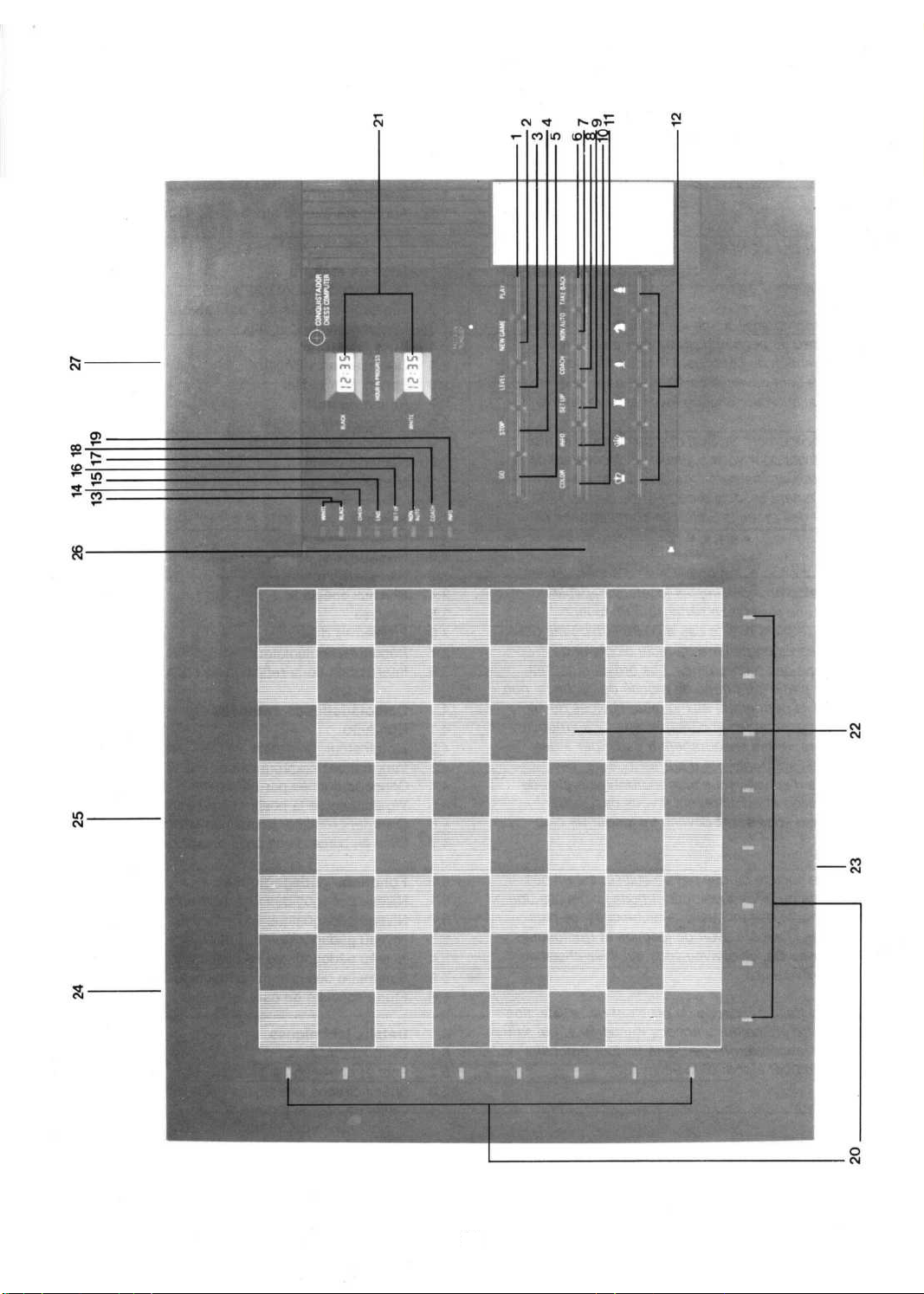
2
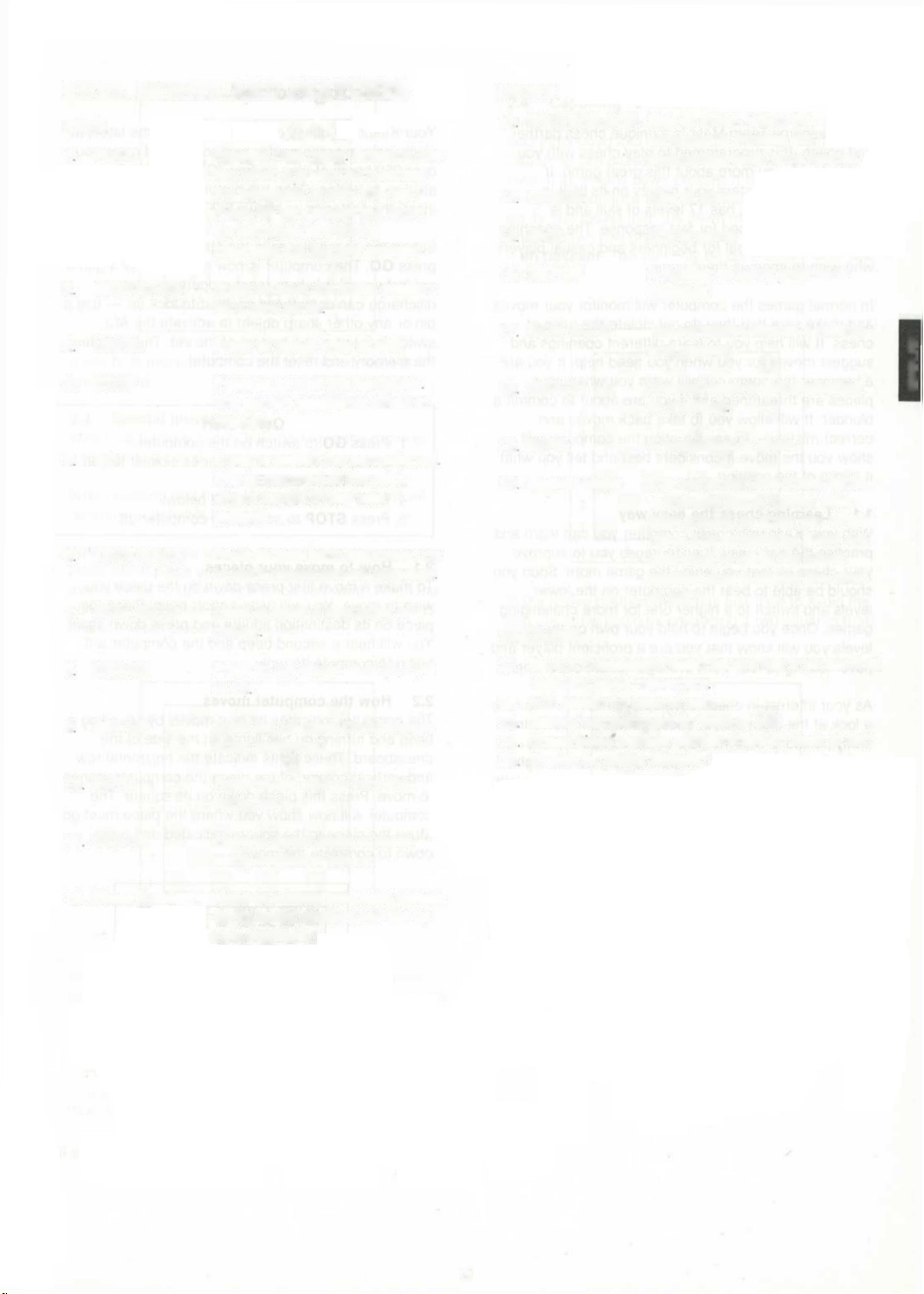
KEYS, LIGHTS AND FEATURES
KEYS
1 PLAY
2 NEW GAME
3 LEVEL
4. STOP
5 GO
6 TAKE BACK
7. NON AUTO
8 COACH
9 SET UP
10 INFO
11 COLOR
12. Piece Keys
Execute next move Pressing this
key when it is your turn causes
the computer to play the next
move for you. pressing it when
the computer is thinking
interrupts the thought process.
Press to reset the initial position
for a new game
Press to select level of skill.
Press to turn off the computer
The current position is saved in
memory.
Press to switch the computer on
Play is resumed at the point
where the STOP key was
pressed.
Press to take back last move. Up
to eight moves can be retracted
Used to enter a sequence of
moves
Press to set coach level (E. F. G
or H)
Enter set up mode (to change or
enter positions).
Press to get advice from the
computer.
Used to select color of piece
being verified or set up.
Used to choose promoted pieces,
verify board position and set up
new positions.
LIGHTS
13 WHITE/BLACK Side to move. When the
computer is thinking the
appropriate color lamp flashes.
14 CHECK King in check
15 END End of game.
16. SET UP A position is being entered or
modified.
17 NON AUTO The computer acts as a referee
and advisor.
18 COACH A coach level is being selected
or modified
19 INFO A suggestion is given.
20 Board lamps The computer uses these lights
to indicate game moves, take back
moves,
or
show
you
which
move
it
is
considering.
They
are
also
used
to
verify
the
board
position
and
to
display
the
level
of
skill.
FEATURES
21. LCD clocks showing total time spent on
22. ACL switch (in base of set).
23 Battery compartment (in base of set).
24
Chess
piece
storage
compartment
(In
base
of
set).
25
Socket
for
mains
adapter.
3
ENGLISH
each player
before the game. A delicate checkerboard. Under each
box is a sensory element that detects movement bin,
LCD button on the bottom of the computer
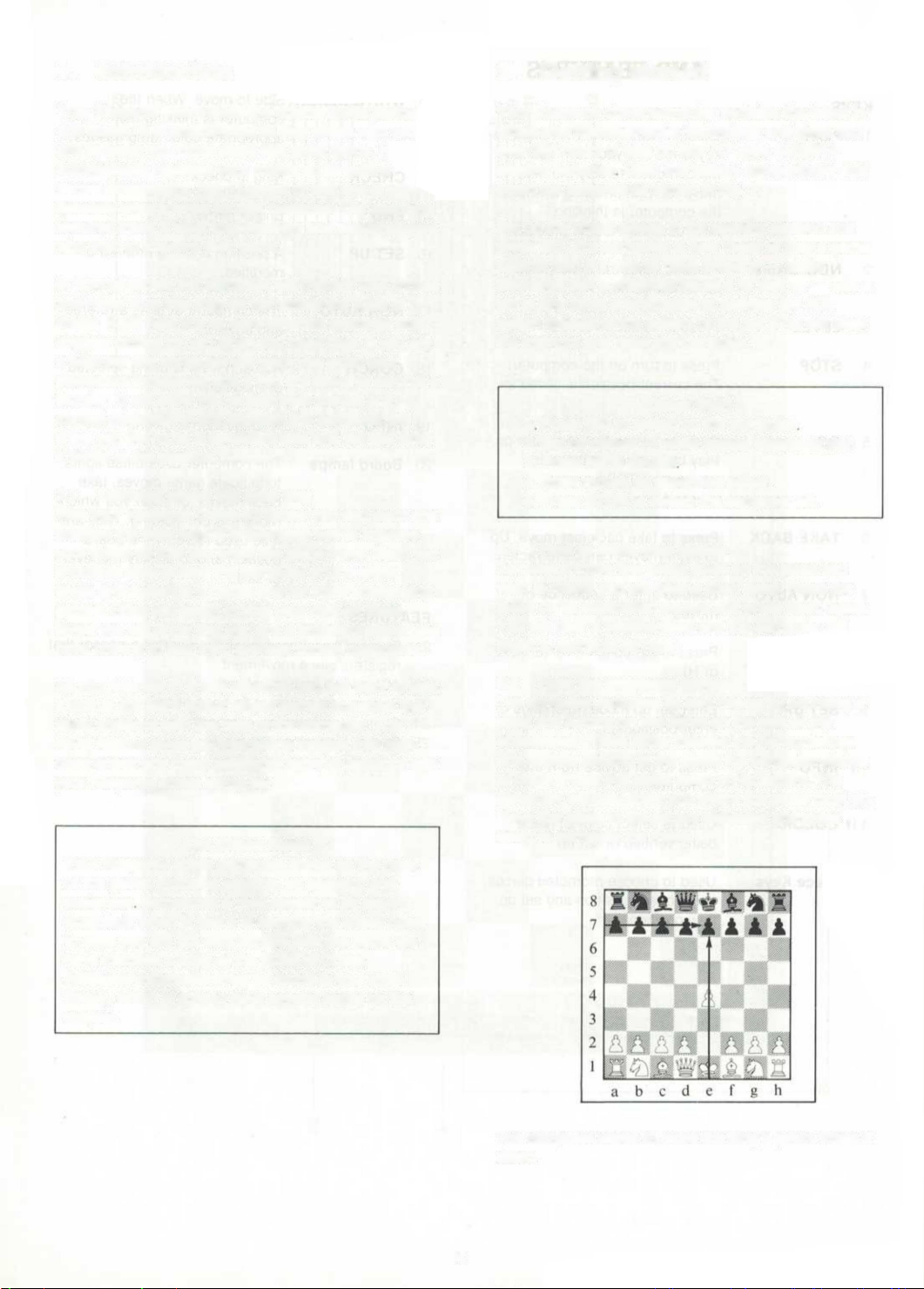
1. Introduction
Your Kasparov Team-Mate is a unique chess partne
and coach. It is programmed to play chess with you
and to teach you more about this great game. It
automatically registers your moves on its built-in
sensor chessboard, has 17 levels of skill and is
specially programmed for fast response. The coaching
features make it ideal for beginners and casual players
who wish to improve their game.
In normal games the computer will monitor your moves
and make sure that they do not violate the rules of
chess. It will help you to learn different openings and
suggest moves for you when you need help. If you are
a beginner the computer will warn you when your
pieces are threatened and if you are about to commit a
blunder. It will allow you to take back moves and
correct mistakes. In any situation the computer will
show you the move it considers best and tell you what
it thinks of the position.
1.1 Learning chess the easy way
With your Kasparov chess computer you can learn and
practise the easy way. It encourages you to improve
your chess so that you enjoy the game more. Soon you
should be able to beat the computer on the lower
levels and switch to a higher one for more challenging
games. Once you begin to hold your own on these
levels you will know that you are a proficient player and
have nothing to fear from average human opponents.
As your interest in chess develops you will want to take
a look at the eight built-in chess games and solve the
study positions with the help of the computer. This
novel feature gives you interesting insights into high-
class chess and many additional hours of pleasure with
your Kasparov chess computer.
The Chess Rules
Your Kasparov chess computer knows all the rules
of the game, including castling, en passant, and
stalemate Sometimes it may appear to be playing
irregularly when in fact it is obeying the chess rules.
In case you are not very familiar with the game we
have included a copy of the Rules of Chess.
Additional information may be found in your local
library, which is sure to have several books on the
subject.
2. Getting started
Your Kasparov chess computer contains the latest in
single-chip microcomputer technology and gives you
over 250 hours of play on four "C" type AM2/R14
alkaline batteries Open the battery compartment and
insert the batteries as shown in Fig. 1.
Set up the chess pieces in the opening position and
press GO. The computer is now ready to play a game
against you. If it fails to react properly — static
discharge can sometimes cause it to lock up — use a
pin or any other sharp object to activate the ACL
switch located at the bottom of the set. This will clear
the memory and reset the computer.
Quick Start
1 Press GO io switch on the computer
2. Set up pieces — white pieces closest to you.
3. Press NEW GAME
4. Enter moves as described below.
5. Press STOP to switch the computer off.
2.1 How to move your pieces
To make a move first press down on the piece you
wish to move. You will hear a short beep. Place the
piece on its destination square and press down again.
You will hear a second beep and the computer will
begin to compute its reply.
2.2 How the computer moves
The computer indicates its own moves by sounding a
beep and turning on two lights on the side of the
chessboard. These lights indicate the horizontal row
and vertical column of the piece the computer wishes
to move. Press this piece down on its square. The
computer will now show you where the piece must go.
Move the piece to the square indicated and press
down to complete the move.
The computer wants to move the king's pawn. Press it
down.
4
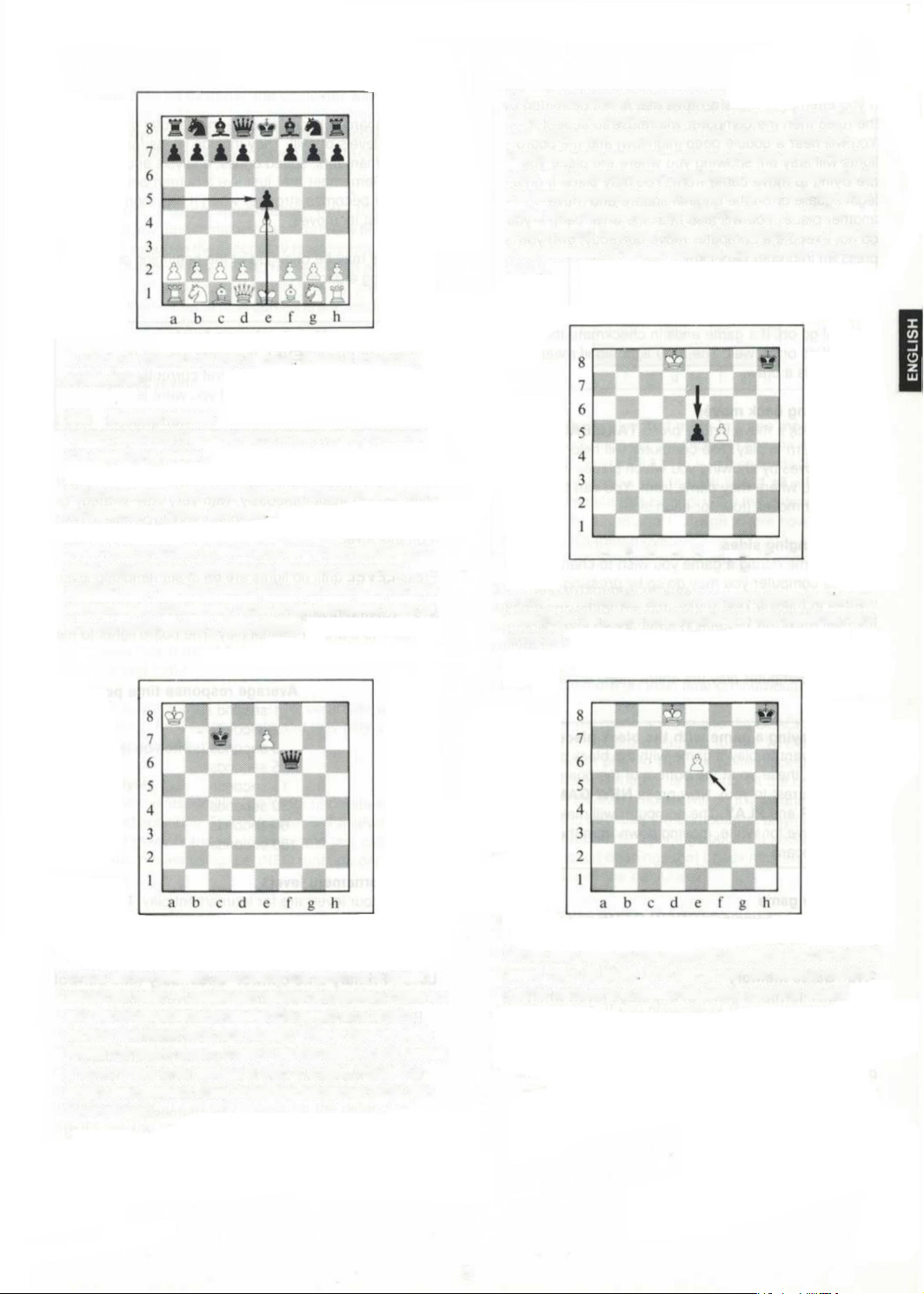
It wants to move it to this square Place it there and
press down.
2.3 Special moves
When capturing you only have to key in the move of
the capturing piece.
When castling first move the king. The computer will
remind you to move the rook
When you promote a pawn the computer will want to
know which piece you choose. Press a piece key
(bottom row) to tell it which piece you want. When the
computer promotes you must press the piece keys to
find out which piece it has chosen.
In the above position promoting the pawn to a queen
would be fatal — Black can deliver immediate mate on
a6! So White should promote the pawn to a knight,
forking the black king and queen. This is how to do it:
Press the pawn down, move it to the eighth rank, press
it down there and replace it with a knight. Press the
knight key (bottom row) to tell the computer what you
have chosen.
2.4 Capturing “en passant”
Many beginners are not familiar with this rule (which
was introduced into chess in the fifteenth century).
Capturing "en passant" is when a pawn is on the fifth
rank. If an enemy pawn crosses a square attacked by
this pawn (because of its ability to move twc squares
on its first move) then the pawn may act as if the
enemy pawn had only moved one square and capture
it en passant. This can only be done on the very next
mnvA
abcdefgh
In the above position Black has just tried to avoid the
capture of his pawn by advancing it two squares from
e7 to e5.
White can capture tne pawn en passant by moving his
pawn from f5 to e6 The computer will always remind
you to remove the captured pawn from the board.
5
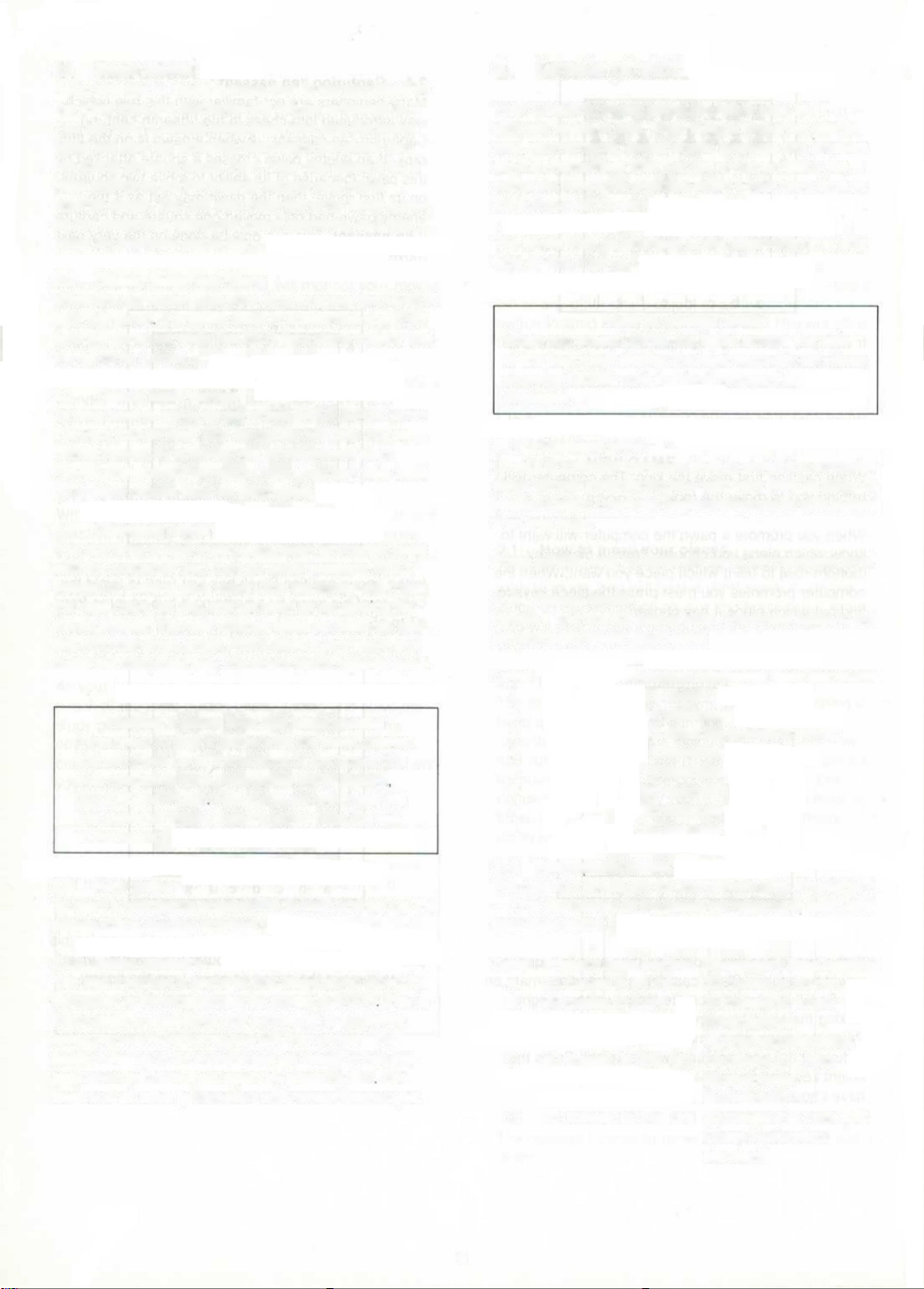
3. Levels of skill
2.5 Illegal moves
If you attempt to make a move that is not permitted by
the rules then the computer will refuse to accept it.
You will hear a double beep (high-low) and the board
lights will stay on. showing you where the piece you
are trying to move came from. You may place it on a
legal square or on the original square and move
another piece. You will also hear the error beep if you
do not execute a computer move correctly, or if you
press an improper panel key.
2.6 Check, Mate, and Draw
When the computer puts your king in check the CHECK
light will go on If a game ends in checkmate the END
light will go on as well. The END light alone means that
the game is a draw.
2.7 Taking back moves
To take back a move simply press TAKE BACK when
it is your turn to play. The computer will help you to
retract moves by showing you which pieces were
moved and where they came from. You can take back
up to eight moves (four for each side).
2.8 Changing sides
If at any time during a game you wish to change sides
with the computer you may do so by pressing PLAY
instead of making your move. The computer will make
the next move for you and you can go on playing for
the other side. You can change sides as often as you
like. You can even press PLAY after every move and
make the computer play the entire game against itself.
Playing a game with the black pieces
If you want to play a game with the black pieces,
first set these up at the bottom of the board (the
side nearest to you). Now press NEW GAME
COLOR and PLAY The computer will make the
first move for White, moving down from the top
of the board.
2.9 New game
To start a new game press NEW GAME and set up the
pieces in the starting position.
2.10 Game memory
You can interrupt a game at any stage (even when the
computer is thinking) simply by pressing STOP Play is
interrupted and all lights are turned off to conserve
battery power. The computer will “remember” the
position for up to 24 months and be ready to resume
play when you turn it on again by pressing GO The
level and all other parameters will remain unchanged.
Your Kasparov chess computer has a total of 17
different levels of skill. They include levels for casual
play, tournaments, speed chess, analysis and problem
solving. Remember that just like a human being the
computer becomes stronger when it has more time to
think about its moves.
The levels may be changed at the beginning or at any
time during a game.
How to change levels
When you press LEVEL the lights around the side
of the board will display the level currently set. Keep
pressing LEVEL until the level vou want is
displayed.
3.1 Handicap level
Level 0 is a special handicap level in which the computer
plays almost instantaneously, with very little strategy or
tactical insight. Even rank beginners should be able to beat
it on this level.
Press LEVEL until no lights are on to set handicap level.
3.2 Casual levels
Levels 1 to 8 are for casual play. The board lights to the
left correspond with each level.
Level Average response time per move
1 1 second
2 2 seconds
3 3 seconds (switch-on level)
4 5 seconds
5 15 seconds
6 30 seconds
7 60 seconds
8 180 seconds
3.3 Tournament levels
The next four levels are for tournament play. The lights A
— D at the bottom of the board correspond to each level
described below.
Level Primary time control
A 30 moves in 30 min.
B 40 moves in 2 hrs
C 40 moves in 27a hrs
D 50 moves in 27a hrs
Secondary time control
30-moves in 30 min.
20 moves in 1 hour
(International
tournament standard)
16 moves in 1 hour
(Grandmaster
tournament)
20 moves in 1 hour (US
Chess Federation
standard)
6

Take level B as an example the computer will finish the
first 40 moves in 2 hours (primary time control) and then
play the following 20 moves within 1 hour (secondary time
control). All further moves are played at a rate of 20 moves
per hour.
Please note that in accordance with tournament
regulations any time remaining at the primary time control
is carried forward to the secondary time control, e g if the
computer has made the first 40 moves in just one hour, it
has a total of two hours for its next 20 moves. The
remaining time for each time control is accumulated until
the end of the game.
3.4 Special levels
Level Description
E Speed chess — The computer will try to
complete the entire game in five minutes (total
computer thinking time — opponent's time not
included).
10 sec/move — J he computer will play each
move in 10 seconds (faster if it anticipates the
opponent's moves)
G Infinite level — The computer will go on thinking
until you interrupt it by pressing PLAY It will
also play a move if it is forced or if it sees a
forced mate.
H Problem solving level — The computer will
search for a forced mate and only play a move
if it sees one
3.5 Analysis
"Infinite level" is especially useful for understanding
complicated positions. The computer will analyse the
position for many hours, even days, and you can watch
it find better moves using the INFO function described
in section 4.3
3.6 Problem chess
The "Problem level" is used to solve mate problems
("White to play and mate in n moves") which you often
find in newspapers and magazines. It is important to
remember that on this level the computer will only play
a move if it sees a forced mate. Watch the lights on
the left-hand side of the board while the computer is
thinking. They show you the "depth of search", i.e. how
many moves the computer has checked If light 3 was
on when it played its move then it has found a mate in
three moves. You can play moves for the defending
side to see the entire continuation, even taking back
moves to try alternative defences
A chess problem
by Samuel Lovd (1867)
White to play and mate in three moves
Enter this position (as described in section 4 7) and
set level H. Press PLAY In a few seconds the
computer will show you the solution 1 a8 = B
(underpromotion to a bishop’). Try the defences
1. ... Kf8. 1. ... Ke8 and 1. ... Kg8 to see how White
mates on his third move
3.7 Instantaneous replies
All times given for the different levels of skill are
average times over a large number of moves
Depending on the stage of the game and the tactical
complexity of a position the computer may take
considerably more (or less) time on individual moves
If you have just made a move and the BLACK light to
the right of the board is flashing (or the WHITE light, if
the computer is playing with the white pieces) this
means that the computer is thinking. At the beginning
of a game, however, replies will be instantaneous on all
levels. This is because the computer is playing moves
that are stored in its "openings book" It knows a great
deal about good openings that chess masters have
discovered over the centuries.
But even in the middle of a game you may be surprised
to find the computer very often replying
instantaneously to your moves. There is a very good
reason for this While you are pondering over a move
the computer is not idle — it tries to anticipate your
possible replies. If you play one of the moves the
computer considered, then it does not need to think
any further. It just plays the move it has already
computed — instantaneously.
7
ENGLISH
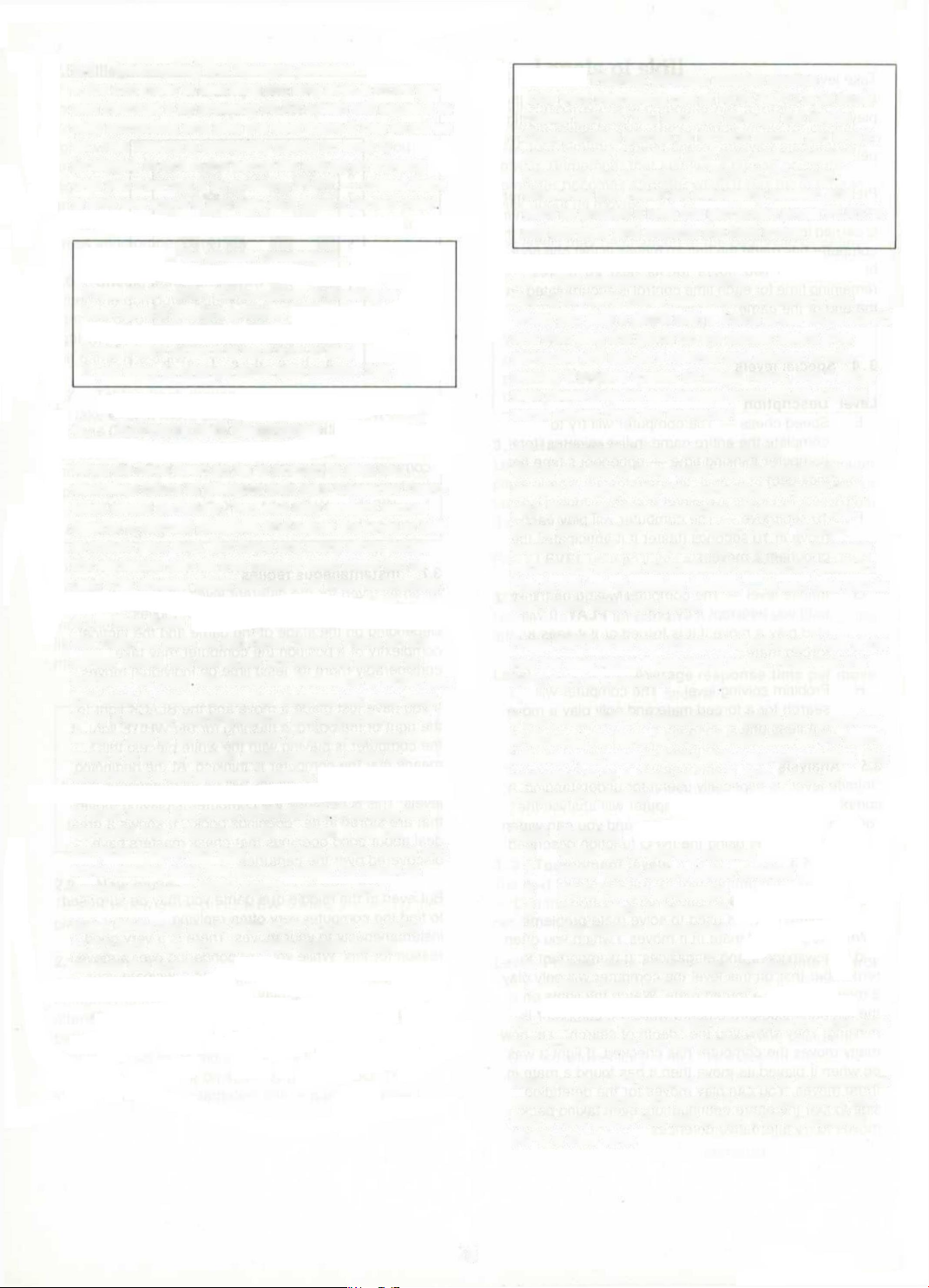
3.8 Interrupting the thought process
If the computer is spending too long over a move you
can interrupt it by pressing PLAY which will cause it to
stop computing and play the best move it has found so
far. This feature is especially useful on level G
(analysis), in which the computer will go on thinking
until you interrupt it by pressing PLAY — unless there
is only one move it can play or it finds a forced mate
So please remember...
Press PLAY when the computer is thinking to
interrupt the thought process.
Press PLAY when it is your turn to play
if you want to change sides (see section 2.8).
4. Advanced features
What we have seen so far is enough to give you
countless hours of pleasure with your Kasparov Team-
Mate chess computer. You can play straight games
against it. correct mistakes and adjust the level of skill
to match your own. But there are many other things
the computer can do that make it even more fun to
use. This chapter deals with each of them individually.
4.1. Non Auto
Normally, as soon as you have made a move on the
sensor board, the computer immediately begins to
compute its reply But there are situations in which you
just want to enter moves. For instance you may want
to try a special opening against the computer, one it
doesn’t play of its own accord. Or you may want to
force it to play a certain continuation in order to
understand a complicated position.
In such cases just press NON AUTO This puts the
computer into a special mode in which it will not
compute a reply, but only keep track of the moves you
enter, making sure that they are legal. To return to
normal play press NON AUTO a second time.
Note: While you are in NON AUTO mode the NON
AUTO light is on. Pressing NEW GAME always
cancels the function.
Playing through master games
One very interesting use of NON AUTO is to study
master games. You can play through the World
Championship games, or famous games you find in
chess books, or in fact your own games against
friends or the computer, in NON AUTO mode
Whenever you reach an interesting position and
want to analyse it with the computer, press PLAY. It
will compute and execute the next move.
4.2 The computer as a referee
The NON AUTO mode has another important use.
When you play a game with a friend press NON AUTO
and then play the game on the sensor board. The
computer will act as a referee and advisor. It will
protest if anyone makes an illegal move, and if either
side needs help he can always press PLAY and get
some advice from the computer.
4.3 Information from the computer
Would you like to know what your electronic chess
partner is doing while it is computing a move? Well,
your Kasparov chess computer will gladly tell you.
giving you a wealth of information on its "thought
process". It will show you which move it is presently
considering and its evaluation of the current position.
This is not just of passing interest — it can help you to
learn more about the game.
Press INFO while the computer is thinking. It will show
you the best move it has found so far. Note that the
INFO light is turned on.
If you press INFO a second time (while the computer
is thinking) the lights on the left-hand side of the board
will show you what it thinks of the current position. The
evaluation is on a scale of 1 to 8. This is how to
interpret the display:
Light Meaning
8 White has a winning position
7 White has a clearly better position
6 White has an advantage
5 The position is balanced
4 The position is balanced
3 Black has an advantage
2 Black has a clearly better position
1 Black has a winning position
You can watch the evaluation change as the computer
looks more deeply into the position.
Note that the INFO display (best move or evaluation) is
retained throughout the game, in fact even when you
start a new game. You can switch it off by pressing
INFO a third time.
8
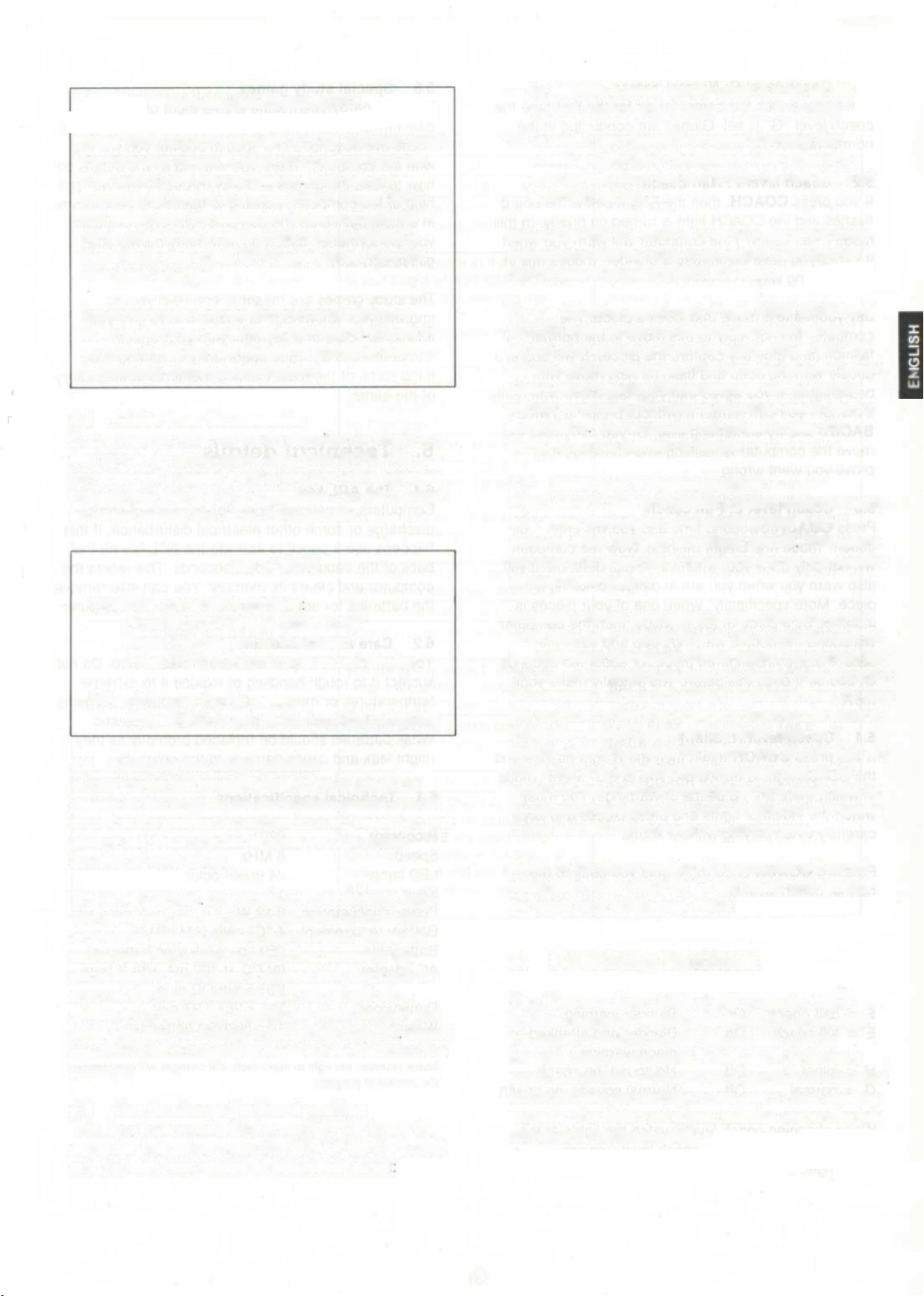
An experiment with INFO
Press NEW GAME and NON AUTO, and then enter
the following moves: 1.e2-e4 e7-e5 2.Ng1-f3 d7-d6
3.Bf1-c4 h7-h6 4.Nb1-c3 Bc8-g4 Now set the
computer to level 8 and press PLAY. Press INFO
and watch how the computer keeps changing its
mind until it finds a really good move (5.Nf3xe5!).
You should also press INFO again to see how the
evaluation changes.
Experiment with the position to find out why the
white queen may not be captured after 5Nf3xe5. If
you play 5...Bg4xd1 for Black the computer will
immediately show you the reason!
4.4 Advice from the computer
During a game you may reach a position in which you
can’t think of a good move. Just press INFO. The
computer will suggest a move for you, using lights to
indicate that this is only a suggestion. You can accept
its advice or play any other move you like.
Use of INFO
While the computer is thinking
Press INFO for "best move so far"
Press INFO again for evaluation
Press INFO a third time to cancel display
When it is your turn to move:
Press INFO to get advice from the computer
4.5 Verifying the board position
It may sometimes happen that you have upset the
pieces on the board or for some other reason are not
sure that the position is correct. In such cases you can
always ask the computer to show you the proper
location of each piece.
This is very simple Just press one of the piece keys.
The computer will use the board lights to show you
where that piece is located on the board. Press the
same piece key again to find further pieces of the
same kind (an error beep indicates that there are no
more of the piece selected). You can check other
pieces by pressing the appropriate piece keys, in any
order you like. To change colors press COLOR Watch
the WHITE/BLACK lights to make sure which color the
piece is.
4.6 How to change the board position
This, too. is very easy. First press SET UP to put the
computer into set-up mode (the SET UP light is turned
on). You can now remove or add pieces at will
— To remove a piece simply press it down on its
current square and remove it from the board.
— To add a new piece first select the color (by
pressing COLOR if necessary). Now press the
appropriate piece key and press the new piece on
an empty square.
Make sure that the WHITE or BLACK lights correctly
indicate the side to move next before you return to
normal play by pressing SET UP again.
Try the following experiment: Press NEW GAME and
SET UP. Now press the black queen down on its
square and remove it from the board. Press SET UP
again to quit set up mode. You can now play a “queen
odds" game against the computer (it will be playing
without its queen). Try adding a second black king to
the position The computer will refuse to play the
game, since the position is Illegal.
4.7 Setting up a special position
If you want to set up a special position which contains
only a few pieces, then it is better to start from
scratch. Press SET UP and NEW GAME This clears
the board of all pieces. You can now enter the position
as described above.
Example: To set up a position with white king on E1.
white rook on A1, black king on D5, and black rook on
B2, first place the pieces on the board. Now press SET
UP and NEW GAME to clear the board. Press COLOR
(if necessary) to turn the WHITE light on. Press the king
key and then press the white king down on its square.
Press the rook key and then the white rook on its
square. Now press COLOR to turn the BLACK light on.
Press the king key and press the black king on its
square. Press the rook key and then the black rook on
its square. Press COLOR (WHITE light on = White to
move) and SET UP to return to normal play.
Note: In the above position the computer will permit
castling. If you press PLAY it will castle and capture
the black rook on the next move.
5. Coaching facilities
Your Kasparov Team-Mate chess computer has a
number of unique coaching facilities that encourage
the beginner to improve his playing skill and his
understanding of the game. It will warn you when a
piece is attacked, when you have committed a blunder
and it will take you through some of the most exciting
games in the history of chess, quizzing you on the key
moves and rating your skill.
9
FNGI
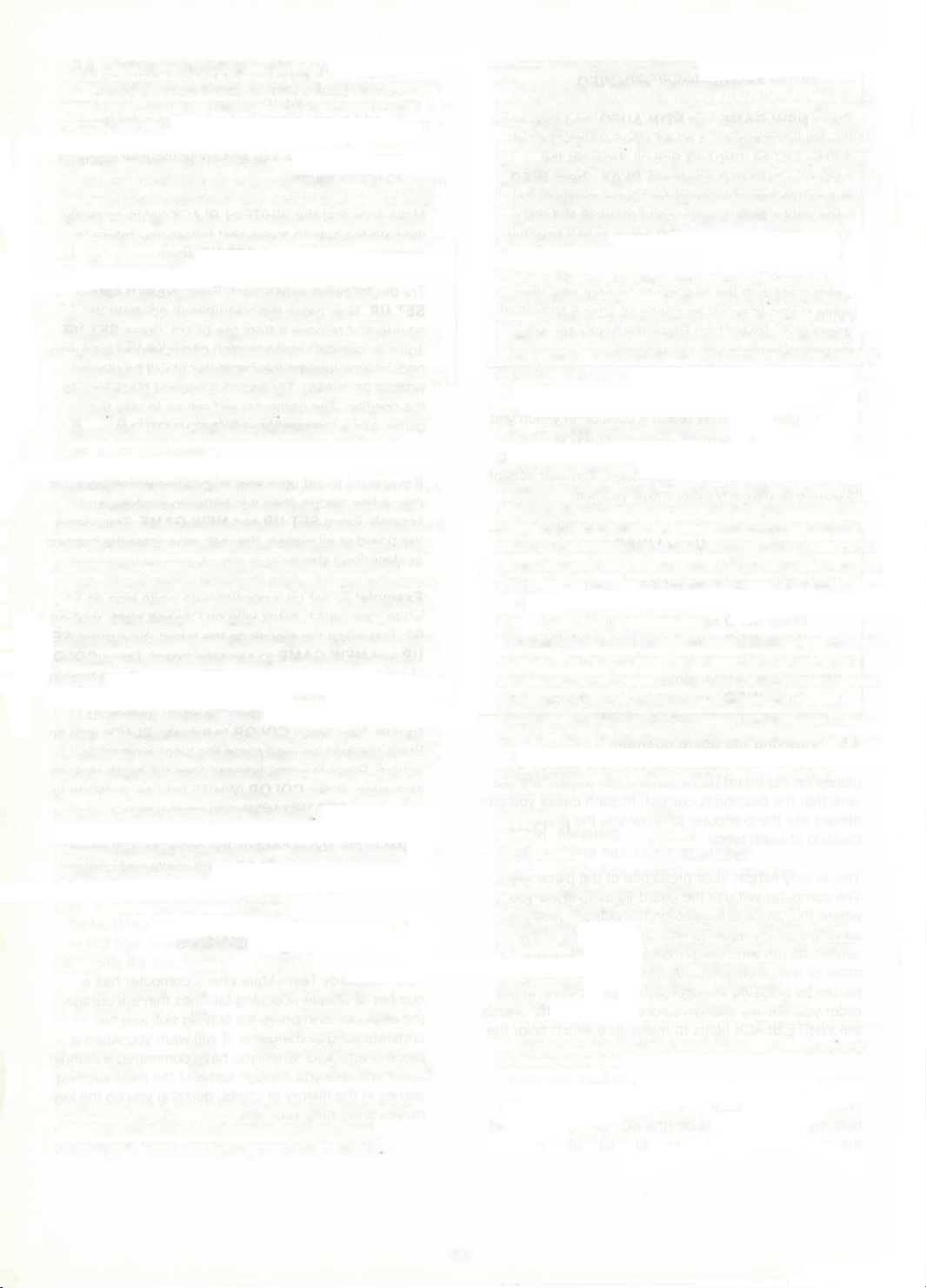
5.1 Coach level G: Normal games
When you switch the computer on for the first time the
coach level “G" is set. Games are conducted in the
normal fashion.
5.2 Coach level F: Half coach
If you press COACH, then the F light below the board
flashes and the COACH light is turned on briefly. In this
mode (“half coach") the computer will warn you when
it thinks you have committed a blunder. It does this in
the following way:
Say you make a move that loses a piece. The
computer will not reply to this move in the normal
fashion (and gleefully capture the piece). It will sound a
double warning beep and flash its next move with
board lights. If you agree that your last move was really
a blunder you can retract it (without pressing TAKE
BACK') and try something else Or you can make the
move the computer is flashing and challenge it to
prove you went wronq.
5.3 Coach level E: Full coach
Press COACH a second time and you will enter "full
coach" mode (the E light flashes). Now the computer
will not only draw your attention to blunders, but it will
also warn you when you are in danger of losing a
piece. More specifically: When one of your pieces is
attacked by a piece of lesser value, then the computer
will sound the double warning beep and flash the
square of the endangered piece for about ten seconds.
Of course it does this before you actually make your
move.
5.4 Coach level H: Silent
If you press COACH again then the H light flashes and
the COACH light is turned off. This is the "silent" mode
in which there are no beeps or warnings. You must
watch the indicator lights and press pieces and keys
carefully when playing without sound
Pressing COACH once more gets you back to the
normal coach level G.
5.5 Summary of coach levels
Level
COACH
light Effect
F = half coach On Blunder warning
E = full coach On Blunder and attacked
piece warning
H = silent Off No sound, no coach
G = normal Off Normal sounds, no coach
5.6 Special study games
Your Kasparov Team-Mate knows eight of the most
beautiful and interesting games in the history of chess.
These are described in a special booklet you will find
with the computer There you will find all the details on
how to load the games and play through them with the
help of the computer, pausing to guess the best moves
in critical positions. The computer will even evaluate
your performance based on how many moves you
guess correctly.
The study games are meant to entertain you, to
improve your knowledge of chess, and to give you
additional hours of enjoyment with your chess
computer. It is a unique opportunity of reliving first
hand some of the most exciting moments in the history
of the game.
6. Technical details
6.1 The ACL key
Computers sometimes "lock up" because of static
discharge or some other electrical disturbance. If this
happens use a pencil to activate the ACL key on the
back of the cabinet for a few seconds. This resets the
computer and clears its memory. You can also remove
the batteries for about a minute to reset the computer
6.2 Care and maintenance
Your computer is a precision electronic device. Do not
subject it to rough handling or expose it to extreme
temperatures or moisture. Do not use chemical agents
to clean the set as these may damage the plastic.
Weak batteries should be replaced promptly as they
might leak and cause damage to the computer.
6.3 Technical specifications
Processor:
Speed:
LED lamps:
Keys:
Power consumption:
Battery requirement:
Battery life:
AC adapter:
Dimensions:
Weight:
6301
8 MHz
24 green color
17
0.12 W
4 "C” cells (AM2/R14)
250 hours (alkaline batteries)
9V DC at 300 mA with 2.1mm
ID/5.5mm OD plug
335 x 252 x 37 mm
1 kg (without batteries)
Saitek reserves the right to make technical changes without notice in
the interest of progress
When changing coach levels watch the lights at the
bottom of the board. The coach level remains
unchanged even when you press NEW GAME
10
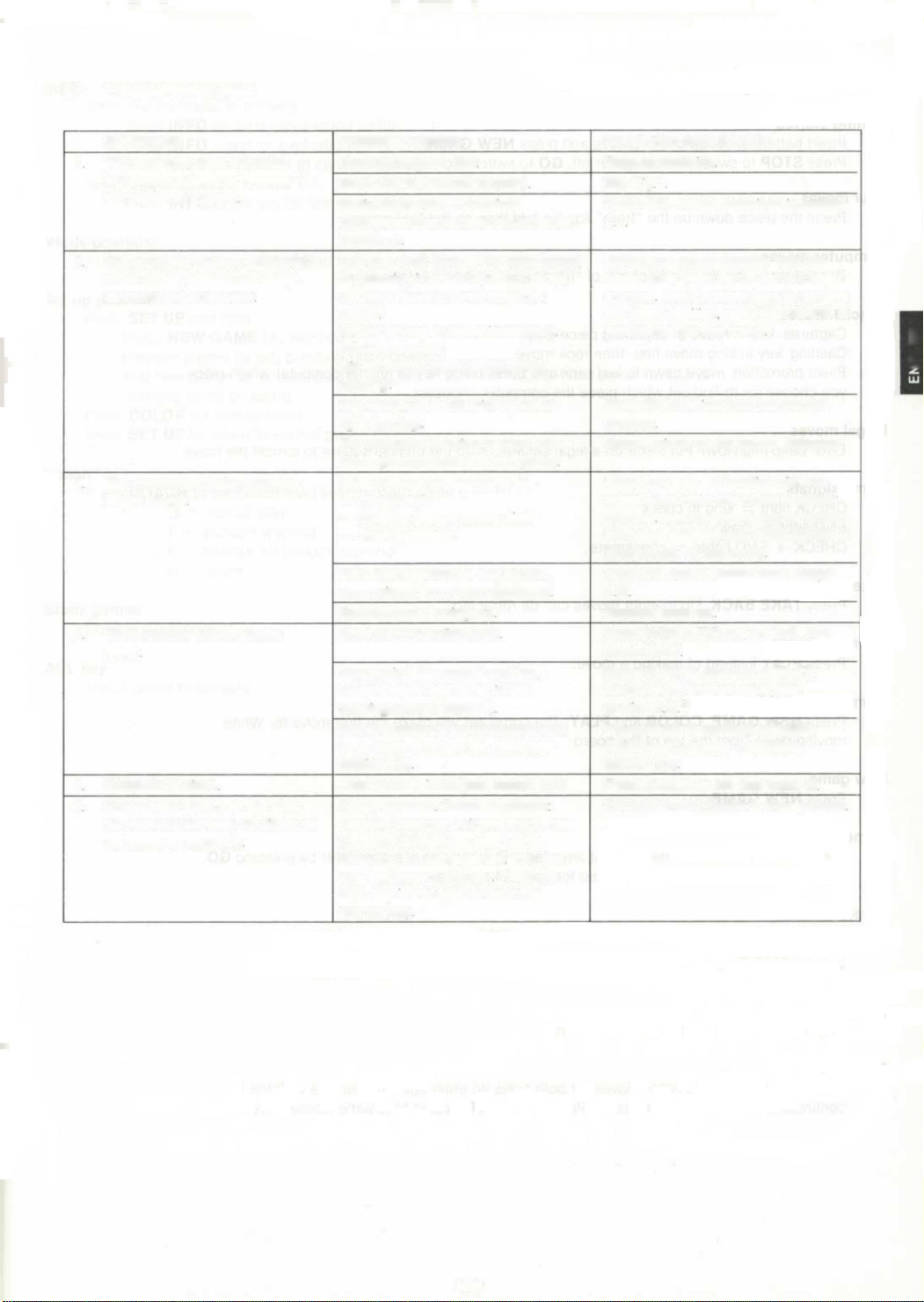
6.4 Troubleshooting guide
SYMPTOMS POSSIBLE CAUSES WHAT YOU SHOULD DO
1 The computer does not react,
behaves erratically orfreezes" in
the middle of a game
Batteries weak or bad Replace batteries
Batteries not inserted properly See Fig 1
Static discharge or electrical
disturbance has caused the computer
to lock up
Press ACL key as described in section
6 1
2 The computer refuses to accept a
move or key presses but keeps
sounding the error beep
Is it your turn? (look at the color lamps)
Is your king in check? (CHECK lamp)
Will your move put your king into
check7
Are you trying to castle incorrectly7
(check the rules)
Did you move the rook first when
castling7
Make sure you are familiar with the
chess rules (read the “Rules of Chess"
manual) Use the piece keys to confirm
the board position use TAKE BACK to
reconstruct the last move
The computer is still thinking (color
light flashing)
Press PLAY to interrupt the thought
process
The computer is trying to show you a
move (perhaps from the last game)
Press a piece on the square indicated
3 The computer cheats or makes
illegal moves
It has made a special move like
— En passant
— Castling (king or queen side)
— Pawn promotion
Make sure you are familiar with the
chess rules (read the"Rules of chess’
manual) Use the piece keys to confirm
the board position, use TAKE BACK to
reconstruct the last move
Your board position is not correct,
some pieces have been displaced
Verify the board position (see section
45)
Batteries are running out Replace batteries
4 The computer will not play a
move
NON AUTO function is on Press NON AUTO to turn it off. then
press PLAY
You are in help mode F and have
made a move that is not in the
openings (see Chapter 5)
Press PLAY to continue or TAKE
BACK to try another move (see
section 5 5)
You are playing a study position and
have made an incorrect move (see
section 5.6)
Press PLAY to continue or TAKE
BACK to try another move (see
section 5.6)
5 Computer is silent Help mode H is set (see section 5.4). Press COACH to set help mode G
6 Chessboard square or key does
not respond correctly OR lights do
not come on correctly
Faulty contacts Check as follows
Remove batteries, reinstall them, hold
the NEW GAME key down while
switching the computer on You can
now test square and key Press the
ACL key m the back to return to
normal play
Consult Service Centre if error persists
11
IGLISH
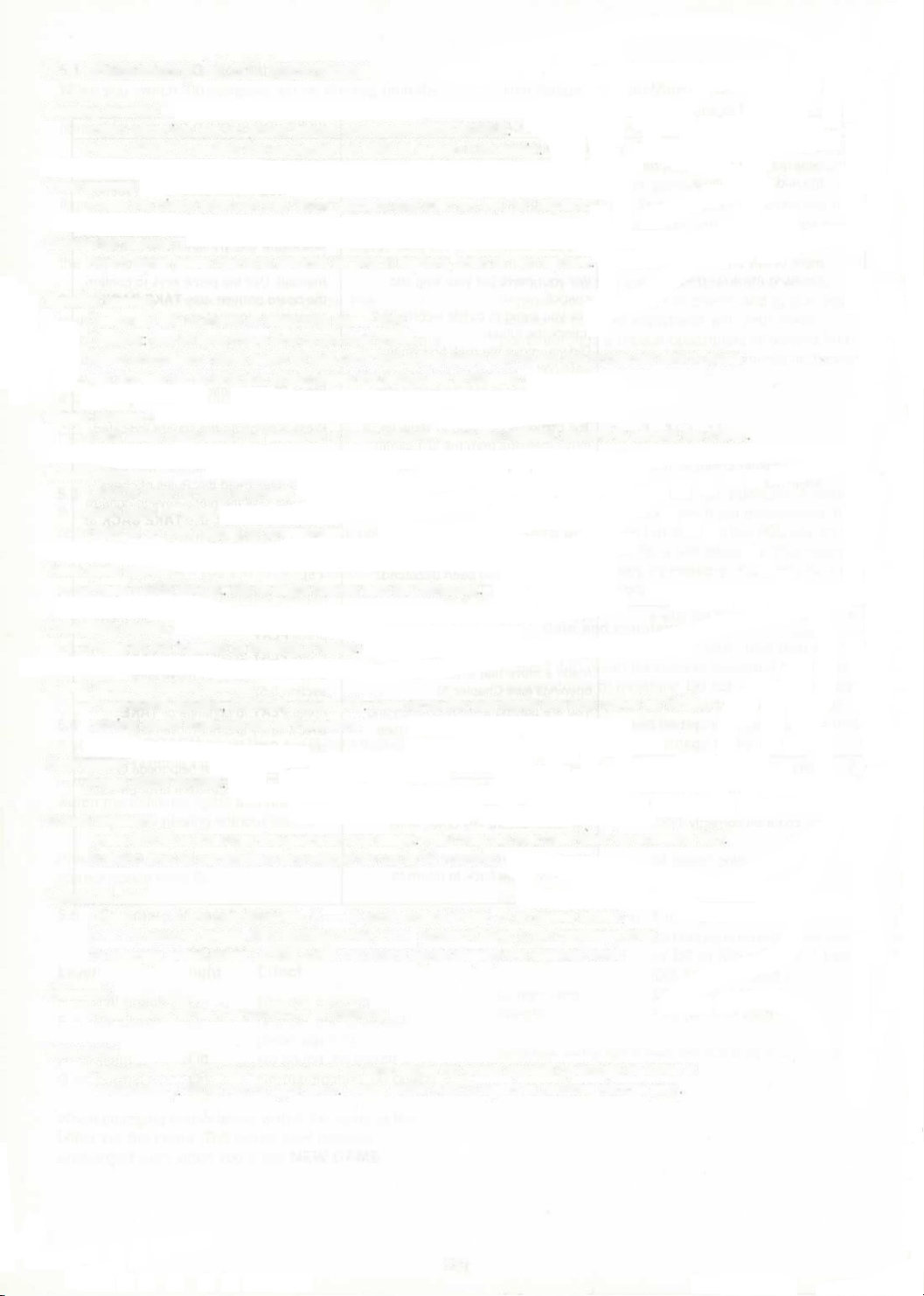
7. Summary of all functions
Getting started
Insert batteries, set up chess pieces and press NEW GAME
Press STOP to switch the computer off. GO to switch it on again
Your moves
Press the piece down on the "from" square and then on the “to" square.
Computer moves
Board lights show row and column of "from" square, then of "to" square
Special moves
Captures: key in move of capturing piece only.
Castling key in king move first, then rook move.
Pawn promotion: move pawn to last rank and press piece key to tell the computer which piece
you choose (or to find out which piece the computer chooses).
Illegal moves
Error beep (high-low). Put piece on a legal square, or on the original square to cancel the move
Game signals
CHECK light = king in check
END light = draw
CHECK + END lights = checkmate
Take back movto
Press TAKE BACK Up to eight moves can be retracted
Changing sides
Press PLAY instead of making a move
Game with the black pieces
Press NEW GAME COLOR and PLAY The computer will make the first move for White,
moving down from the top of the board.
New game
Press NEW GAME
Game memory
Press STOP to interrupt the game at any stage Play may be resumed later by pressing GO
Position and all parameters are stored for up to 24 months.
Levels of skill
Levels 1 — 8 are casual levels. A — D tournament levels, E = speed chess.
F = 10 second chess. G = infinite level. H = problem level. 0 = handicap level.
To change levels press LEVEL until the board lights display the desired level.
Interrupt
Press PLAY while the computer is thinking.
Non Auto
Press NON AUTO and enter moves for both sides (to enter special openings or force a
continuation) NON AUTO light is on Press NON AUTO again to resume normal play
12
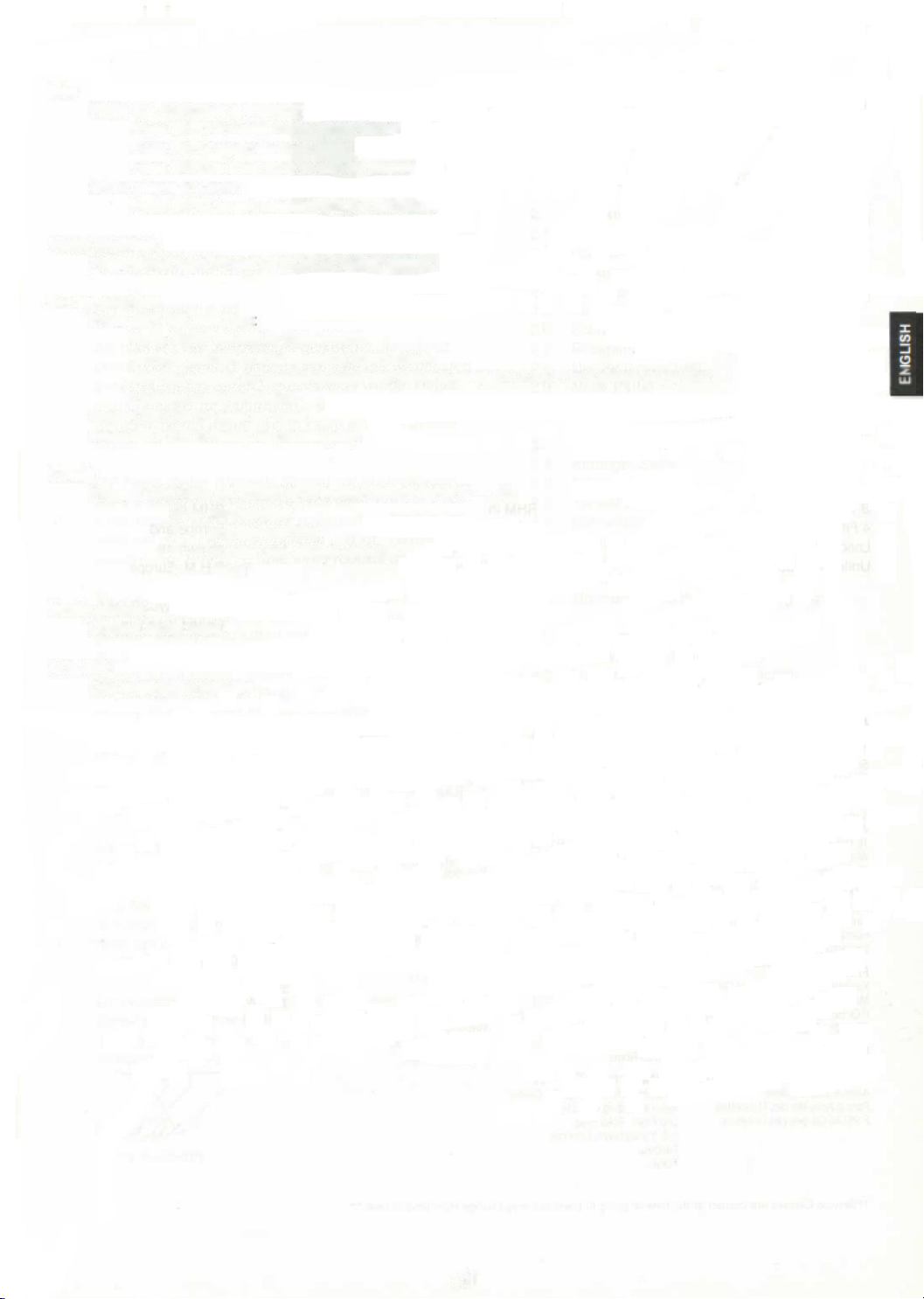
Info
While the computer is thinking:
Press INFO for best move found so far
Press INFO again for evaluation
Press INFO a third time to cancel display
When player to move:
Press INFO to get advice from the computer
Verify position
Press piece keys. Press COLOR to switch colors.
Set up position
Press SET UP and then
Press NEW GAME to clear board.
Remove pieces by just pressing them down.
Add new pieces by selecting color and piece type (with COLOR and piece keys) and
pressing piece on board.
Press COLOR for side to move.
Press SET UP to return to normal play.
Coach
Press COACH to set coach level (watch board lights E — H)
G — normal play
F — blunder warning
E — blunder and attack warning
H — silent
Study games
Consult study book.
ACL key
Use a pencil to activate.
13
Table of contents
Other Kasparov Game manuals
Popular Game manuals by other brands
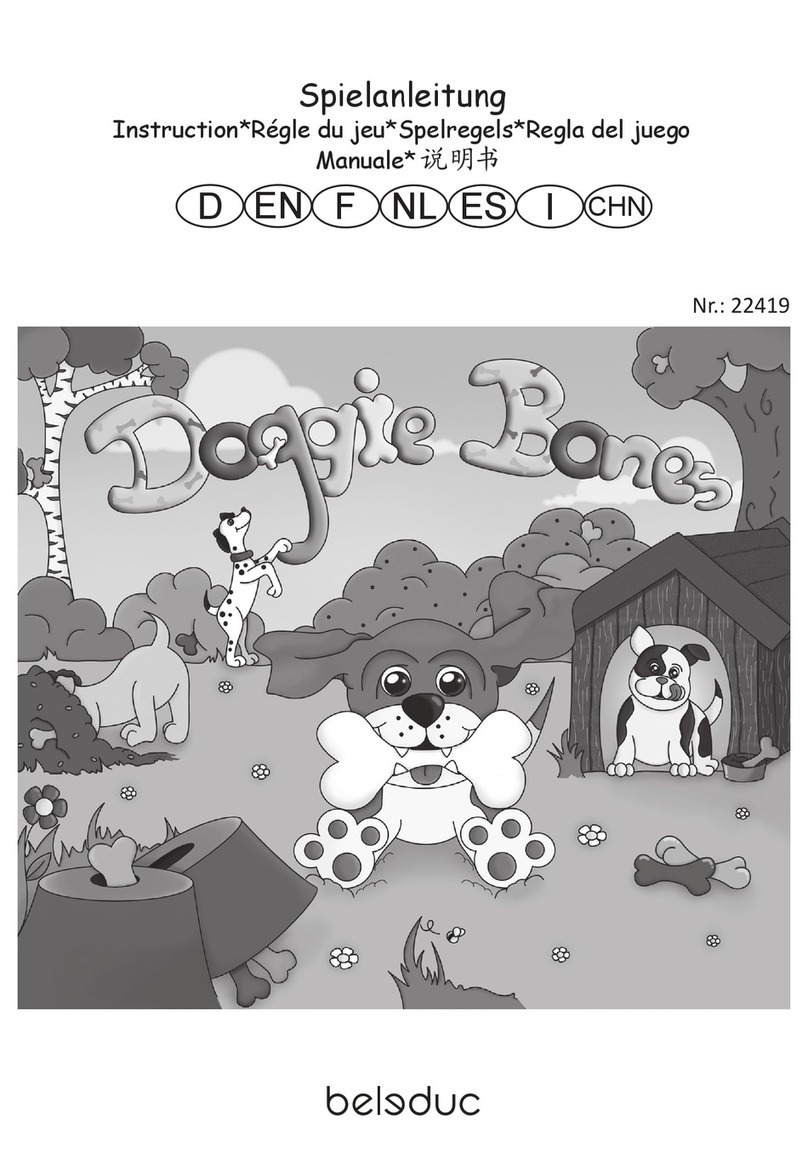
Beleduc
Beleduc Doggie Bones 22419 manual
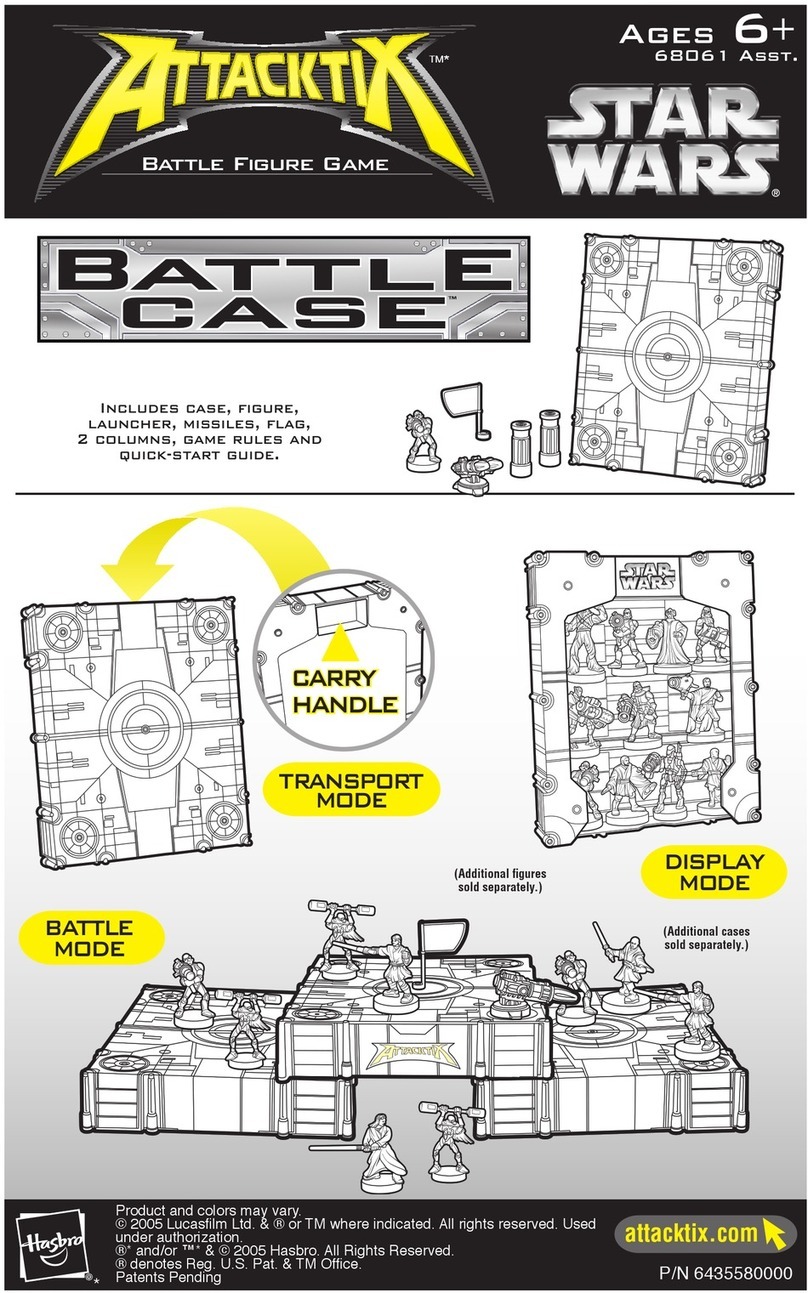
Hasbro
Hasbro Attacktix Battle Figure Game 68061 instruction manual

Ritter
Ritter MMA Fitness manual
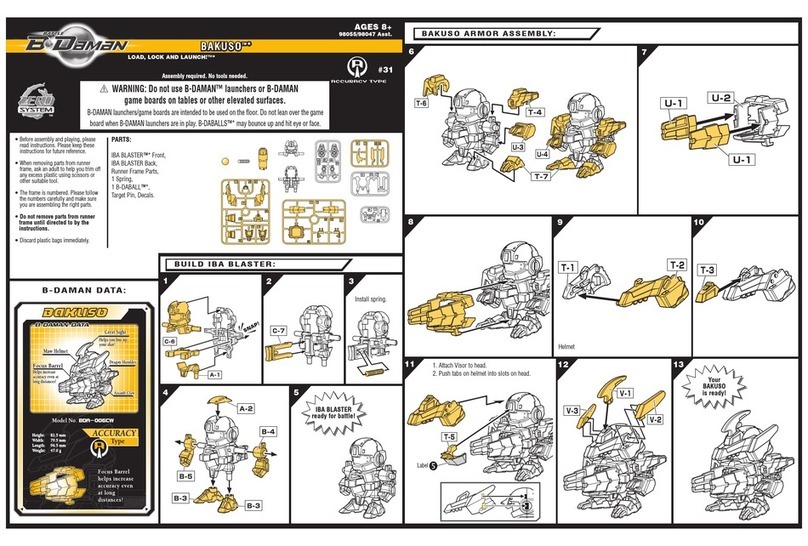
Hasbro
Hasbro B Daman Bakuso 98047 Asst. instruction manual
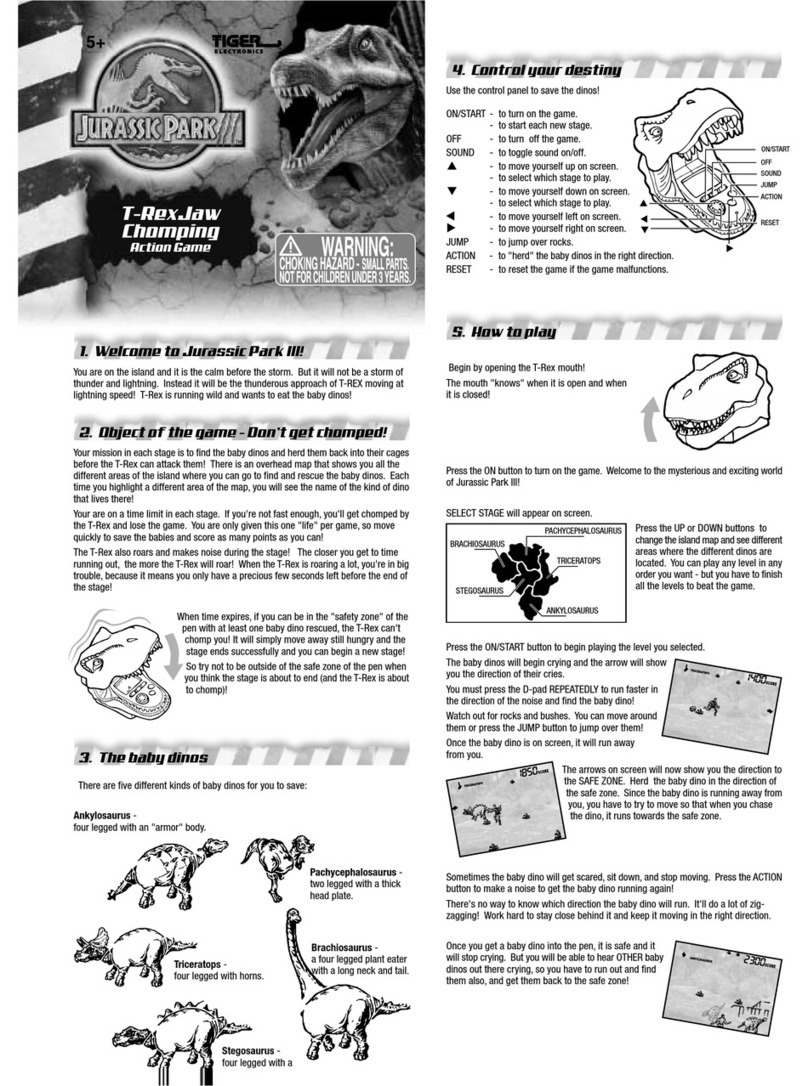
Tiger Electronics
Tiger Electronics T-Rex Jaw Chomping instruction manual

Tiger Electronics
Tiger Electronics Blue Diamonds 76-081 instructions

Buffalo
Buffalo RAPTOR RUN instructions

LEXIBOOK
LEXIBOOK NIMITZ GT2000 instruction manual
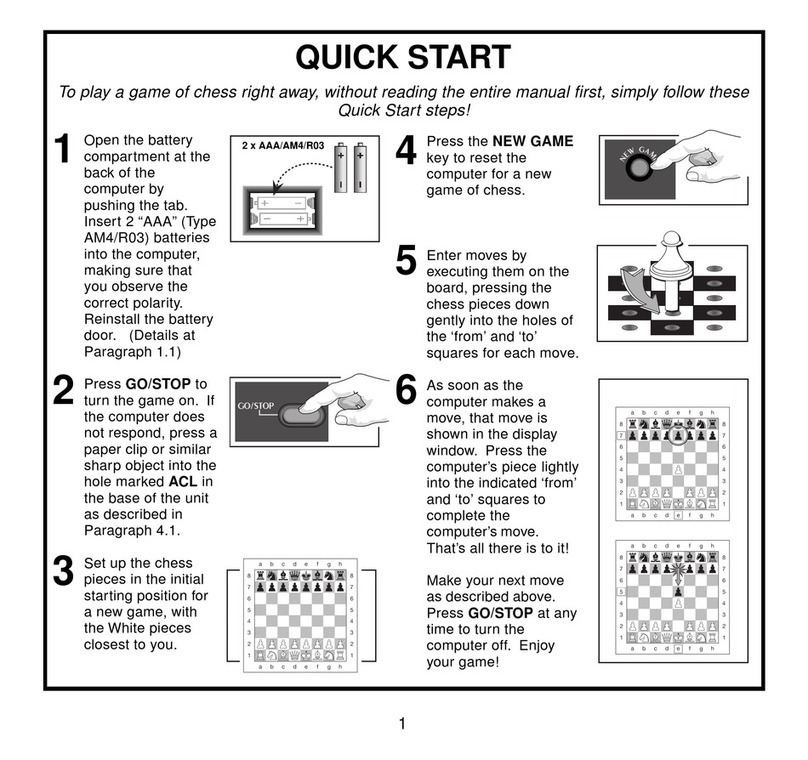
Saitek
Saitek AVALON Kasparov quick start guide
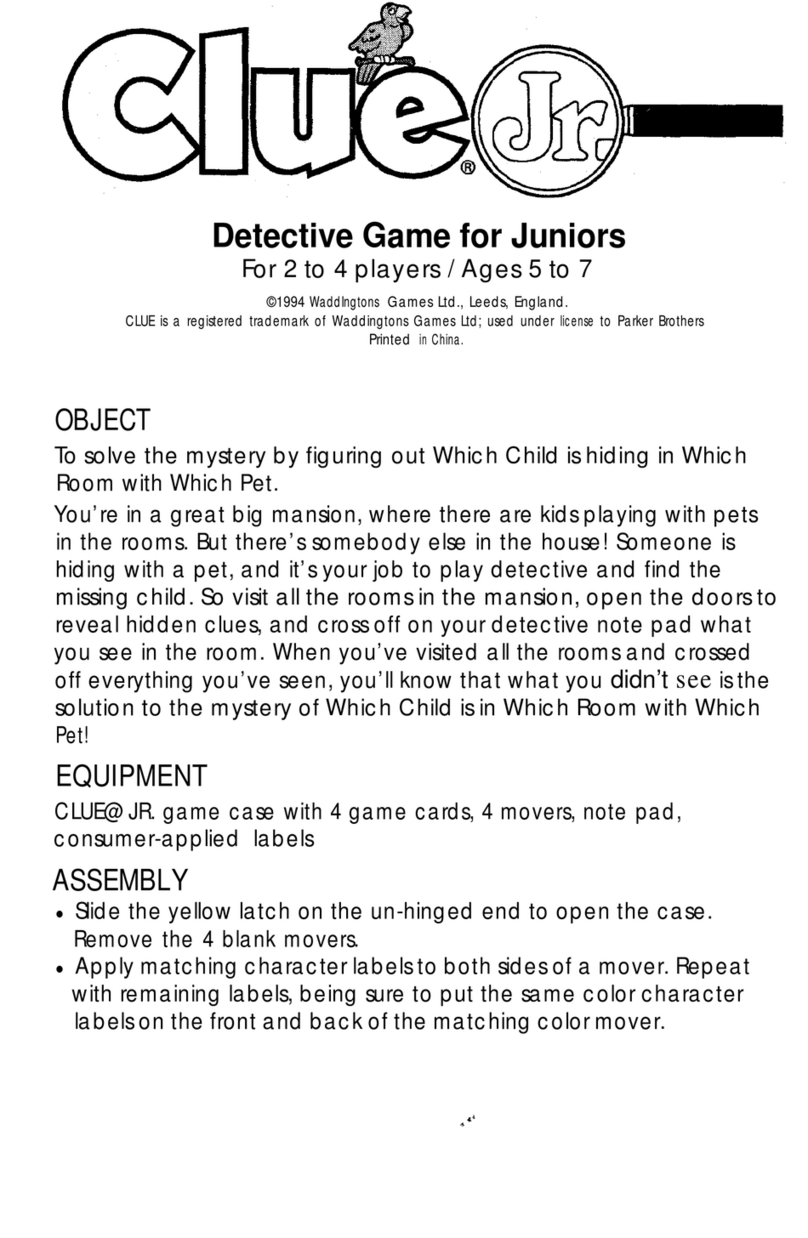
Parker Brothers
Parker Brothers Clue Jr. Detective Game user manual
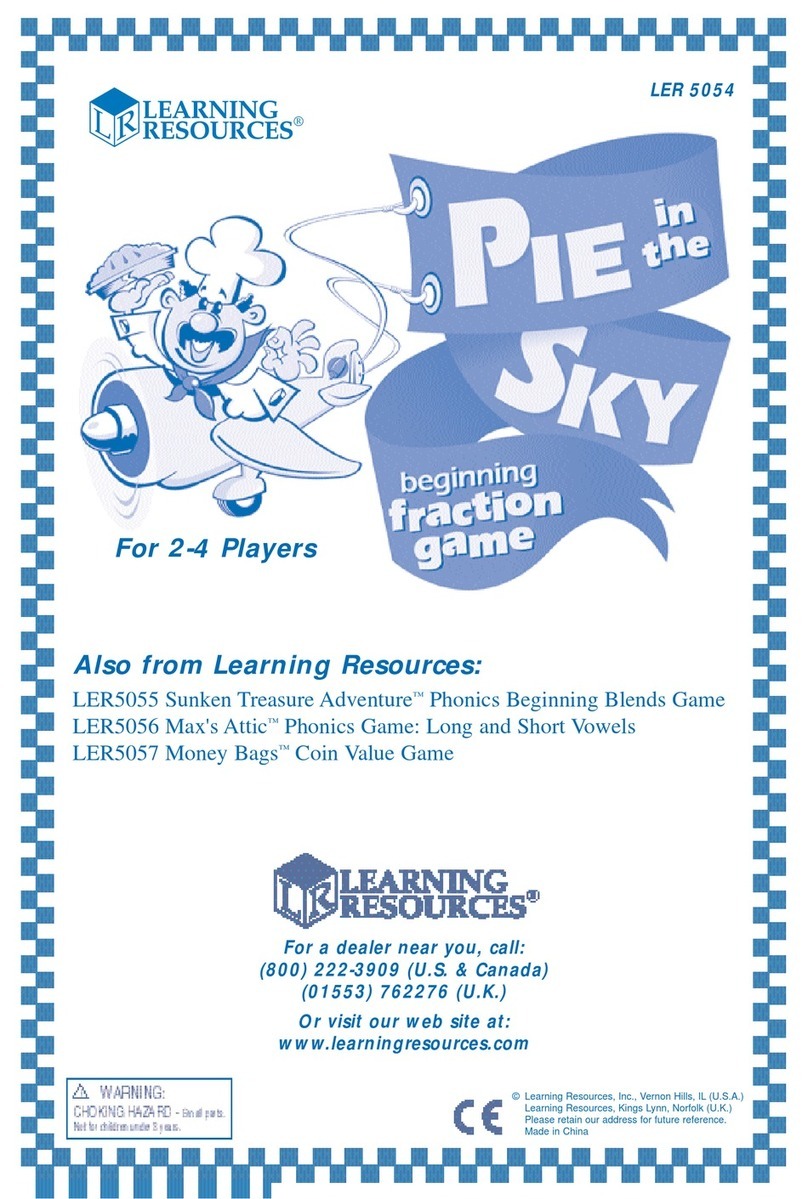
Learning Resources
Learning Resources Pie in the Sky LER 5054 manual
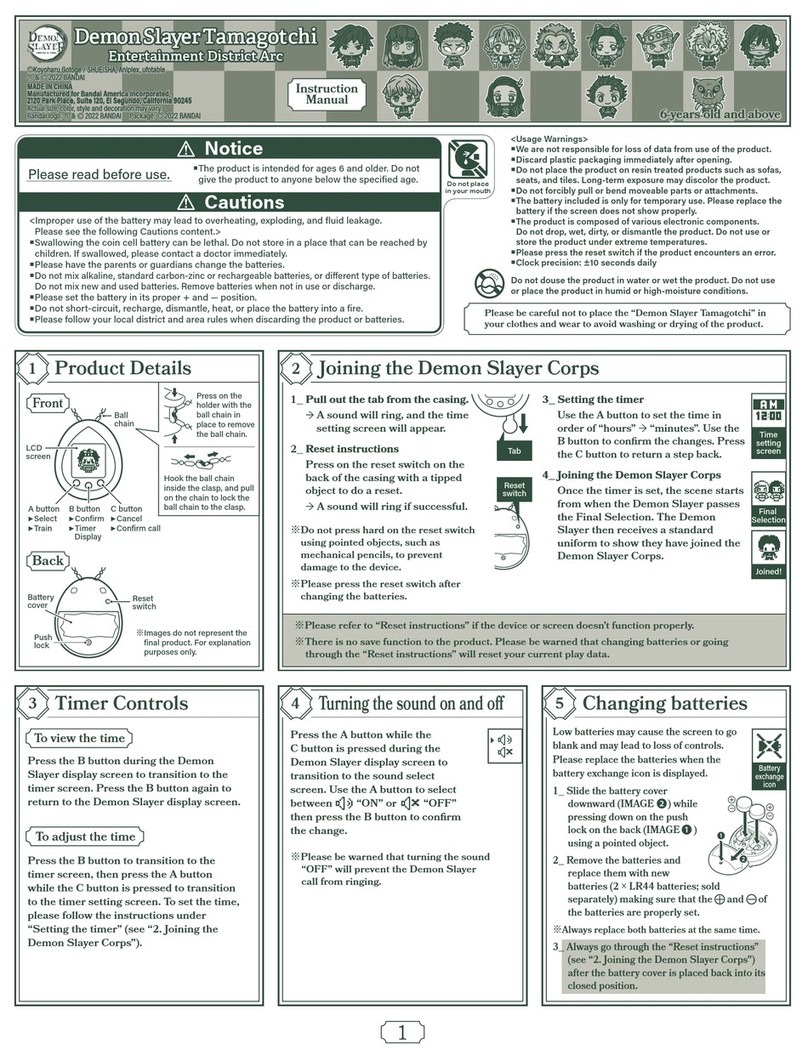
Bandai
Bandai DemonSlayer instruction manual