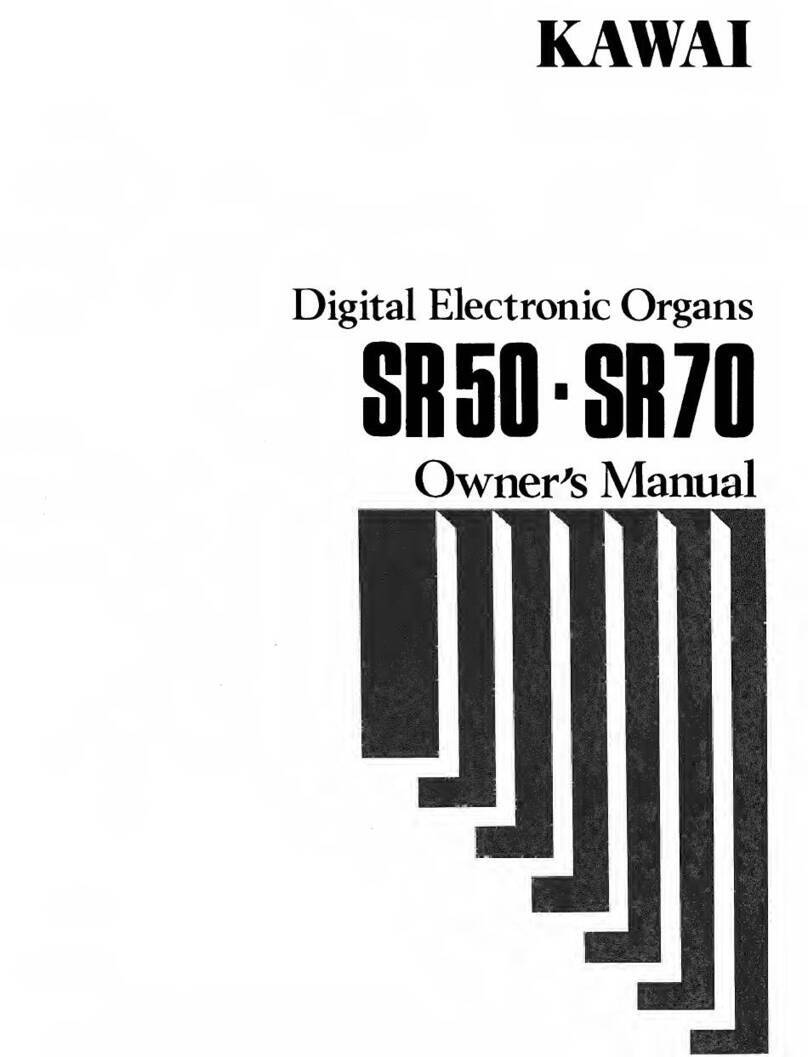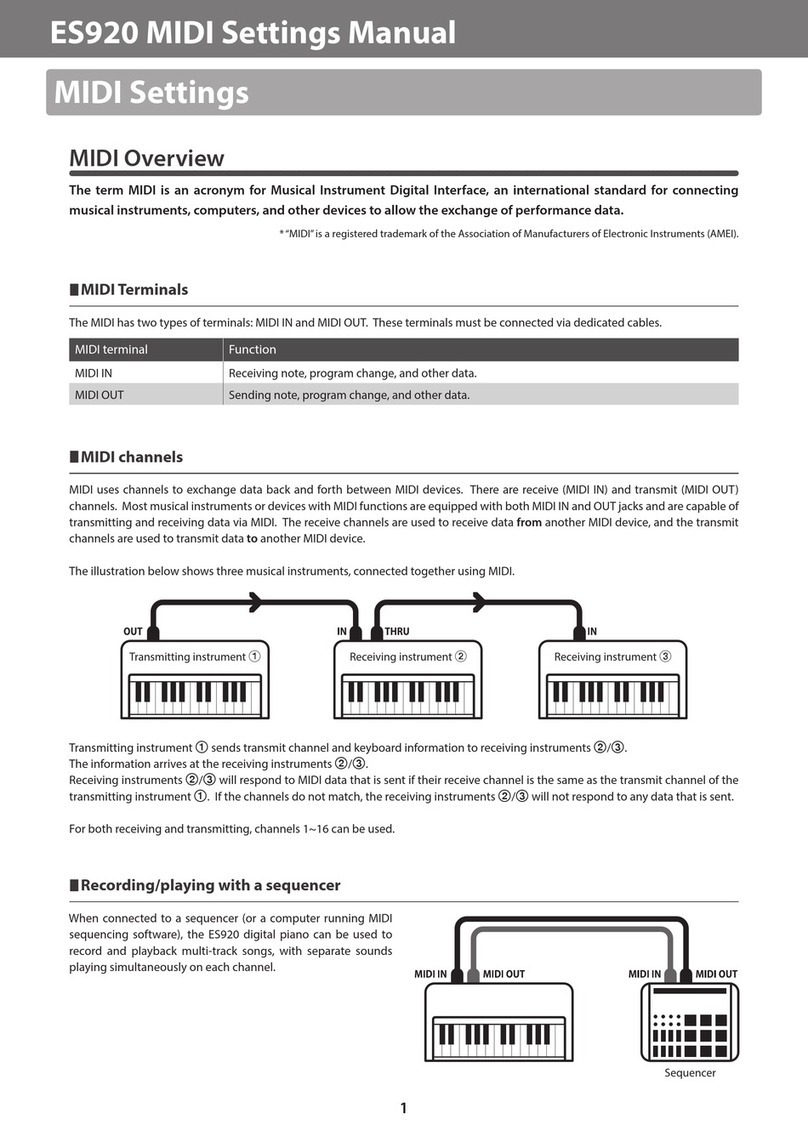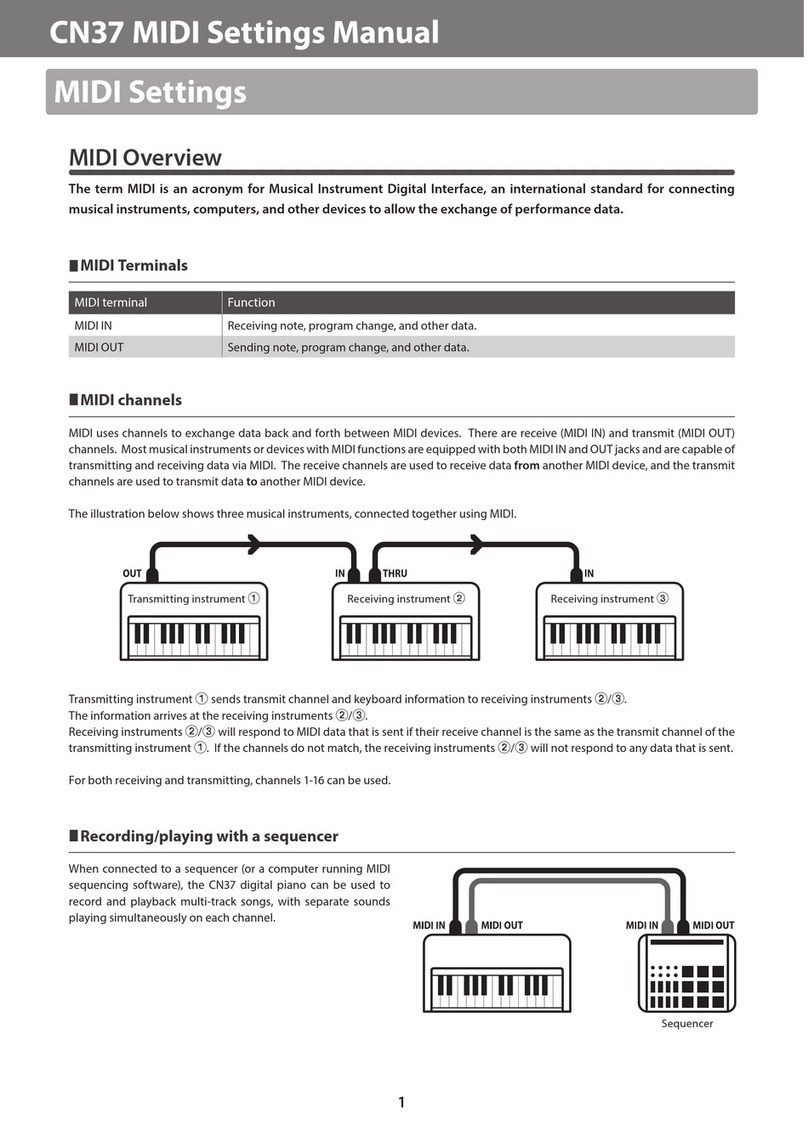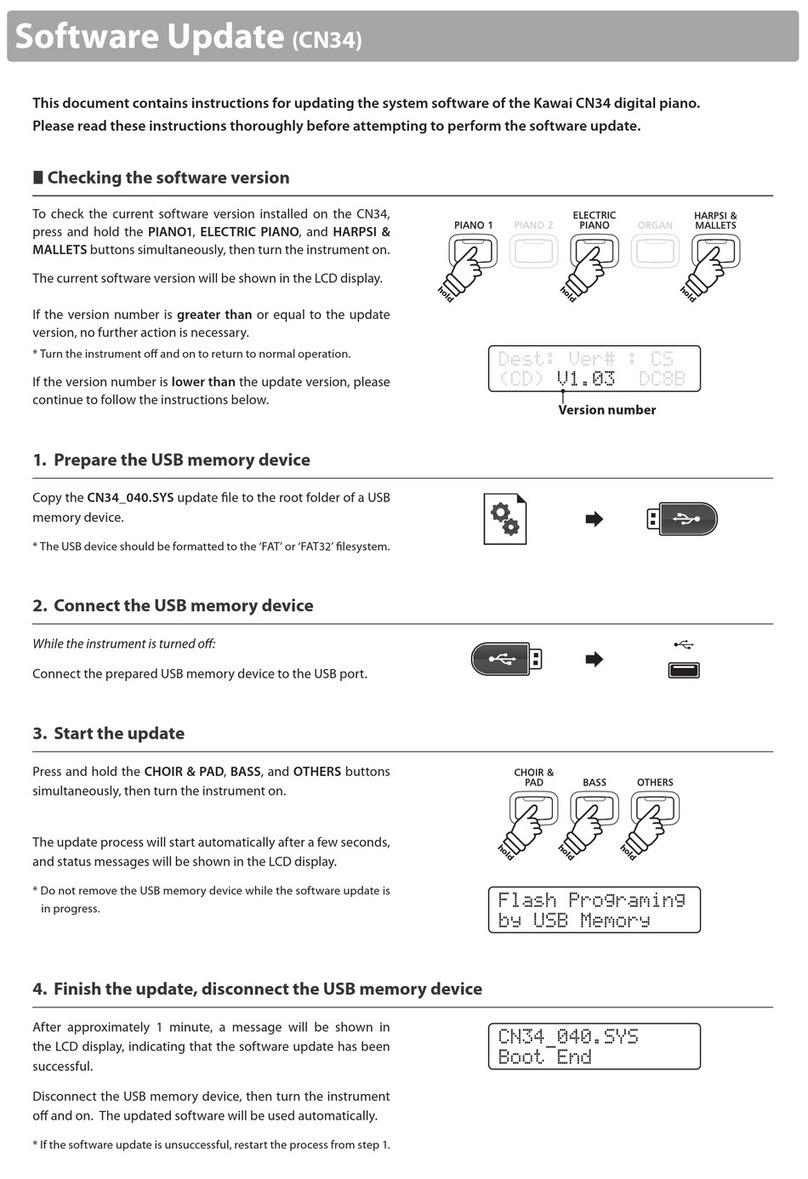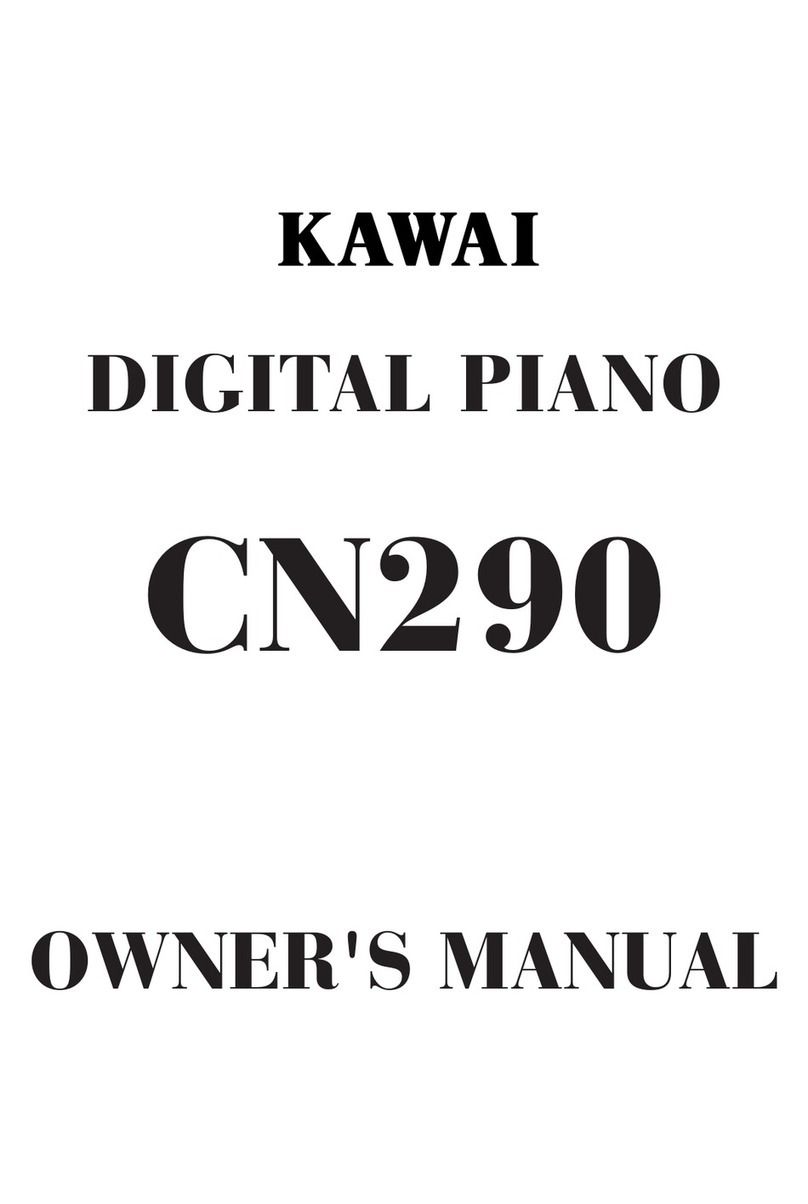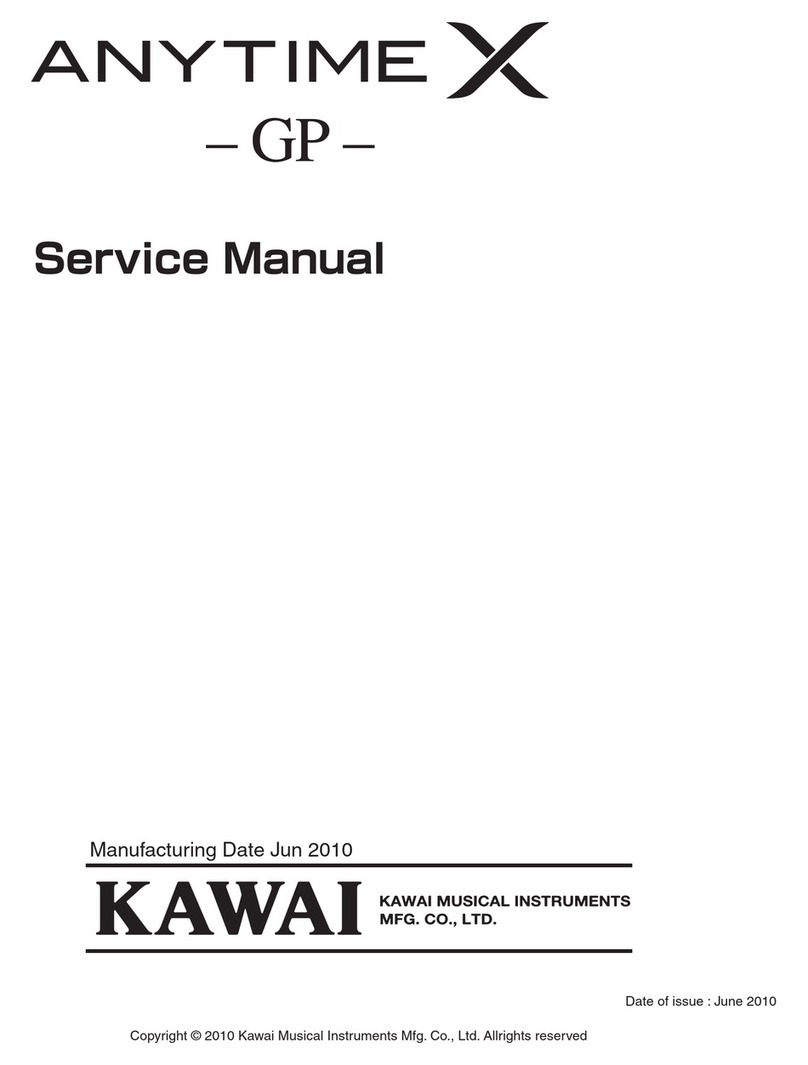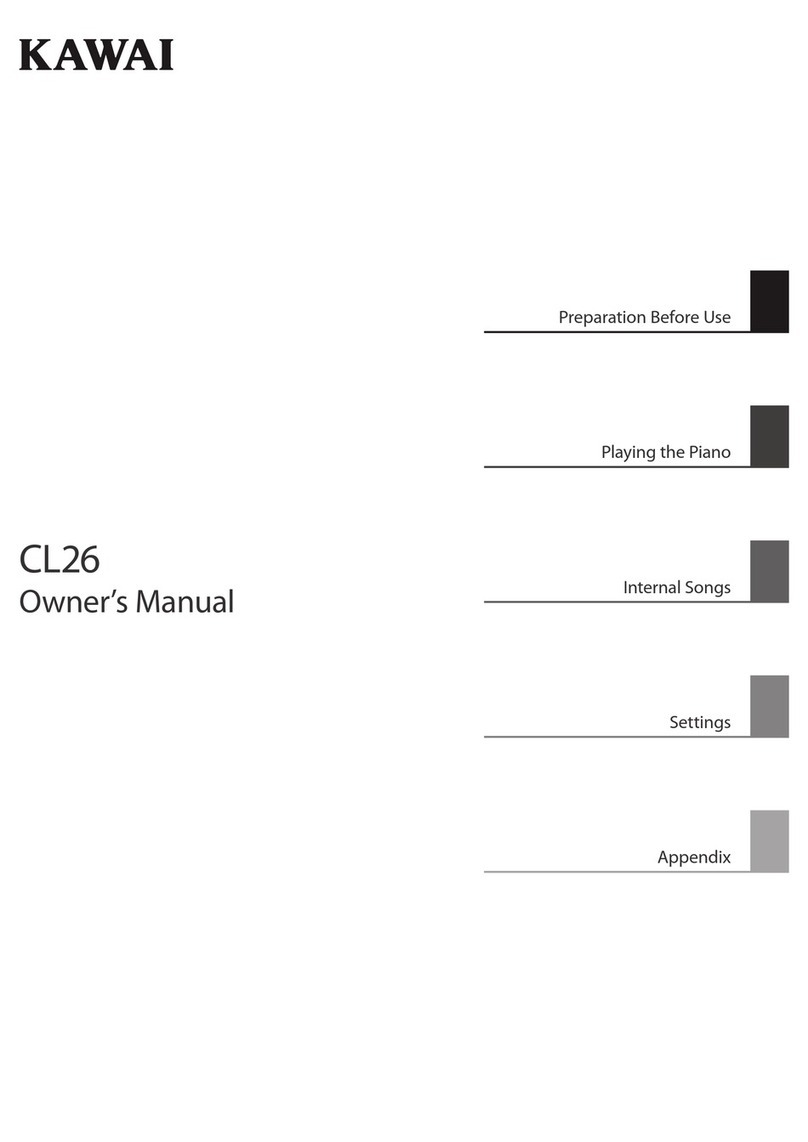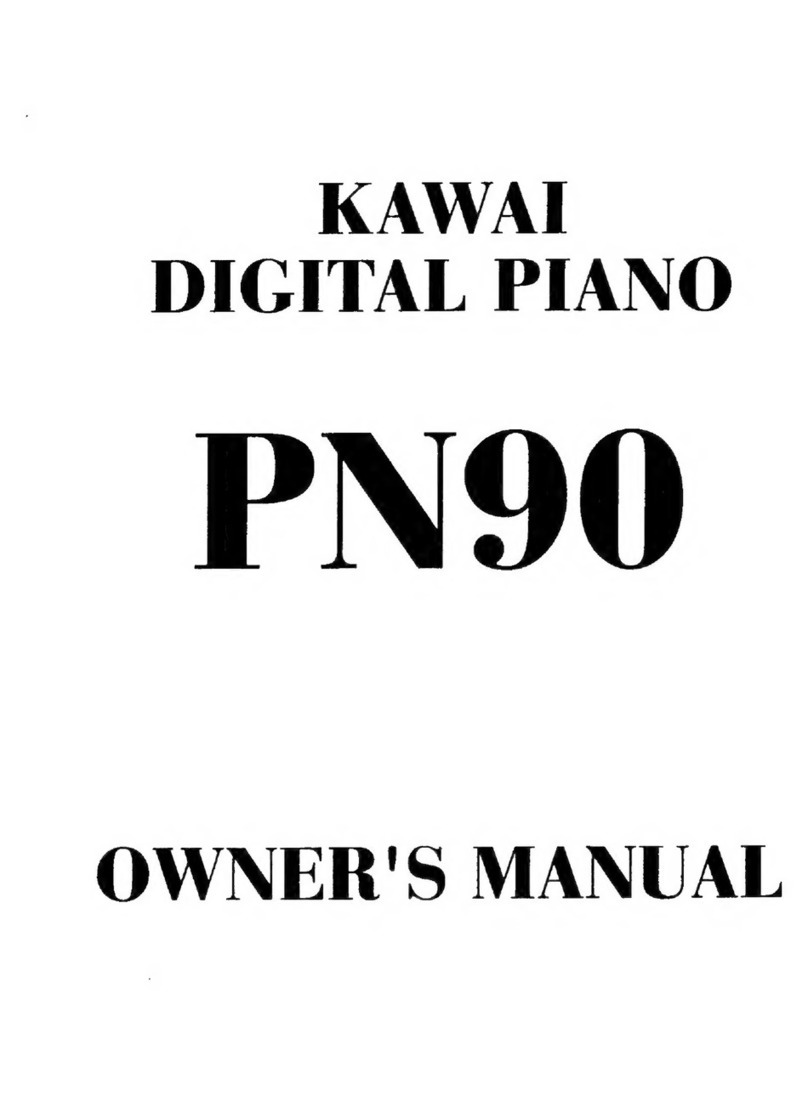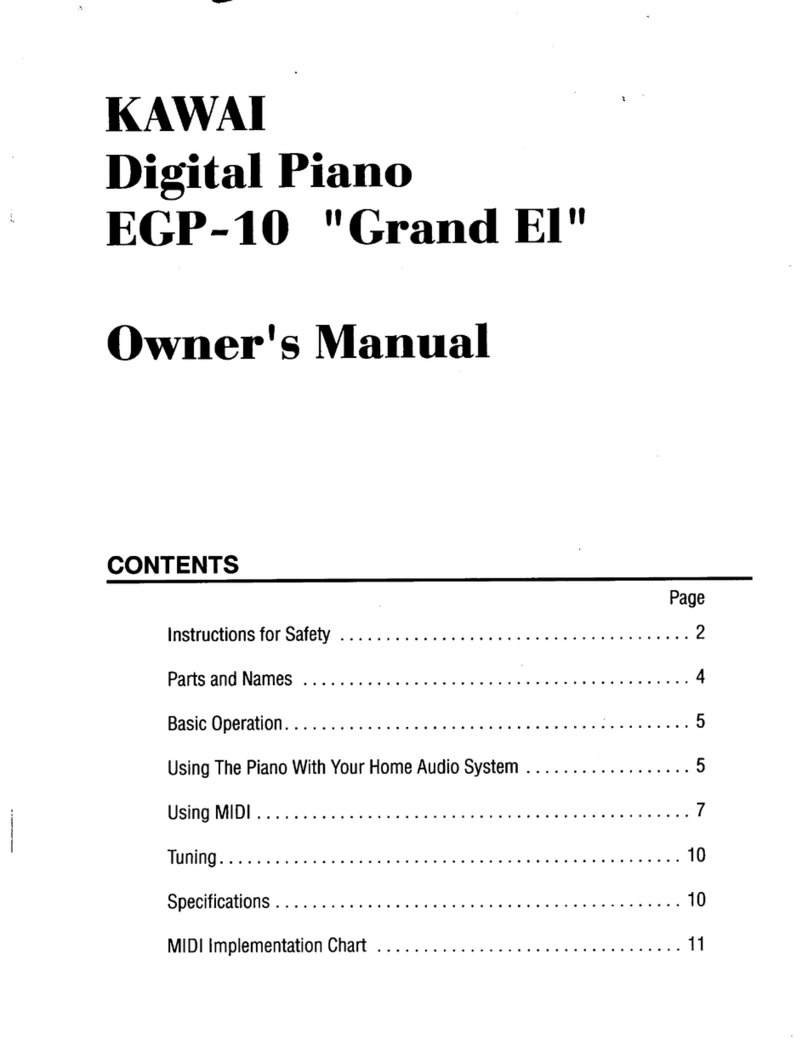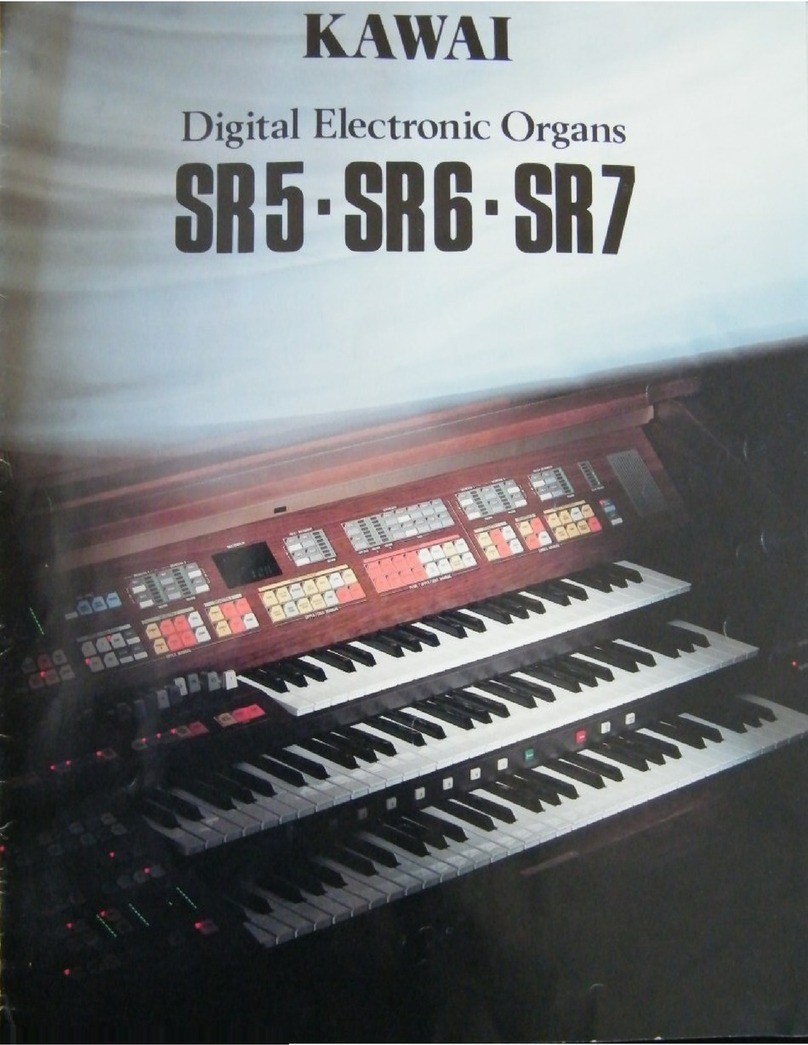Page
3
1
PART NAMES
& FUNCTIONS
2
BASIC
OPERATION
3
INTERNAL
SOUNDS
4
METRONOME
5
RECORDER
6
DEMO MODE
7
MENU
FUNCTIONS
8
USB USAGE
9
APPENDIX
Thank you for purchasing a KAWAI AnyTimeX piano!
The AnyTimeX piano is a revolutionary new instrument that combines the capabilities of an acoustic piano and a digital piano.
With the AnyTimeX piano, one can enjoy the pleasing, expressive tone of KAWAI acoustic pianos, with the convenience of
powerful, exciting features that can only be found on a digital instrument.
As its name implies, the most compelling aspect of the AnyTimeX piano is that it can be played at literally any time, without
disturbing family or neighbours. It will allow you to enjoy the touch of a fine KAWAI acoustic piano while retaining the privacy
and power of built-in digital sound. The AnyTimeX piano will offer many creative new possibilities for music-making in your
home, school, or recording studio.
To get the most from your AnyTimeX piano, please read this manual carefully and become familiar with all its powerful
functions and features. We trust that you and your AnyTimeX piano will be making beautiful music together (at any time of
the day or night) for many years to come.
TABLE OF CONTENTS
IMPORTANT SAFETY INSTRUCTIONS .............. 4
1. PART NAMES & FUNCTIONS.......................... 8
CONTROL BOX .............................................................8
2. BASIC OPERATION........................................ 10
ACTIVATING ANYTIME MODE....................................10
PERFORMING WITH HEADPHONES.........................11
ABOUT THE SOUNDBOARD SPEAKER ....................11
3. INTERNAL SOUNDS ...................................... 12
1) SINGLE TONE MODE......................................................12
2) DUAL MODE ....................................................................13
3) REVERB...........................................................................14
4. METRONOME ................................................. 15
ACTIVATING THE METRONOME................................15
ADJUSTING THE METRONOME TEMPO...................15
CHANGING THE METRONOME TIME SIGNATURE ..16
ADJUSTING THE METRONOME VOLUME ................16
DEACTIVATING THE METRONOME...........................16
5. RECORDER .................................................... 17
1) RECORDING A SONG.....................................................17
2) PLAYING BACK A SONG.................................................19
3) DELETING A SONG.........................................................20
6. DEMO MODE .................................................. 22
LIST OF DEMONSTRATION PIECES .........................22
LISTENING TO DEMONSTRATION PIECES ..............23
7. MENU FUNCTIONS ........................................ 24
MENU FUNCTION LIST...............................................24
0) DUAL BALANCE ..............................................................25
1) VOICING...........................................................................26
2) DAMPER RESONANCE ..................................................27
3) STRING RESONANCE ....................................................28
4) KEY OFF EFFECT ...........................................................30
5) TOUCH .............................................................................31
6) TEMPERAMENT ..............................................................32
7) KEY OF TEMPERAMENT ................................................34
8) TUNING............................................................................35
9) STRETCH TUNING..........................................................36
10) TRANSPOSE..................................................................37
11) MIDI CHANNEL..............................................................38
MIDI OVERVIEW..........................................................38
12) LOCAL CONTROL .........................................................41
13) FIRST DEMO .................................................................42
14) DEMO REPEAT..............................................................43
15) REVERB TYPE...............................................................44
16) METRONOME BEAT......................................................45
17) METRONOME VOLUME................................................46
18) LOUDNESS....................................................................47
19) DELETE RECORDED SONG ........................................48
20) USER MEMORY.............................................................49
21) FACTORY RESET ..........................................................50
8. USB USAGE ................................................... 51
ABOUT THE USB CONNECTOR.................................51
ABOUT THE USB DRIVER ..........................................51
NOTES ON USB USAGE.............................................52
9. APPENDIX ...................................................... 53
SPECIFICATIONS........................................................53
MIDI IMPLEMENTATION CHART ................................54
MAINTENANCE PRECAUTIONS (UPRIGHT PIANO) ....55
MAINTENANCE PRECAUTIONS (GRAND PIANO) .......56