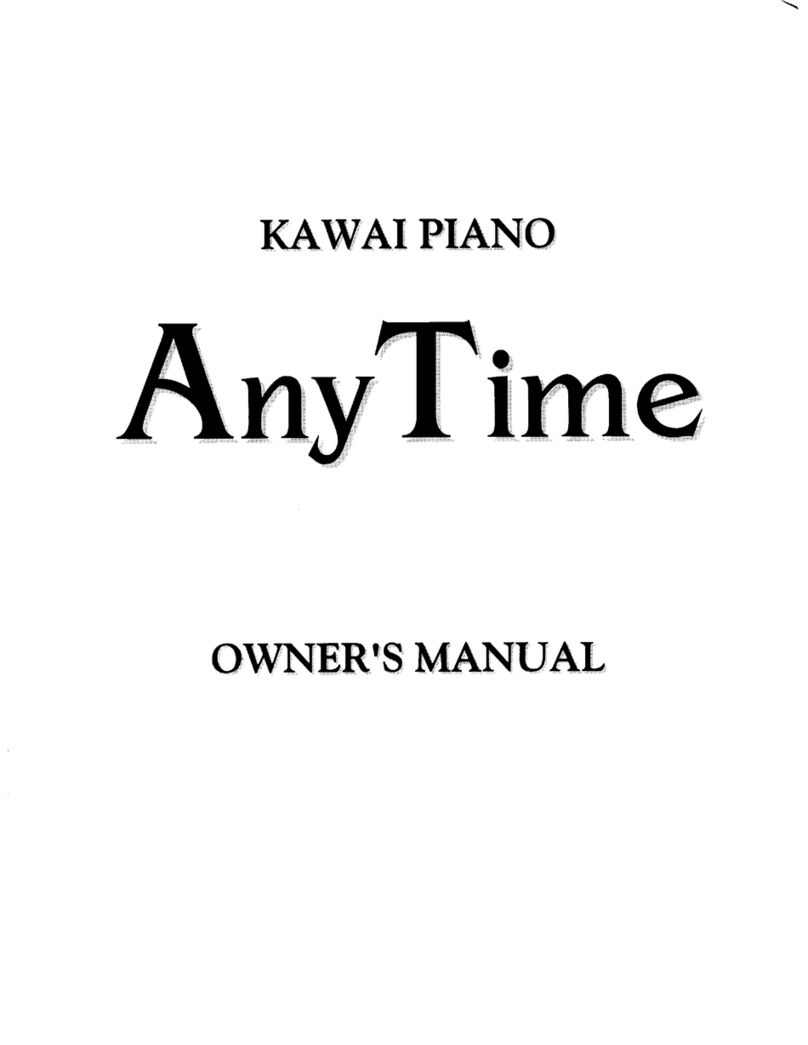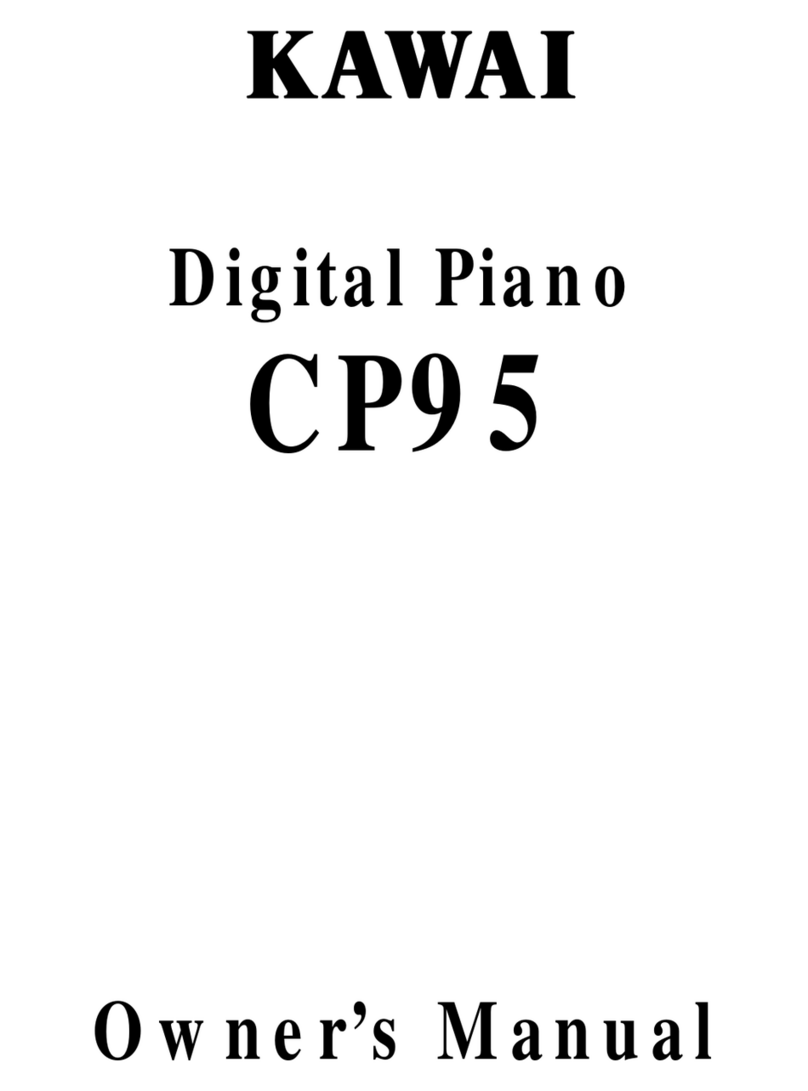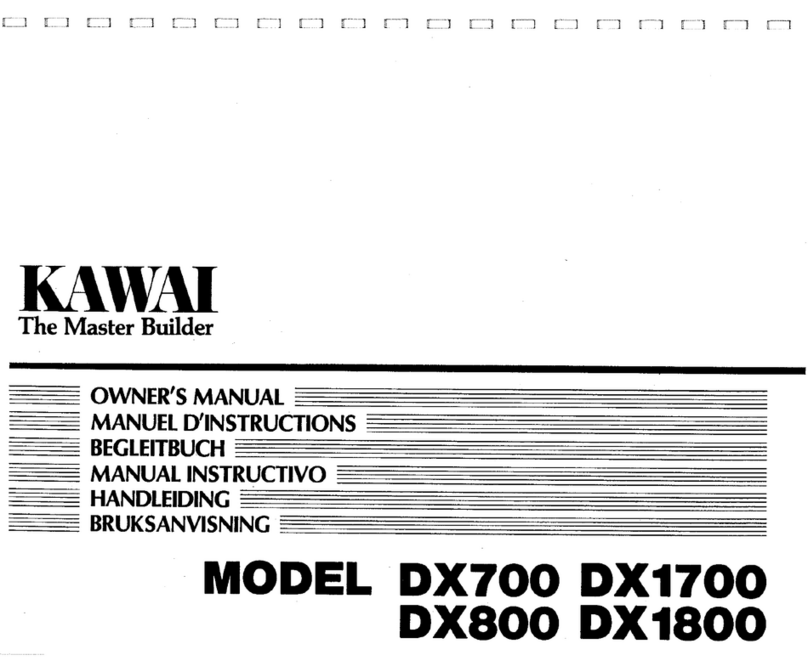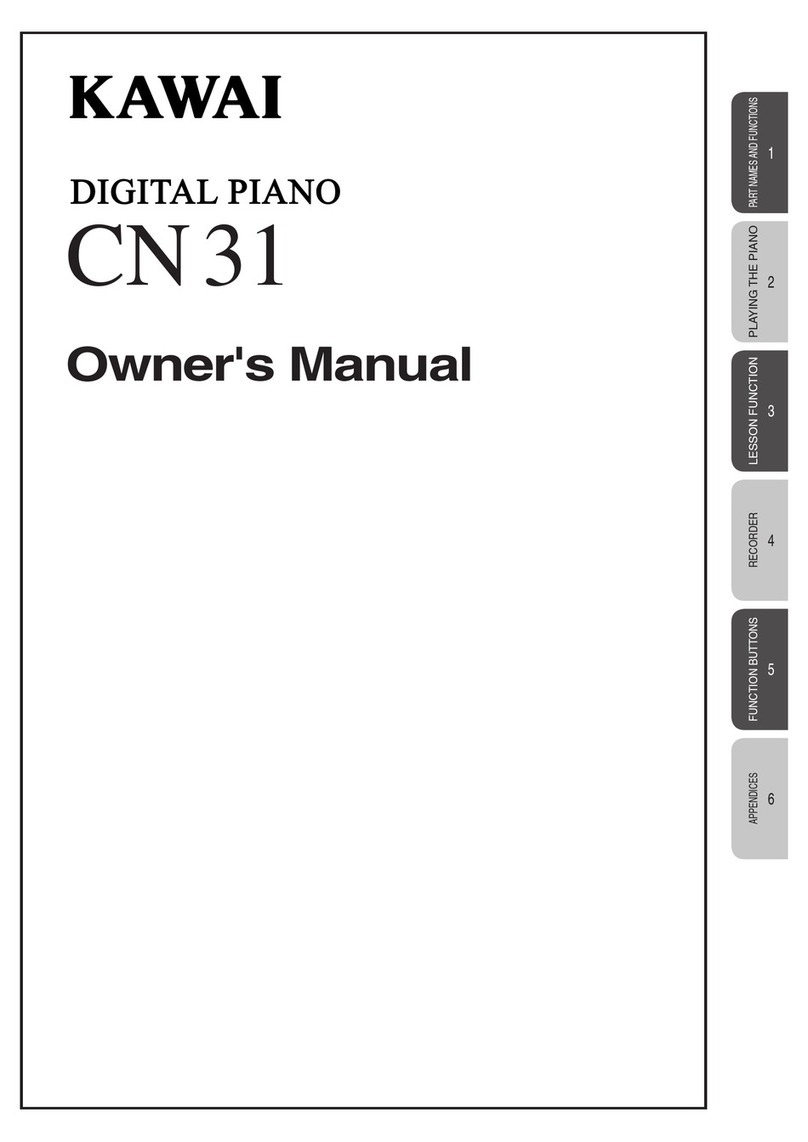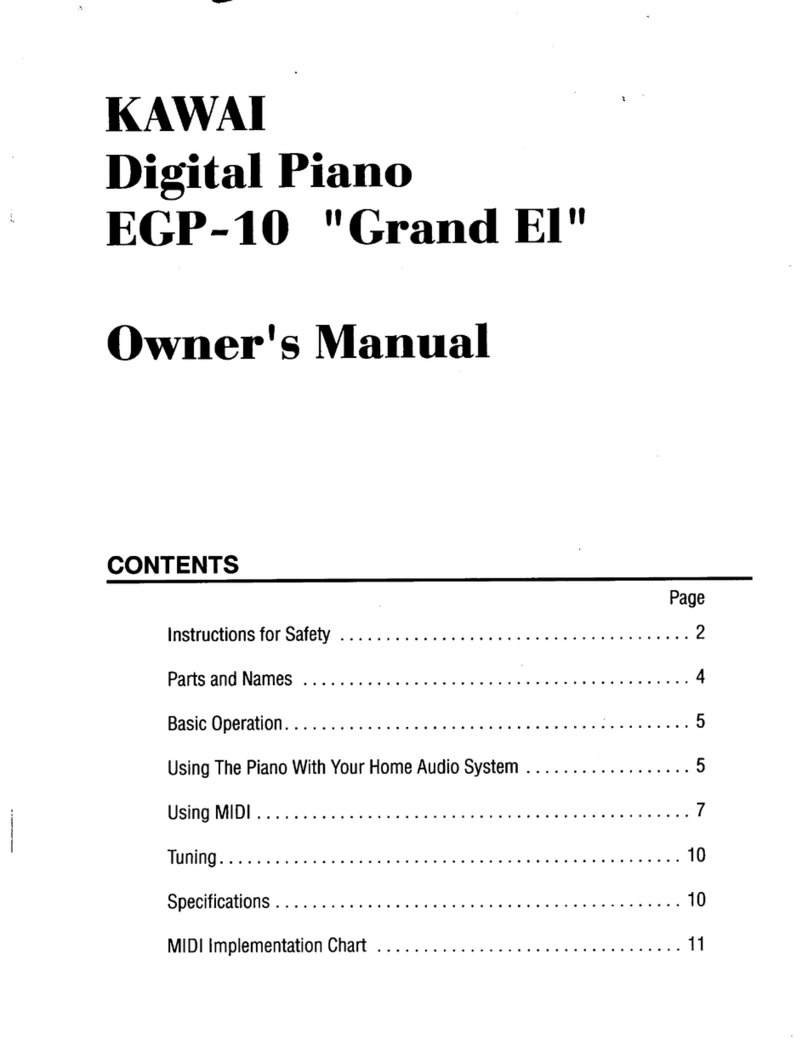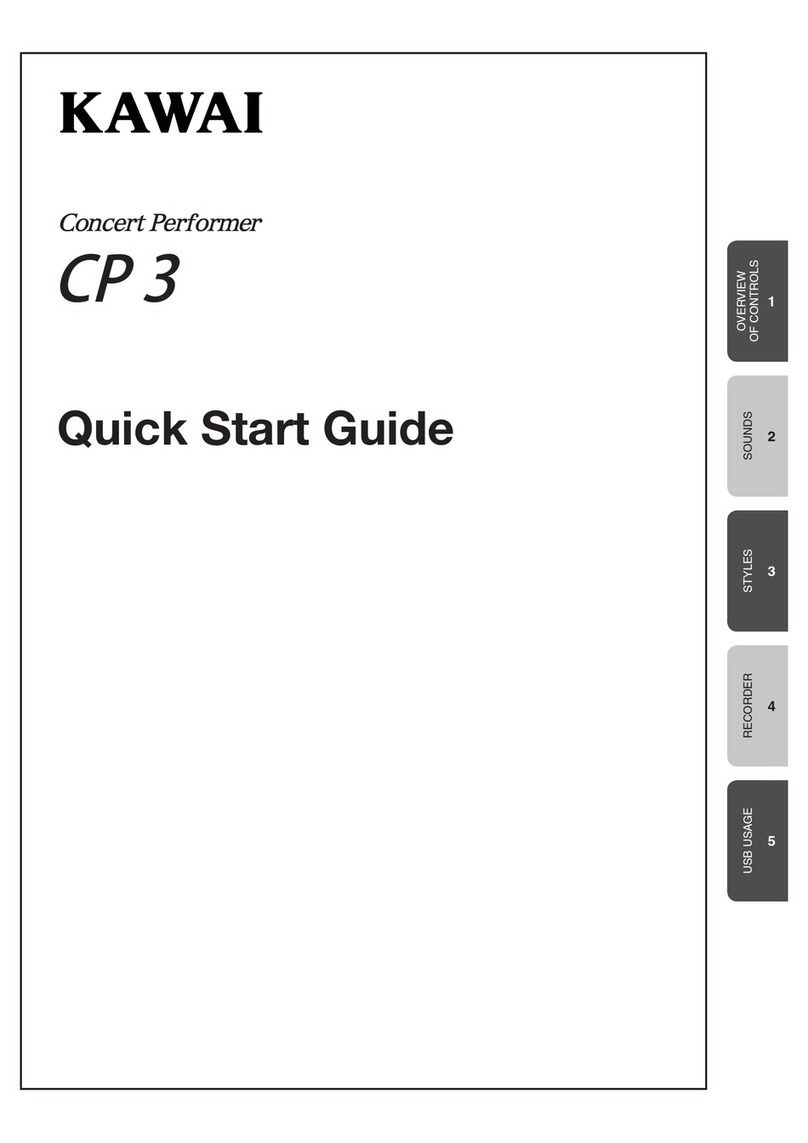Kawai Digital Electronic Organs SR50 User manual
Other Kawai Musical Instrument manuals

Kawai
Kawai ES920 User manual

Kawai
Kawai ES520 Technical manual

Kawai
Kawai Concert Artist CA59 B User manual
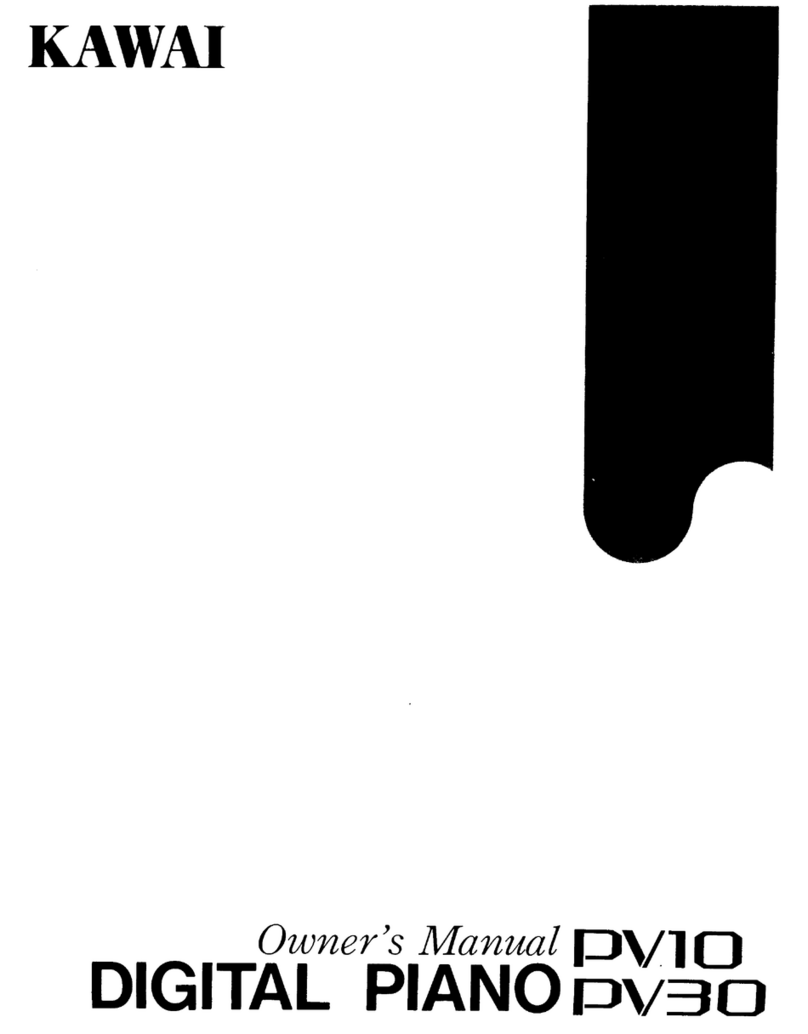
Kawai
Kawai Digital Piano PV10 User manual

Kawai
Kawai PN70 User manual

Kawai
Kawai Novus NV10S User manual

Kawai
Kawai Digital Piano P160 User manual

Kawai
Kawai CA97 concert artist User manual

Kawai
Kawai CA-X User manual
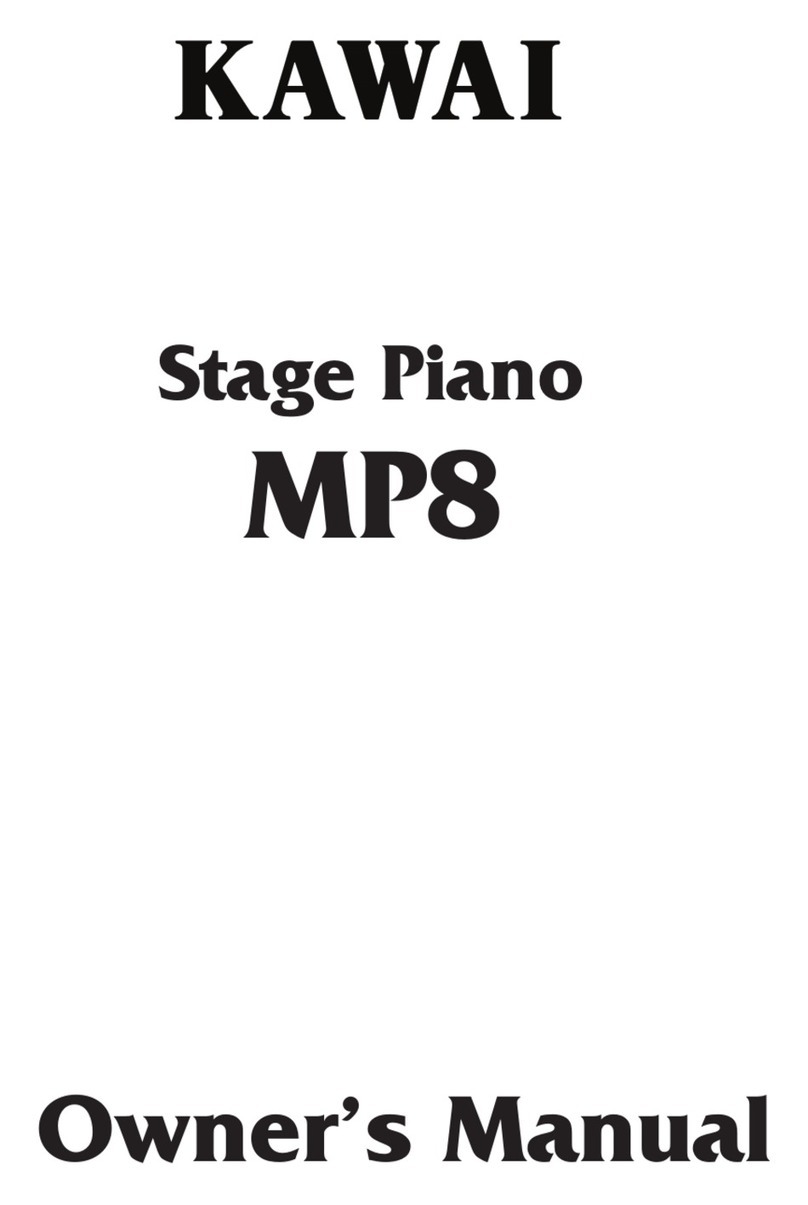
Kawai
Kawai Stage Piano MP8 User manual