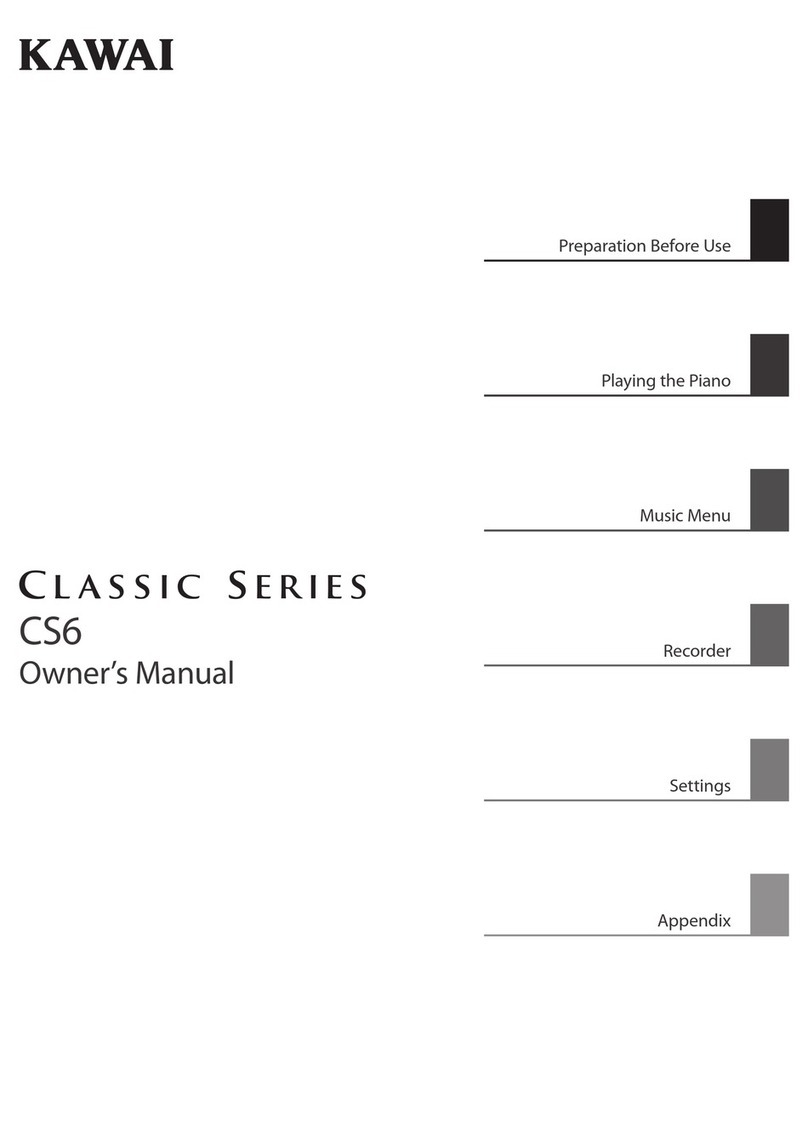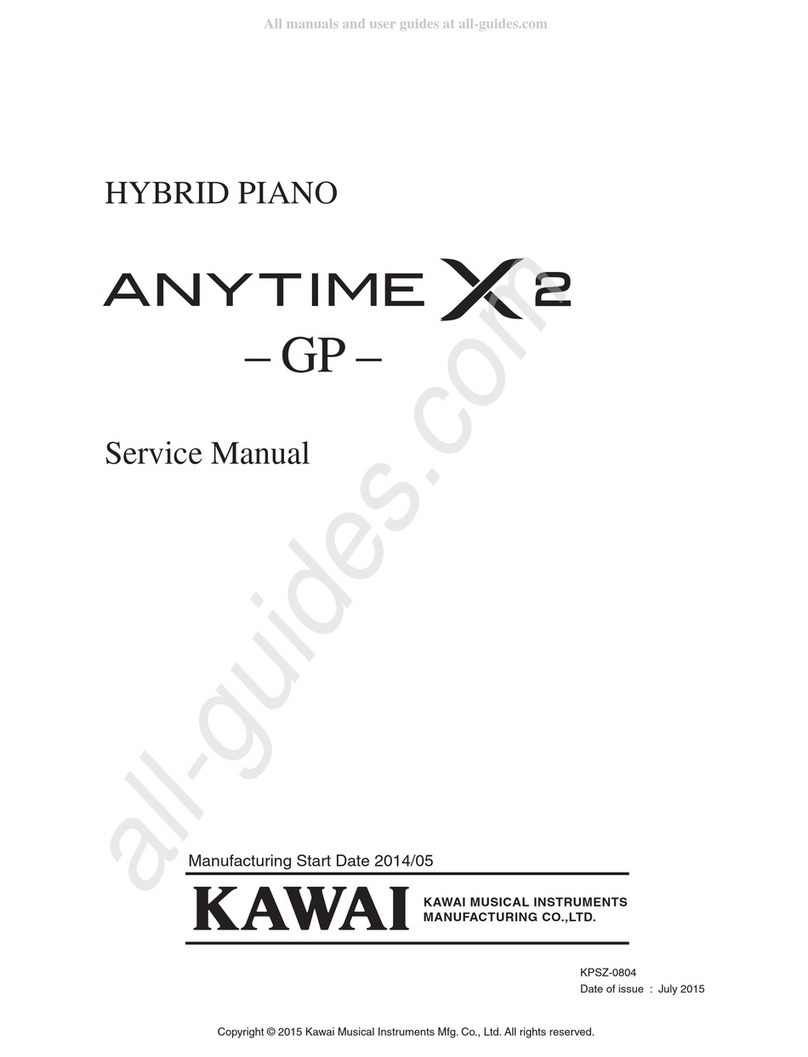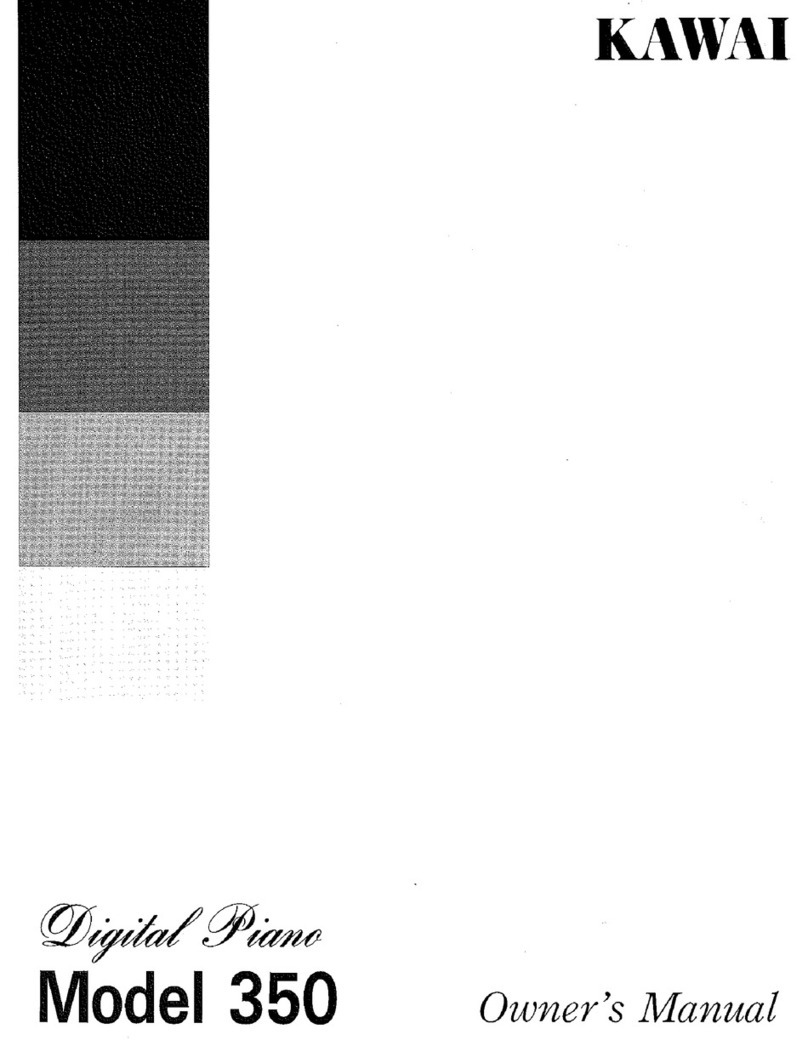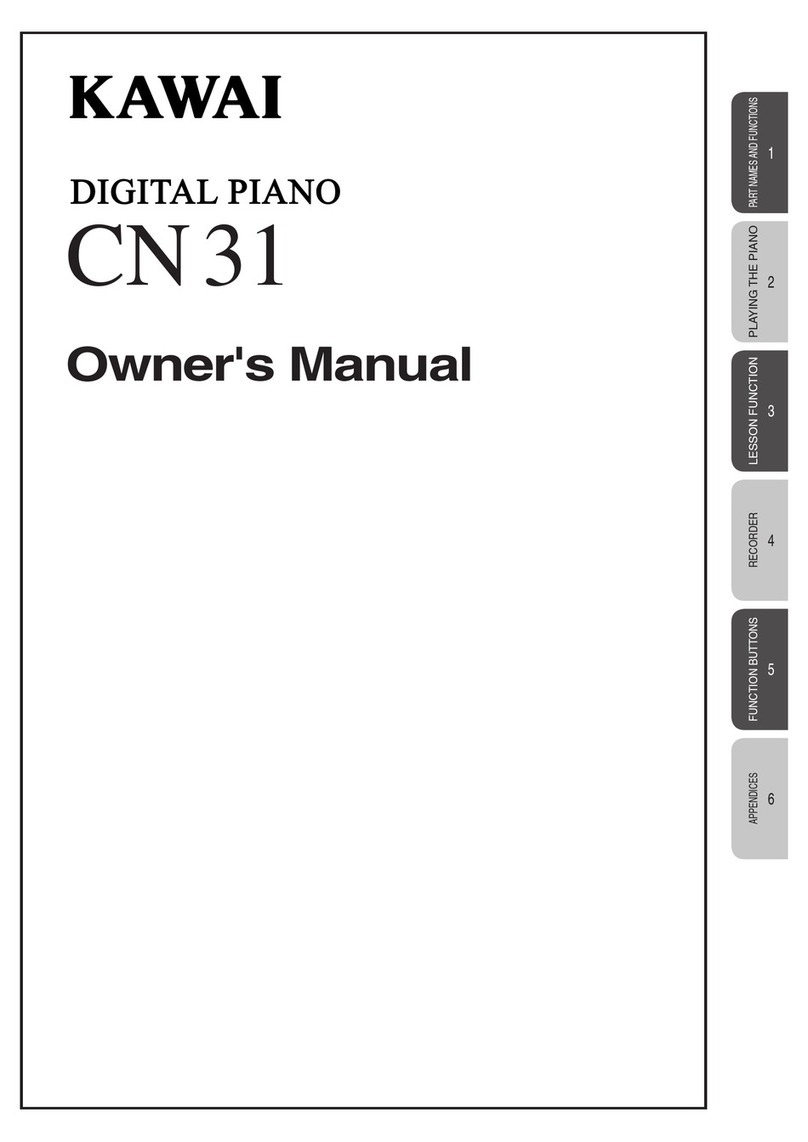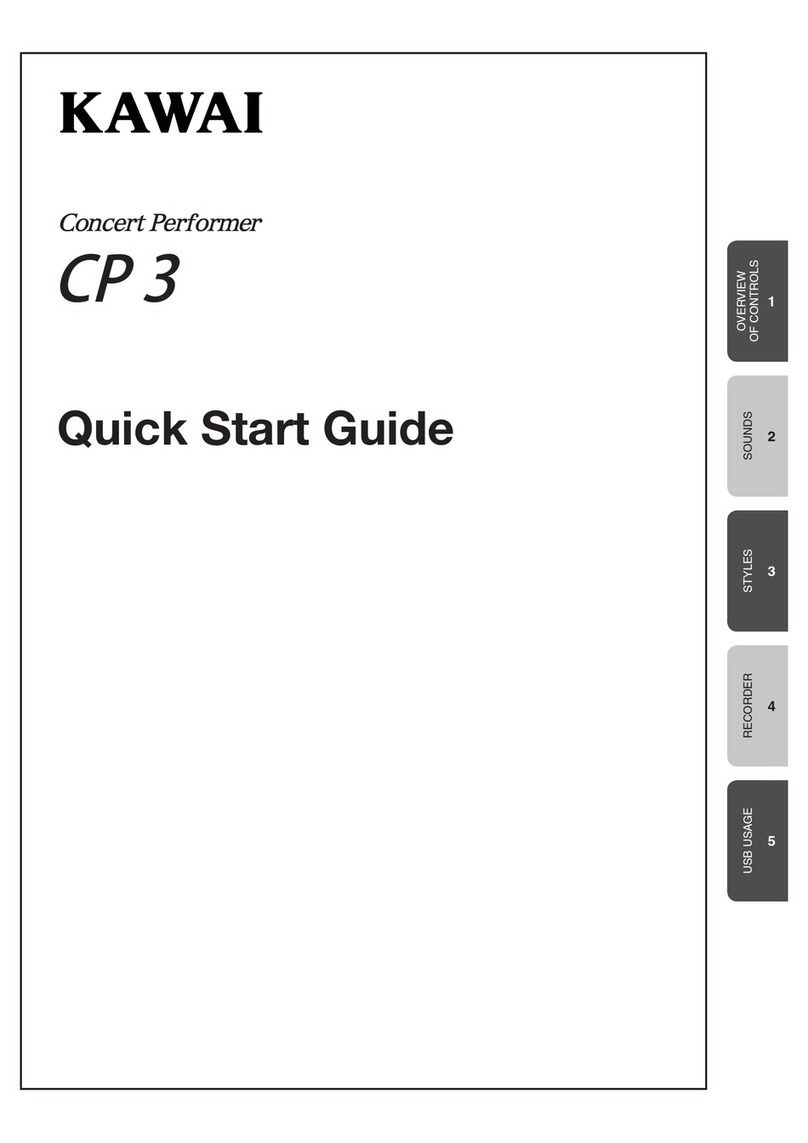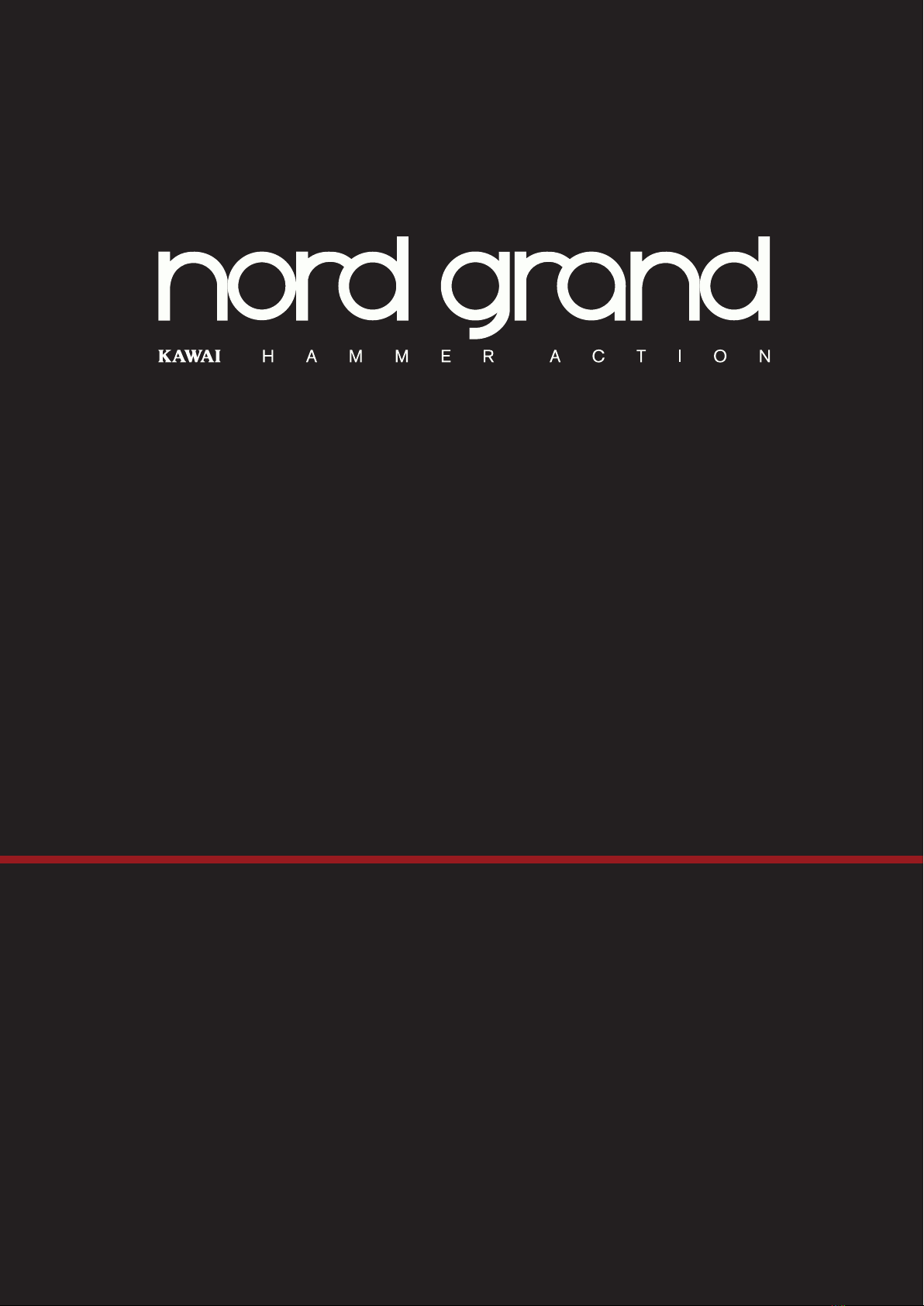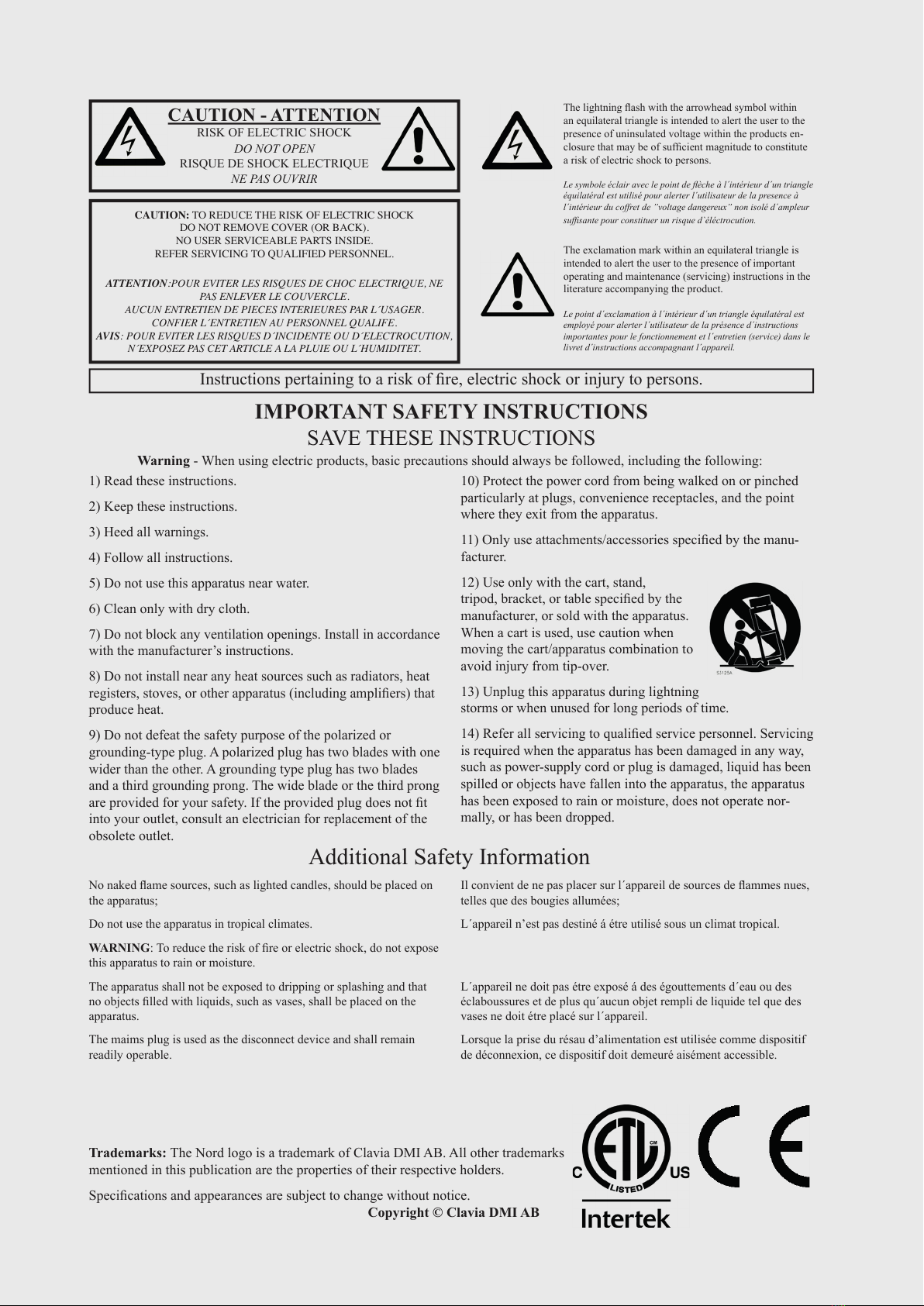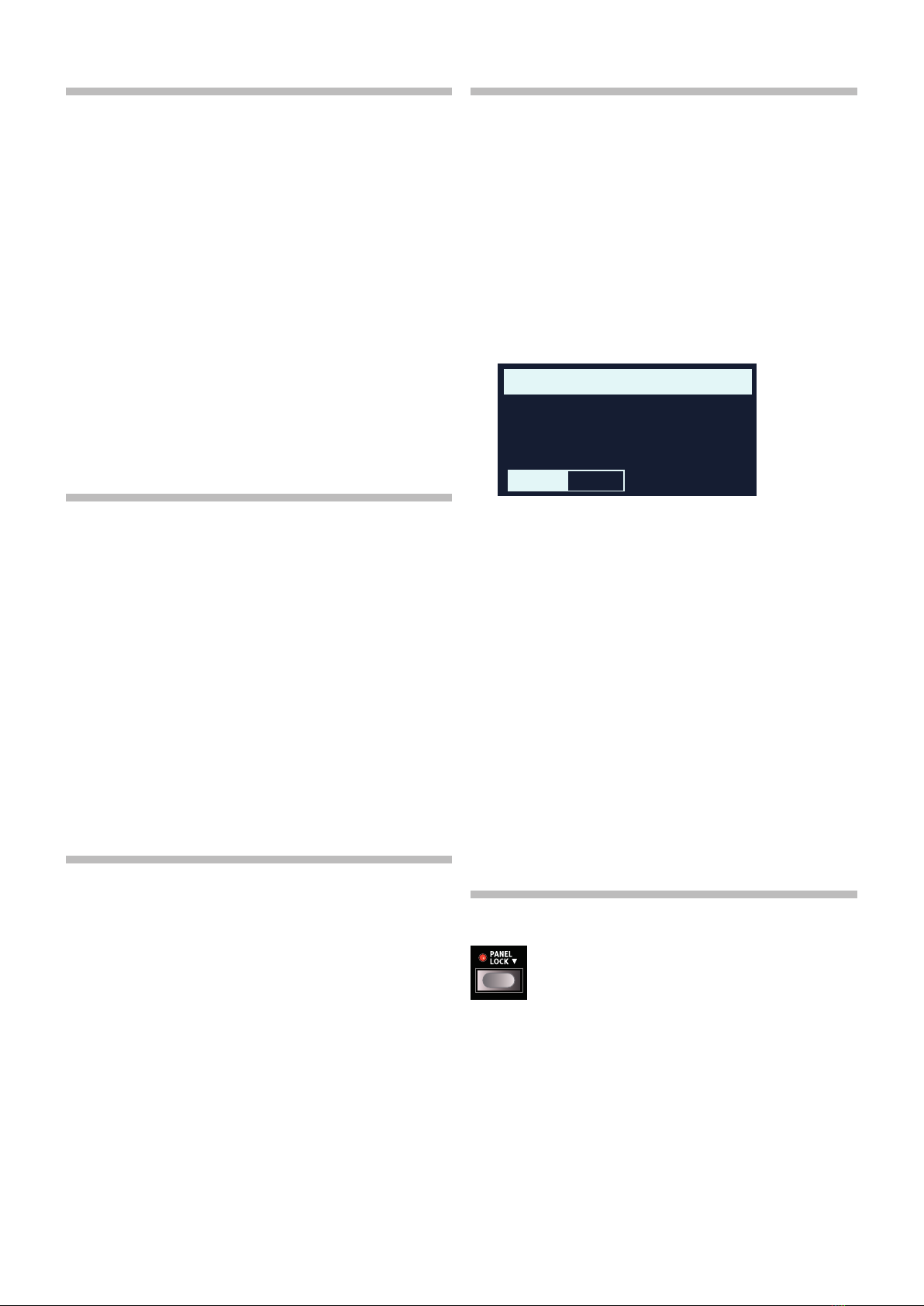1. INTRODUCTION | 3
TABLE OF CONTENTS
1INTRODUCTION .......................................................................... 5
Thank you! ........................................................................................................5
Features .............................................................................................................5
Nord Online ......................................................................................................5
About the User Manual ..............................................................................5
Reading the manual in PDF Format ...................................................................5
Restoring the factory presets.............................................................................5
OS upgrades.....................................................................................................5
Free sounds ......................................................................................................5
Disclaimer..........................................................................................................5
2OVERVIEW......................................................................................... 6
The Nord Grand panel................................................................................6
Master section...................................................................................................6
Piano section – page 10 ....................................................................................6
Sample Synth section – page 13 .......................................................................6
Program section – page 14 ..............................................................................6
Effects section – page 17 ..................................................................................6
3GETTING STARTED................................................................. 7
Hooking it up...................................................................................................7
Panel controls .................................................................................................7
Dials and knobs ................................................................................................7
Buttons .............................................................................................................7
The Shift button ................................................................................................7
Master Level......................................................................................................7
Panel Lock ........................................................................................................7
Soft buttons ......................................................................................................7
Programs...........................................................................................................8
Select a program...............................................................................................8
List view .............................................................................................................8
Edit a program................................................................................................8
Select a new piano sound .................................................................................8
Turn off Memory Protection ....................................................................8
Store a program.............................................................................................8
Live Mode .........................................................................................................9
Activate effects...............................................................................................9
Layer with Sample Synth...........................................................................9
Create a split ..................................................................................................9
Set up a Split cross-fade (Split Width)...........................................................9
Turn on Panel Lock ......................................................................................9
4PIANO ...................................................................................................10
On/Off and Level .............................................................................................10
Octave Up/Down.............................................................................................10
Sustain and Volume.........................................................................................10
About the Piano sounds..........................................................................10
About Piano size .............................................................................................10
Piano Info ...................................................................................................10
Piano Select...................................................................................................10
Type and model...............................................................................................10
List view ..........................................................................................................11
String Res and Soft Release ................................................................11
String Resonance............................................................................................11
Soft Release....................................................................................................11
Nord Triple Pedal.........................................................................................11
Pedal Noise.....................................................................................................11
Half Pedaling ...................................................................................................12
Sostenuto........................................................................................................12
Soft Pedal .......................................................................................................12
Timbre...............................................................................................................12
Acoustic Piano Settings...................................................................................12
Electric Piano settings .....................................................................................12
5SAMPLE SYNTH.........................................................................13
On/Off and Level .............................................................................................13
Octave Up/Down.............................................................................................13
Pedals.............................................................................................................13
About the Sample Synth .........................................................................13
Selecting a Sample..........................................................................................13
List functions ..............................................................................................13
Shaping the sound .....................................................................................13
Dynamics ........................................................................................................13
Amp ...........................................................................................................13
Filter ...........................................................................................................13
Attack, Sustain and Decay/Release.................................................................13
6 PROGRAM........................................................................................14
Transpose On/Set.......................................................................................14
Mono...............................................................................................................14
KBD split..........................................................................................................14
Keyboard Split settings ..................................................................................14
Choosing a split position.............................................................................14
Split Width settings.....................................................................................14
Store ..................................................................................................................14
Storing a program ...........................................................................................14
Naming a program (Store As...) .......................................................................15
Shift / Exit button.........................................................................................15
Live Mode .......................................................................................................15
Program Buttons.........................................................................................15
What is a program?.........................................................................................15
Program dial .................................................................................................15
Program List, Abc and Cat ..............................................................................15
Numeric Pad Navigation mode ........................................................................15
Panel Lock......................................................................................................16
Organize .........................................................................................................16
Enter the Organize view...................................................................................16
Swap two programs........................................................................................16
Move a program .............................................................................................16
MIDI LED indicator......................................................................................16
Panic..................................................................................................................16
7EFFECTS.............................................................................................17
Activating effects ........................................................................................17
Effects 1 ..........................................................................................................17
Trem (Tremolo).................................................................................................17
Pan (Auto Pan) ................................................................................................17
RM (Ring Modulation) ......................................................................................17
Ctrl ped ...........................................................................................................17
Effects 2 ..........................................................................................................17
Phaser 1 & 2 ...................................................................................................17
Flanger ............................................................................................................17
Chorus 1 & 2...................................................................................................18
Vibe.................................................................................................................18
Deep ...............................................................................................................18
Delay .................................................................................................................18
Equalizer ..........................................................................................................18
Amp/Comp ...................................................................................................18
Amp models....................................................................................................18
Dist..................................................................................................................18
Comp..............................................................................................................18
Reverb ..............................................................................................................19