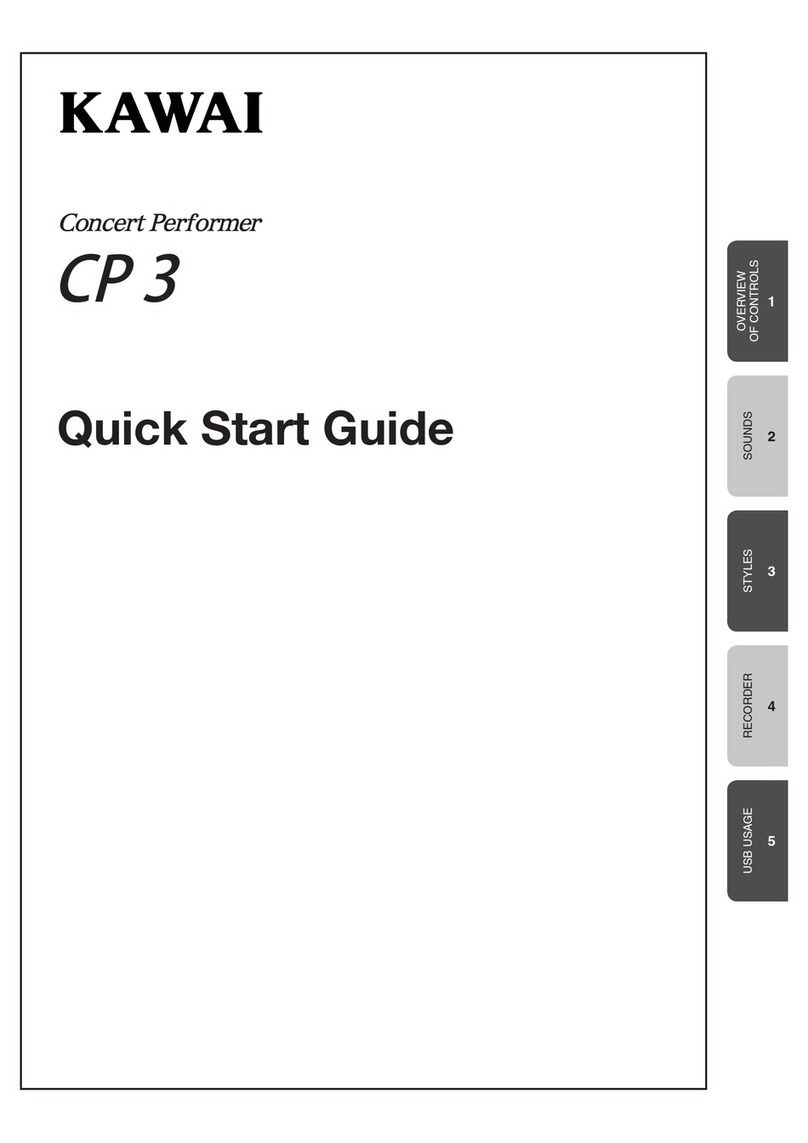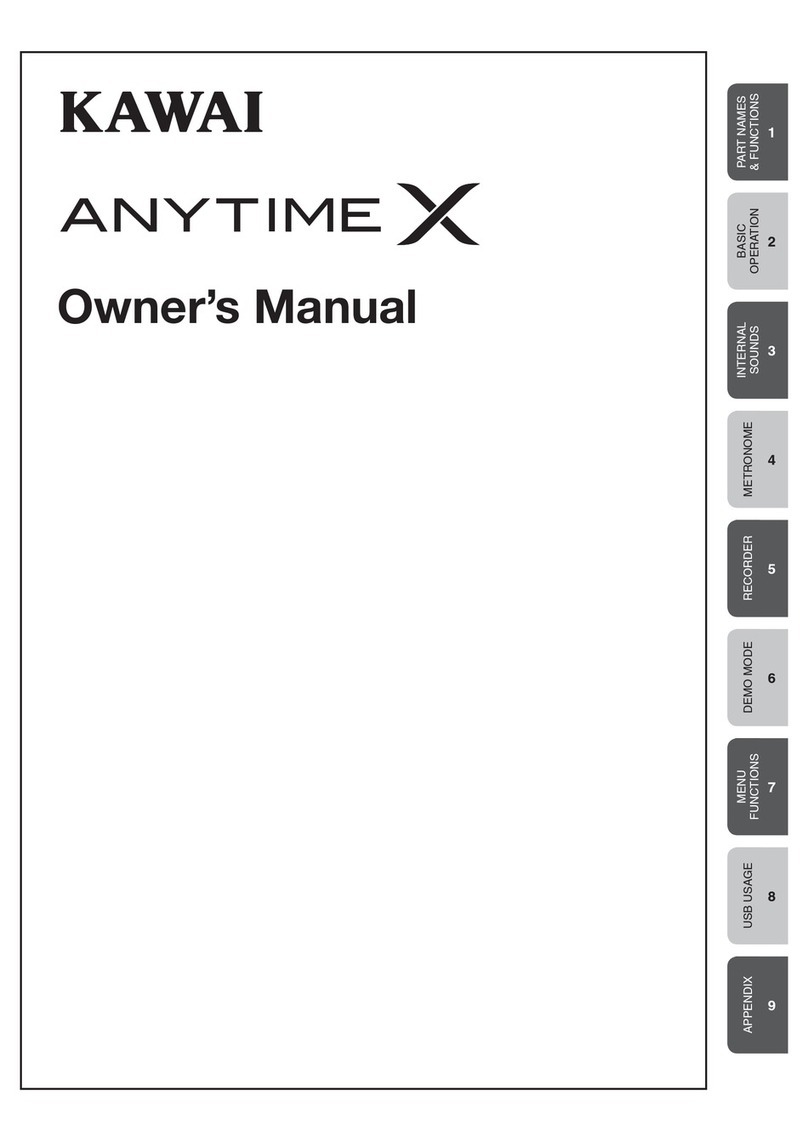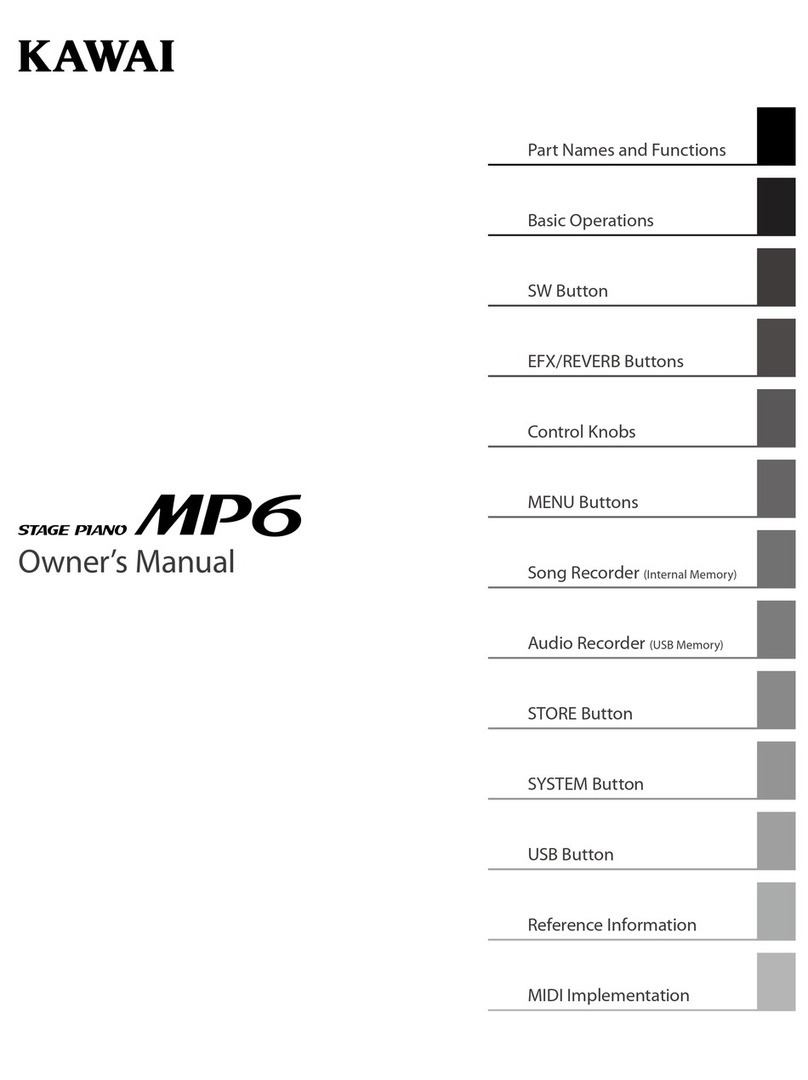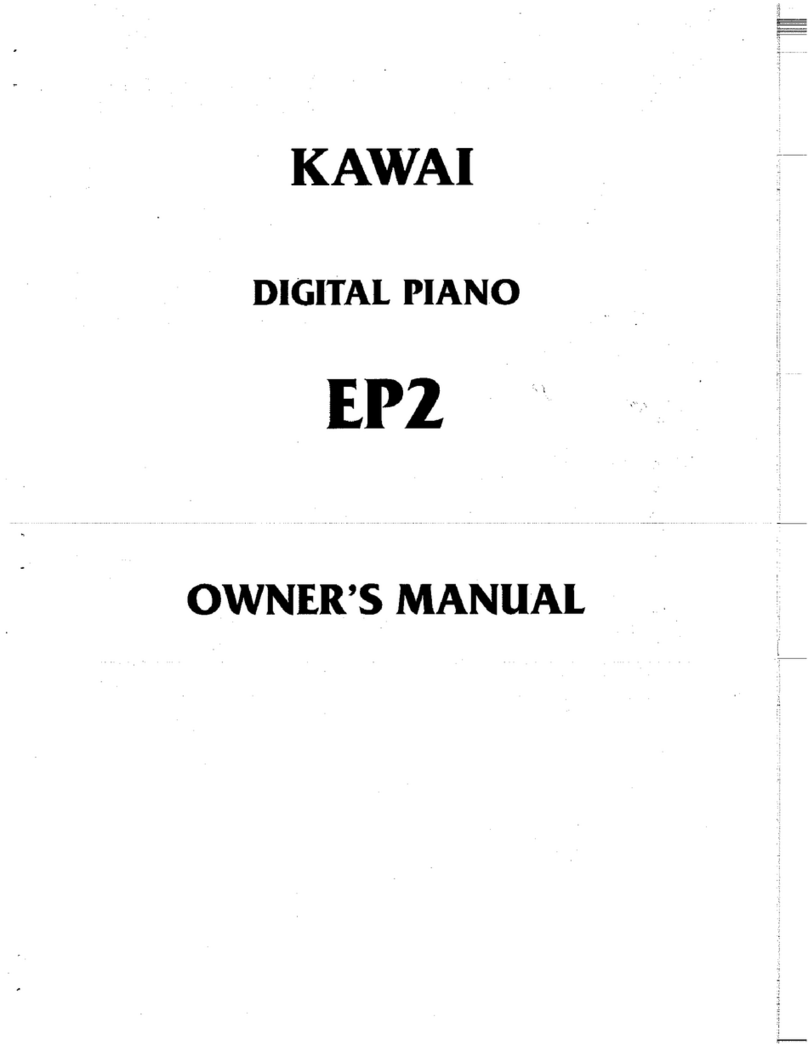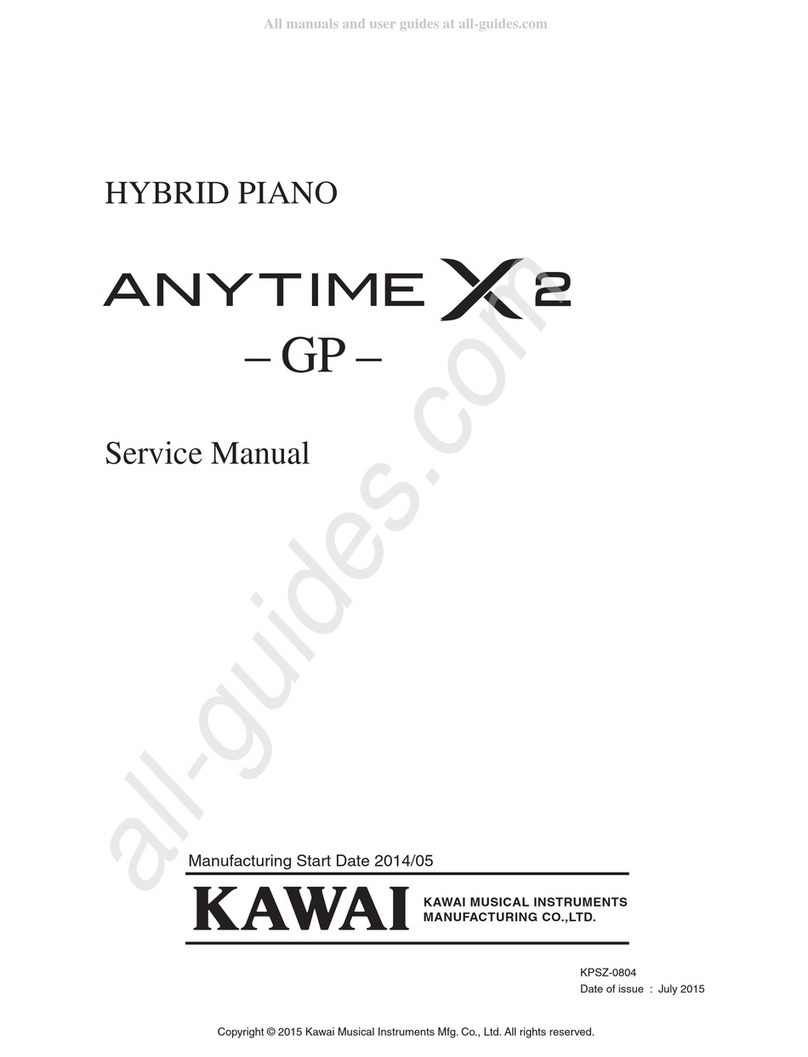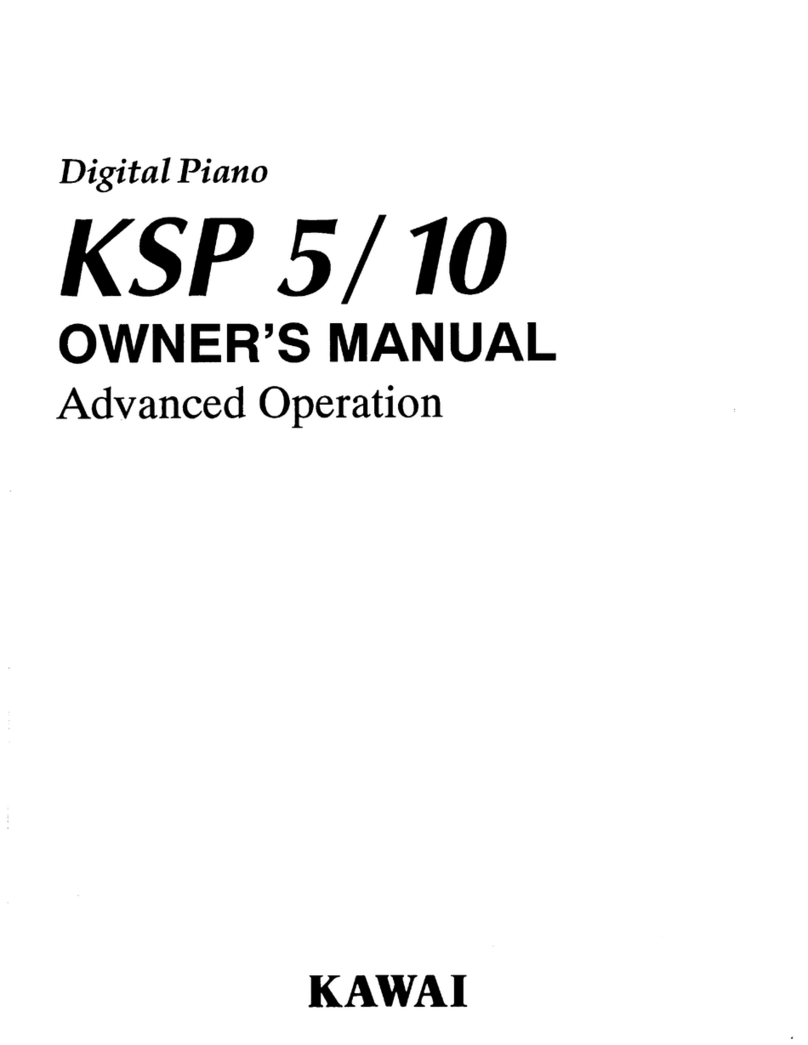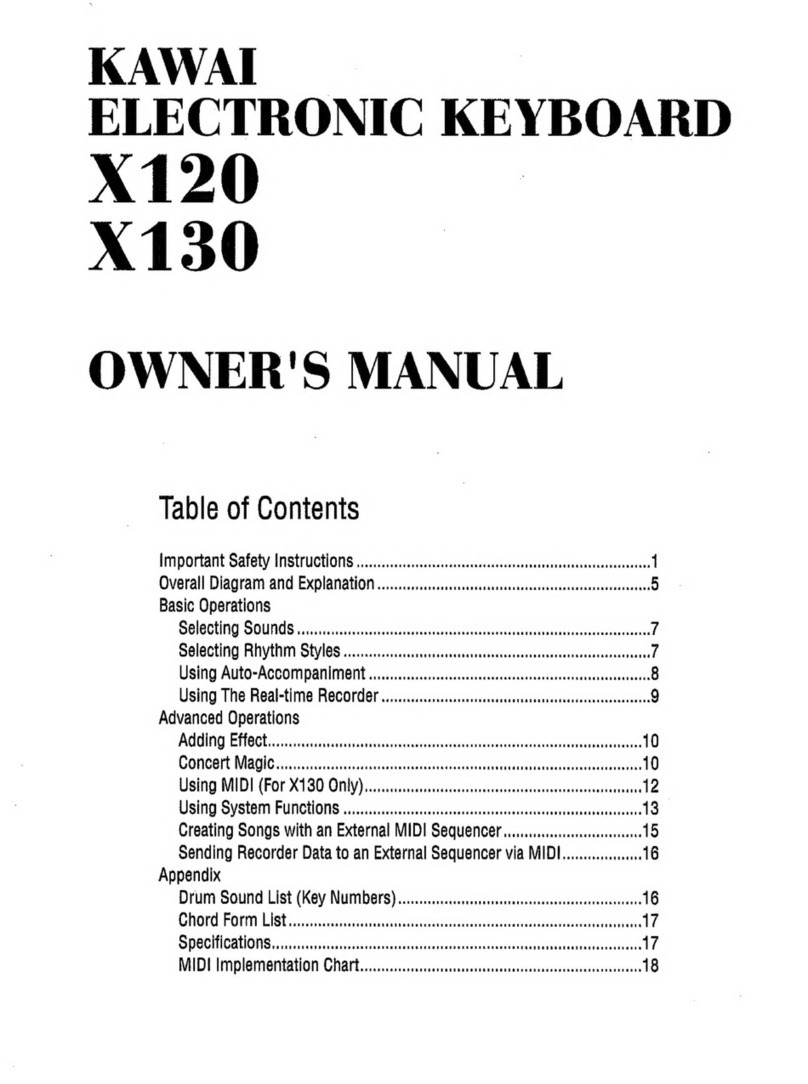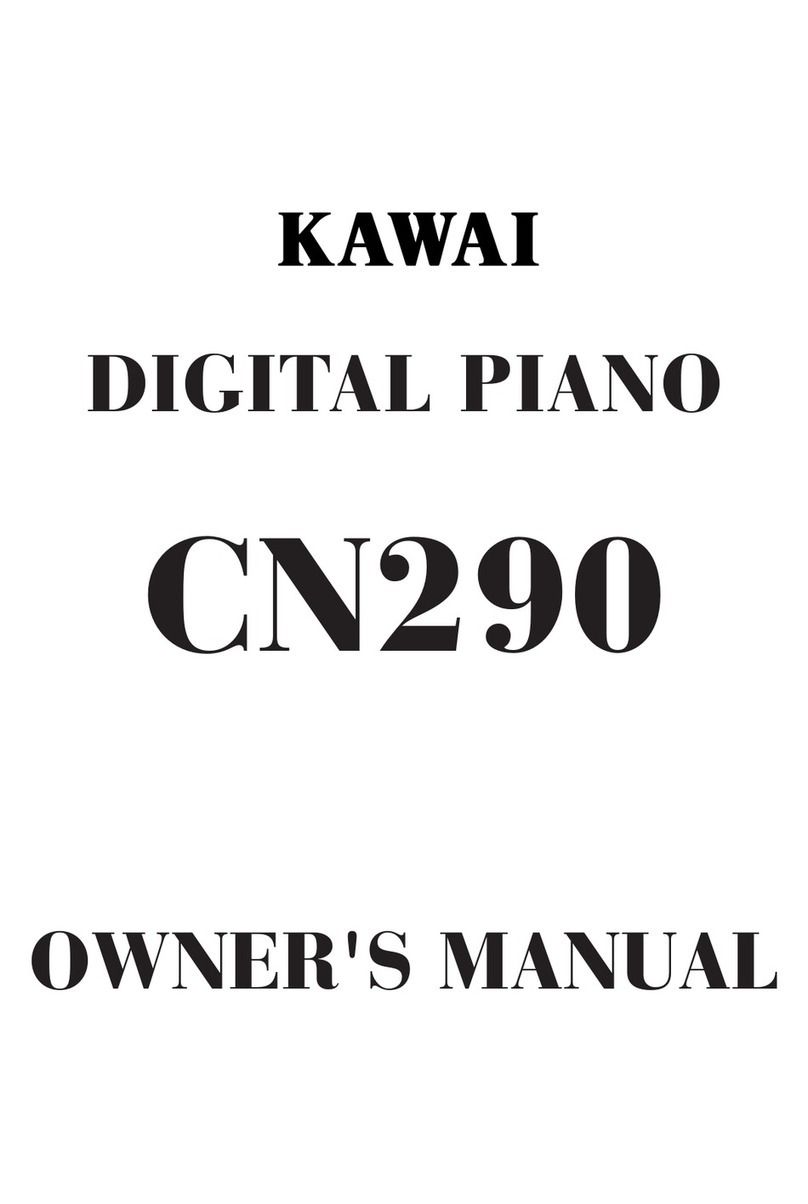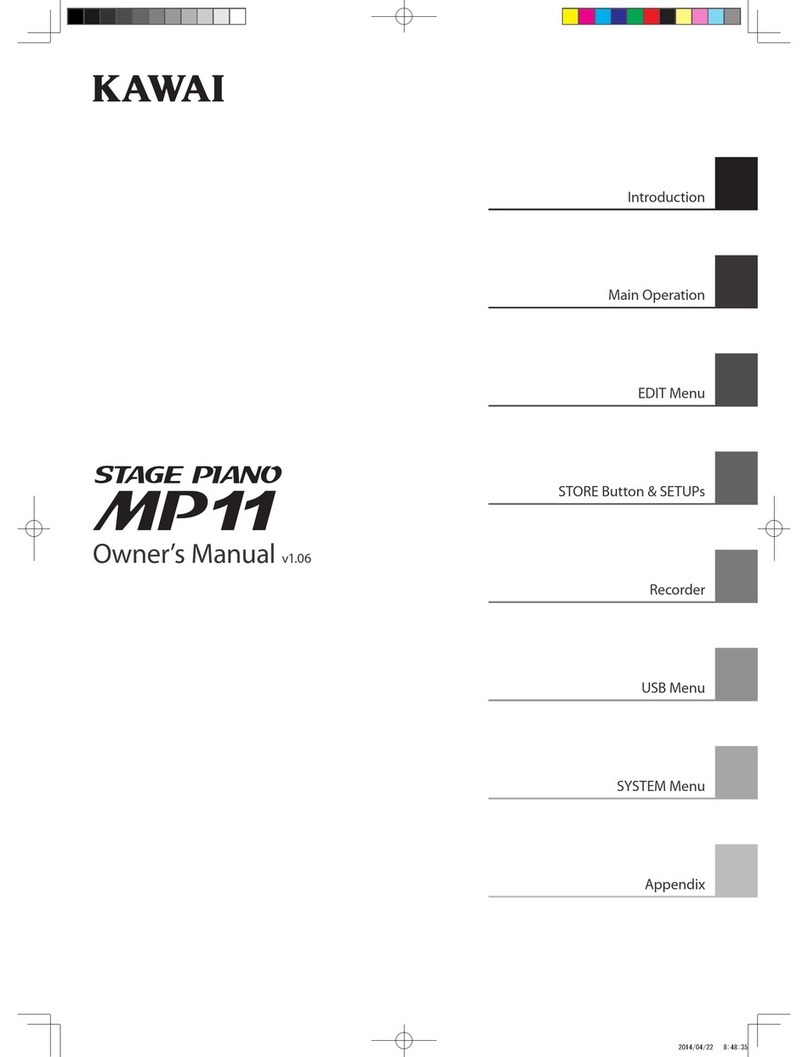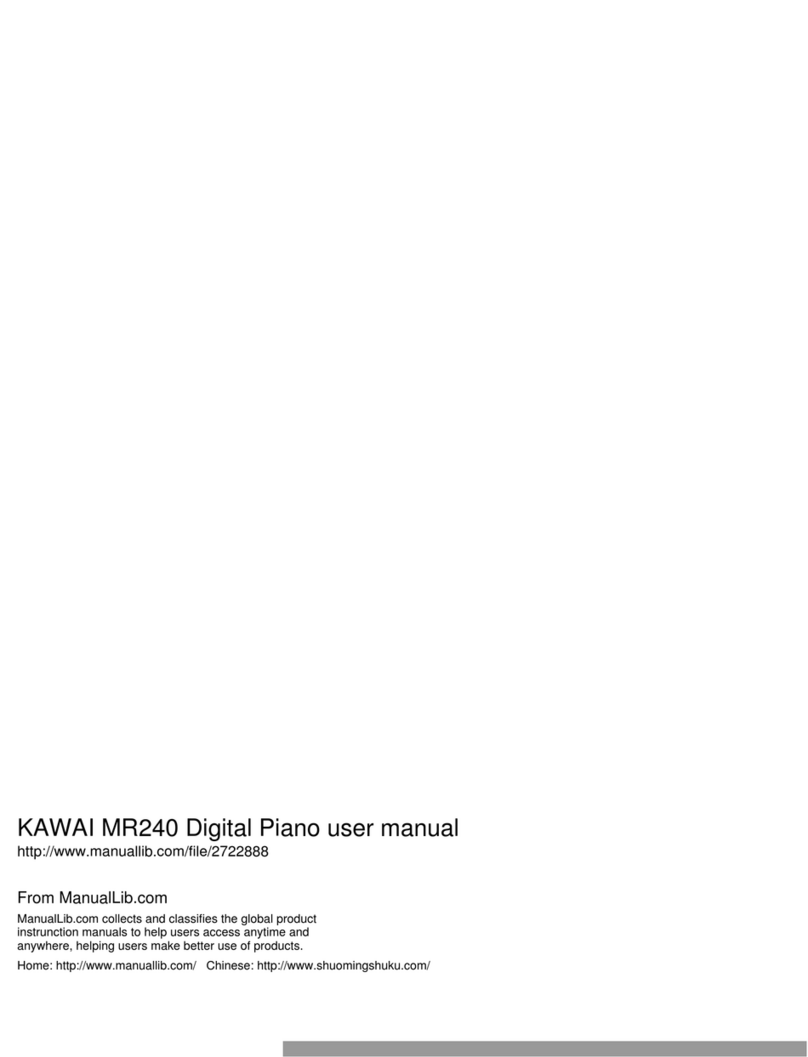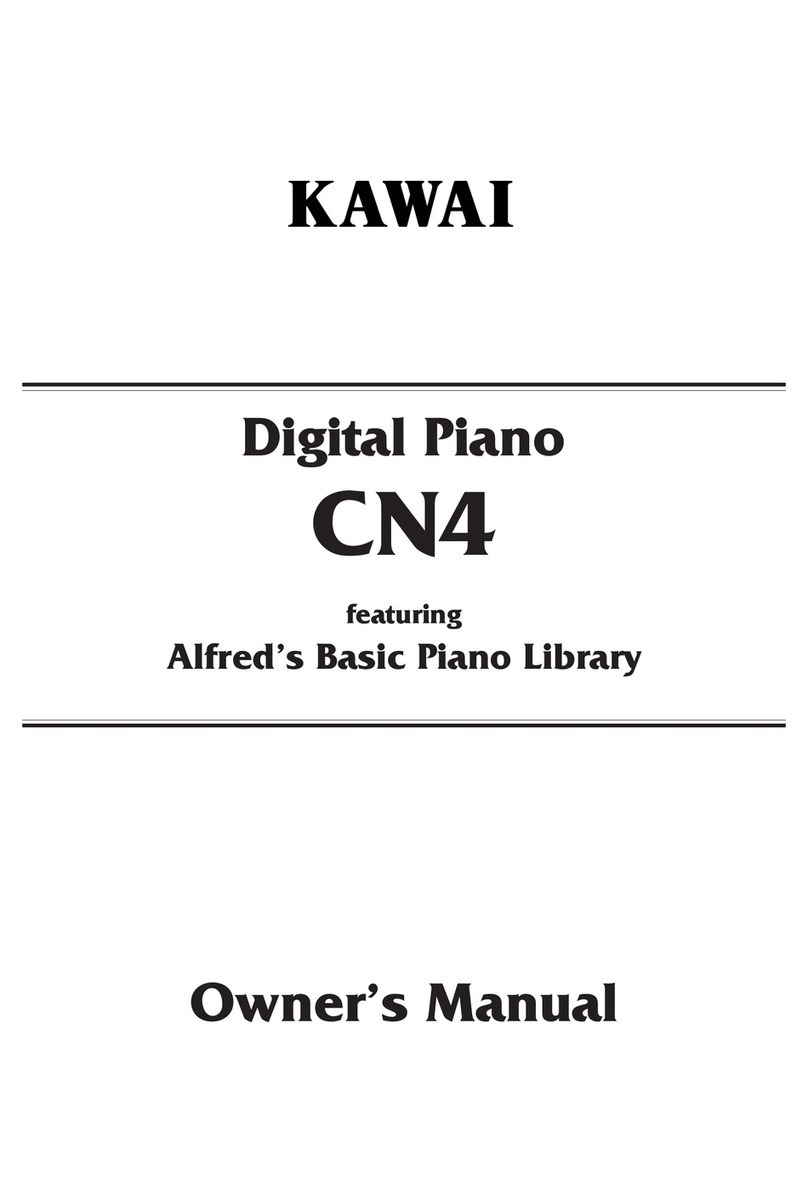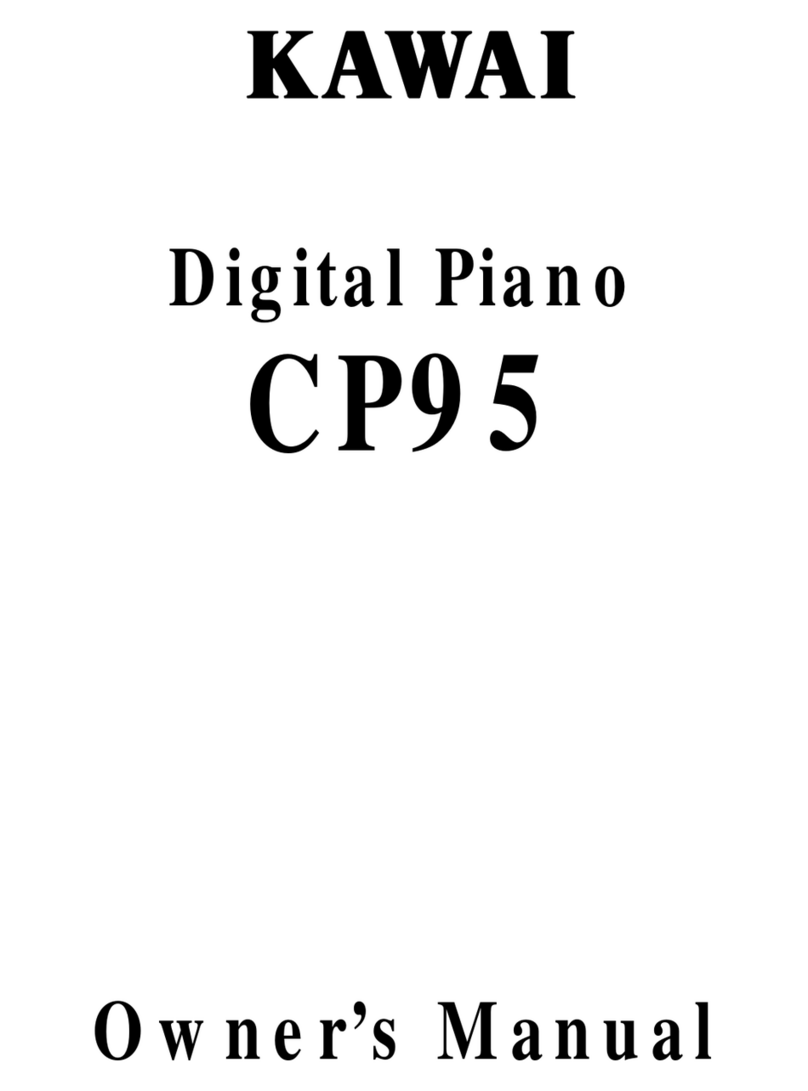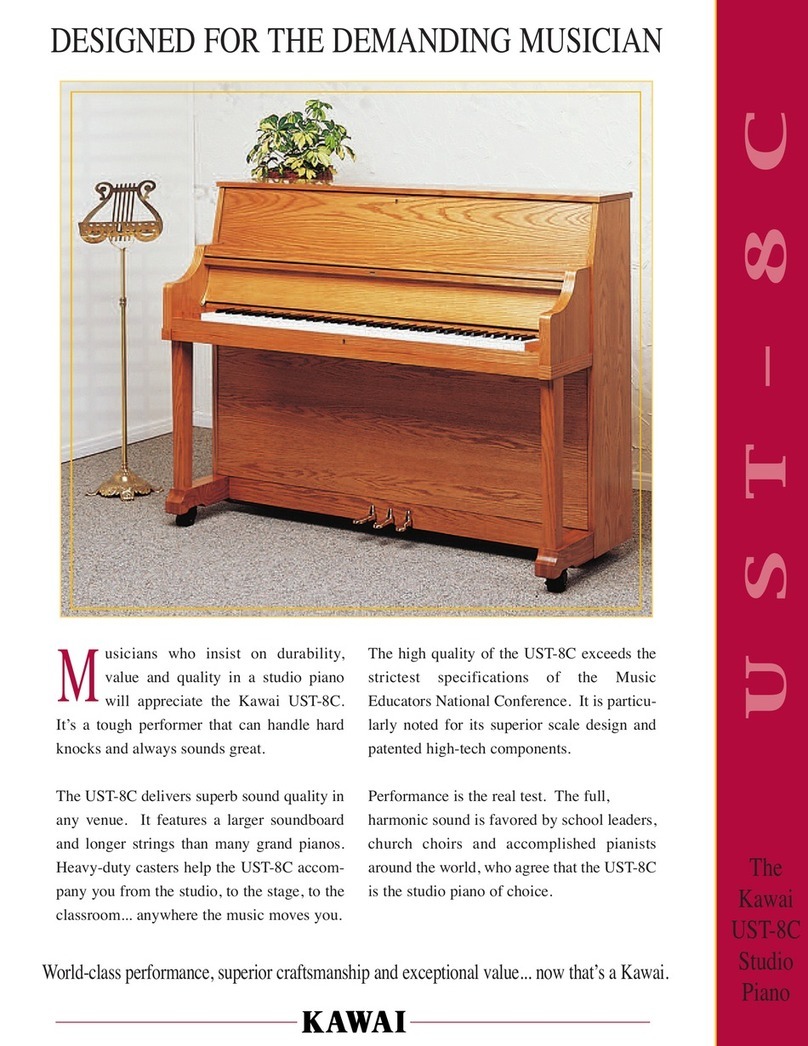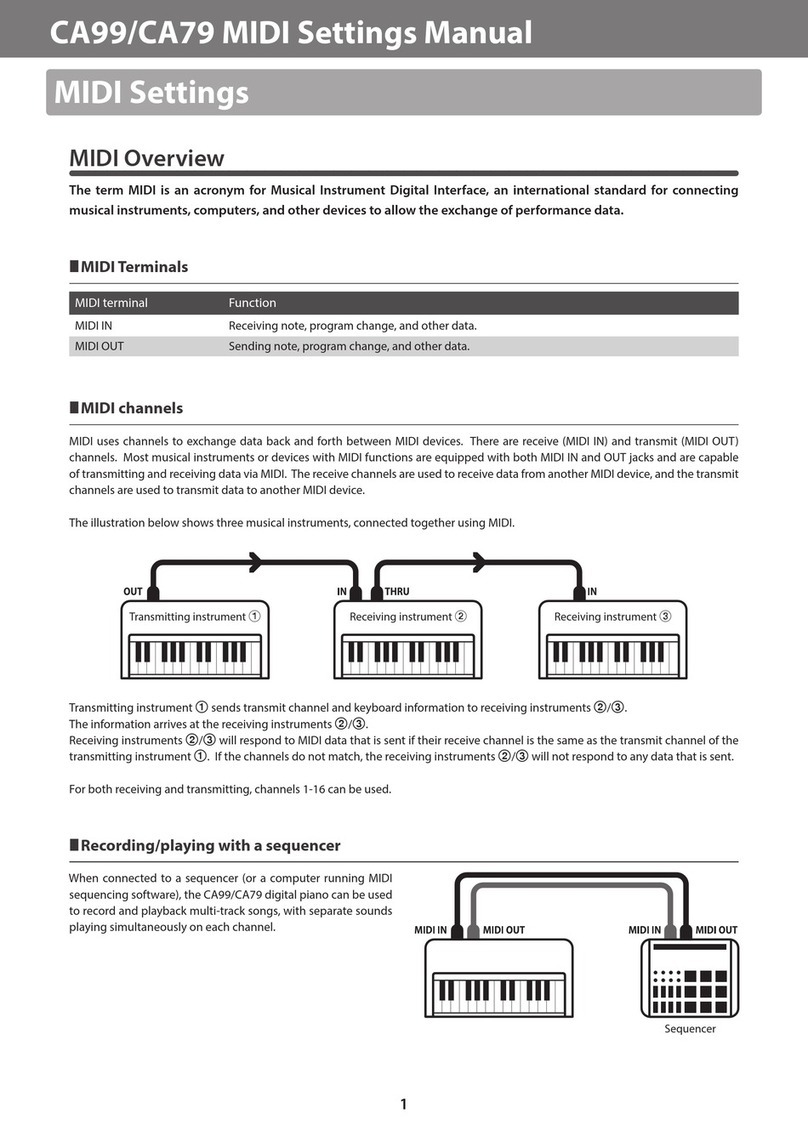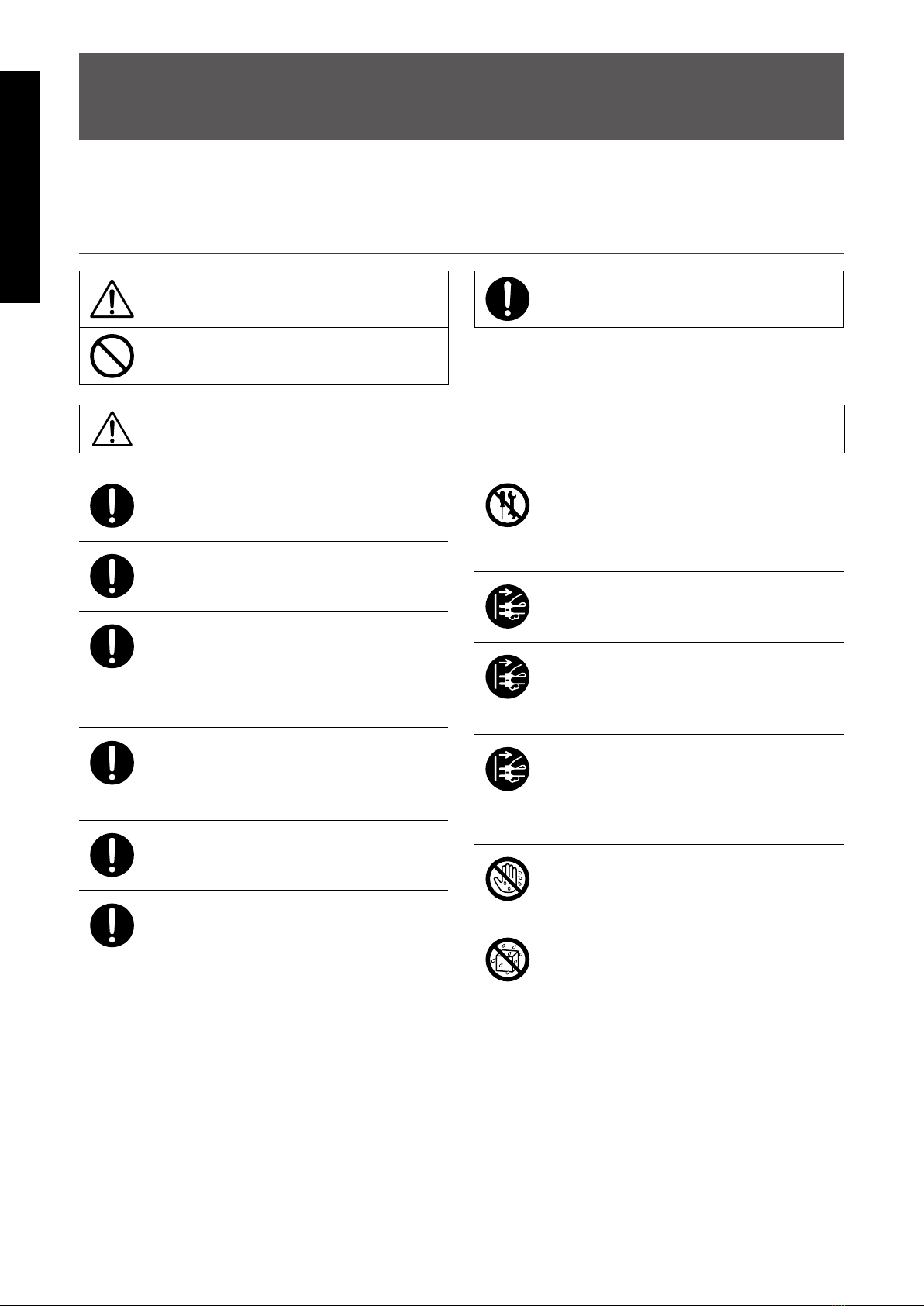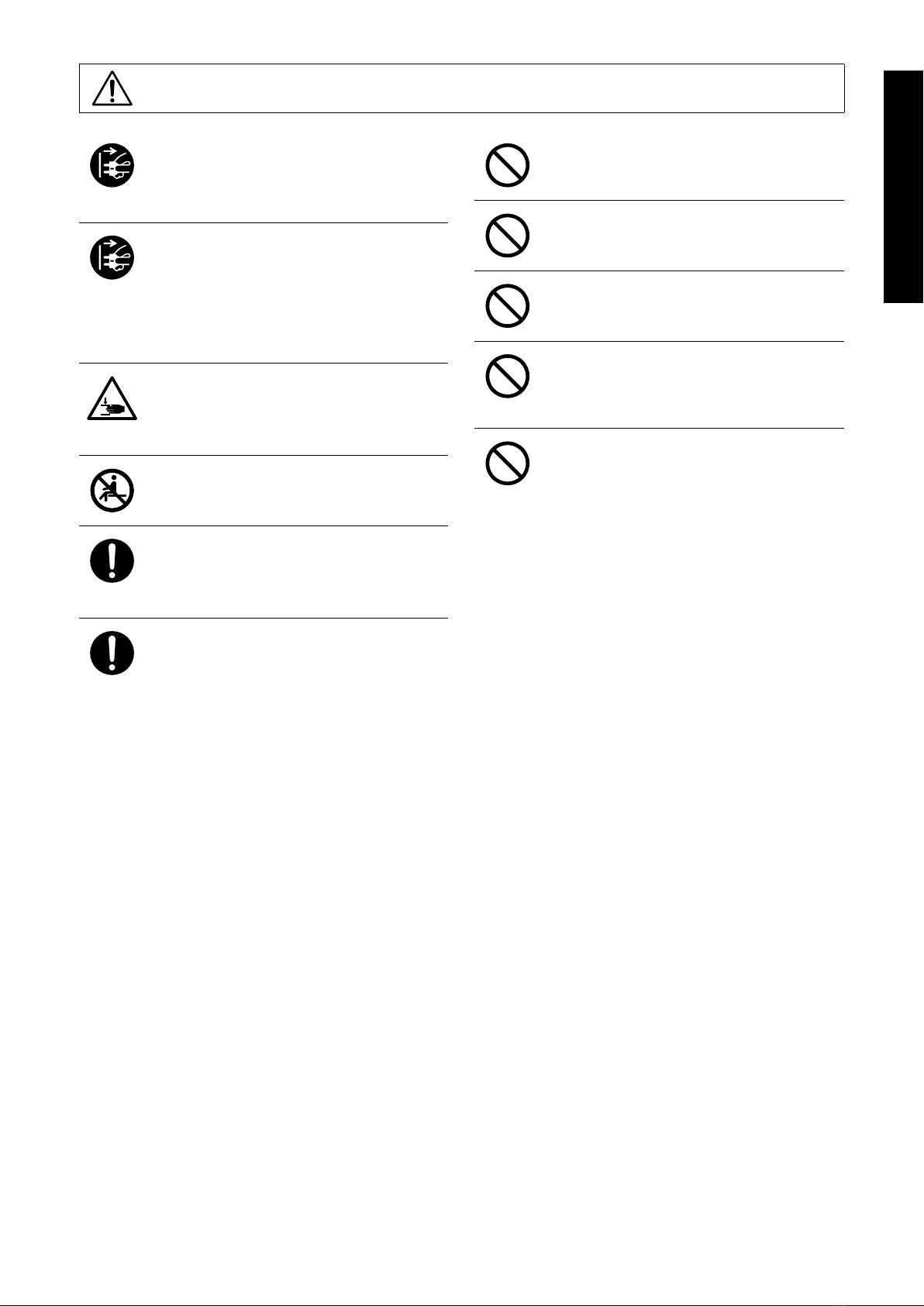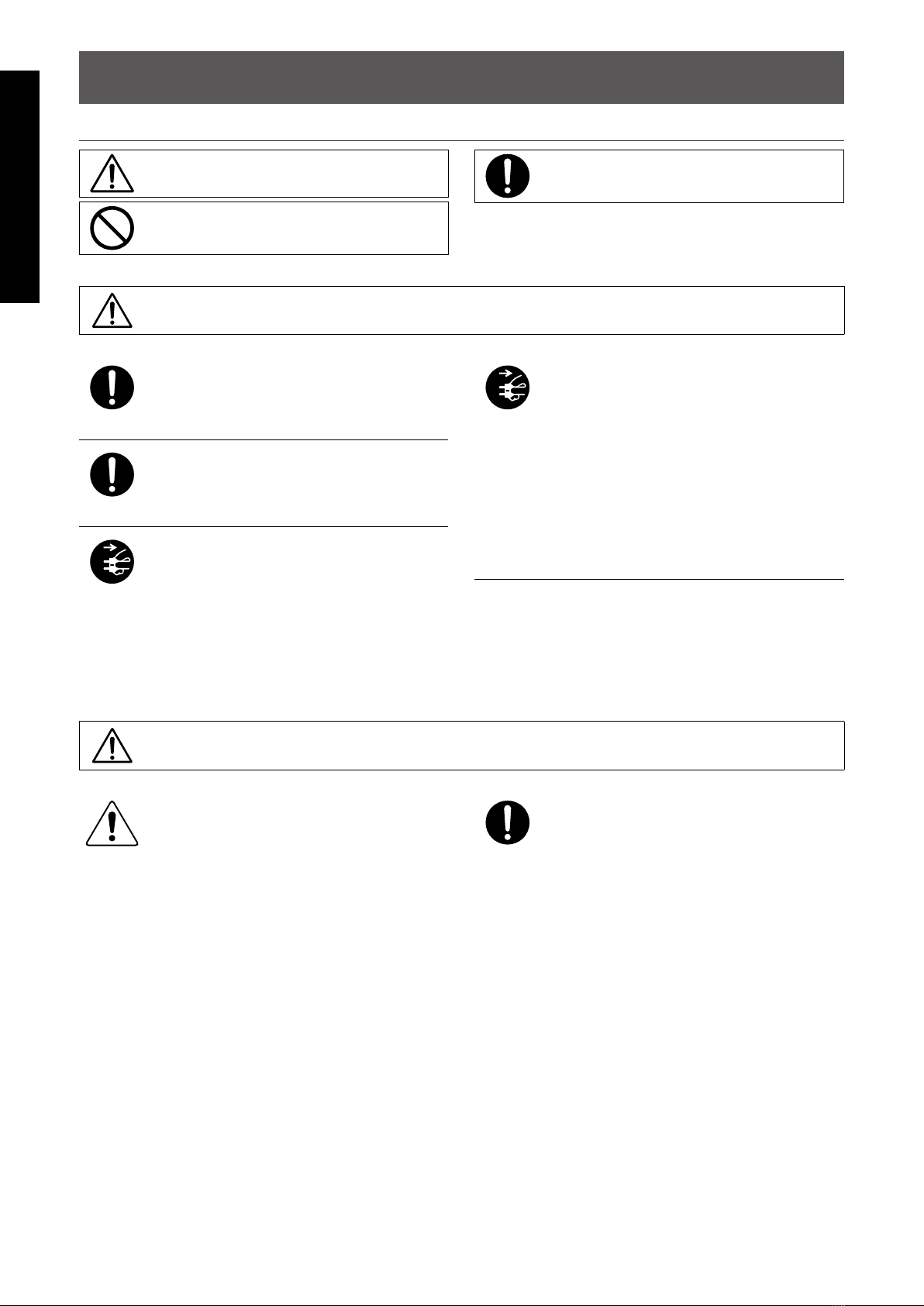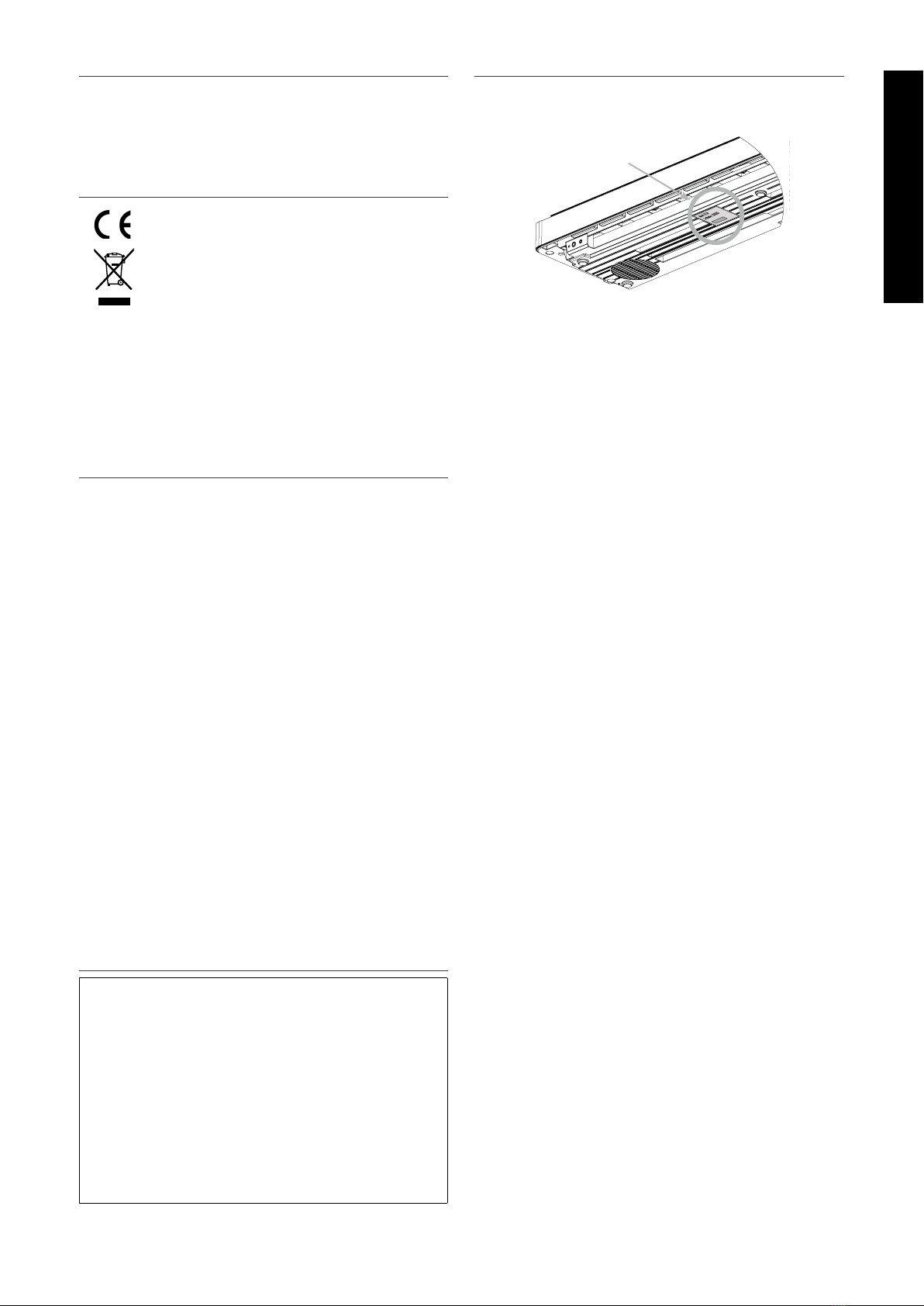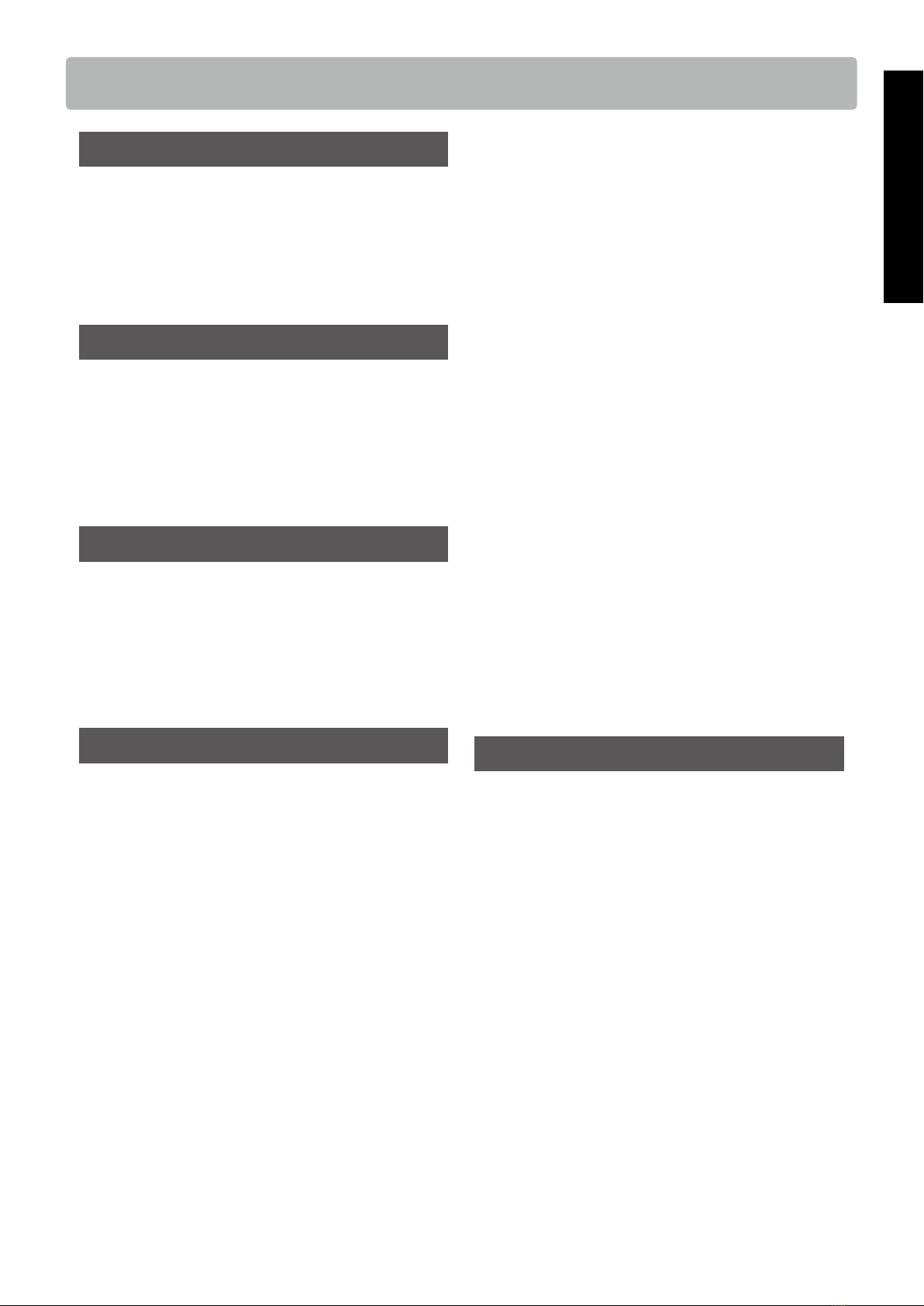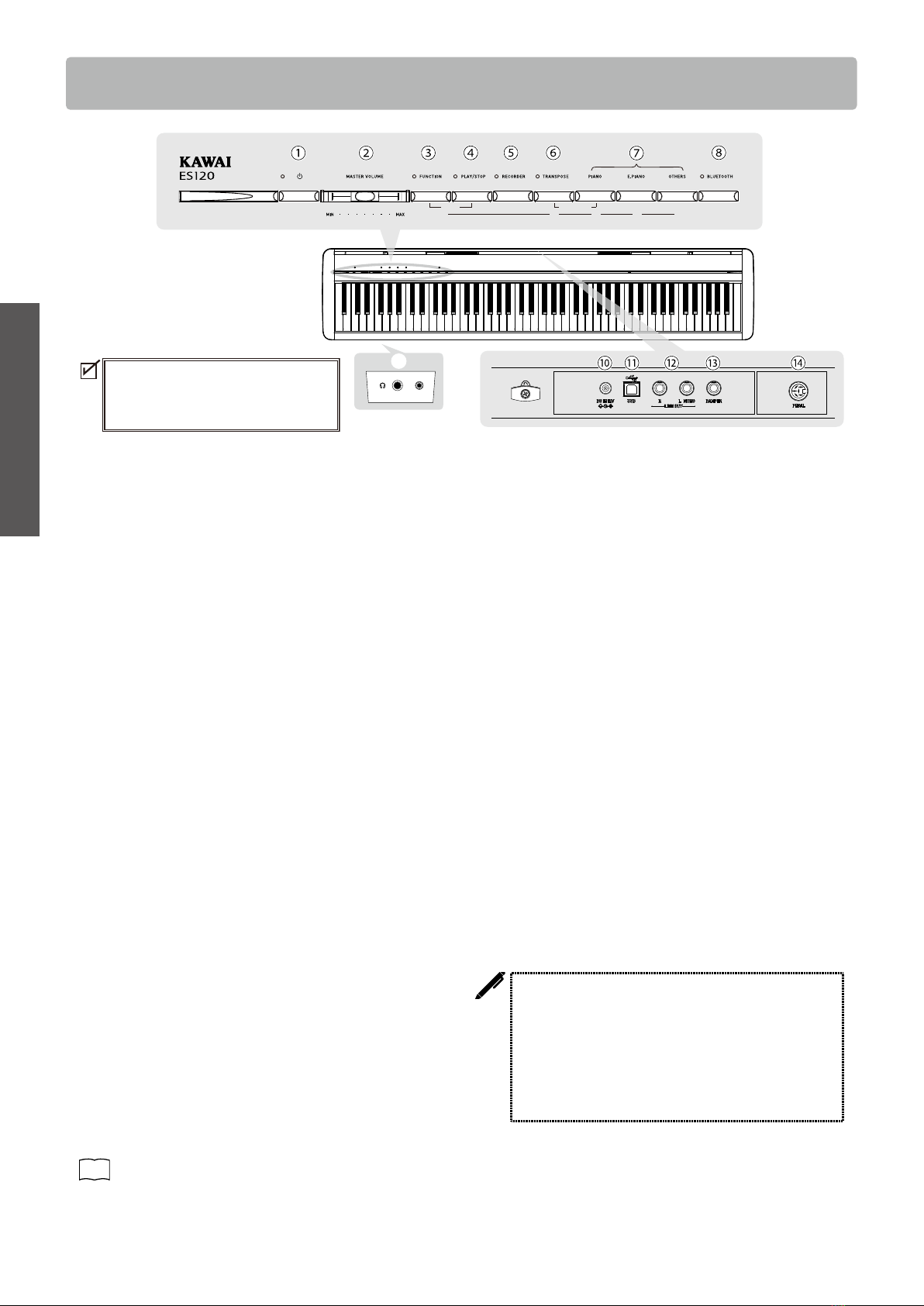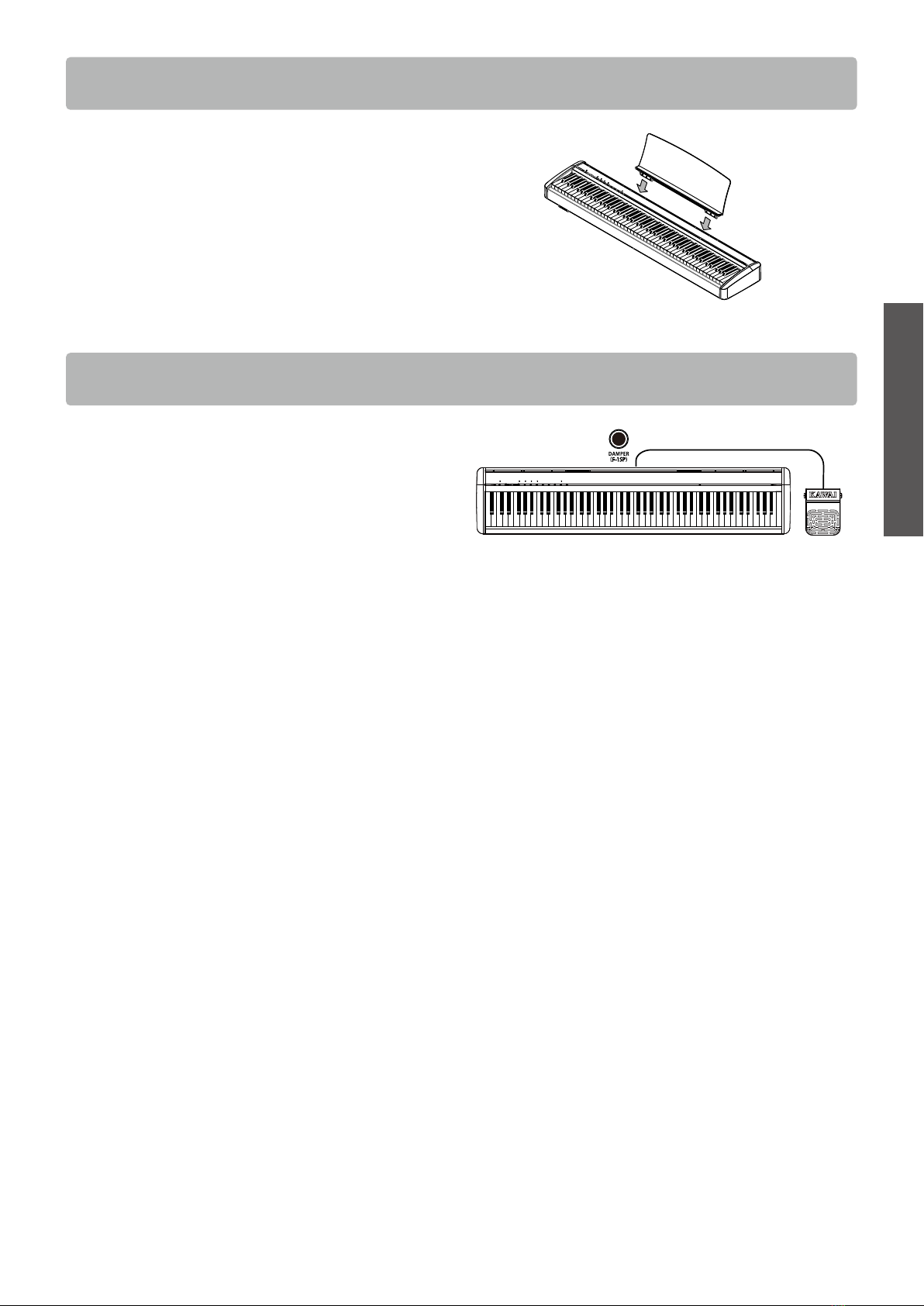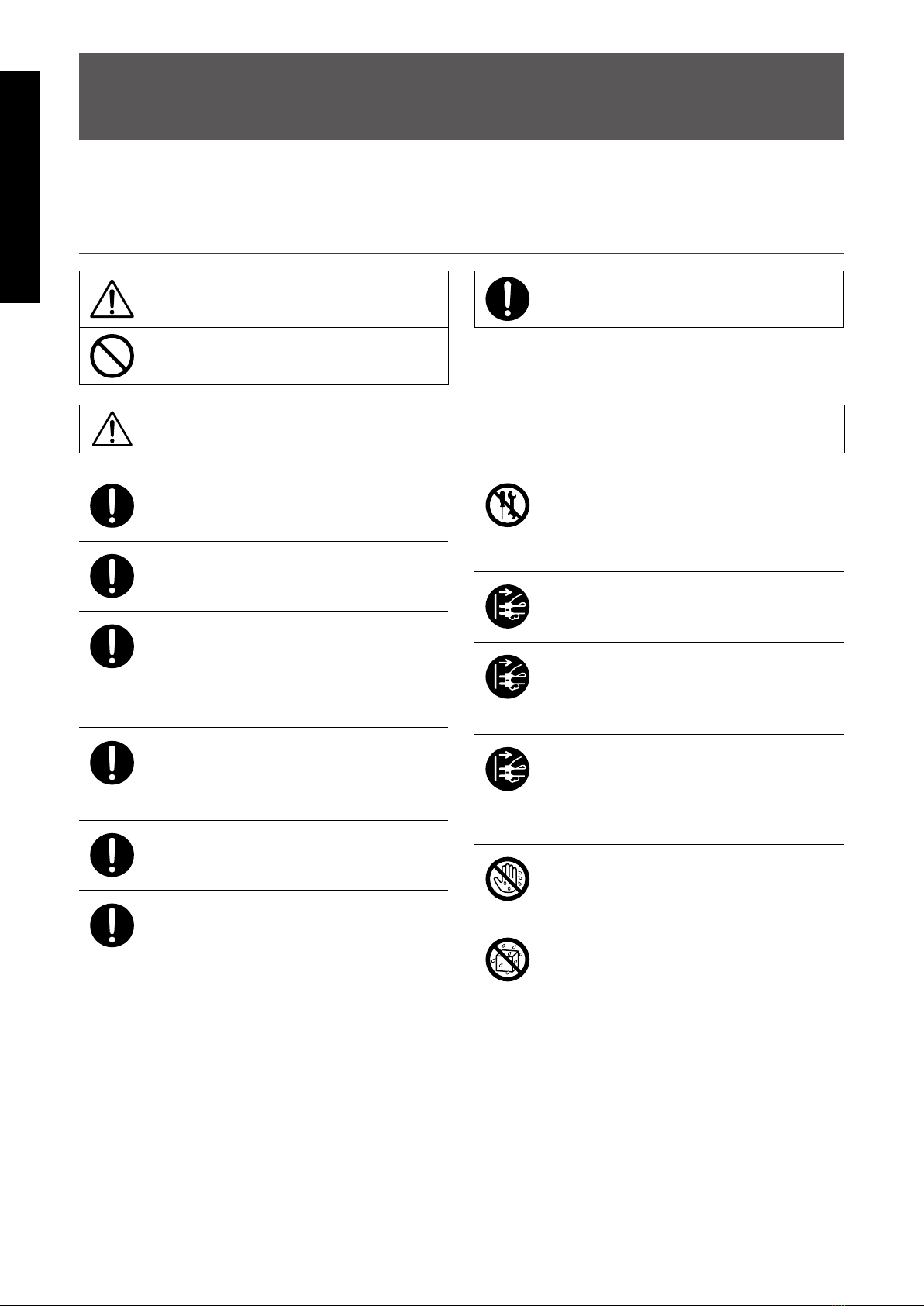
2
Important Information
Important Safety Instructions
Important Safety Instructions
Be sure to read these Safety Precautions carefully before using this instrument to ensure correct use.
When using this electronic musical instrument, please observe the following precautions for safety.
When this instrument is used by small children, please ensure safe use under the supervision of a parent.
▋Warnings, cautions, and symbols have the following meanings.
denotes that care (precaution) should be taken.
denotes a prohibited operation (an operation
that must not be done).
denotes an instruction (an operation that should
be carried out) or indicative notice.
WARNING
Describes a potential hazard that could result in death or serious injury if the indication
is ignored and this instrument is handled incorrectly.
Doing so may cause a electric shock, re, injury fall, damage, or breakdown .
The product should be connected to an
AC outlet of the specied voltage.
The included power cord and AC adap-
tor are only for use with this instrument.
Do not forcibly bend, place a heavy ob-
ject on, bring a high-temperature object
close to, or damage the power cord and
AC adapter cord.
Do not bring the AC adaptor close to a
hightemperature object or use in a man-
ner that heat accumulates.
If dust accumulates on the power plug,
wipe it clean with a cloth.
When any of the following cases occur,
this instrument may have broken down.
In such a case, do not use this instru-
ment, keep the power cord disconnect-
ed from the outlet, and contact the shop
from which the product was purchased.
1. Foreign objects fell into the instrument.
2. Water was spilled into the instrument.
3. Some parts of the instrument or accessory be-
came abnormally hot.
4. Unusual smell or smoke occurred.
Do not
disassemble
Do not disassemble, repair, or modify
this instrument.
When disconnecting the power cord
plug, always hold the plug and pull out.
Disconnect the power cord during light-
ning storms or when this instrument is
unused for long periods of time.
Should an abnormality occur in this in-
strument, immediately turn the power
o and disconnect the power plug from
the outlet.
No wet hands
Do not insert or pull out the power plug
with wet hands.
No water
Do not get this instrument wet.