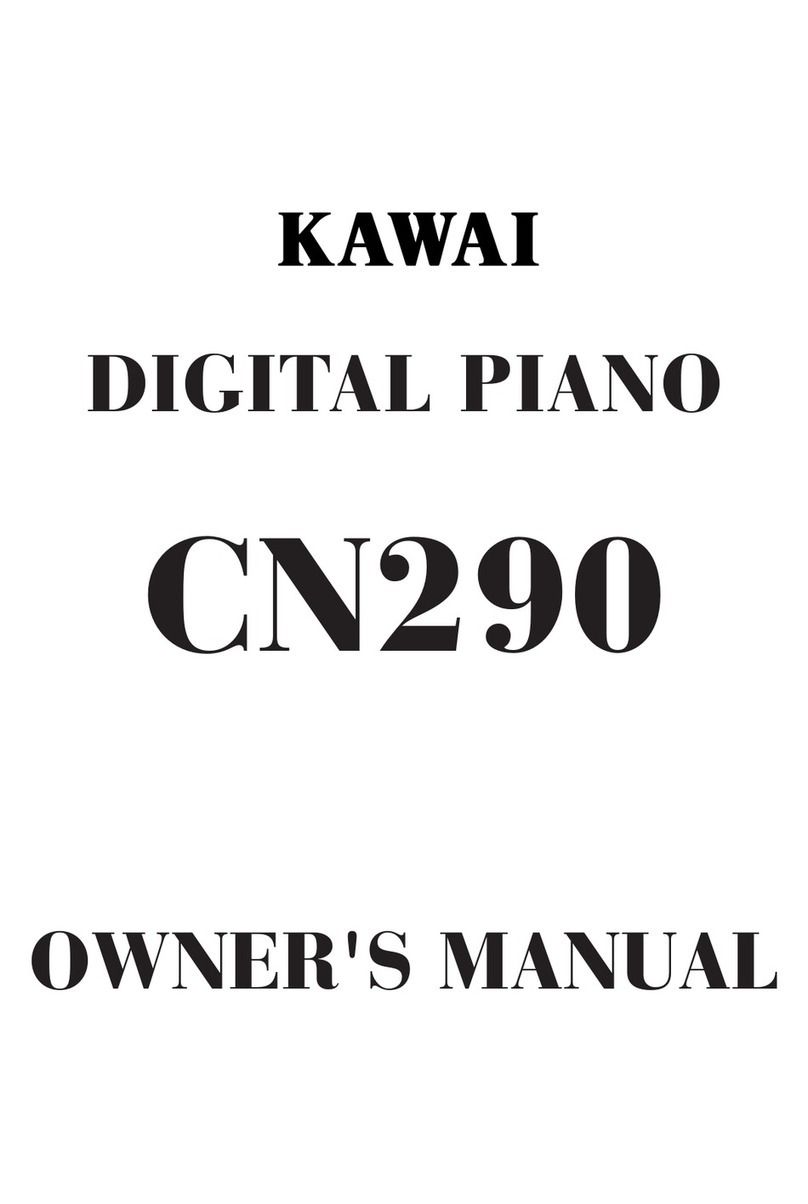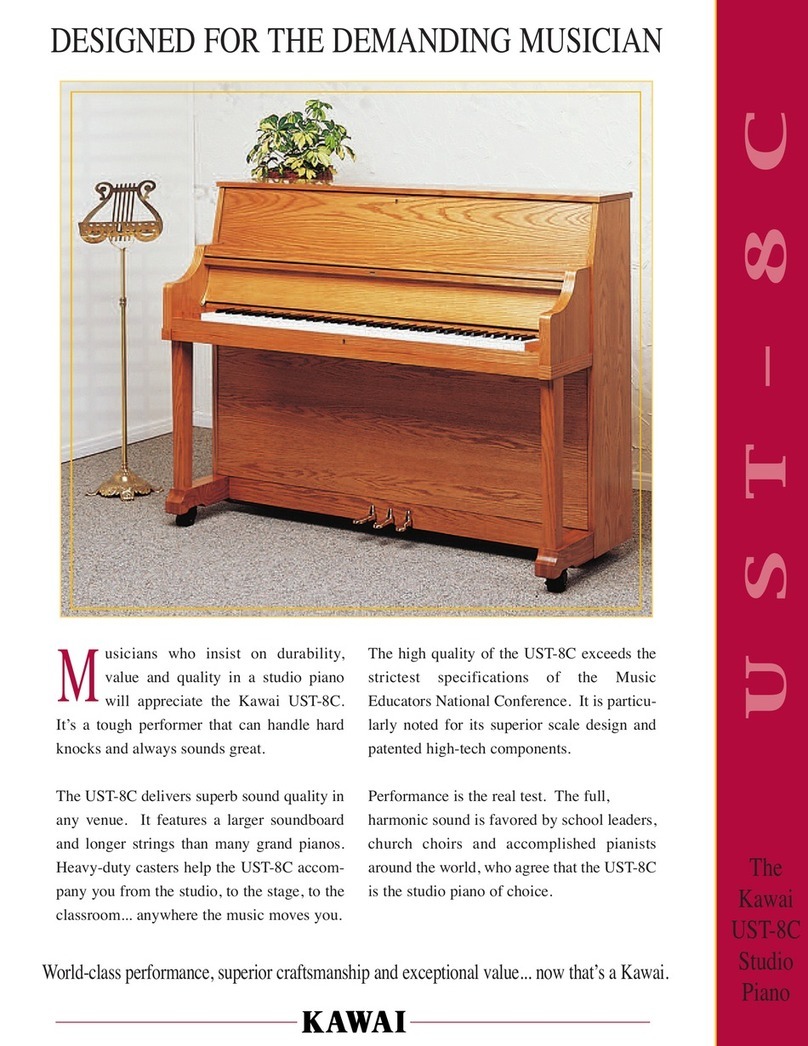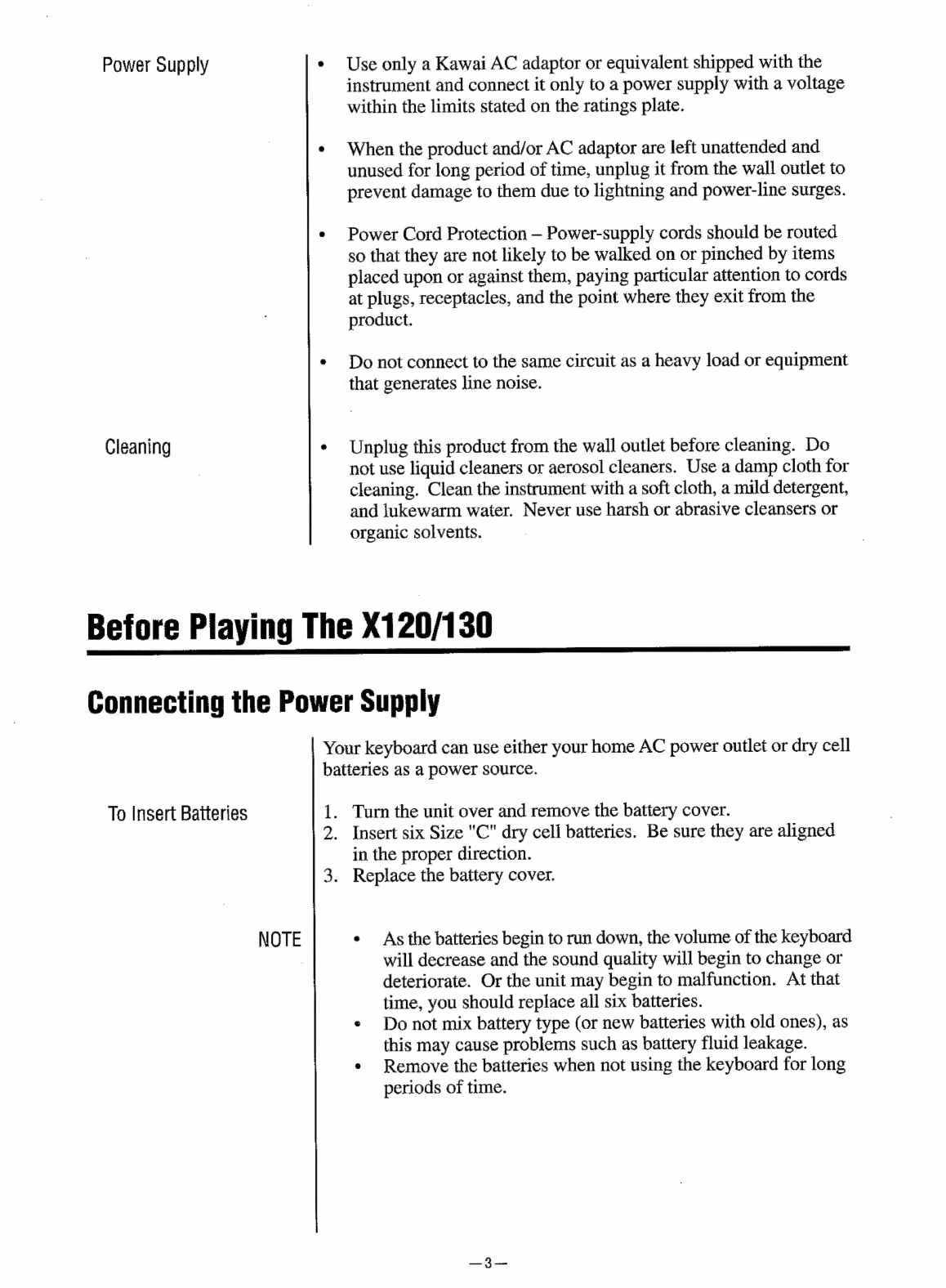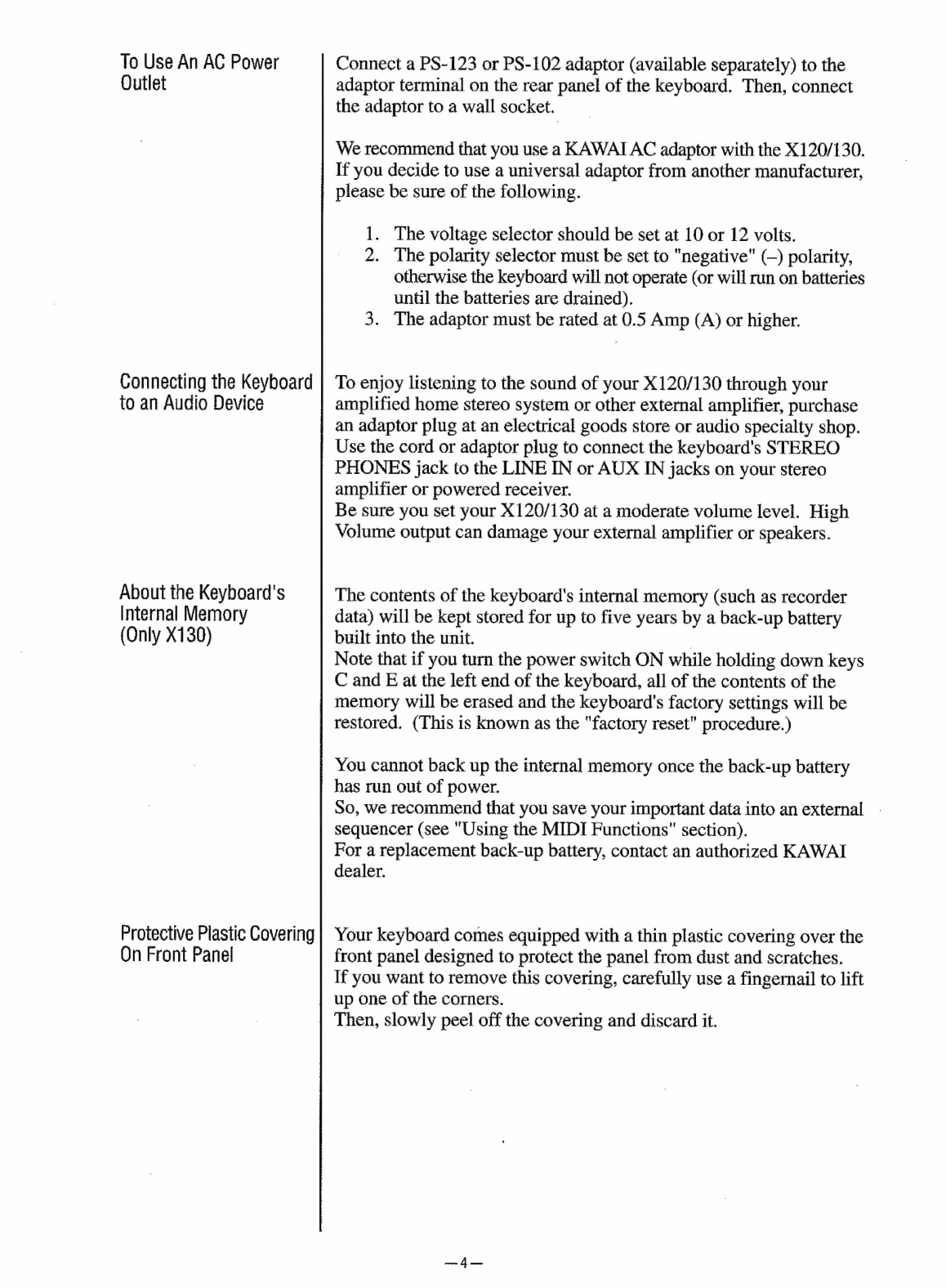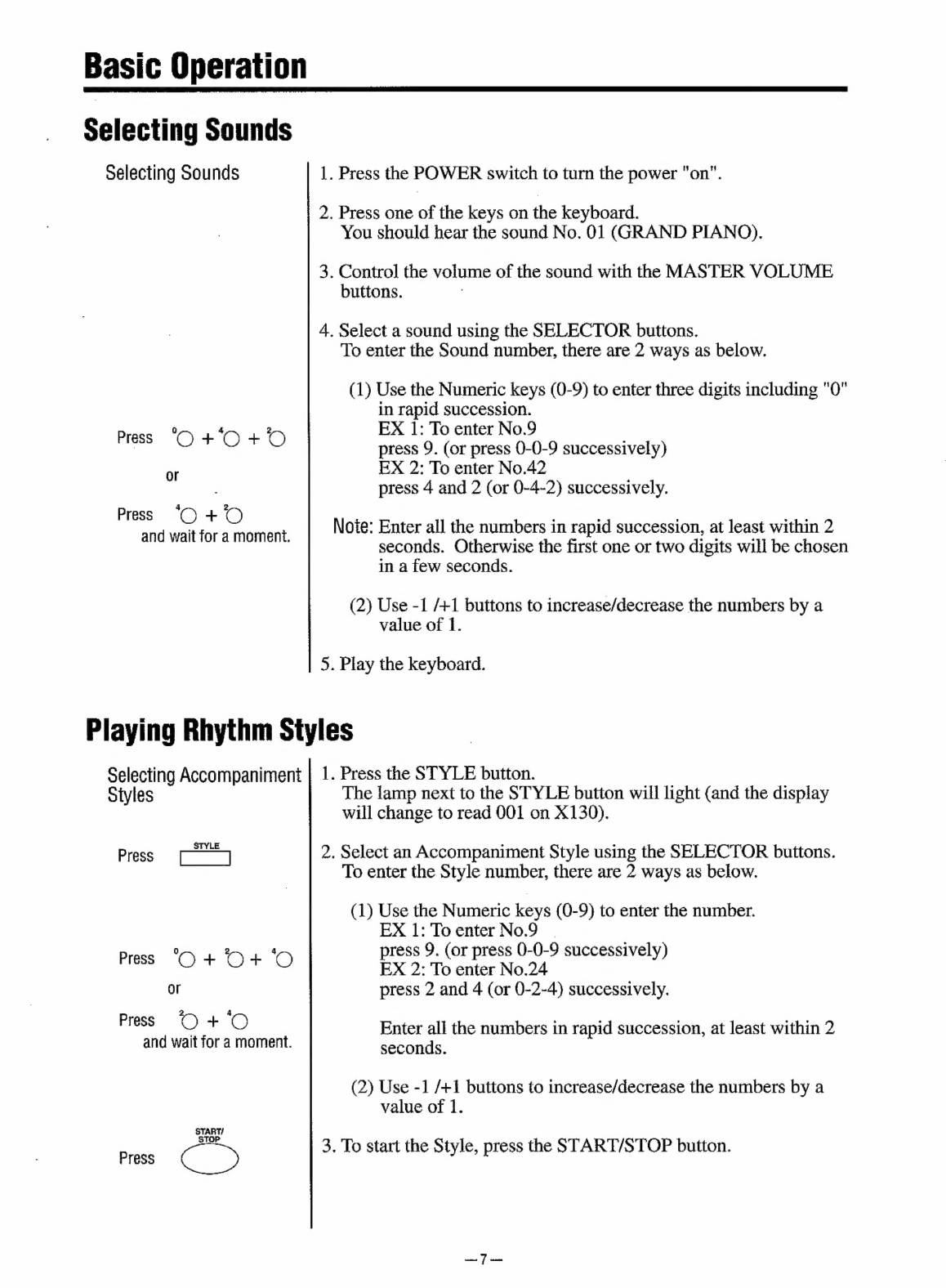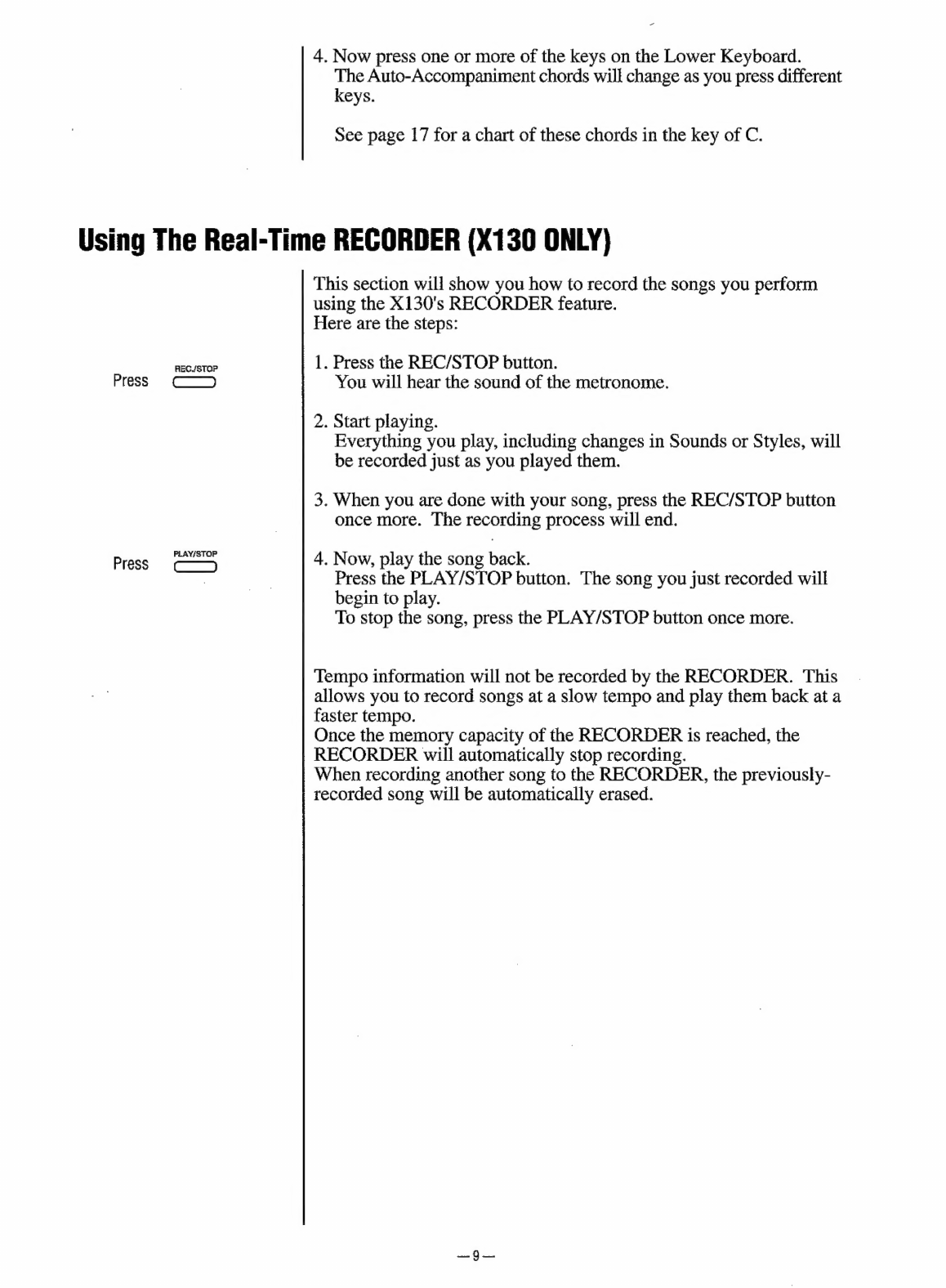Kawai A120 User manual
Other Kawai Musical Instrument manuals
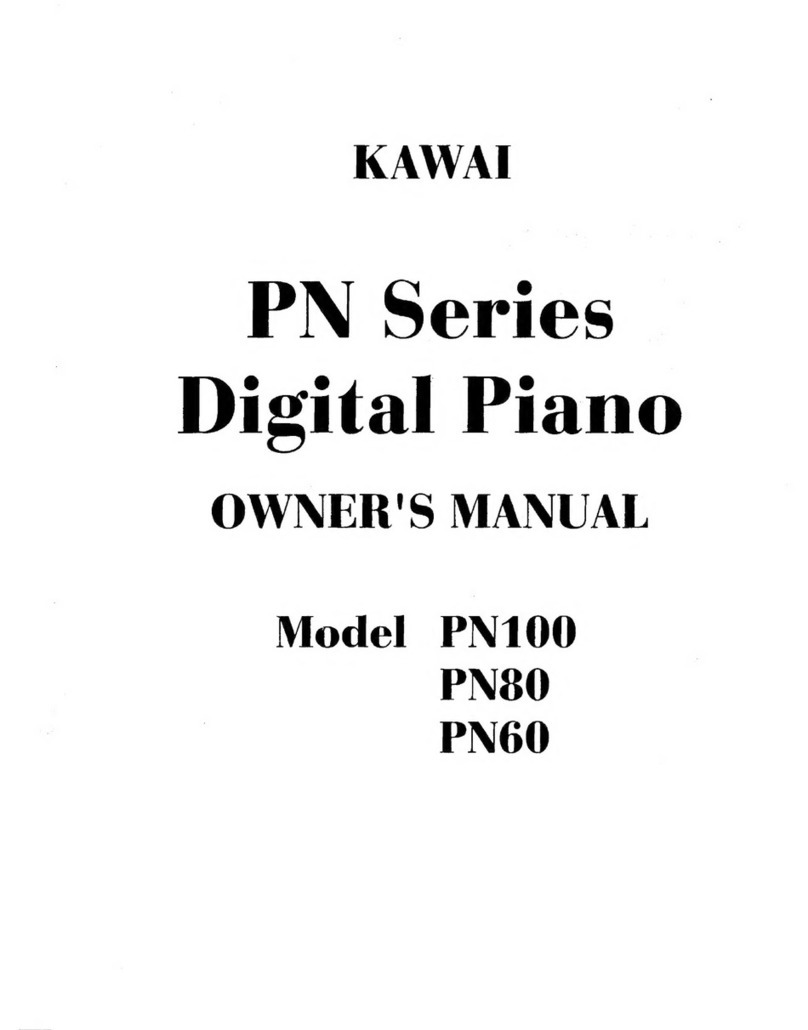
Kawai
Kawai PN Series User manual

Kawai
Kawai CA1000 User manual

Kawai
Kawai KDP80 User manual

Kawai
Kawai ANYTIMEX3 User manual

Kawai
Kawai Concert Performer Series Digital Piano CP117 User manual

Kawai
Kawai ES110 User manual

Kawai
Kawai Concert Artist CA98 User manual

Kawai
Kawai ES520 Technical manual

Kawai
Kawai Concert Performer CP119 User manual
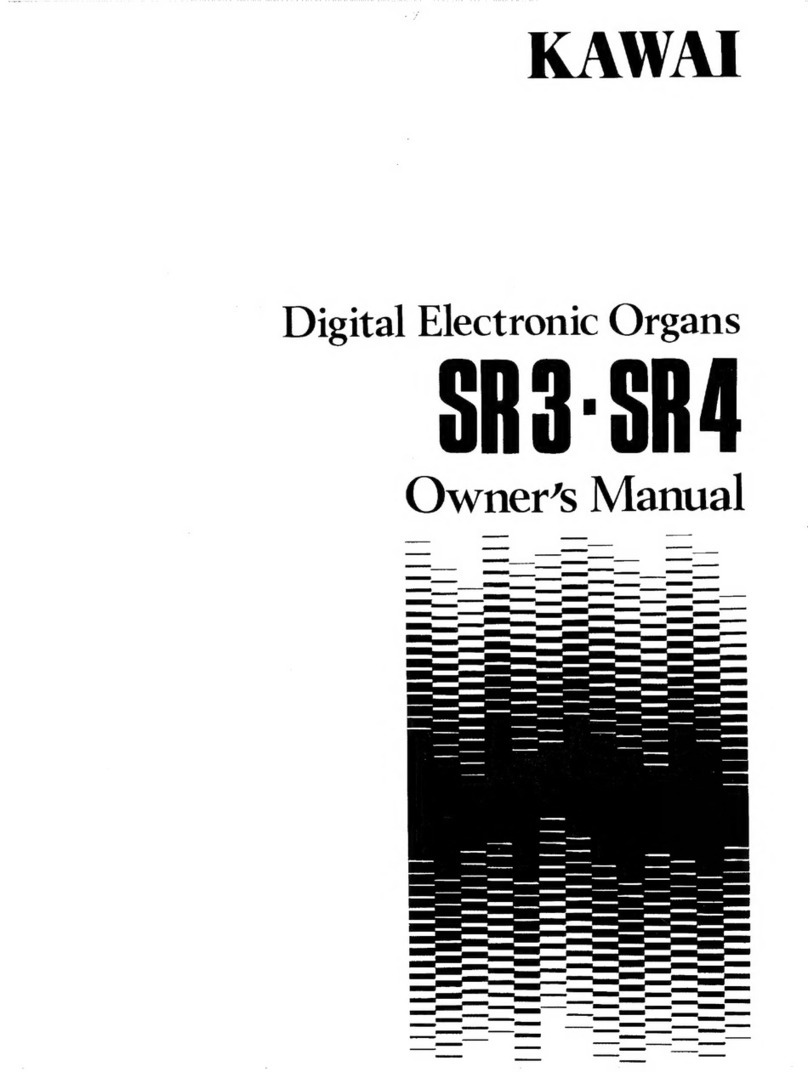
Kawai
Kawai SR3 User manual

Kawai
Kawai Concert Performer CP3 User manual

Kawai
Kawai Stage Piano MP8 User manual
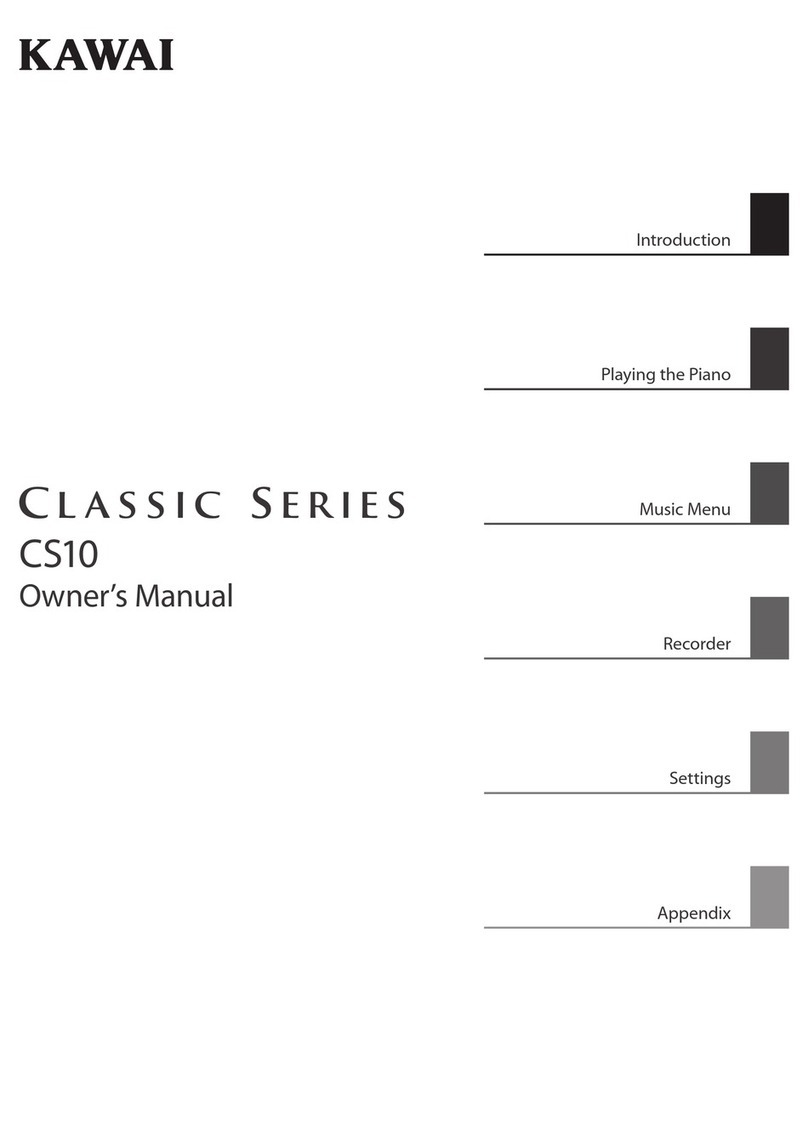
Kawai
Kawai CS10 User manual
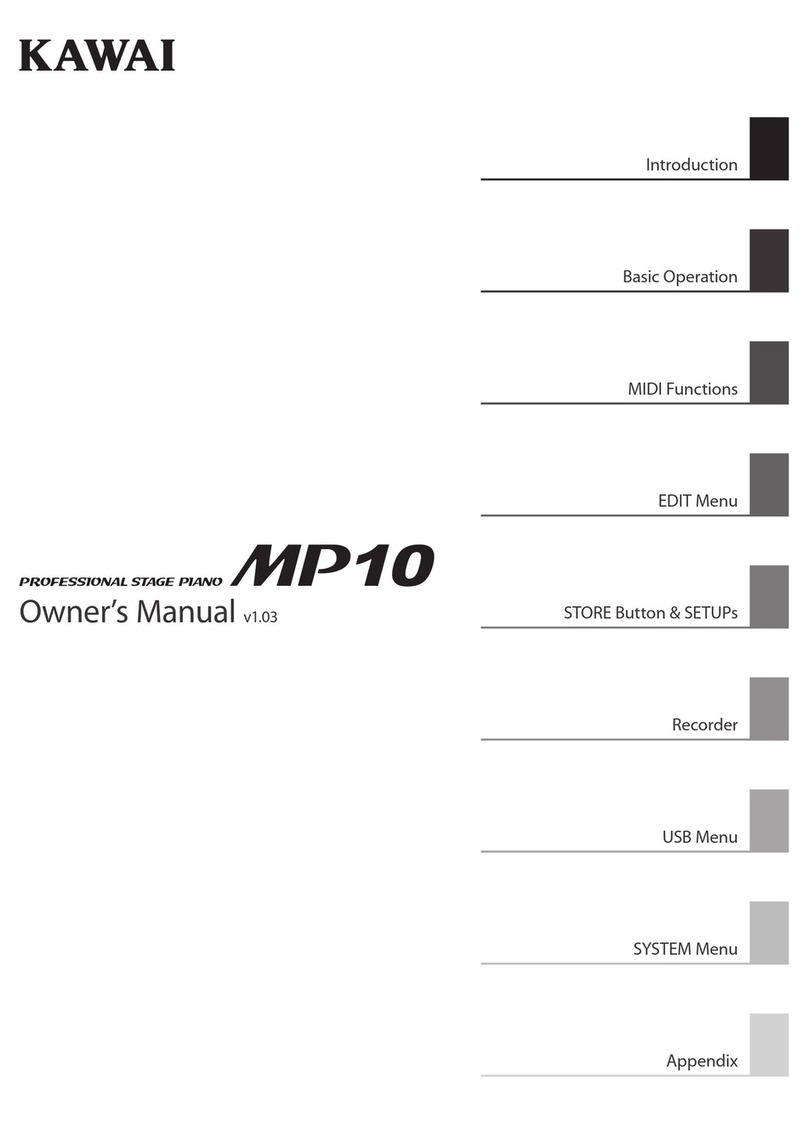
Kawai
Kawai MP10 User manual

Kawai
Kawai CA401 User manual

Kawai
Kawai CN39 User manual

Kawai
Kawai CN27 User manual

Kawai
Kawai CN25 User manual
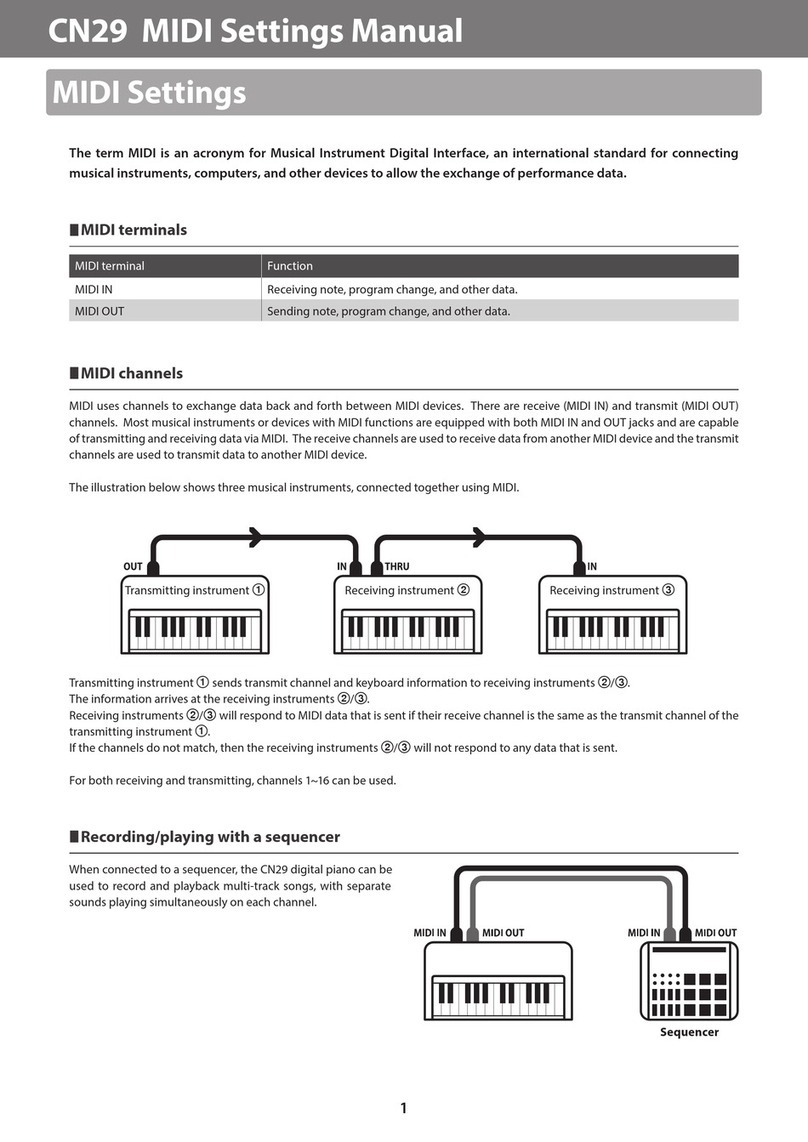
Kawai
Kawai CN29 User manual

Kawai
Kawai Concert Artist CA95 User manual