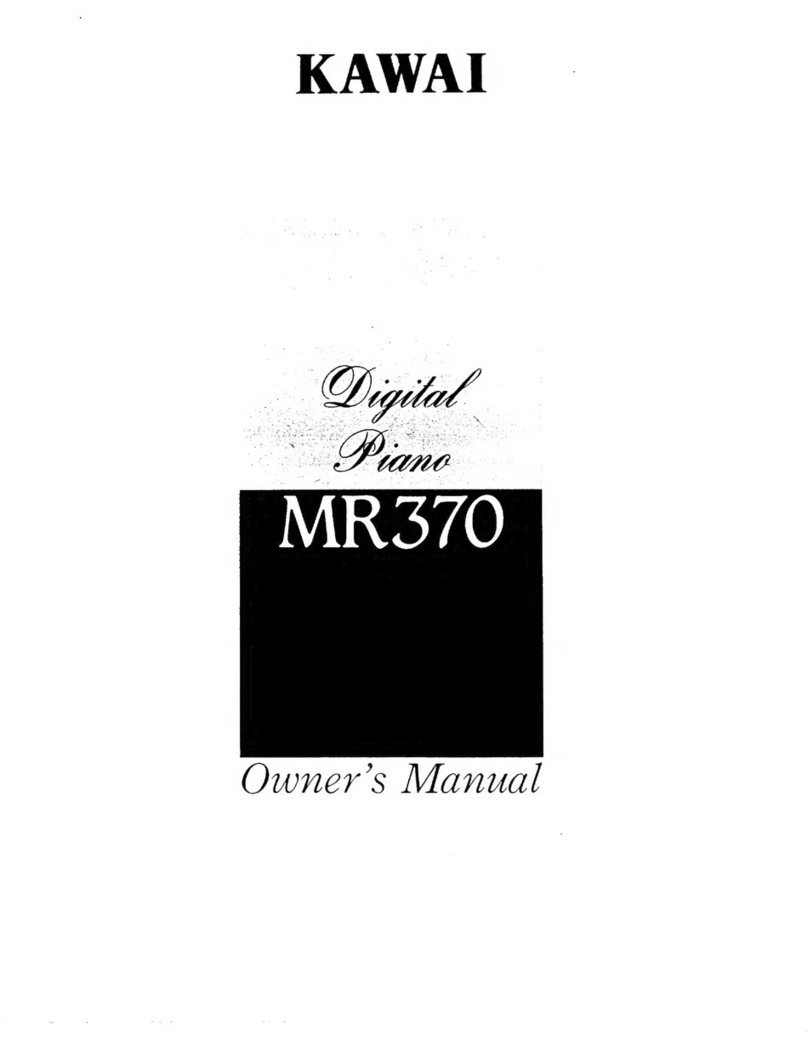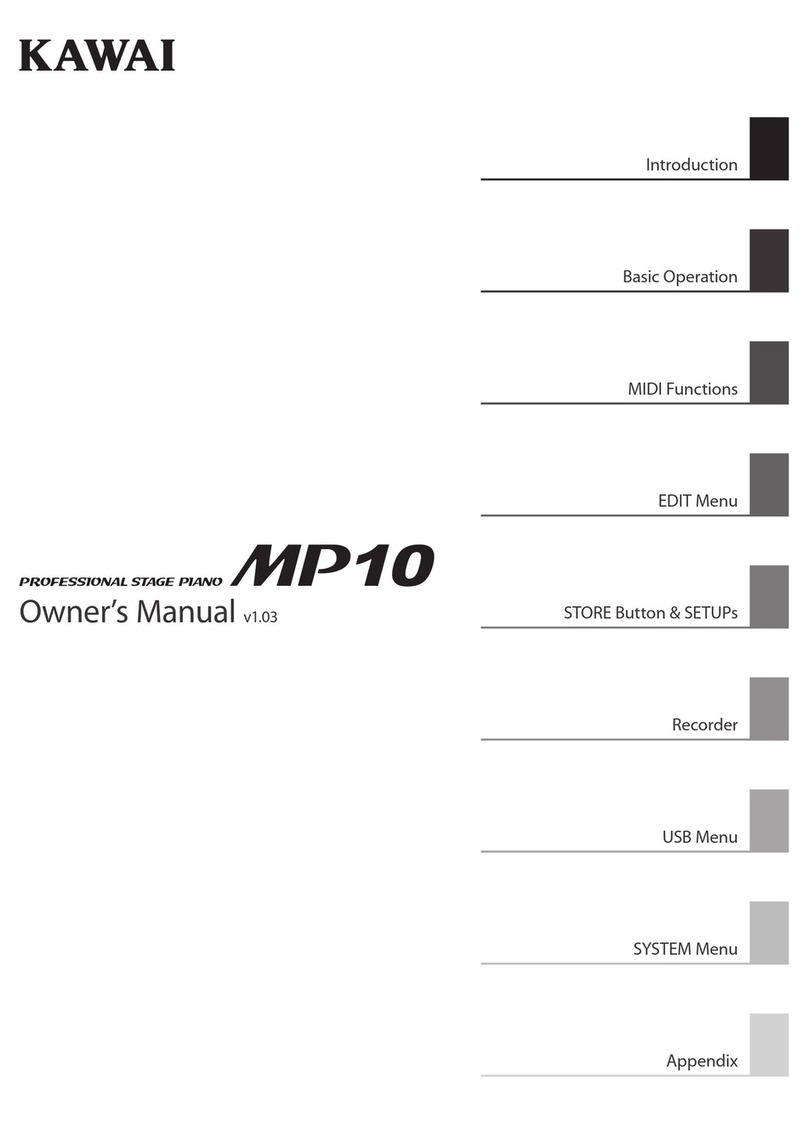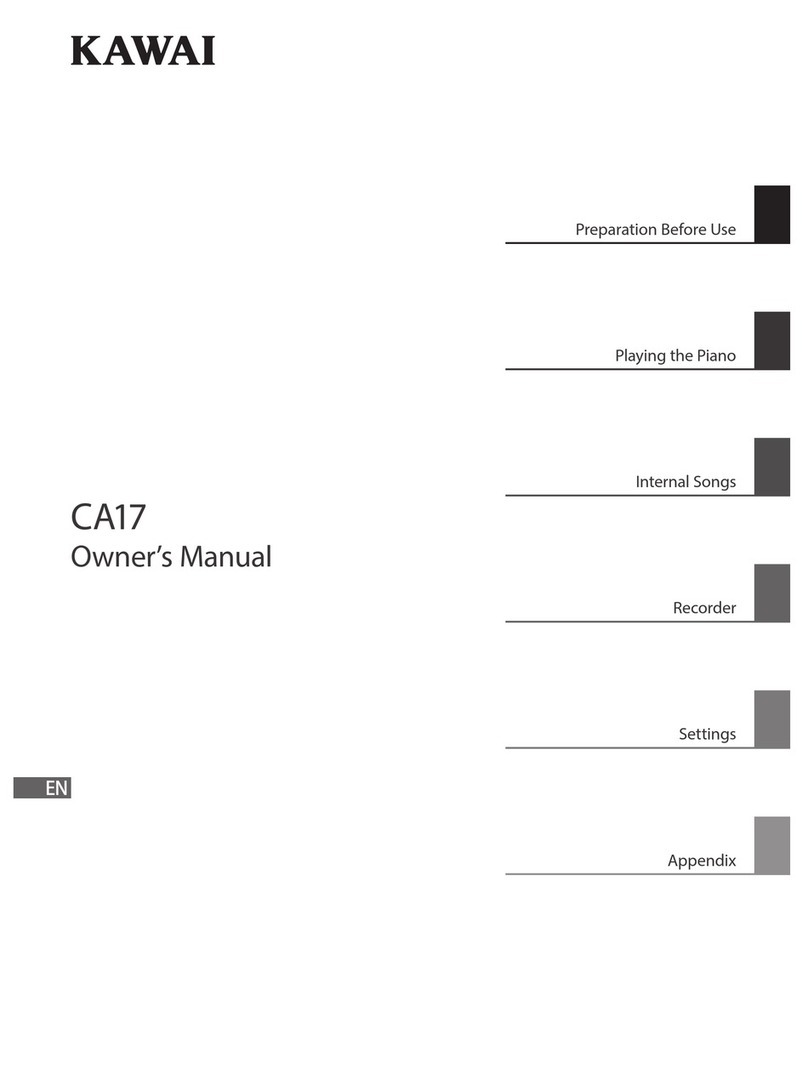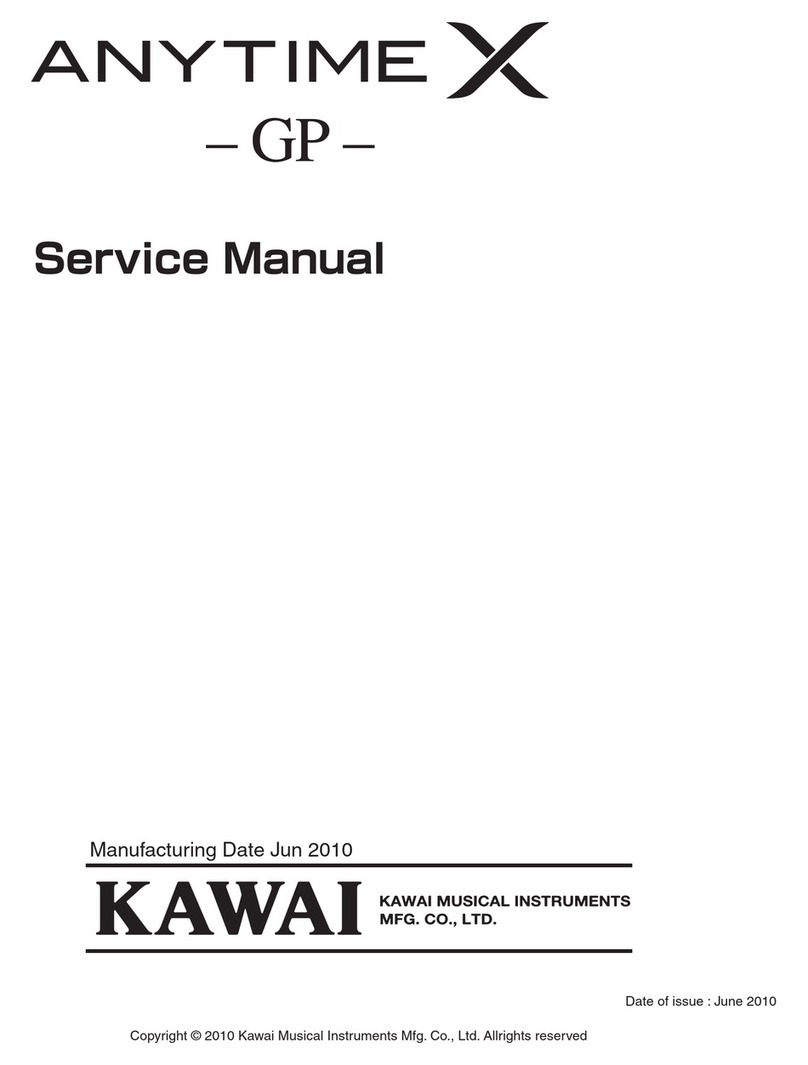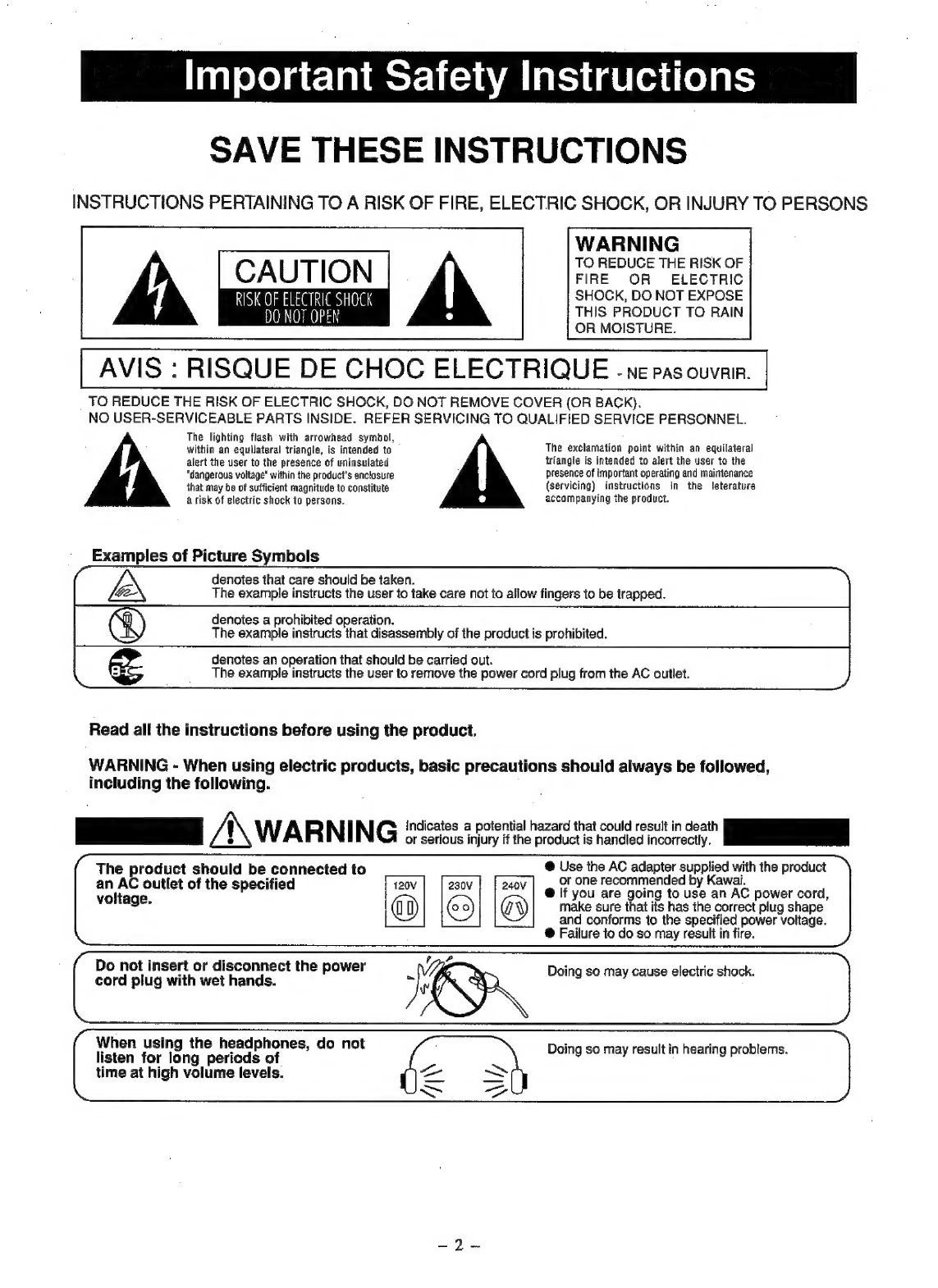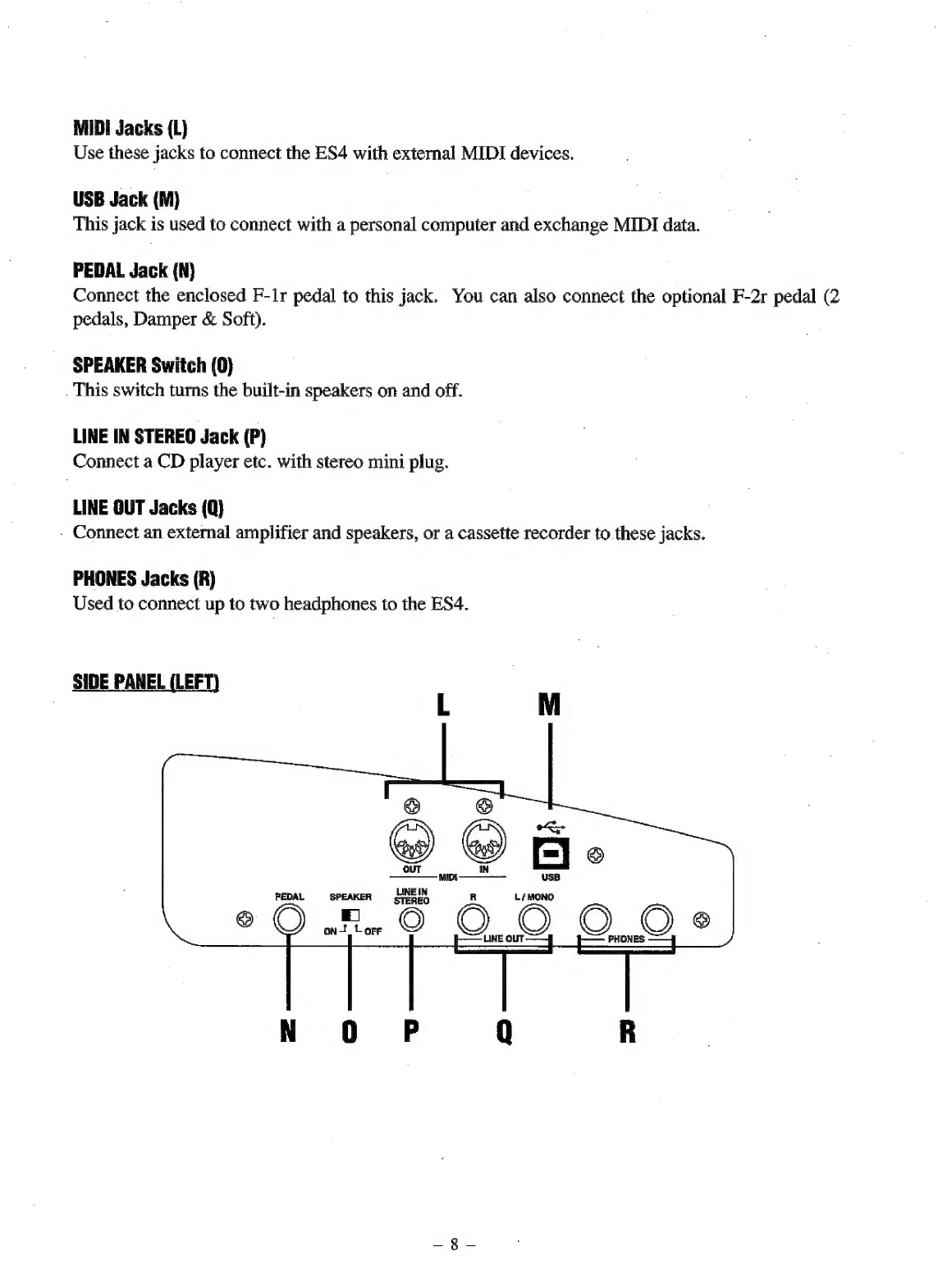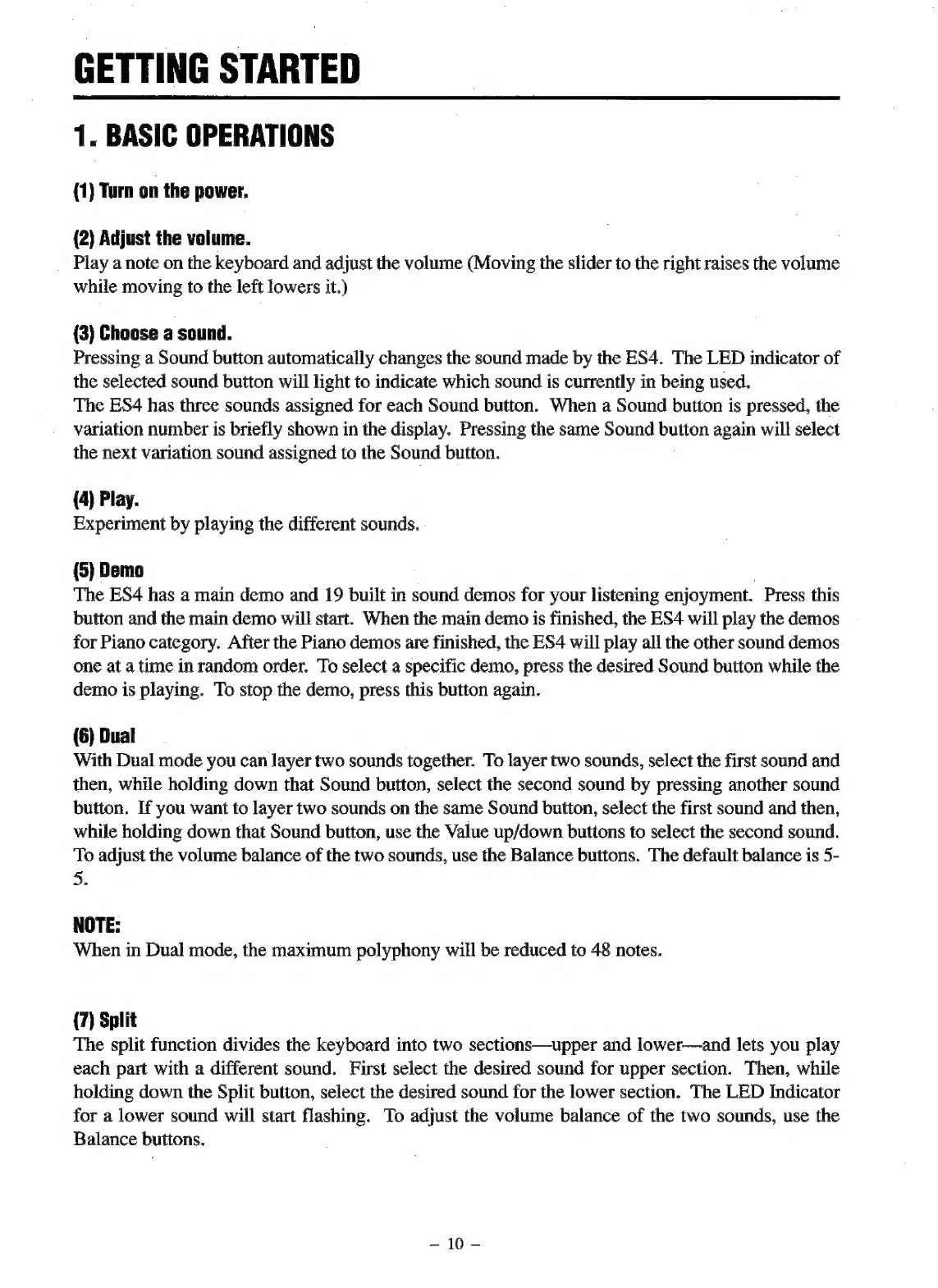Kawai ES4 User manual
Other Kawai Musical Instrument manuals
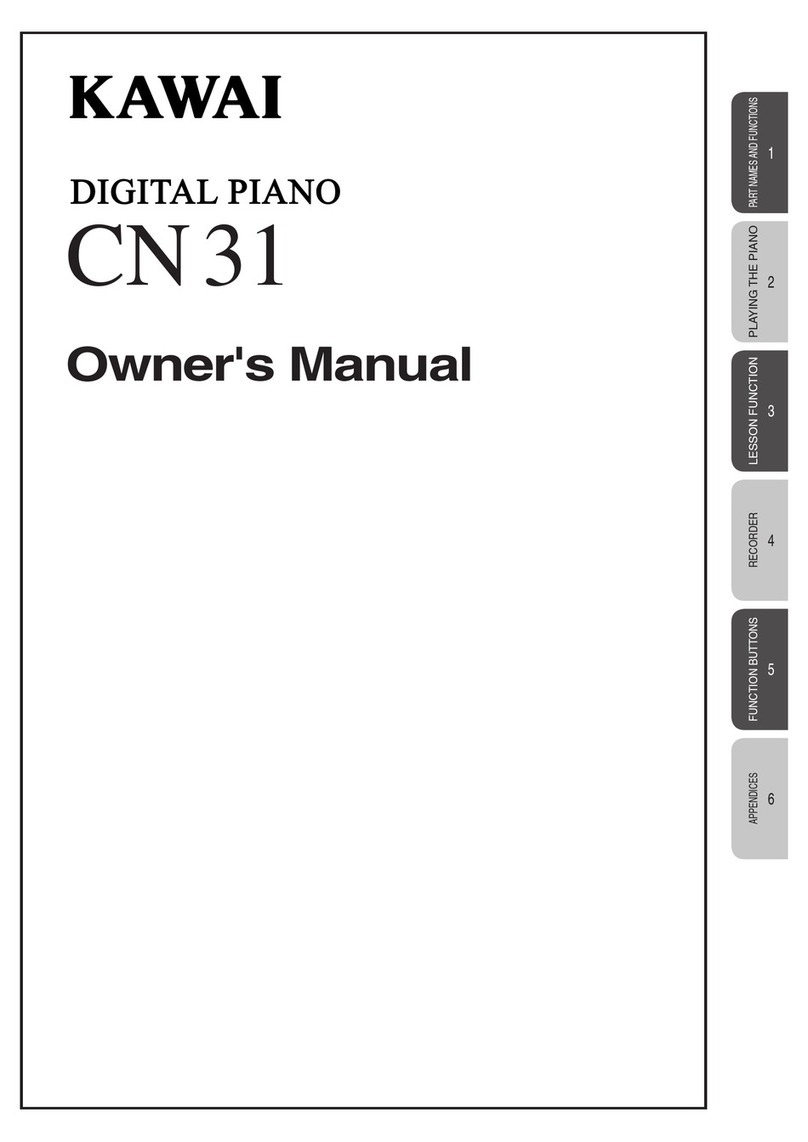
Kawai
Kawai CN31 User manual

Kawai
Kawai Digital Piano CN41 User manual

Kawai
Kawai Friendly Digital Piano Forte PV35 User manual
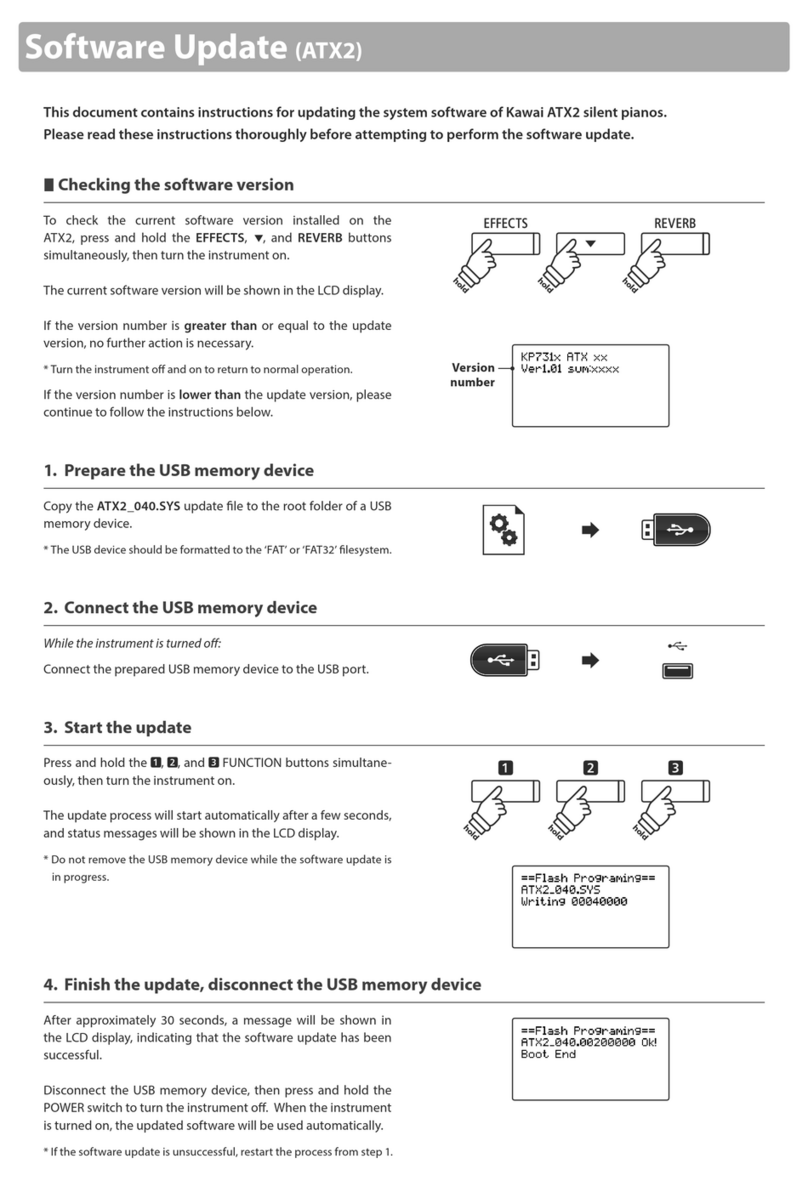
Kawai
Kawai ANYTIME ATX2 Technical manual
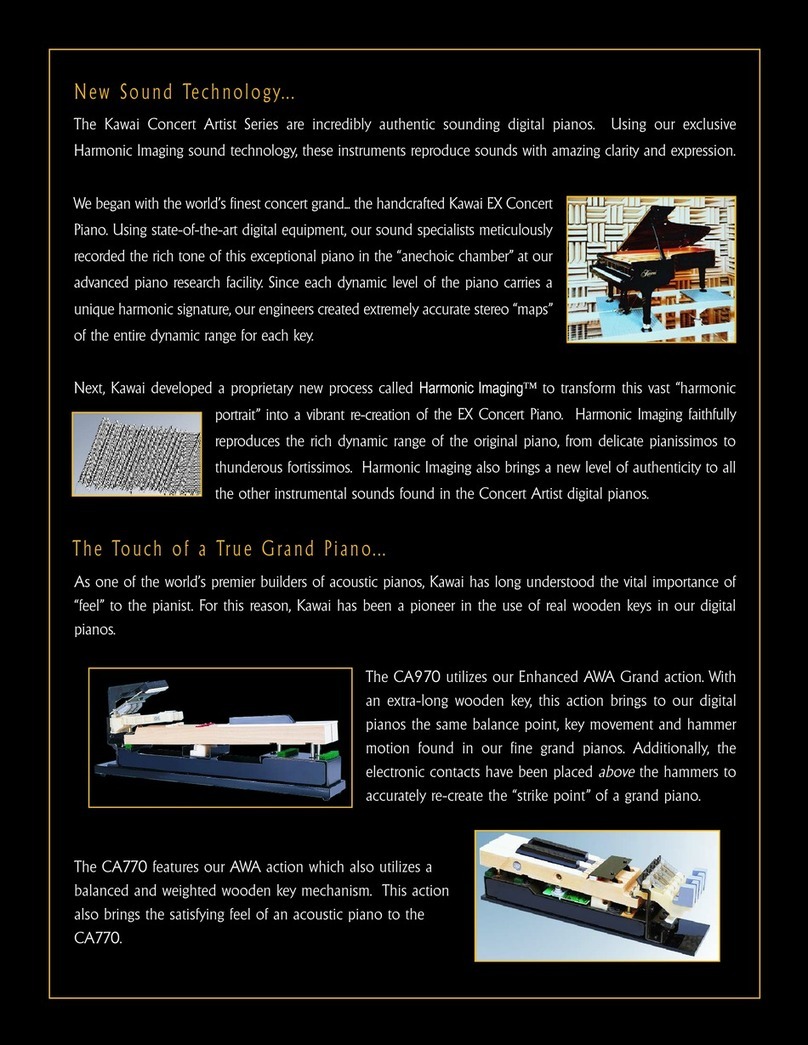
Kawai
Kawai CA970 User manual

Kawai
Kawai ES6 User manual

Kawai
Kawai DG30 Manual

Kawai
Kawai L1-LDS User manual

Kawai
Kawai CA1000 User manual

Kawai
Kawai KDP70 User manual