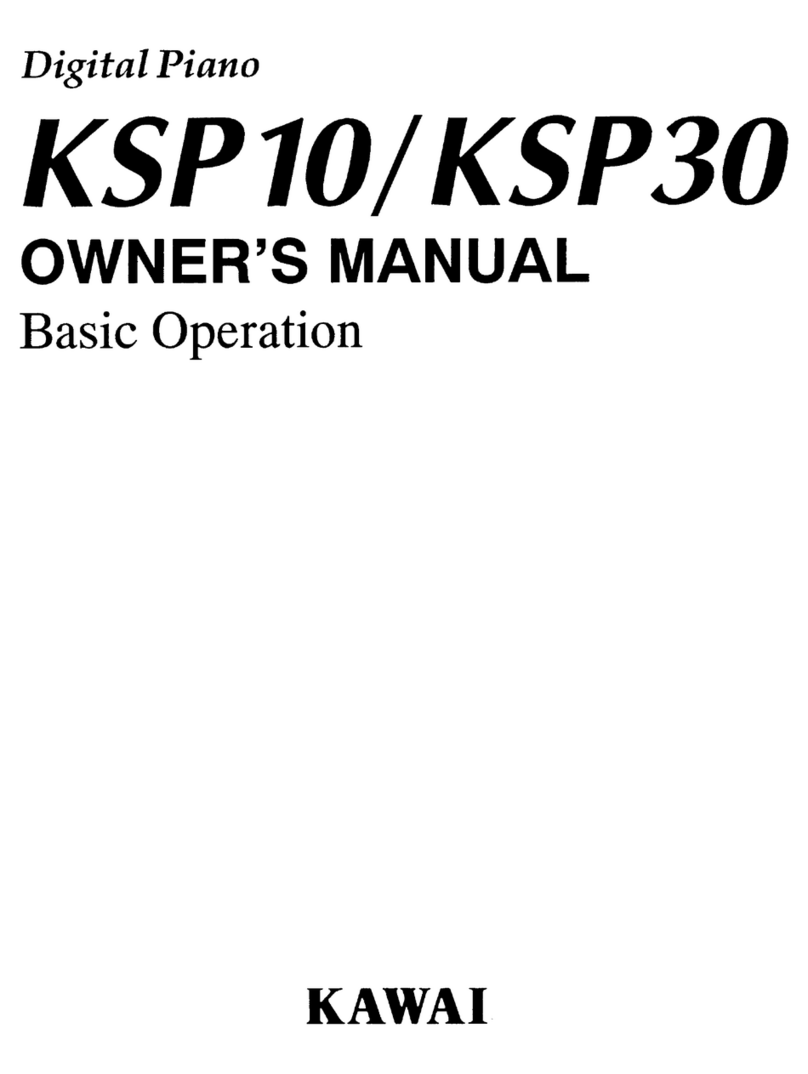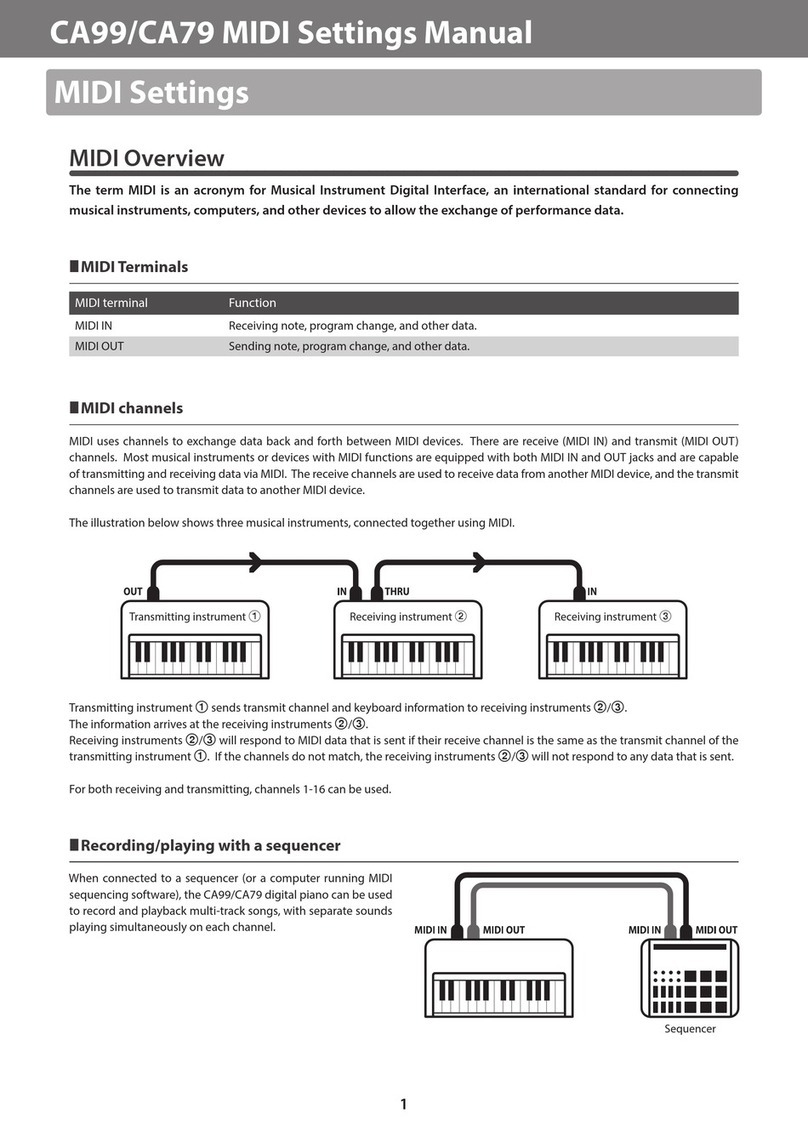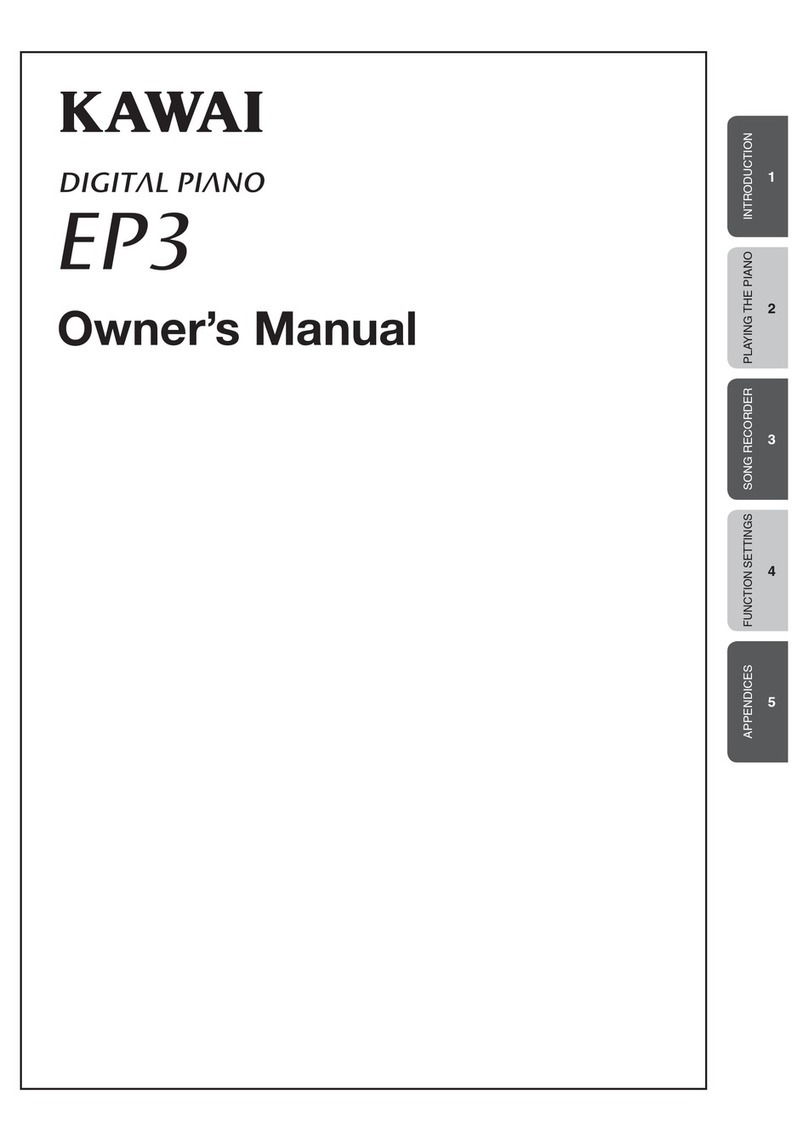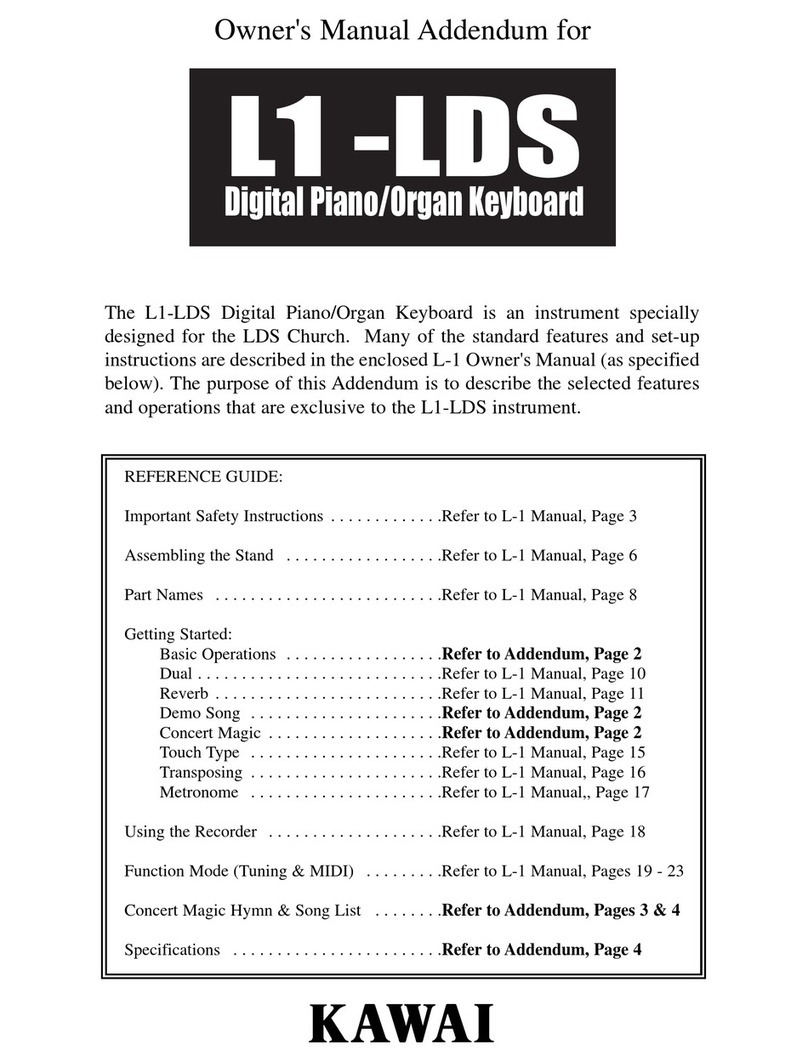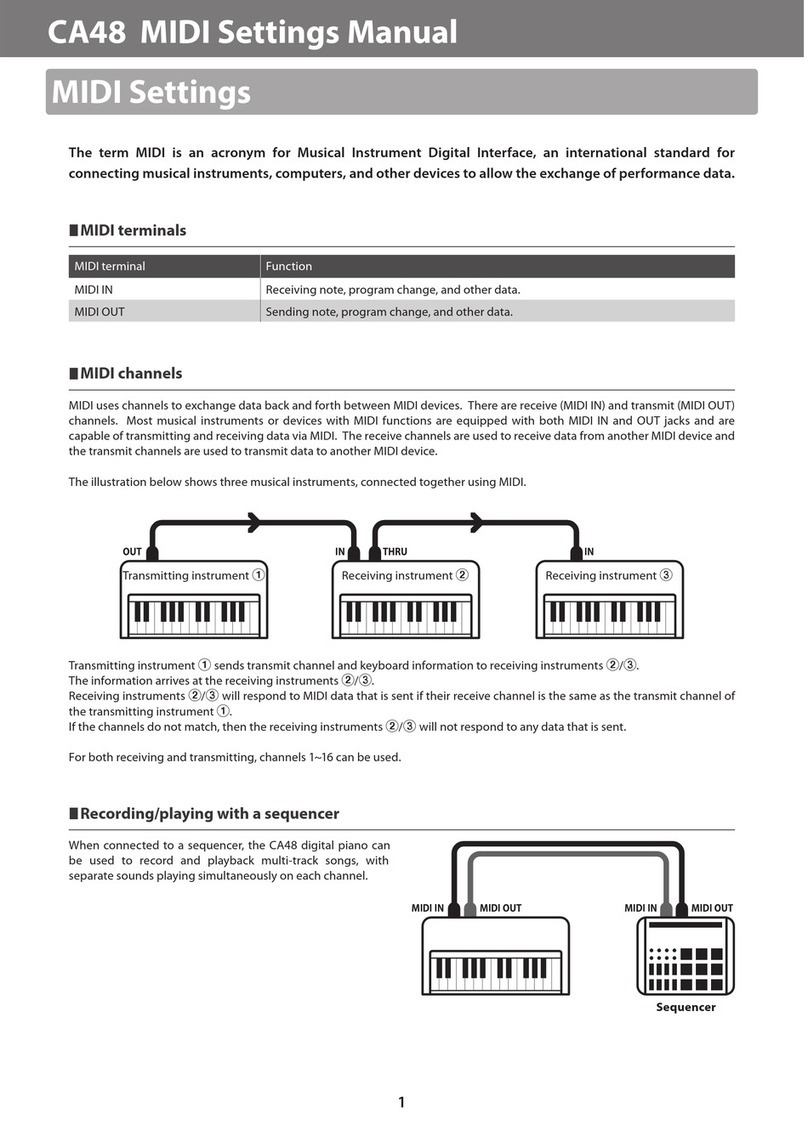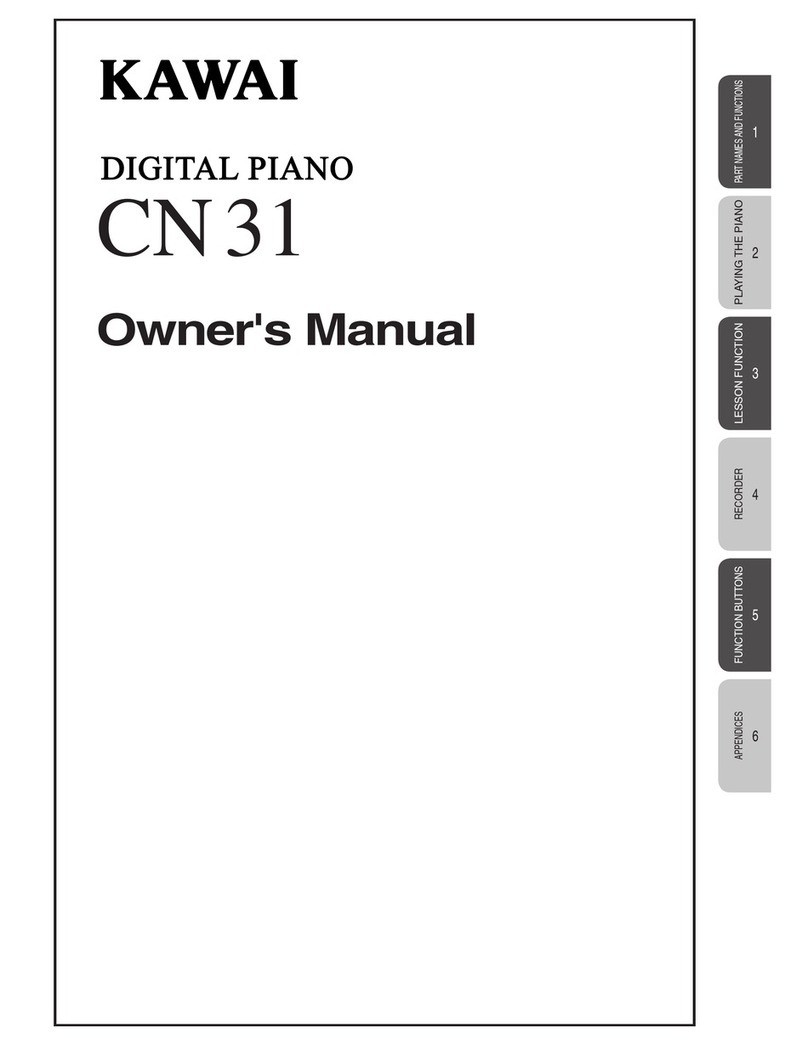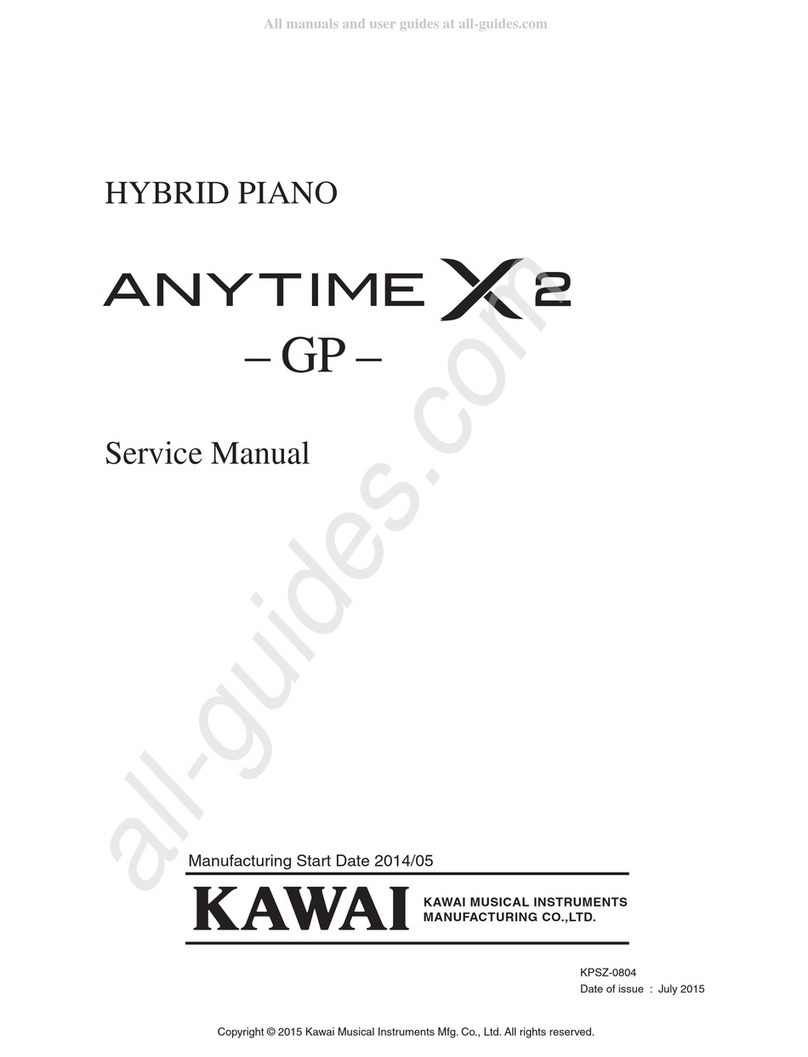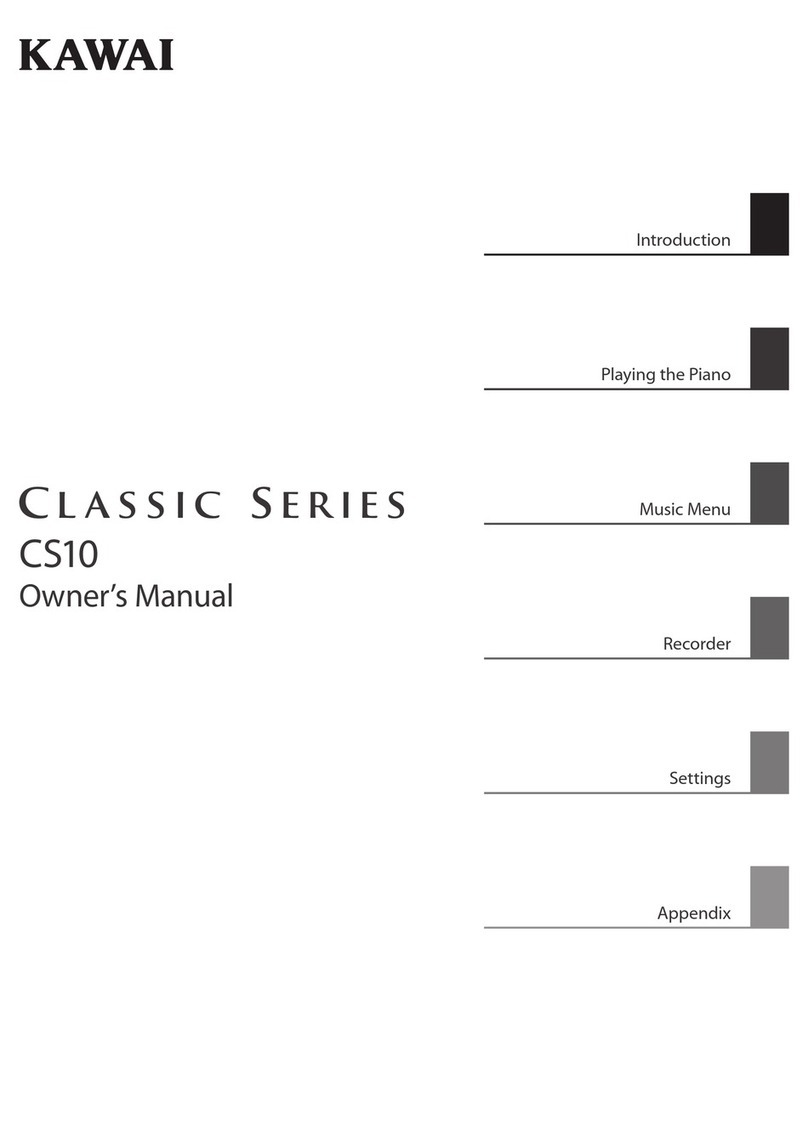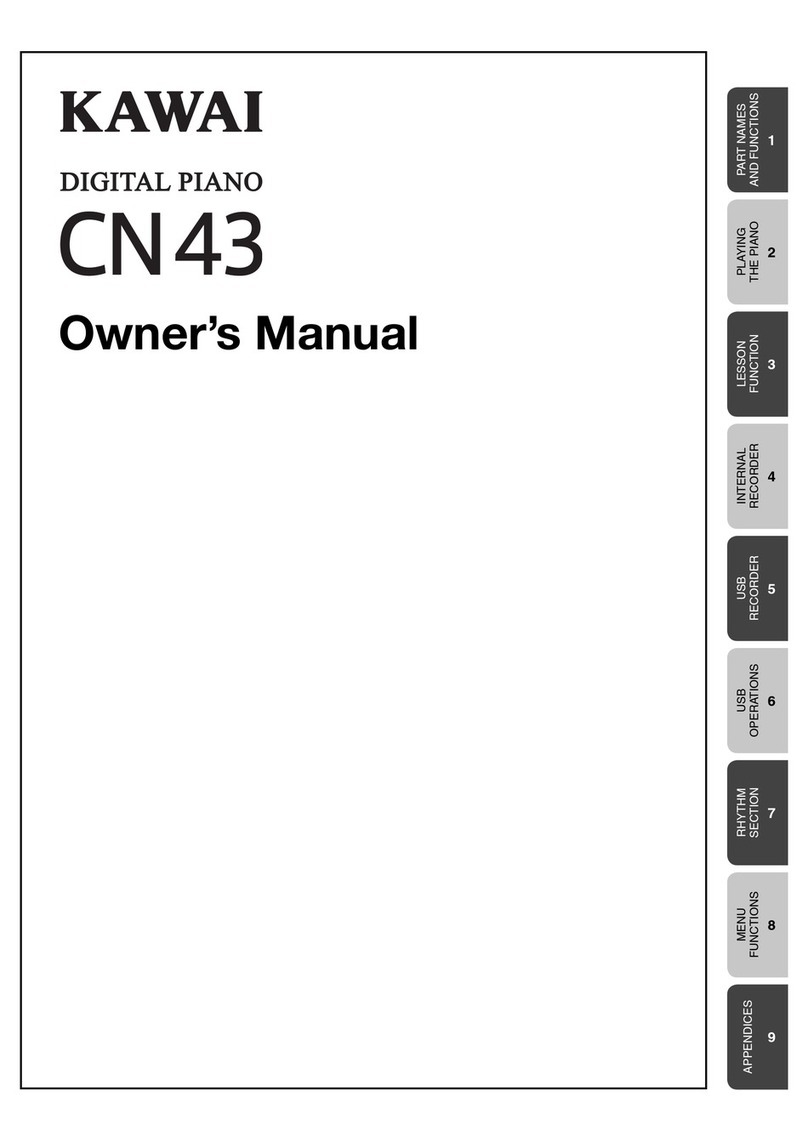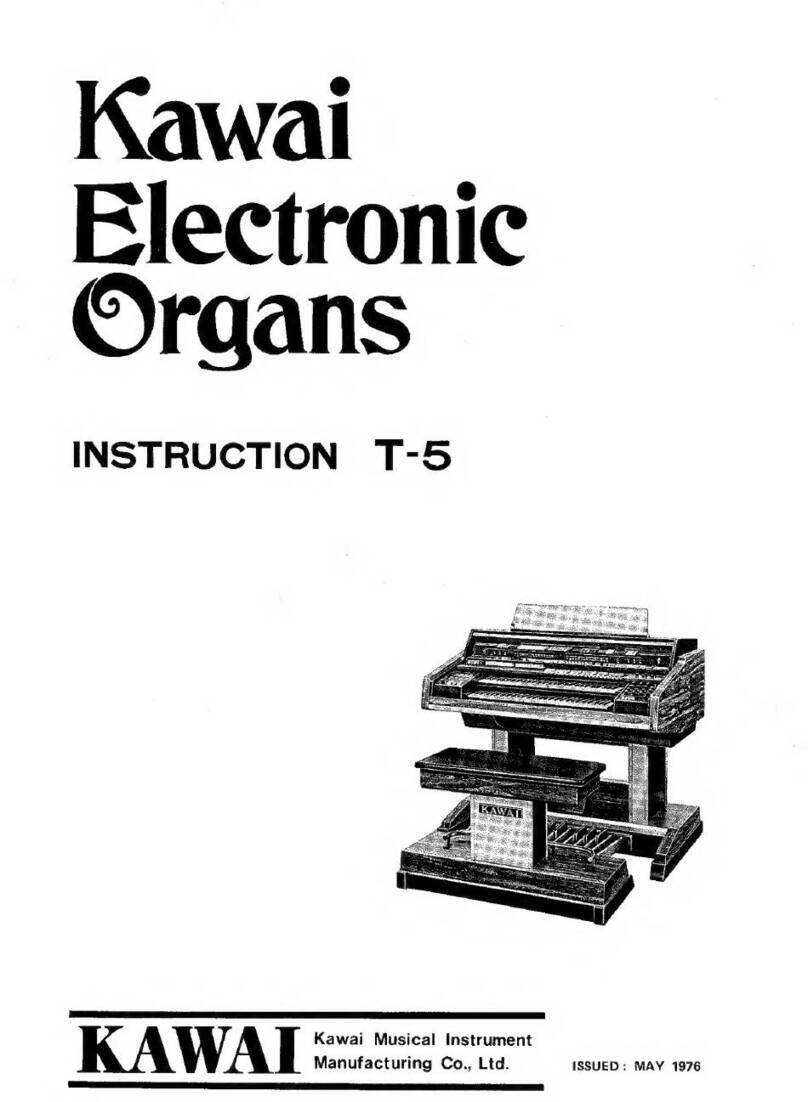Page
3
Table of Contents
Thank you for purchasing a KAWAI ES6 digital piano!
The ES6 digital piano is a revolutionary new instrument that combines the latest digital technology with traditional piano
craftsmanship inherited from KAWAI’s many years of experience in building fine acoustic pianos. The authentic tone has
been created through the stereo sampling of concert grand pianos, and is reproduced using KAWAI’s unique Harmonic
Imaging™ sound technology, while the Advanced Hammer Action IV-F keyboard action provides the touch response and
full dynamic range required for a superb performance of piano, harpsichord, organ, and other instruments.
The ES6 digital piano is also equipped with additional reverb and digital effects processors, delivering a deeper, richer
sound, while industry standard MIDI (Musical Instrument Digital Interface) jacks and a USB interface are also provided,
allowing the playback of other electronic instruments and connection with personal computers.
This owner’s manual contains useful information regarding the varied capabilities of the ES6 digital piano. Please read all
sections carefully and keep this manual handy for future reference.
¡Important Safety Instructions..............4
1. INTRODUCTION ................................8
1) PACKAGE CONTENTS .................................................... 8
2) FEATURE HIGHLIGHTS .................................................. 9
3) PART NAMES AND FUNCTIONS .................................. 10
4) GETTING STARTED ...................................................... 12
ATTACHING THE MUSIC REST ................................ 12
CONNECTING THE F-10H FOOT PEDAL ................ 12
CONNECTING THE F-20 FOOT PEDAL................... 12
TURNING THE SPEAKER OUTPUT ON/OFF .......... 12
BASIC OPERATION .................................................. 13
2. PLAYING THE PIANO ......................14
1) SELECTING A SOUND.................................................. 14
2) DEMO SONGS............................................................... 15
3) DUAL MODE .................................................................. 17
4) SPLIT MODE.................................................................. 19
5) FOUR HANDS MODE.................................................... 21
6) REVERB, EFFECTS, AND EQ....................................... 22
REVERB .................................................................... 22
EFFECTS................................................................... 23
EQUALISER (EQ) ...................................................... 24
7) TOUCH CURVE.............................................................. 25
8) TRANSPOSE.................................................................. 26
9) METRONOME................................................................ 27
STARTING THE METRONOME................................. 27
CHANGING THE METRONOME TIME SIGNATURE
... 27
ADJUSTING THE METRONOME VOLUME .............. 28
3. SONG RECORDER..........................29
1) RECORDING A SONG................................................... 29
RECORDING A SECOND PART ............................... 30
2) PLAYING BACK A SONG............................................... 32
PLAYING BACK PARTS SEPARATELY ..................... 33
3) ERASING A SONG/PART .............................................. 34
ERASING ALL SONGS ............................................. 34
4. REGISTRATION ...............................35
STORING A REGISTRATION.................................... 35
SELECTING A REGISTRATION................................ 36
RESETTING ALL REGISTRATION MEMORIES ....... 36
5. RHYTHM SECTION..........................37
RHYTHM SECTION OVERVIEW............................... 37
1) ACTIVATING THE RHYTHM SECTION ......................... 38
2) PLAYING WITH THE RHYTHM SECTION..................... 39
3) RHYTHM SECTION STYLES ........................................ 40
SELECTING THE RHYTHM SECTION STYLE......... 40
SELECTING THE RHYTHM SECTION GENRE ....... 41
4) RHYTHM SECTION PARTS........................................... 42
5) ADJUSTING THE RHYTHM SECTION TEMPO ............ 43
6) ADJUSTING THE RHYTHM SECTION VOLUME.......... 44
7) ADJUSTING THE RHYTHM SECTION SPLIT POINT... 45
8) PRESET CHORD PROGRESSION ............................... 46
ACTIVATING PRESET CHORD PROGRESSION MODE
... 46
SELECTING THE PRESET CHORD PROGRESSION STYLE
... 46
DEACTIVATING PRESET CHORD PROGRESSION MODE
... 46
9) RECORDING THE RHYTHM SECTION ........................ 47
RHYTHM SECTION SETTINGS & REGISTRATION MEMORIES
... 48
6. FUNCTION SETTINGS ....................49
SELECTING & ADJUSTING A FUNCTION............... 49
1) BRILLIANCE................................................................... 50
2) TUNING.......................................................................... 51
3) VOICING......................................................................... 52
4) DAMPER EFFECT ......................................................... 53
5) STRING RESONANCE .................................................. 54
6) TEMPERAMENT ............................................................ 55
KEY SIGNATURE OF TEMPERAMENT.................... 56
7) LOWER OCTAVE SHIFT ................................................ 57
8) LOWER PEDAL ON/OFF ............................................... 58
9) DAMPER HOLD ON/OFF............................................... 59
10) AUTO FILL-IN............................................................... 60
11) ONE FINGER AD-LIB™ ON/OFF ................................ 61
12) MEMORY BACKUP...................................................... 62
13) MIDI FUNCTIONS........................................................ 63
14) MIDI CHANNEL............................................................ 65
15) SEND PROGRAM CHANGE NUMBER....................... 66
16) LOCAL CONTROL ON/OFF......................................... 67
17) TRANSMIT PROGRAM CHANGE ON/OFF................. 68
18) MULTI-TIMBRAL MODE ON/OFF ................................ 70
19) CHANNEL MUTE ......................................................... 72
7. APPENDICES...................................73
1) CONNECTING TO OTHER DEVICES ........................... 73
2) USB USAGE................................................................... 74
ABOUT THE USB DRIVER........................................ 74
NOTES ON USB USAGE........................................... 75
3) RHYTHM SECTION STYLE LIST .................................. 76
4) RHYTHM SECTION CHORD TYPES ............................ 77
5) PRESET CHORD PROGRESSION STYLES ................ 81
6) DRUM KIT SOUNDS...................................................... 83
7) SPECIFICATIONS .......................................................... 84
8) MODEL ES6 MIDI IMPLEMENTATION CHART............. 85