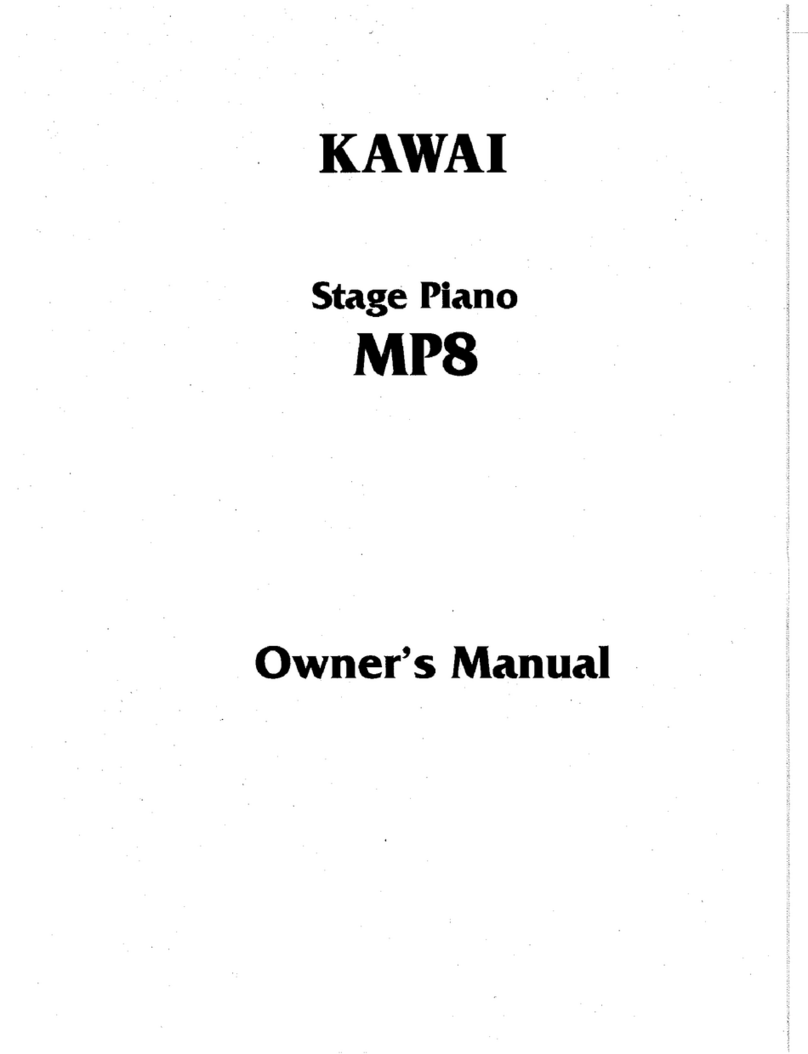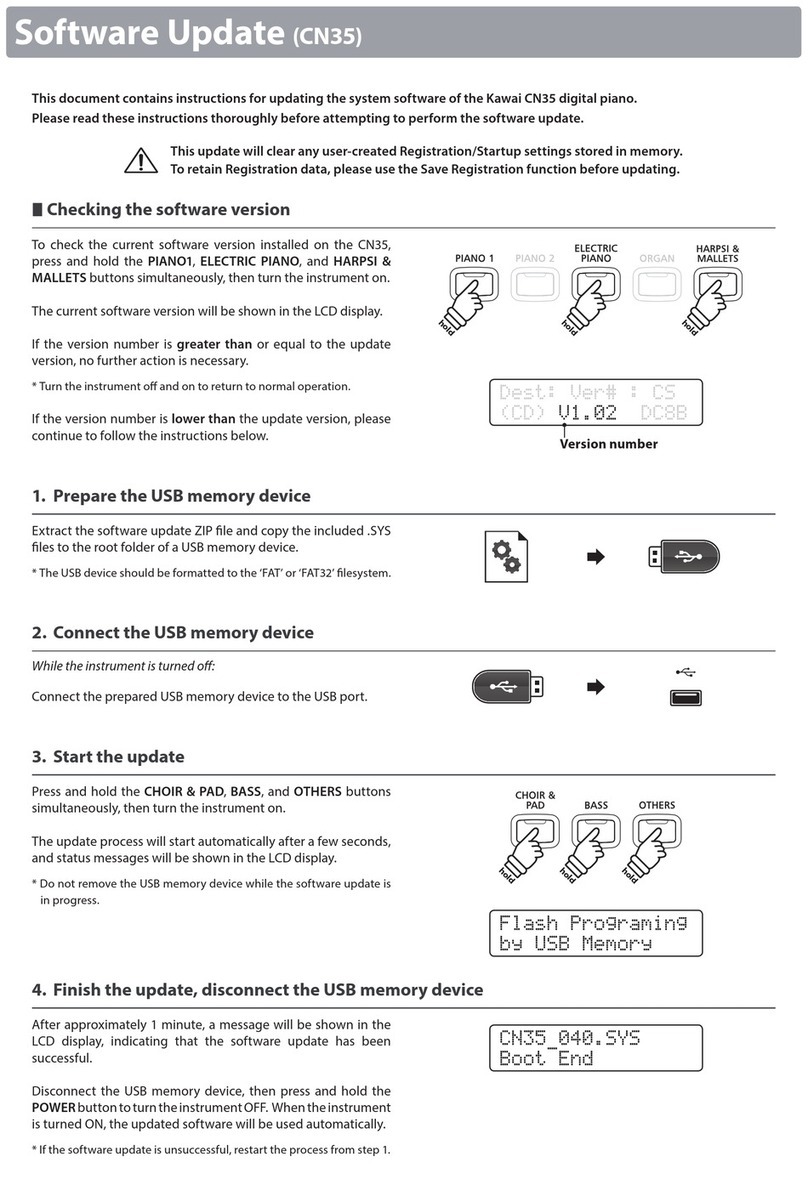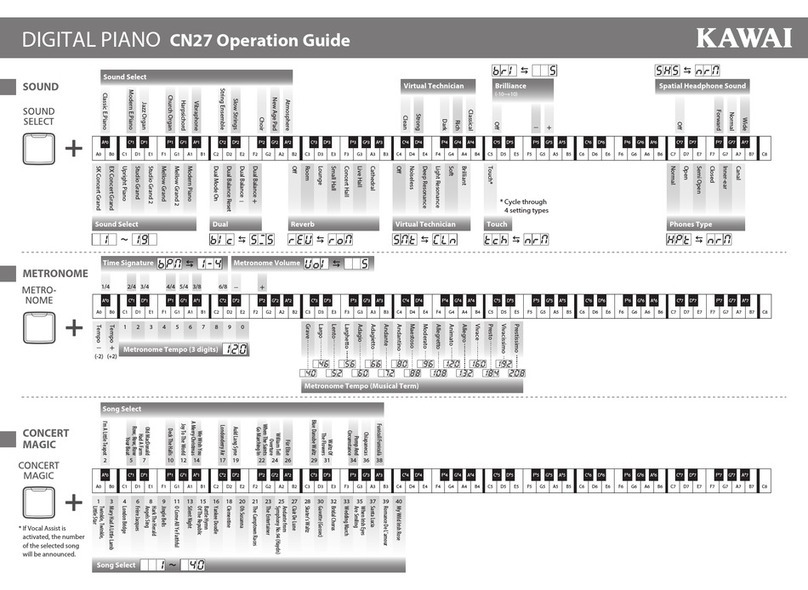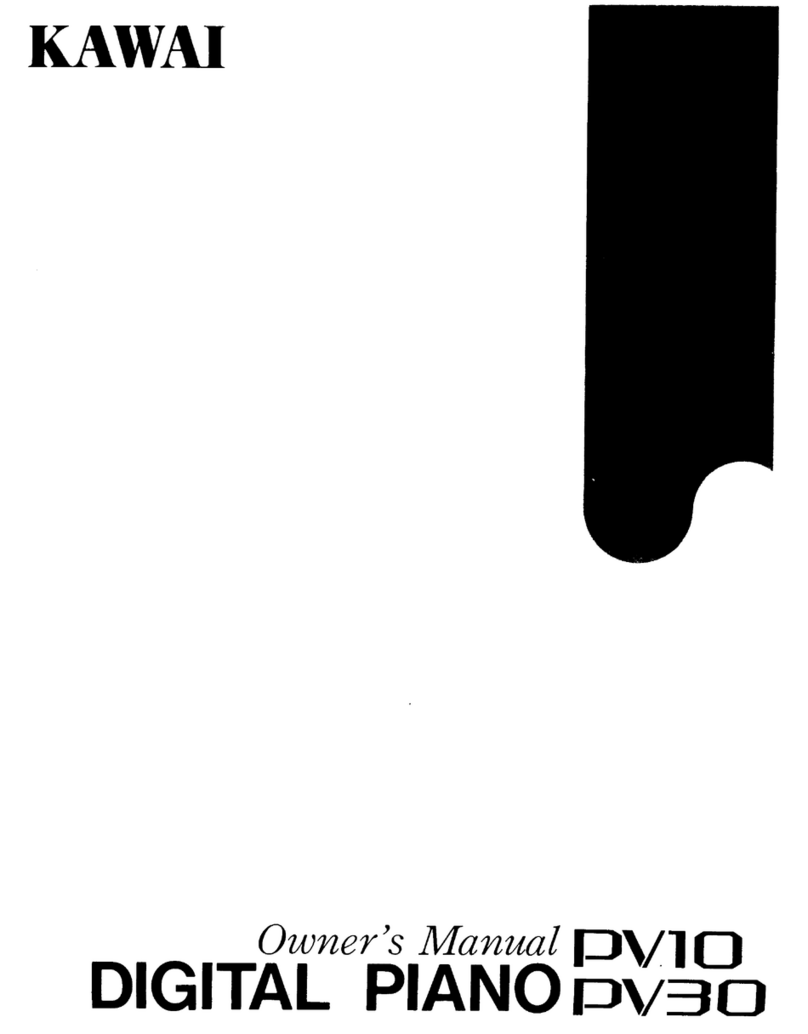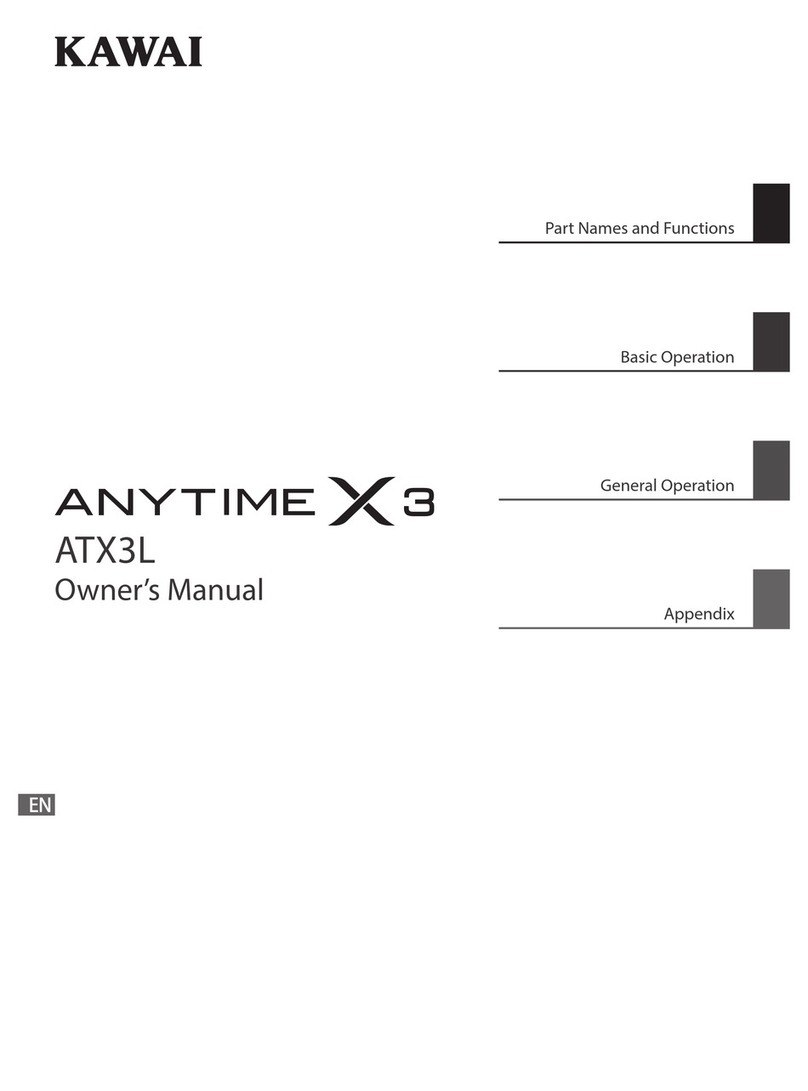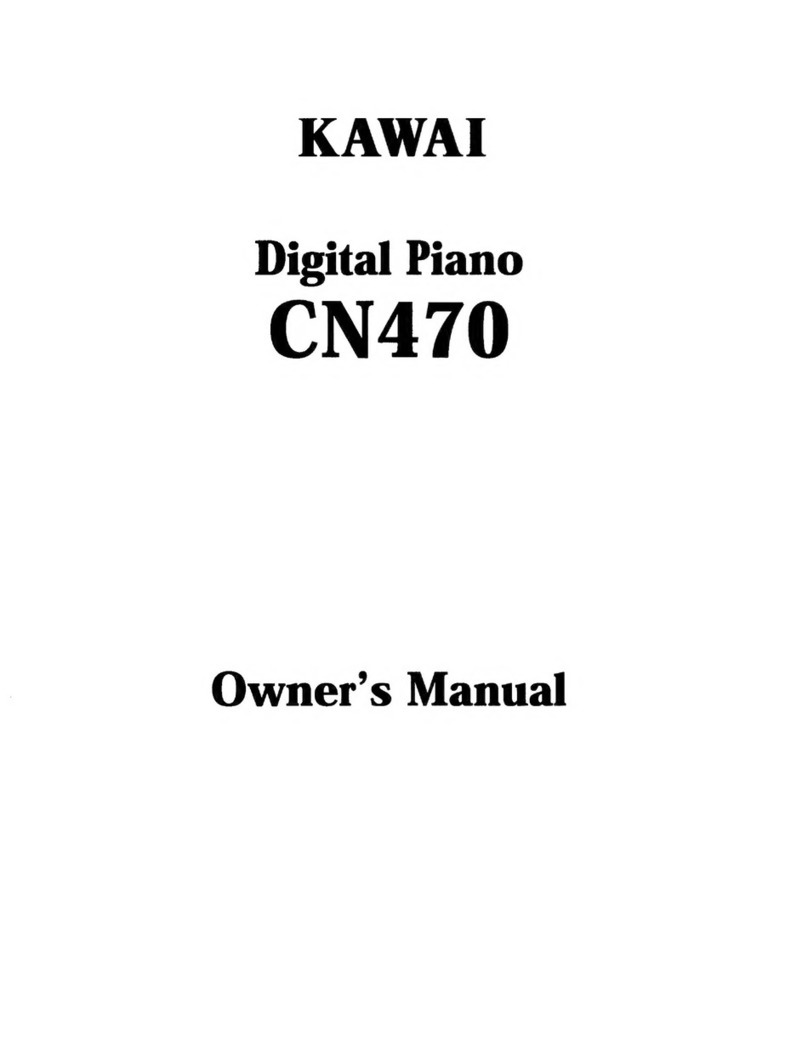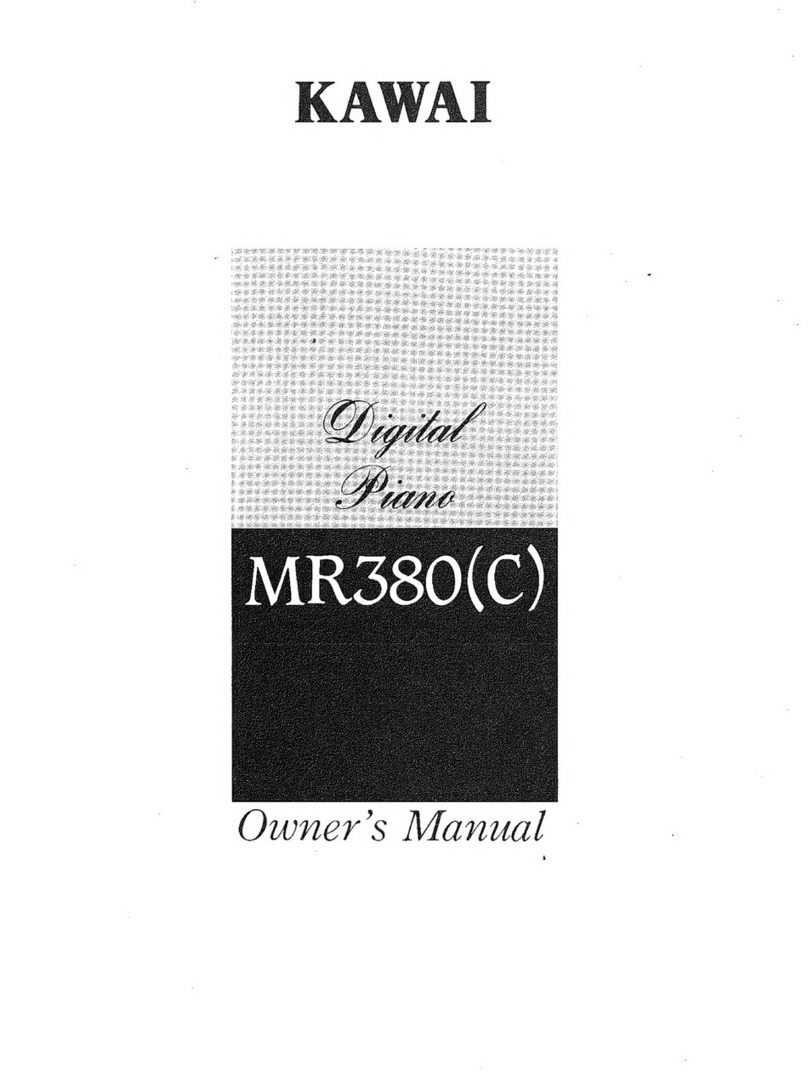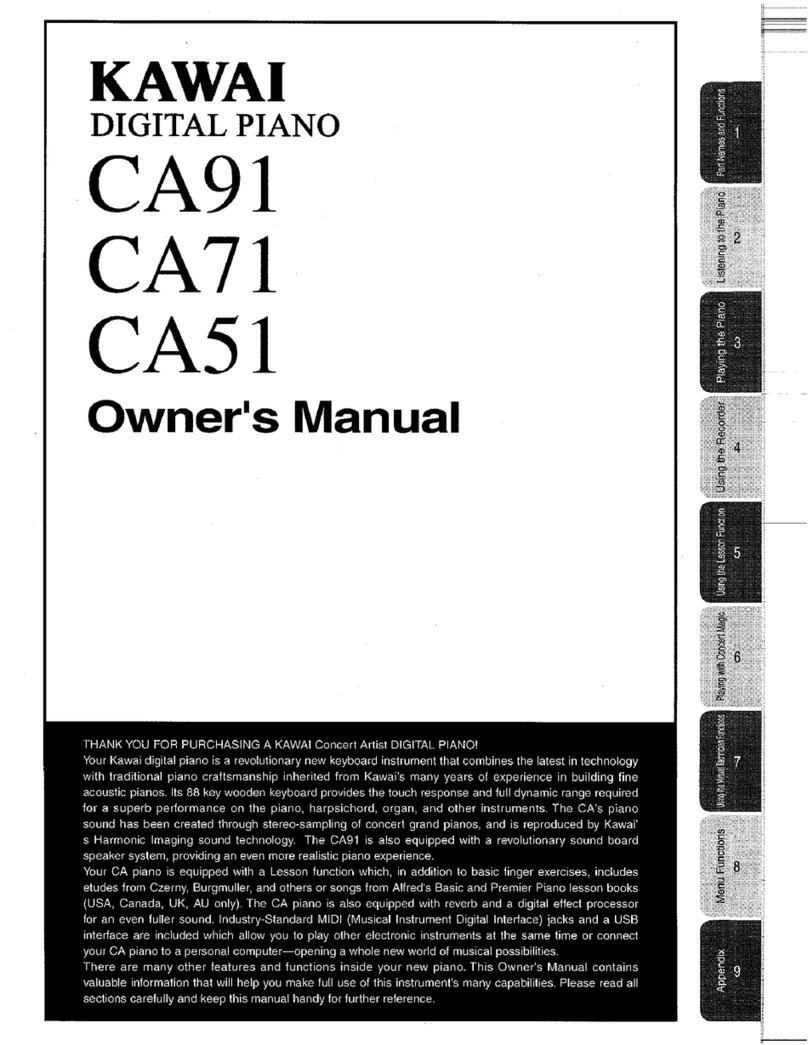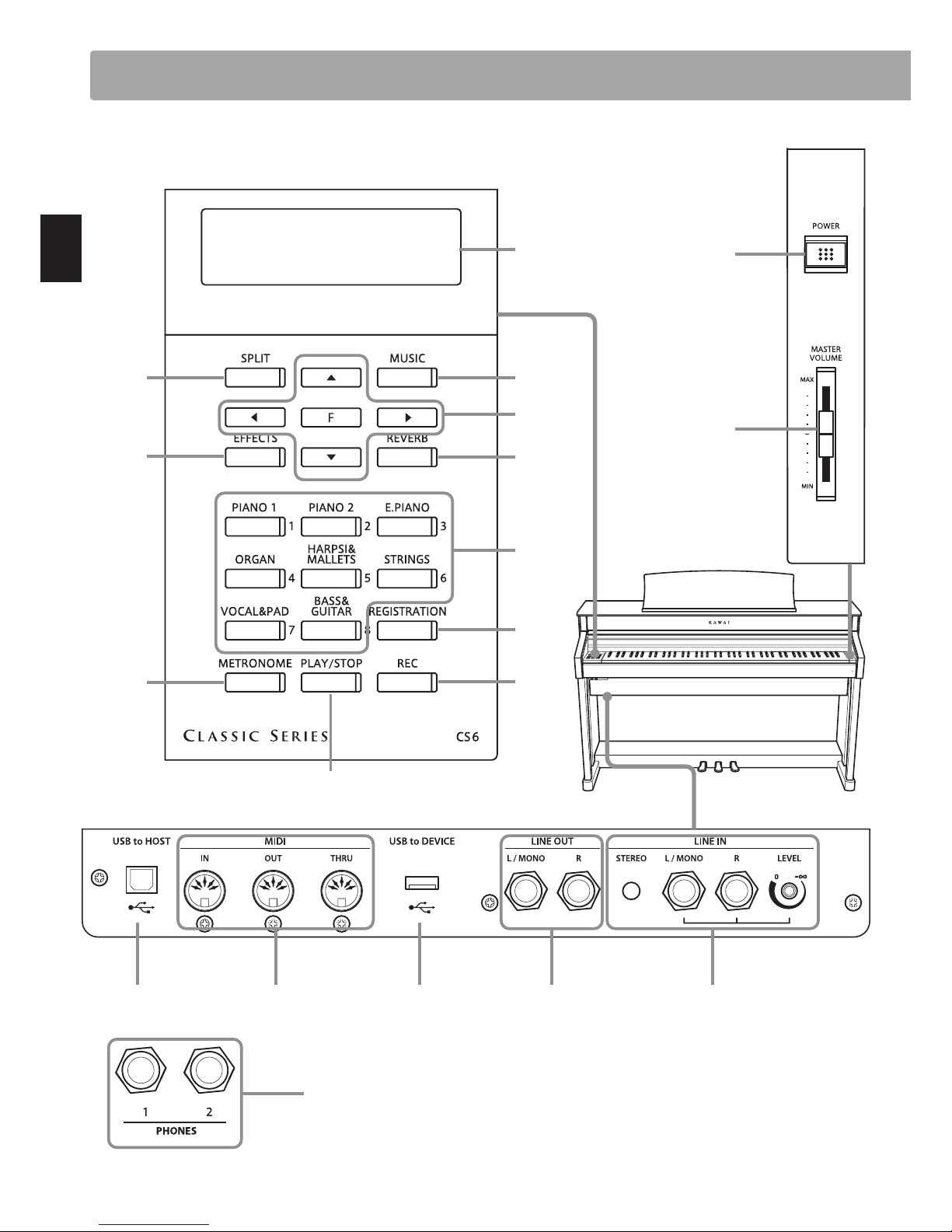4
Important Safety Instructions
denotes that care should be taken.
The example instructs the user to take care not to allow ngers to be trapped.
denotes a prohibited operation.
The example instructs that disassembly of the product is prohibited.
denotes an operation that should be carried out.
The example instructs the user to remove the power cord plug from the AC outlet.
Examples of Picture Symbols
Read all the instructions before using the product.
CAUTION
RISK OF ELECTRIC SHOCK
DO NOT OPEN
AVIS : RISQUE DE CHOC ELECTRIQUE - NE PAS OUVRIR.
TO REDUCETHE RISK OF ELECTRIC SHOCK, DO NOT REMOVE COVER (OR BACK).
NO USER-SERVICEABLE PARTS INSIDE. REFER SERVICING TO QUALIFIED SERVICE PERSONNEL.
The lighting ash with arrowhead symbol, within
an equilateral triangle, is intended to alert the user
to the presence of uninsulated "dangerous
voltage" within the product's enclosure that may
be of sucient magnitude to constitute a risk of
electric shock to persons.
The exclamation point within an equilateral
triangle is intended to alert the user to the
presence of important operating and maintenance
(servicing) instructions in the leterature
accompanying the product.
WARNING
TO REDUCE THE RISK OF FIRE
OR ELECTRIC SHOCK, DO NOT
EXPOSE THIS PRODUCT TO
RAIN OR MOISTURE.
INSTRUCTIONS PERTAINING TO A RISK OF FIRE, ELECTRIC SHOCK, OR INJURY TO PERSONS
SAVE THESE INSTRUCTIONS
$ #3'$2$(-2314"3(.-2
$$/3'$2$(-2314"3(.-2
$$# ++6 1-(-&2
.++.6 ++(-2314"3(.-2
.-.342$3'(2 // 1 342-$ 16 3$1
+$ -.-+86(3'#18"+.3'
.-.3!+."* -85$-3(+ 3(.-./$-(-&2-23 ++(-
"".1# -"$6(3'3'$, -4% "341$1;2(-2314"3(.-2
.-.3(-23 ++-$ 1 -8'$ 32.41"$224"' 21 #( 3.12
'$ 31$&(23$1223.5$2.1.3'$1 // 1 342(-"+4#(-&
,/+(:$123' 3/1.#4"$'$ 3
.-.3#$%$ 33'$2 %$38/41/.2$.%3'$/.+ 1(9$#.1
&1.4-#(-&38/$/+4&/.+ 1(9$#/+4&' 236.
!+ #$26(3'.-$6(#$13' -3'$.3'$1&1.4-#(-&
38/$/+4&' 236.!+ #$2 -# 3'(1#&1.4-#(-&
/1.-&'$6(#$!+ #$.13'$3'(1#/1.-&2 1$
/1.5(#$#%.18.412 %$38%3'$/1.5(#$#/+4&#.$2
-.3:3(-3.8.41.43+$3".-24+3 -$+$"31("( -%.1
1$/+ "$,$-3.%3'$.!2.+$3$.43+$3
1.3$"33'$/.6$1".1#%1.,!$(-&6 +*$#.-.1
/(-"'$#/ 13("4+ 1+8 3/+4&2".-5$-($-"$
1$"$/3 "+$2 -#3'$/.(-36'$1$3'$8$7(3%1.,3'$
// 1 342
-+842$ 33 "',$-32 ""$22.1($22/$"(:$#!83'$
, -4% "341$1
2$.-+86(3'3'$" 1323 -#31(/.#!1 "*$3.13 !+$
2/$"(:$#!83'$, -4% "341$1.1
2.+#6(3'3'$ // 1 342'$- " 13(242$#
42$" 43(.-6'$-,.5(-&3'$" 13 // 1 342
".,!(- 3(.-3. 5.(#(-)418%1.,3(/.5$1
-/+4&3'(2 // 1 342#41(-&+(&'3-(-&23.1,2.1
6'$-4-42$#%.1+.-&/$1(.#2.%3(,$
$%$1 ++2$15("(-&3.04 +(:$#2$15("$/$12.--$+
$15("(-&(21$04(1$#6'$-3'$ // 1 342' 2!$$-
# , &$#(- -86 824"' 2/.6$124//+8".1#.1
/+4&(2# , &$#+(04(#' 2!$$-2/(++$#.1.!)$"3
' 5$% ++$-(-3.3'$ // 1 3423'$ // 1 342' 2
!$$-$7/.2$#3.1 (-.1,.(2341$#.$2-.3./$1 3$
-.1, ++8.1' 2!$$-#1.//$#
Important Safety Instructions