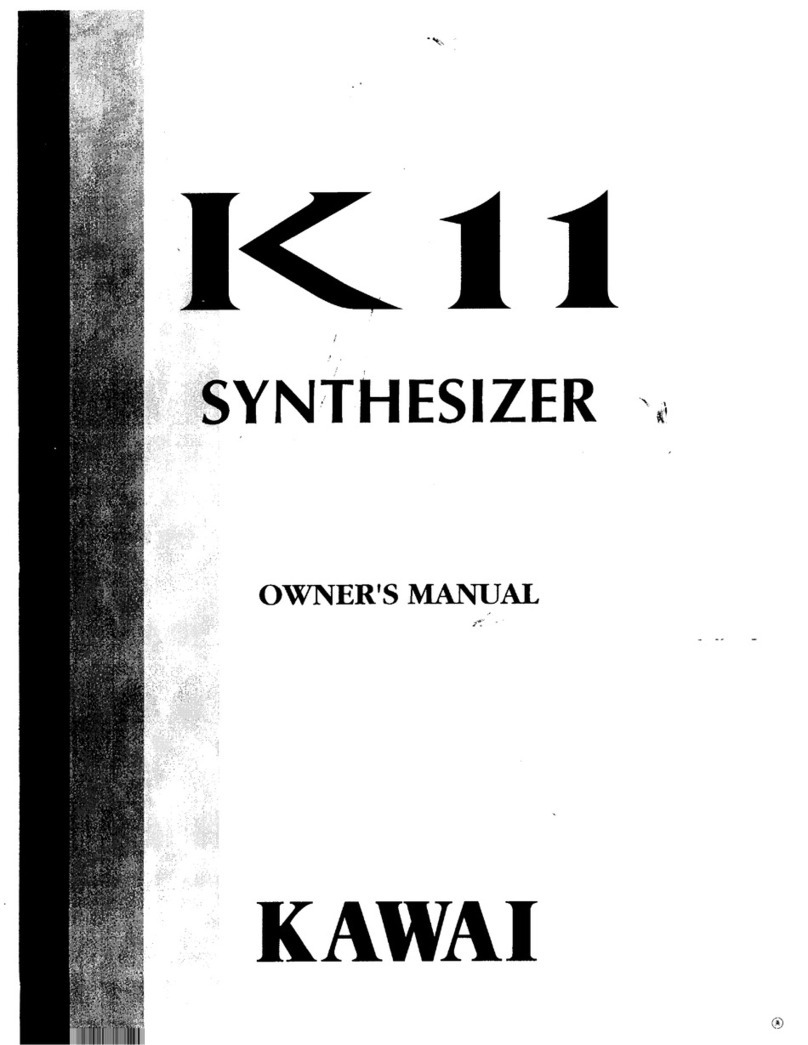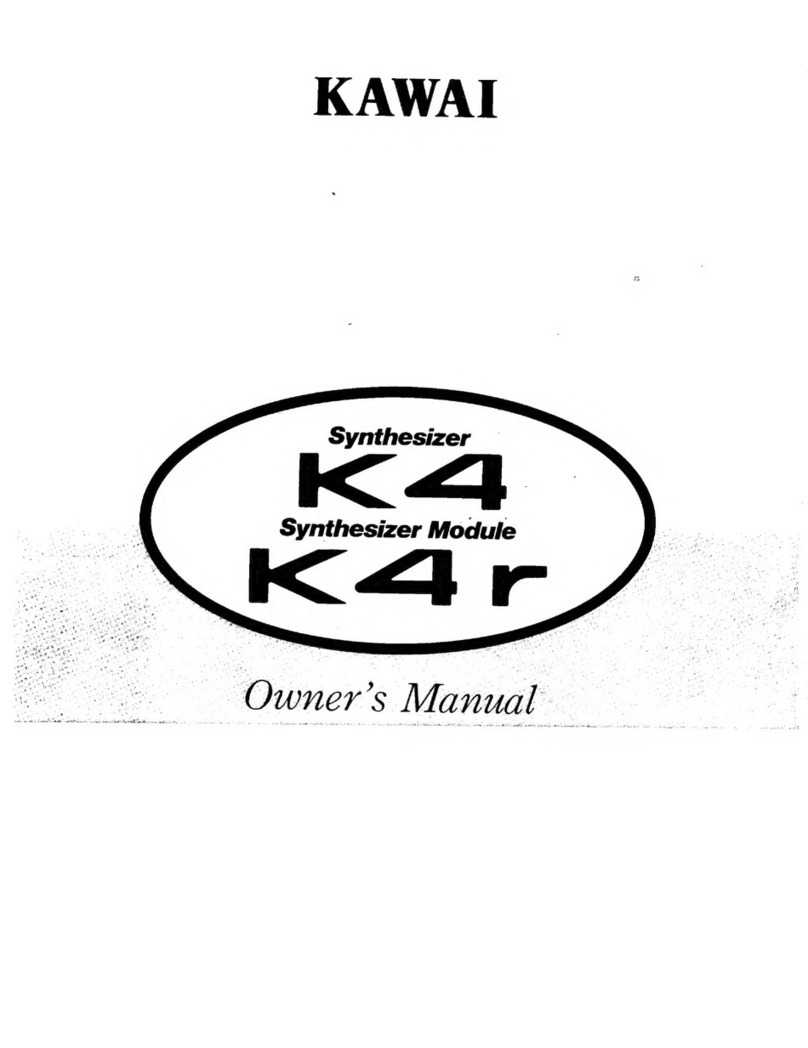Kawai Personal Keyboard MS20 User manual
Other Kawai Synthesizer manuals

Kawai
Kawai SX-210 User manual
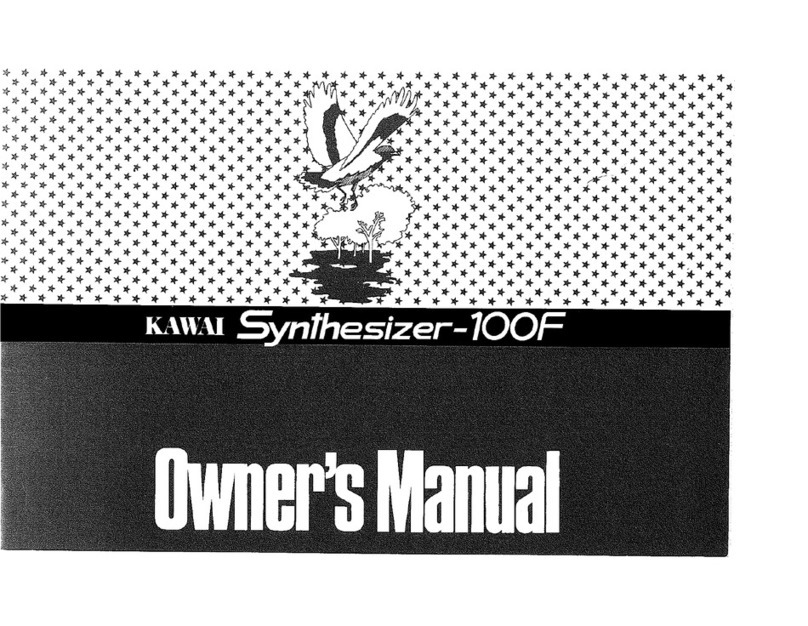
Kawai
Kawai Synthesizer-100F User manual

Kawai
Kawai K3 User manual

Kawai
Kawai K5000S User manual

Kawai
Kawai Synthesizer K4 User manual

Kawai
Kawai K1-II User manual

Kawai
Kawai K5000W User manual

Kawai
Kawai SX-240 User manual

Kawai
Kawai K5000R User manual
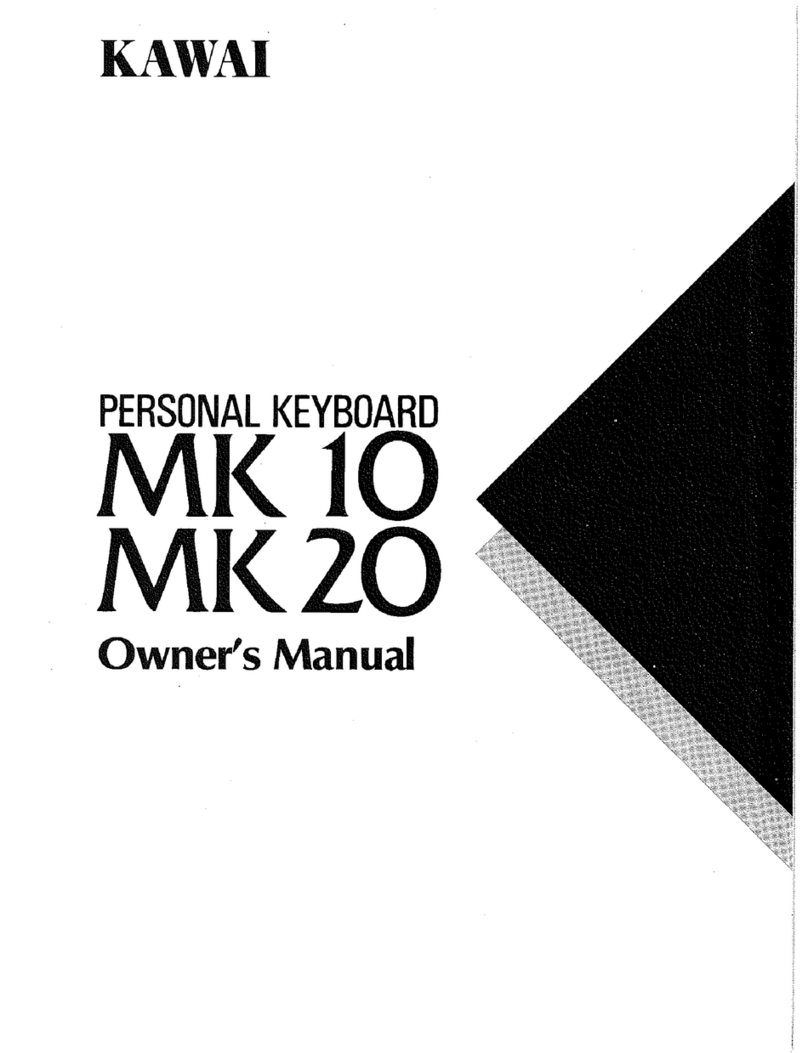
Kawai
Kawai MK 10 User manual