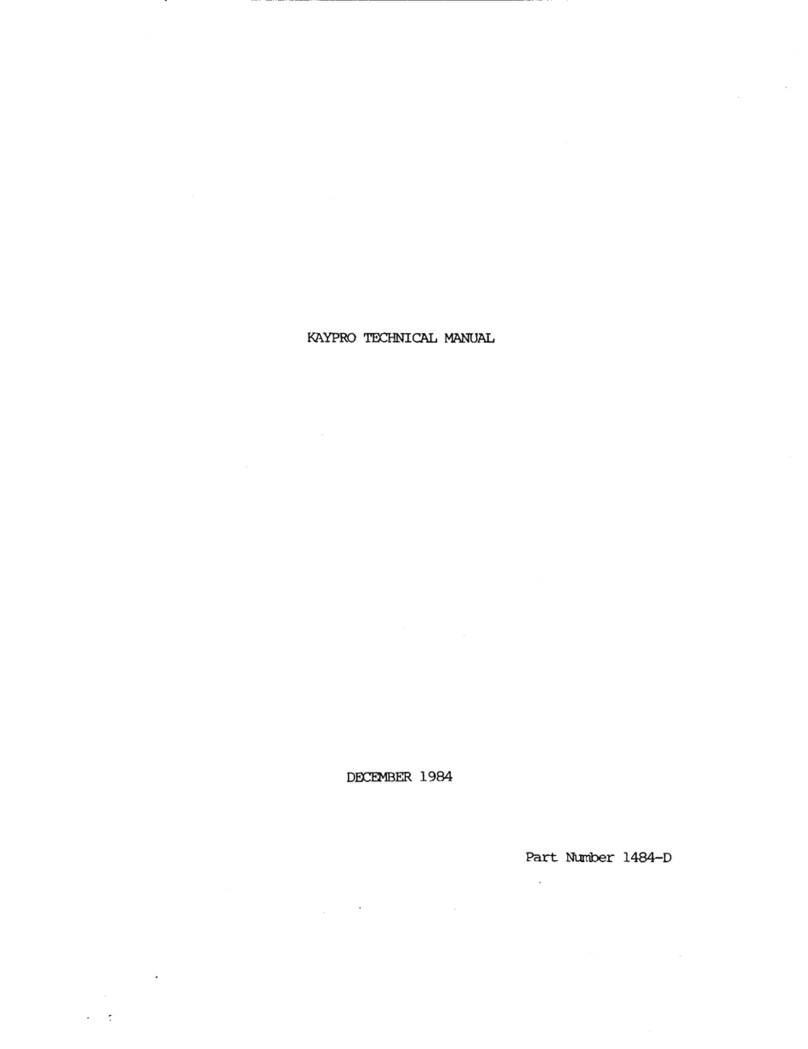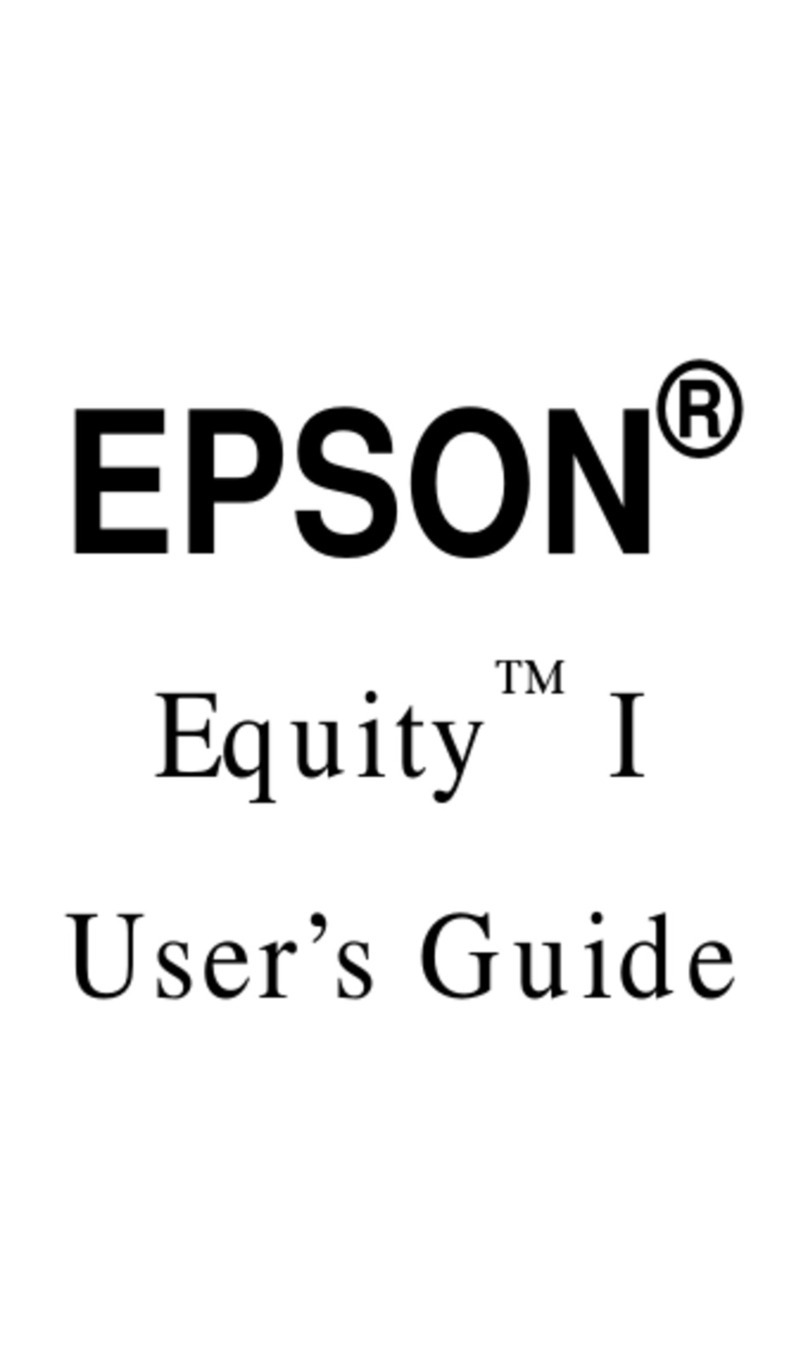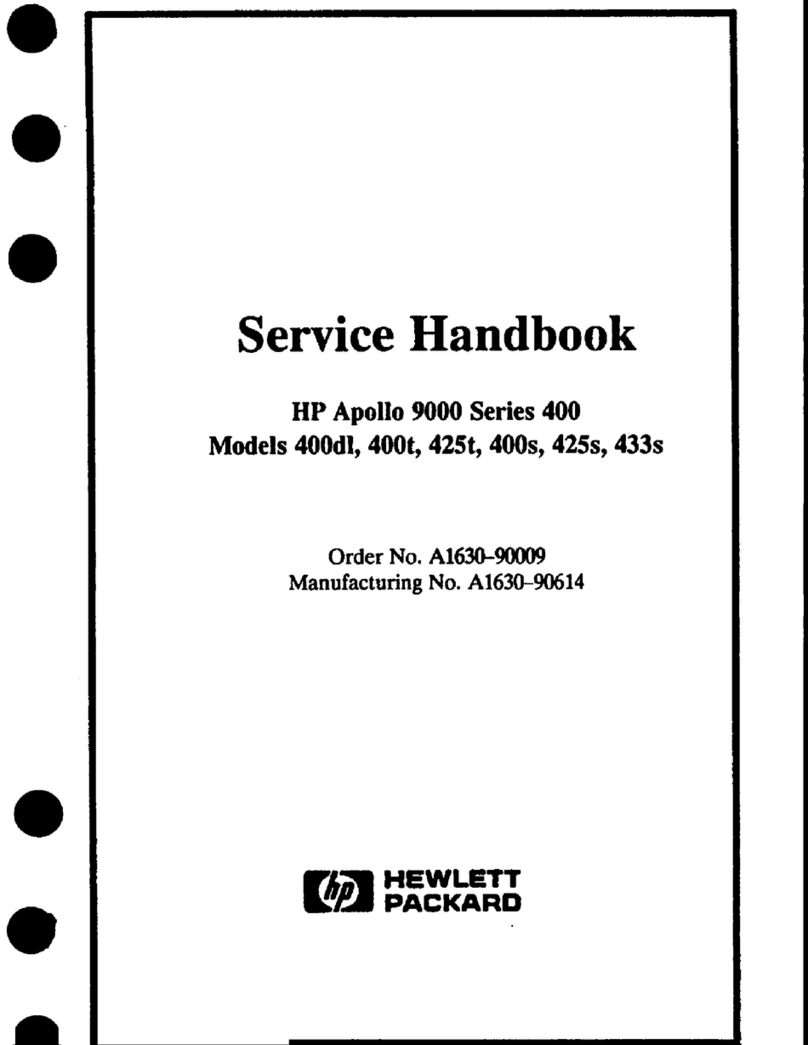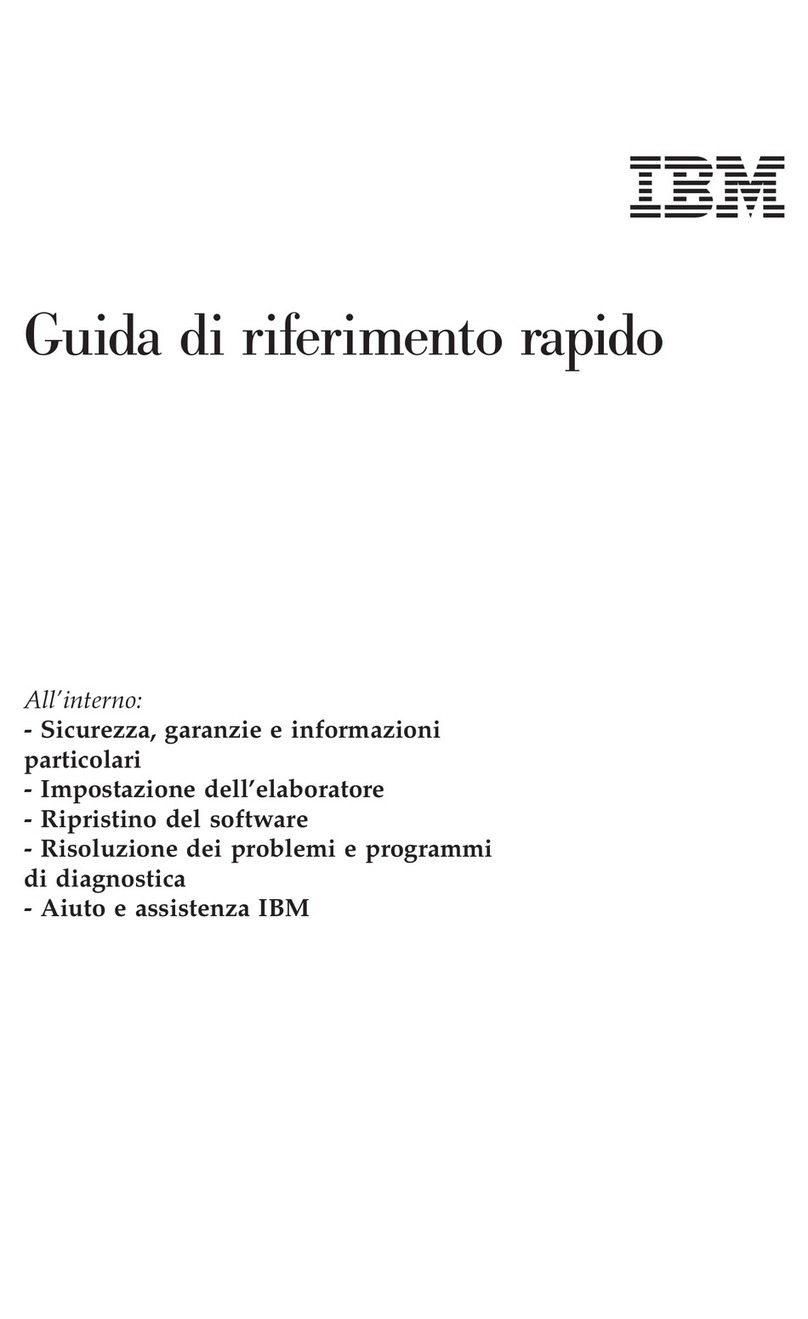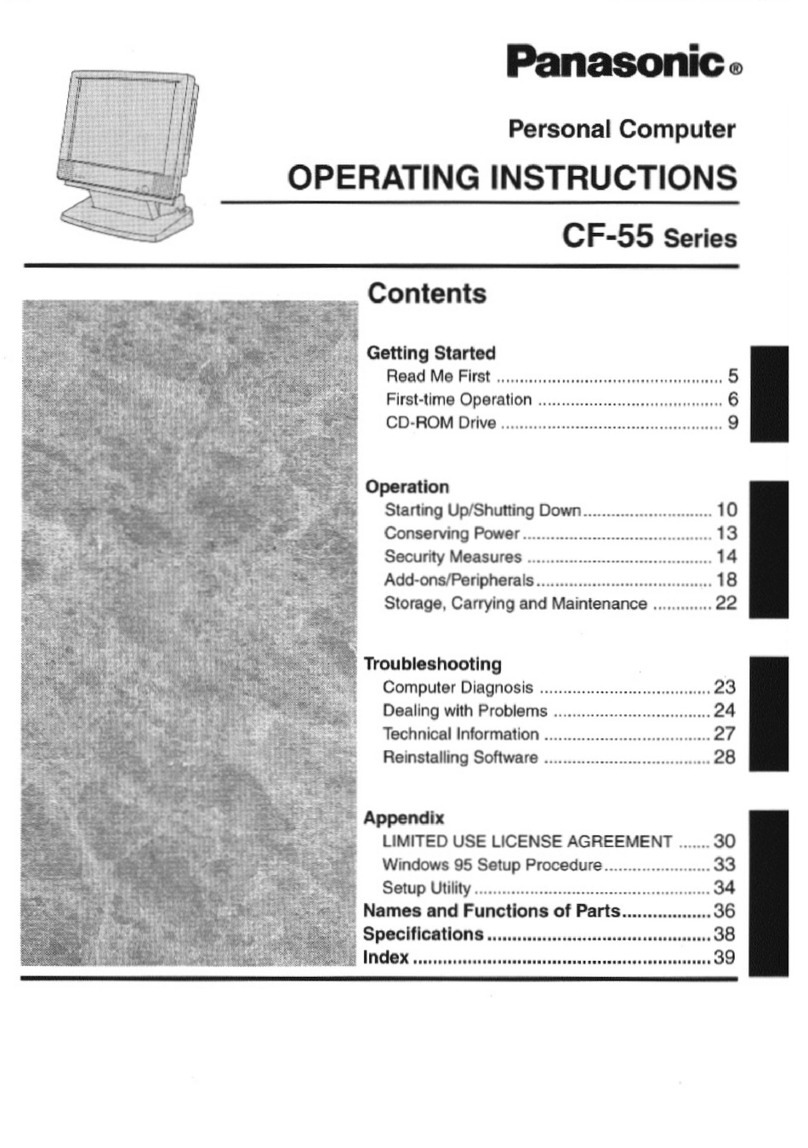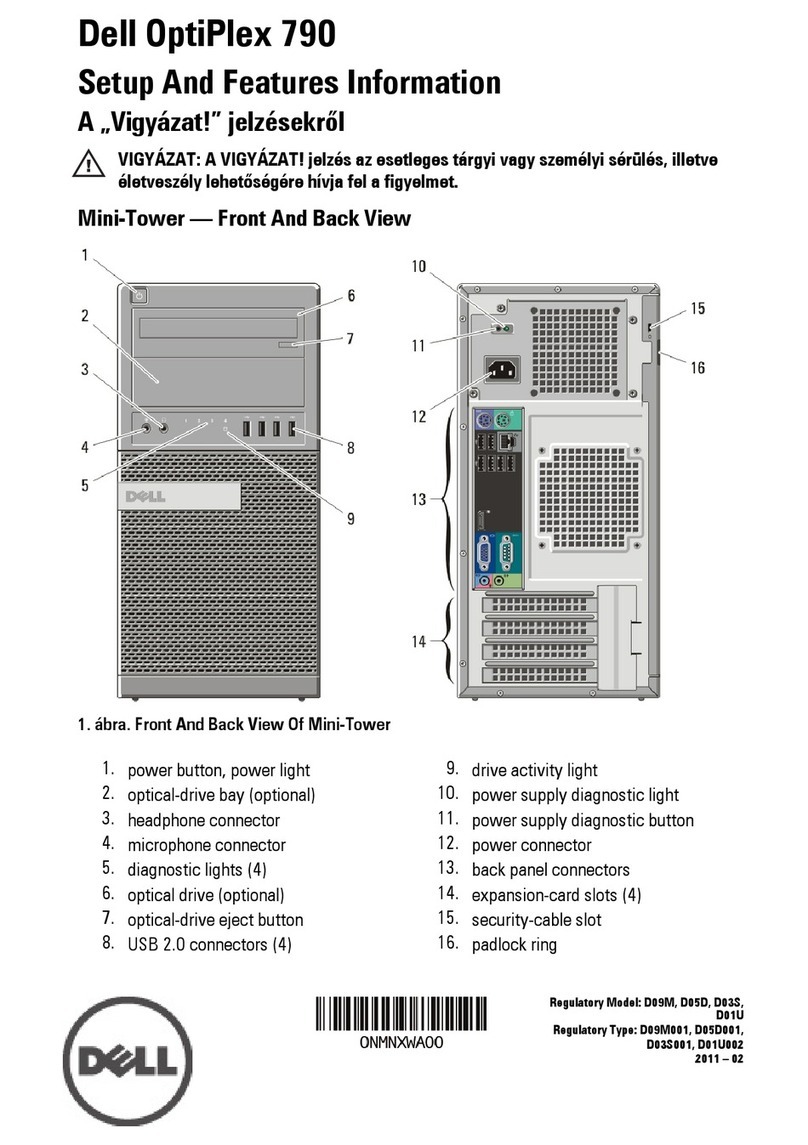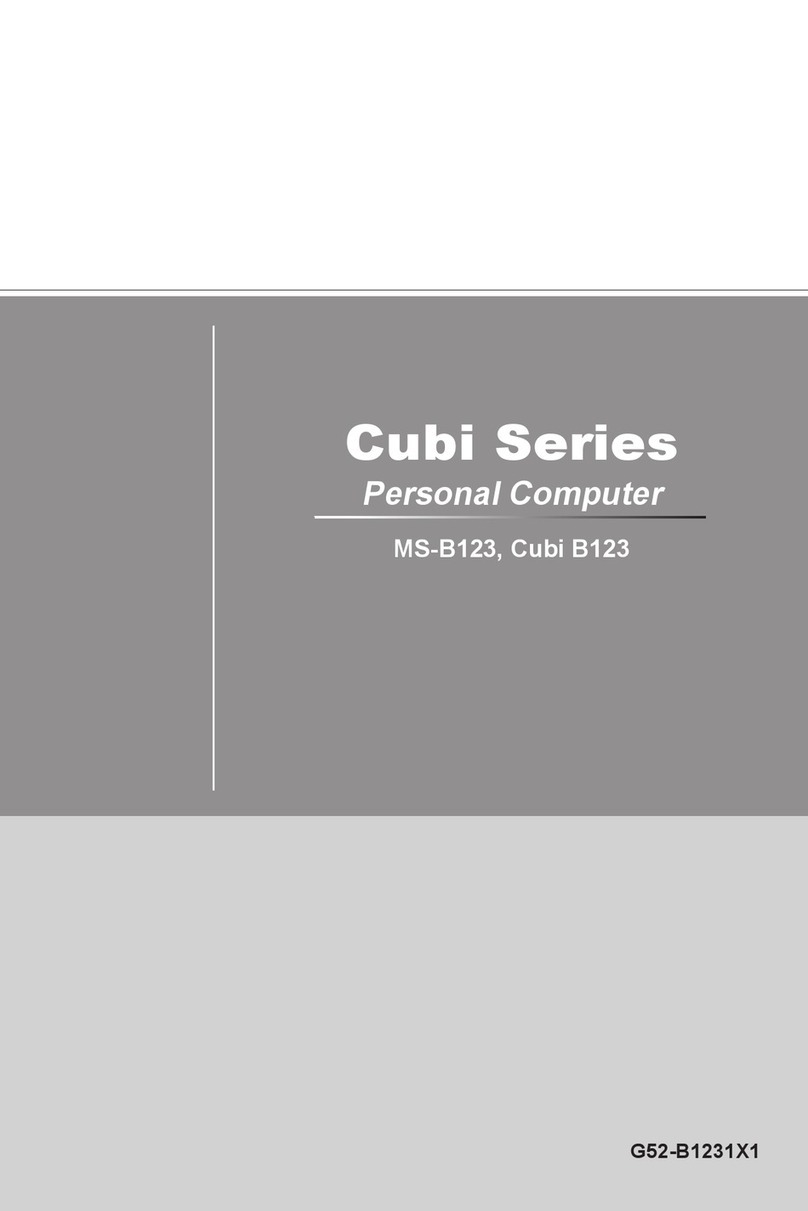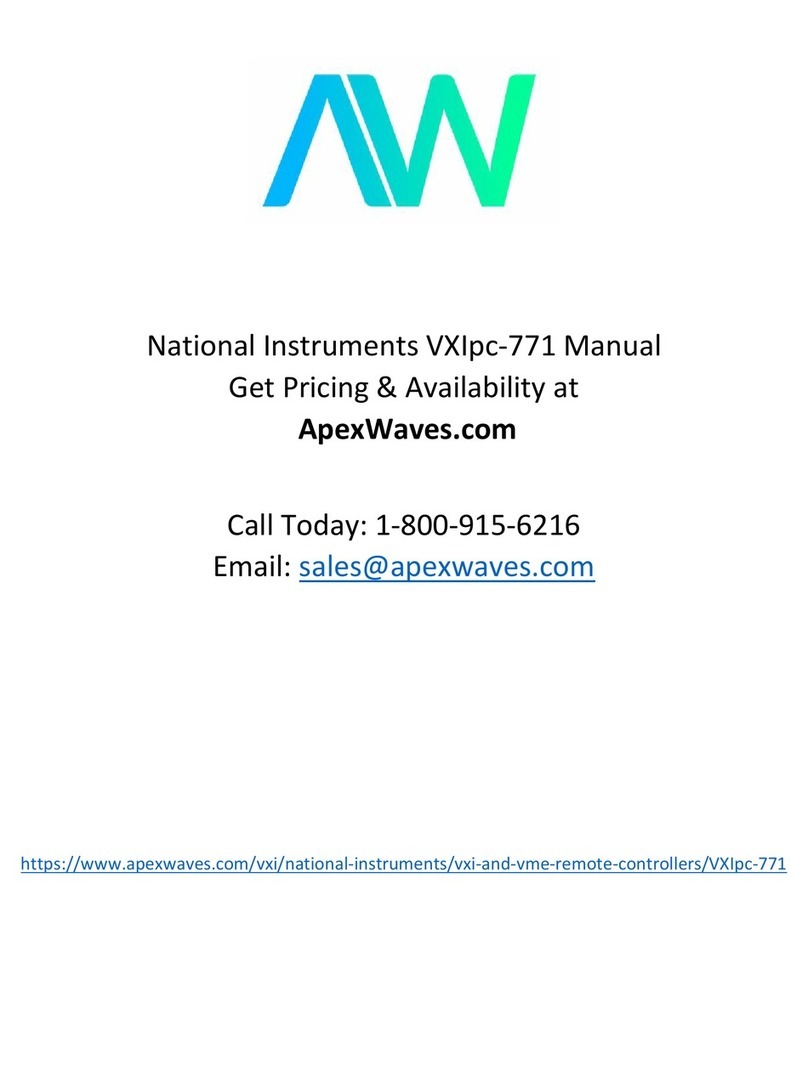Kaypro II User manual

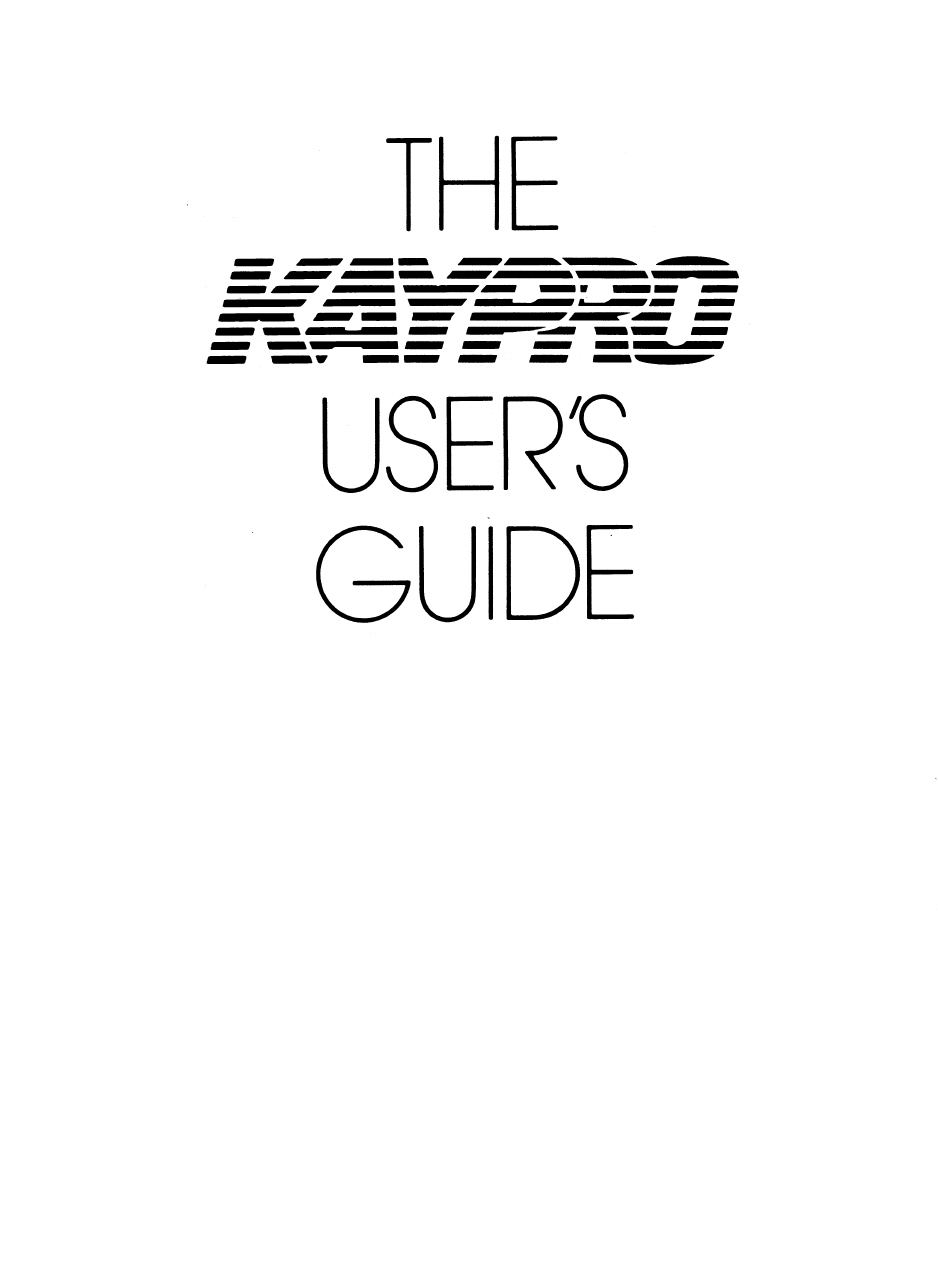
USERS
GUIDE

© May 1984
Part Number 1463 - L
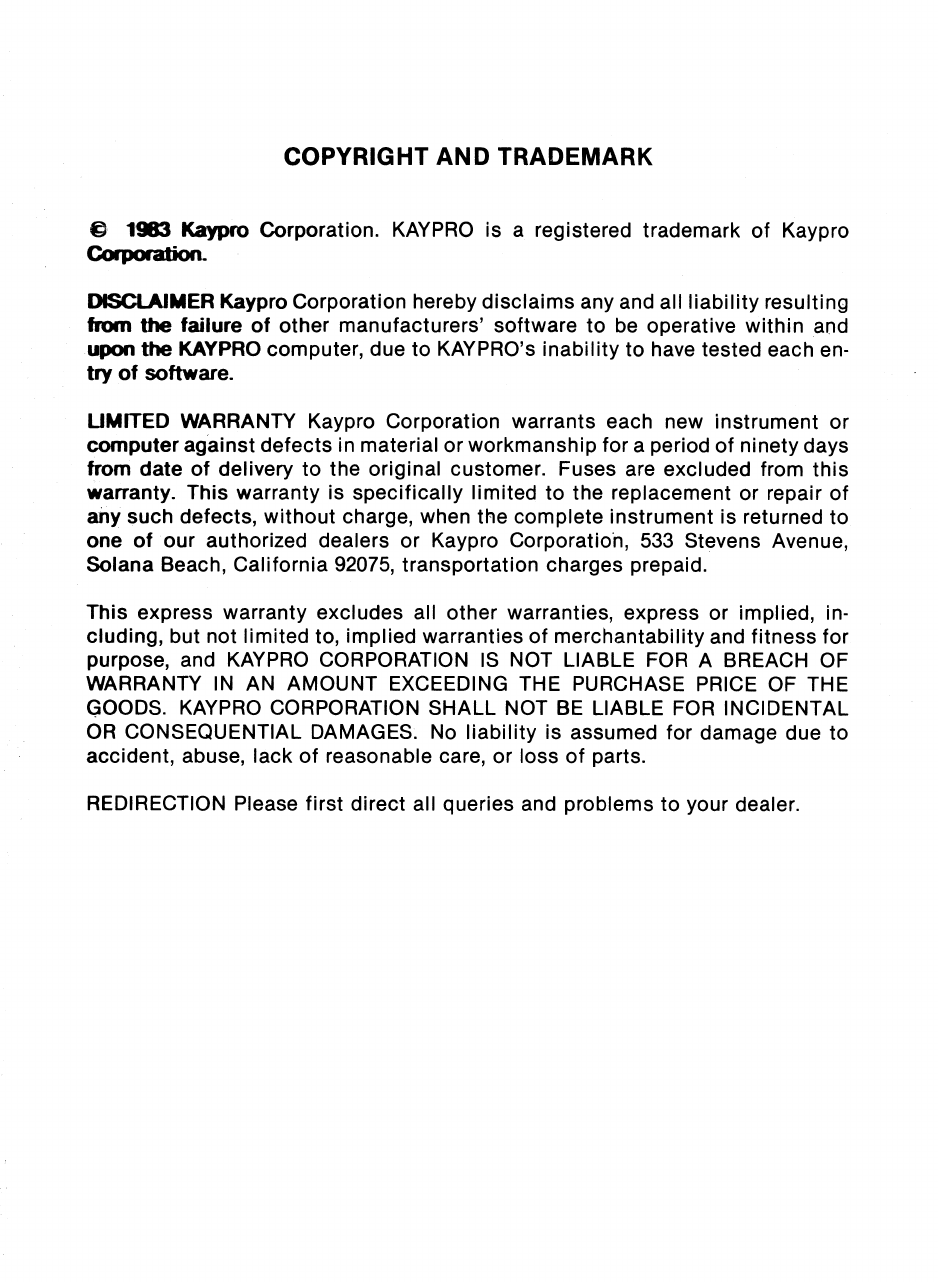
COPYRIGHT AND TRADEMARK
1983 Kaypro Corporation. KAYPRO is a registered trademark of Kaypro
Corporation.
DISCLAIMER Kaypro Corporation hereby disclaims any and all liability resulting
from the failure of other manufacturers' software to be operative within and
upon the KAYPRO computer, due to KAYPRO's inability to have tested each en-
try of software.
LIMITED WARRANTY Kaypro Corporation warrants each new instrument or
computer against defects in material or workmanship for a period of ninety days
from date of delivery to the original customer. Fuses are excluded from this
warranty. This warranty is specifically limited to the replacement or repair of
any such defects, without charge, when the complete instrument is returned to
one of our authorized dealers or Kaypro Corporatioh, 533 Stevens Avenue,
Solana Beach, California 92075, transportation charges prepaid.
This express warranty excludes all other warranties, express or implied, in-
cluding, but not limited to, implied warranties of merchantability and fitness for
purpose, and KAYPRO CORPORATION IS NOT LIABLE FOR A BREACH OF
WARRANTY IN AN AMOUNT EXCEEDING THE PURCHASE PRICE OF THE
GOODS. KAYPRO CORPORATION SHALL NOT BE LIABLE FOR INCIDENTAL
OR CONSEQUENTIAL DAMAGES. No liability is assumed for damage due to
accident, abuse, lack of reasonable care, or loss of parts.
REDIRECTION Please first direct all queries and problems to your dealer.
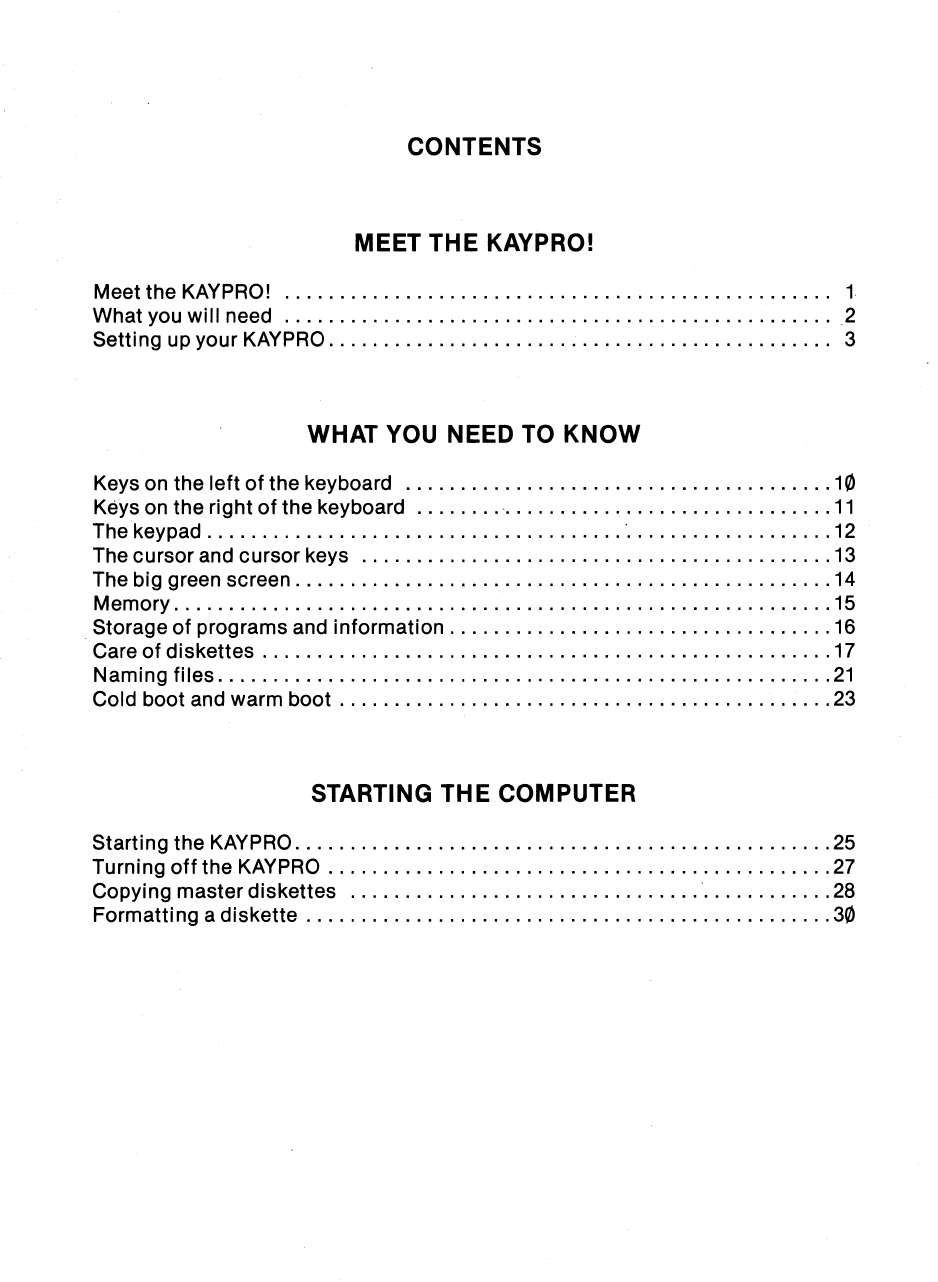
CONTENTS
MEET THE KAYPRO!
Meet the KAYPRO!
What you will need
Setting up your KAYPRO
WHAT YOU NEED TO KNOW
Keys on the left of the keyboard
10
Keys on the right of the keyboard
11
The keypad
12
The cursor and cursor keys
13
The big green screen
14
Memory
15
Storage of programs and information
16
Care of diskettes
17
Naming files
21
Cold boot and warm boot
23
STARTING THE COMPUTER
Starting the KAYPRO
25
Turning off the KAYPRO
27
Copying master diskettes
28
Formatting a diskette
30

USING UTILITY FILES
CP/M — the program which operates the KAYPRO
32
Using the file directory
34
Getting statistics about files on a diskette
35
Putting a file on the screen or on paper
using CPIM
36
Copying files from one diskette to another using
the RP command
37
Erasing files
39
Renaming a file
40
TECHNICAL INFORMATION
Troubleshooting
41
Maintenance
44
Connecting a printer
45
Parallel printer
45
Serial printer
47
Serial printer port - RS232C
48
Serial port assignments
49
Baud rate table
49
1K) port addresses
50
Memory map of the KAYPRO computer
54
Control key and functions
55
Video command protocol
56
ASCII chart
57
Reconfiguring the keypad
59
Program to turn off the keyboard beeper
61
FCC Information
62
GLOSSARY
64
INDEX
68
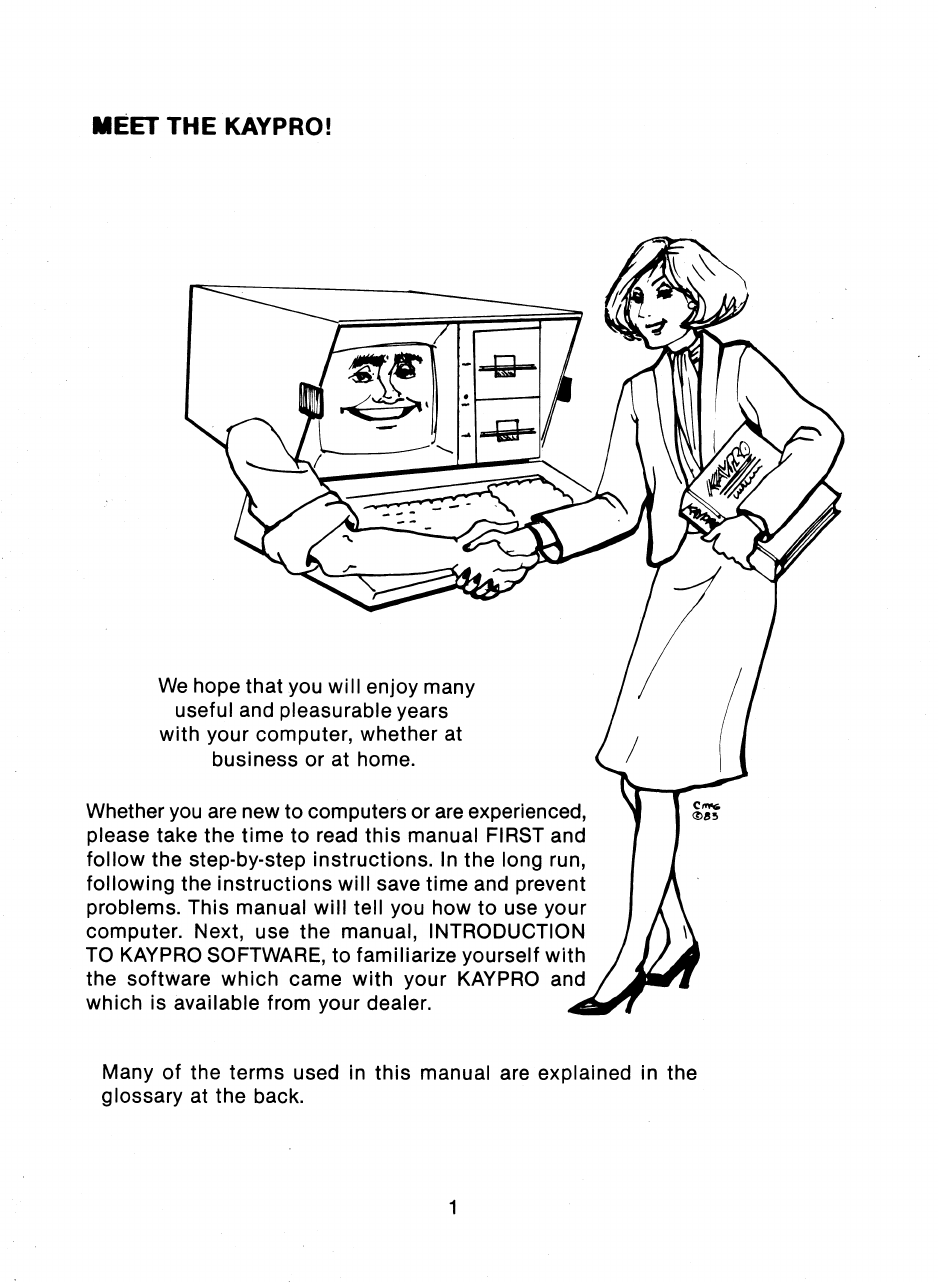
We hope that you will enjoy many
useful and pleasurable years
with your computer, whether at
business or at home.
MEET THE KAYPRO!
Whether you are new to computers or are experienced,
please take the time to read this manual FIRST and
follow the step-by-step instructions. In the long run,
following the instructions will save time and prevent
problems. This manual will tell you how to use your
computer. Next, use the manual, INTRODUCTION
TO KAYPRO SOFTWARE, to familiarize yourself with
the software which came with your KAYPRO and
which is available from your dealer.
Many of the terms used in this manual are explained in the
glossary at the back.
Cm
085
1
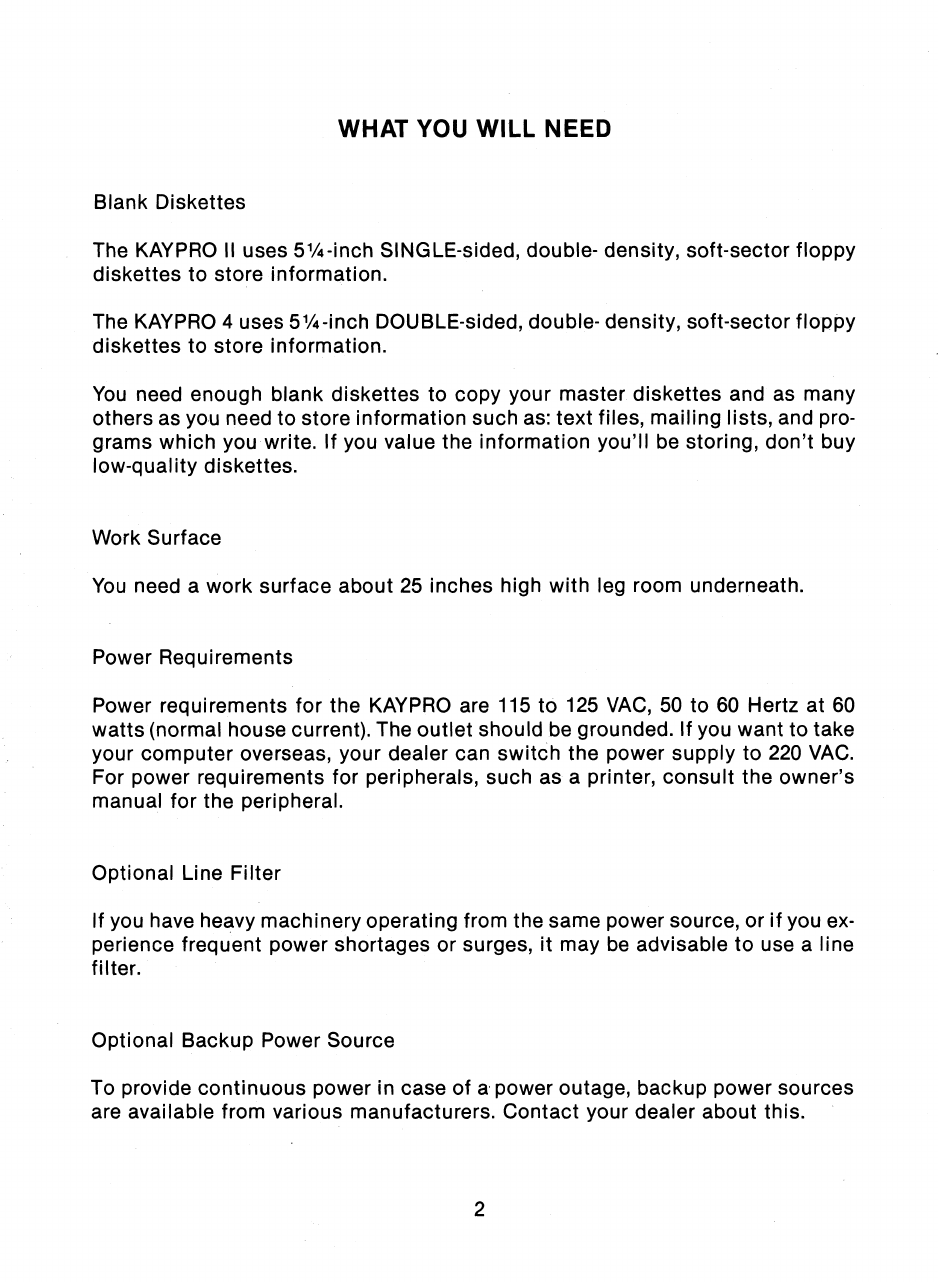
WHAT YOU WILL NEED
Blank Diskettes
The KAYPRO II uses 51/4-inch SINGLE-sided, double- density, soft-sector floppy
diskettes to store information.
The KAYPRO 4 uses 51/4-inch DOUBLE-sided, double- density, soft-sector floppy
diskettes to store information.
You need enough blank diskettes to copy your master diskettes and as many
others as you need to store information such as: text files, mailing lists, and pro-
grams which you write. If you value the information you'll be storing, don't buy
low-quality diskettes.
Work Surface
You need a work surface about 25 inches high with leg room underneath.
Power Requirements
Power requirements for the KAYPRO are 115 to 125 VAC, 50 to 60 Hertz at 60
watts (normal house current). The outlet should be grounded. If you want to take
your computer overseas, your dealer can switch the power supply to 220 VAC.
For power requirements for peripherals, such as a printer, consult the owner's
manual for the peripheral.
Optional Line Filter
If you have heavy machinery operating from the same power source, or if you ex-
perience frequent power shortages or surges, it may be advisable to use a line
filter.
Optional Backup Power Source
To provide continuous power in case of a power outage, backup power sources
are available from various manufacturers. Contact your dealer about this.
2

ON/OFF
SWITCH
FUSE
BRIGHTNESS KNOB
KEYBOARD
SERIAL PRINTER
RESET BUTTON OR MODEM I/O
PARALLEL PRINTER I/O
WI. 1.1 00 COW
rem...a
AR
sl) itt ye.% AV.
911 ANA 11g00,C0 010
,
10i.
4:
411;1.• /.40;
IA
3
SETTING UP YOUR KAYPRO
when
unpacking your KAYPRO, be sure to save the packing materials in case
you want to ship it some day.
1_ Set the KAYPRO on the work surface where you want the keyboard to be,
because the keyboard is on the bottom. While it is in this position, look at
the rear panel to locate the controls, switches, and ports.
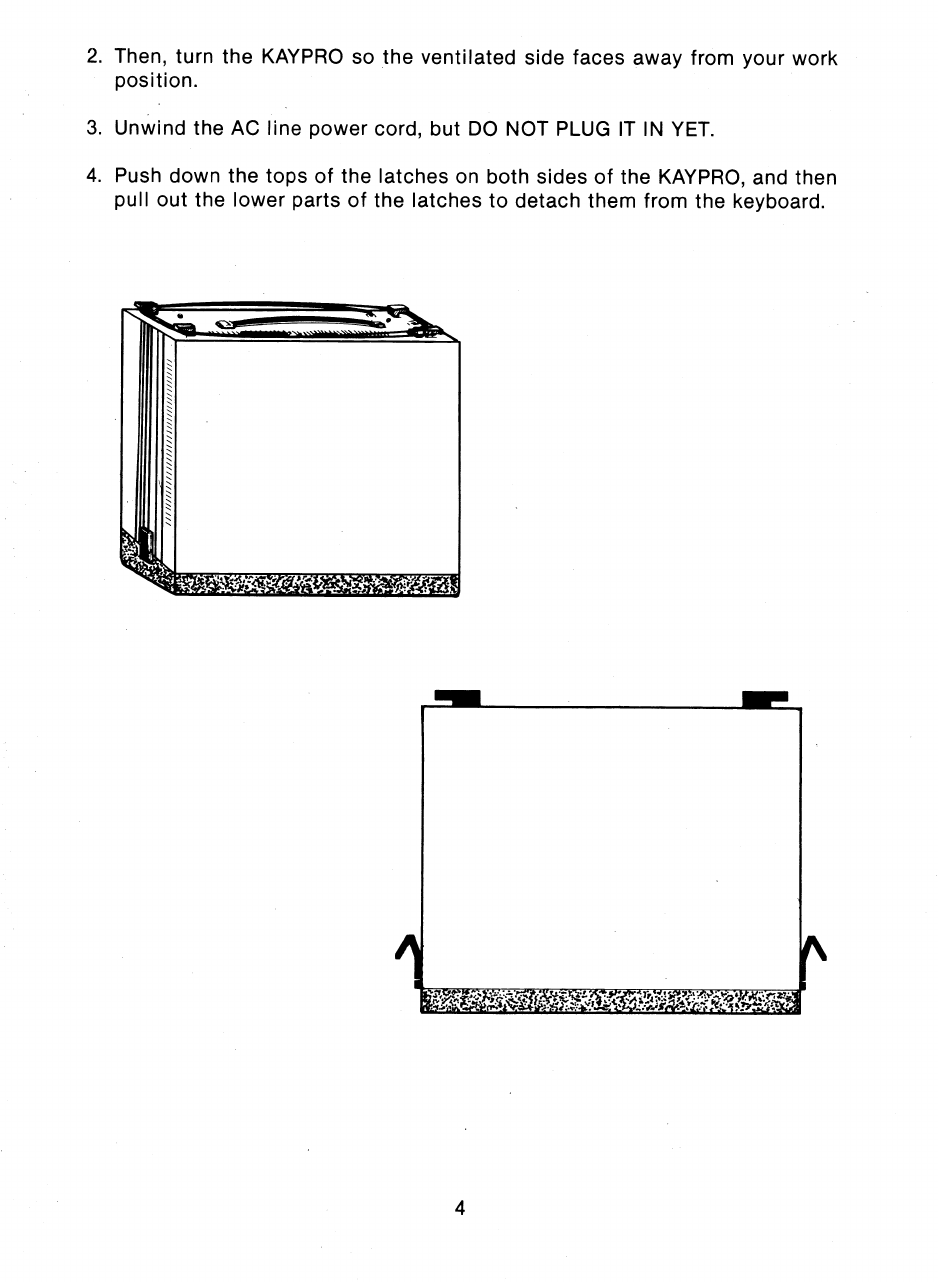
2.
Then, turn the KAYPRO so the ventilated side faces away from your work
position.
3.
Unwind the AC line power cord, but DO NOT PLUG IT IN YET.
4.
Push down the tops of the latches on both sides of the KAYPRO, and then
pull out the lower parts of the latches to detach them from the keyboard.
4
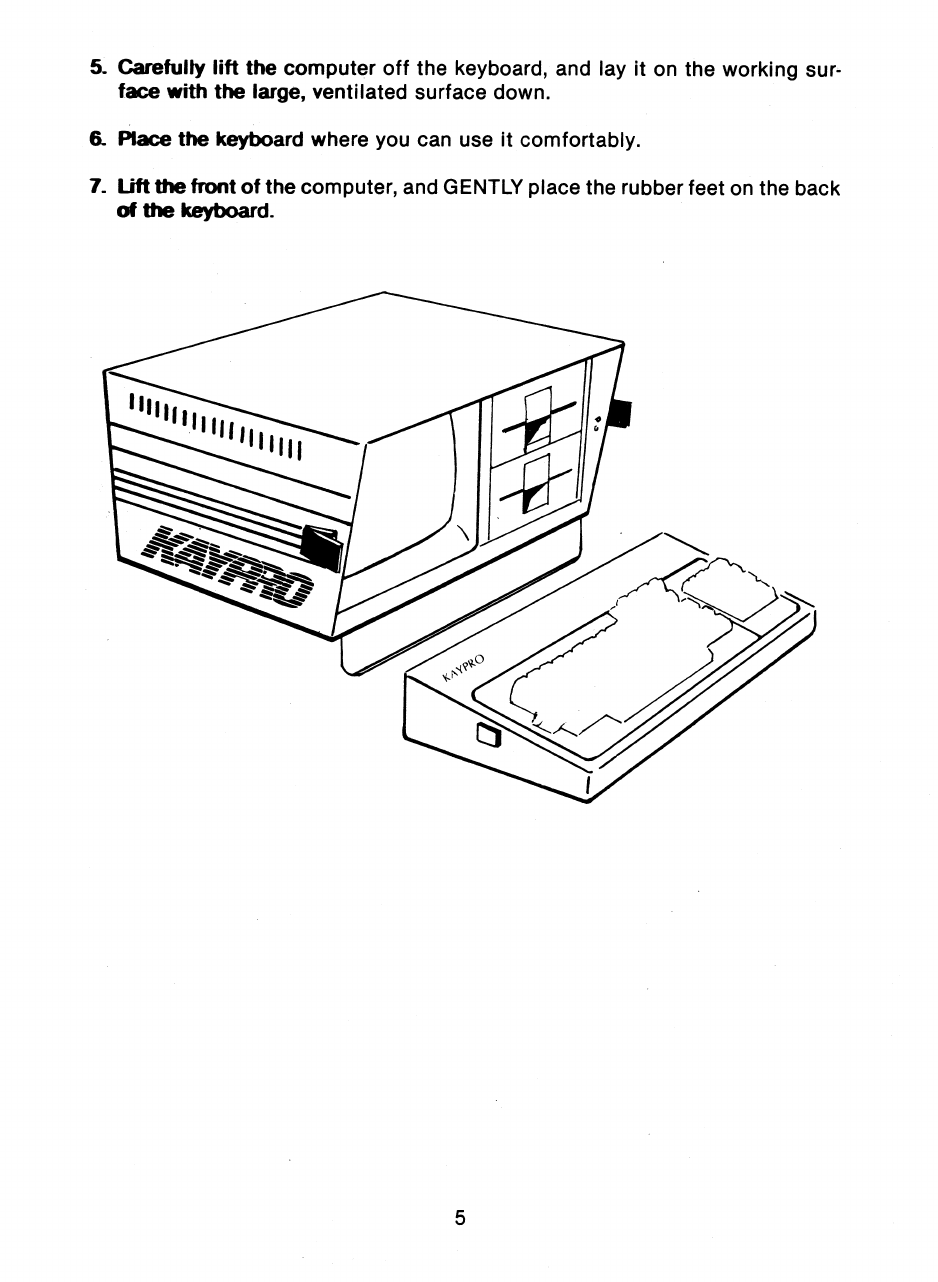
5.
Carefully lift the computer off the keyboard, and lay it on the working sur-
face with the large, ventilated surface down.
6.
Place the keyboard where you can use it comfortably.
7.
Lift the front of the computer, and GENTLY place the rubber feet on the back
of the keyboard.
5
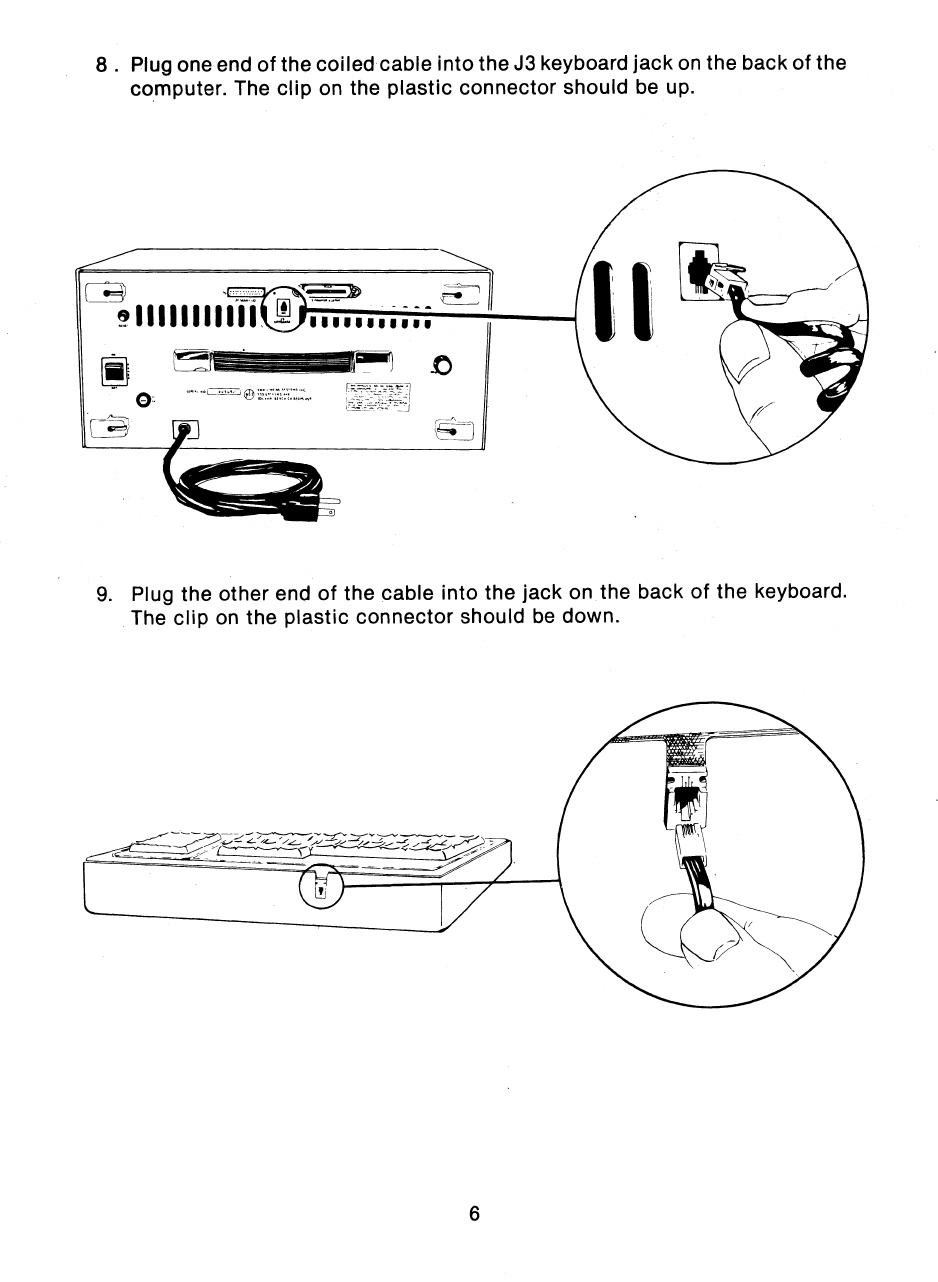
8 . Plug one end of the coiled cable into the J3 keyboard jack on the back of the
computer. The clip on the plastic connector should be up.
I I I I I I I I 1 I I
I I I II 11 I I II Ili
11,
9. Plug the other end of the cable into the jack on the back of the keyboard.
The clip on the plastic connector should be down.
6

10.
Remove the cardboard disk-drive protectors from each of the disk drives. If
you close the computer to carry it, reinsert these protectors. A handy place
to keep them is tucked under the handle on the back of the computer. If you
ever ship your KAYPRO, be sure to place these protectors in the disk drives,
or the drive warranty will be void.
11.
Make sure the ON-OFF rocker-type switch on the back of the computer is
turned OFF (down).
12 Then connect the computer to the power source.
Before you turn the computer ON, take the time to read the next section. It
contains information regarding memory, the CP/M operating system, the
screen, the cursor, and floppy diskettes.
7

BECOMING ACQUAINTED WITH YOUR COMPUTER

KEYS ON THE LEFT OF THE KEYBOARD
The ESCape key is used accord-
ing to instructions.
The TAB key moves the cursor
horizontally a set number of
spaces and inserts those spaces,
depending on the program in use.
The CONTROL key is used si-
multaneously with letter keys to
do certain functions. Depress
the CTRL key; then, while it is
depressed, type the letter. Some-
times the control function will
display as a ^ character followed
by a second character.
The CAPS LOCK key puts alpha-
betic characters in upper case.
Press once to activate it (the red
light on the key goes on), and
press again to deactivate it.
The SHIFT key is used simultan-
eously with letter keys to put
alphabetic characters in upper
case.
10
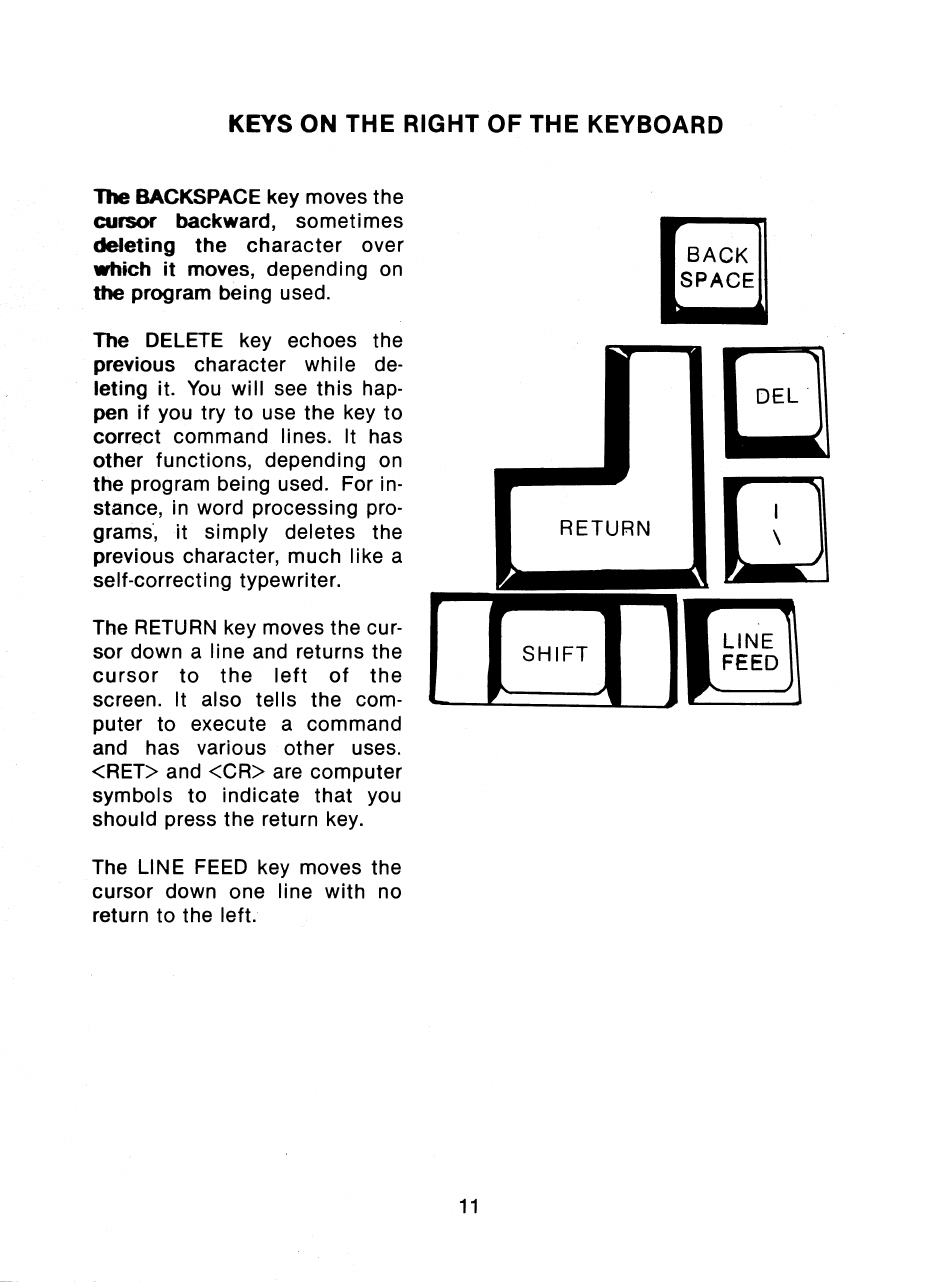
BACK
SPACE
KEYS ON THE RIGHT OF THE KEYBOARD
The BACKSPACE key moves the
cursor backward, sometimes
deleting the character over
which it moves, depending on
the program being used.
The DELETE key echoes the
previous character while de-
leting it. You will see this hap-
pen if you try to use the key to
correct command lines. It has
other functions, depending on
the program being used. For in-
stance, in word processing pro-
grams
.
, it simply deletes the
previous character, much like a
self-correcting typewriter.
The RETURN key moves the cur-
sor down a line and returns the
cursor to the left of the
screen. It also tells the com-
puter to execute a command
and has various other uses.
<RET> and <CR> are computer
symbols to indicate that you
should press the return key.
The LINE FEED key moves the
cursor down one line with no
return to the left.
11

THE KEYPAD
To the right of the main keyboard are 14 keys in a numeric calculator-style layout.
With the exception of a few control keys, such as CTRL, ESC, and RETURN, all
of the keys, including the cursor movement keys, will automatically repeat when
held down.
You can use the CONFIG program on the CP/M diskette to program the cursor
keys and the keypad keys to act as any character or control key that you desire.
Instructions for doing this are given later in this manual. Look in the index
under "keypad, configuring".
12
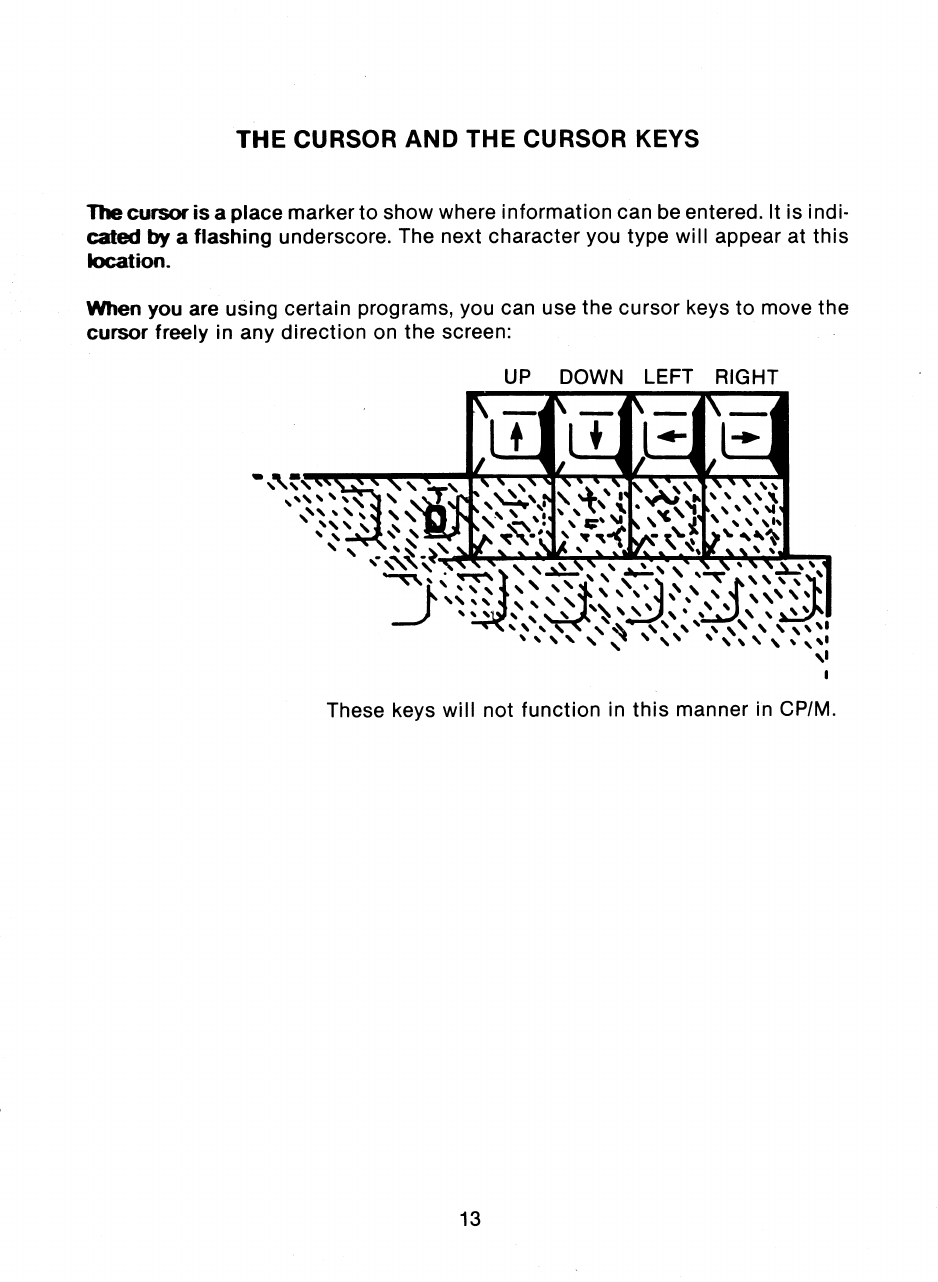
THE CURSOR AND THE CURSOR KEYS
The cursor is a place marker to show where information can be entered. It is indi-
cated by a flashing underscore. The next character you type will appear at this
location.
When you are using certain programs, you can use the cursor keys to move the
cursor freely in any direction on the screen:
UP DOWN LEFT RIGHT
These keys will not function in this manner in CP/M.
13

THE BIG GREEN SCREEN
The video screen displays information communicated between you and the
computer, such as characters typed on the keyboard, stored information, and
prompts (requests for you to type information).
The screen holds 1,920 characters in 80 vertical columns and 24 horizontal lines.
You can adjust the brightness of the display by turning the brightness knob on
the back panel.
14

MEMORY
The KAYPRO stores data by means of:
•
ROM (Read Only Memory)
•
RAM (Random Access Memory)
•
diskettes
ROM is the smallest portion of memory. ROM contains permanent programs and
information most frequently used.
RAM holds 64 kilobytes (65,535 bytes) of information. RAM can be read from and
written to. The data in RAM is lost when the computer is turned off, so any pro-
gram or data stored in RAM has to be saved onto a diskette.
15
This manual suits for next models
1
Table of contents
Other Kaypro Desktop manuals