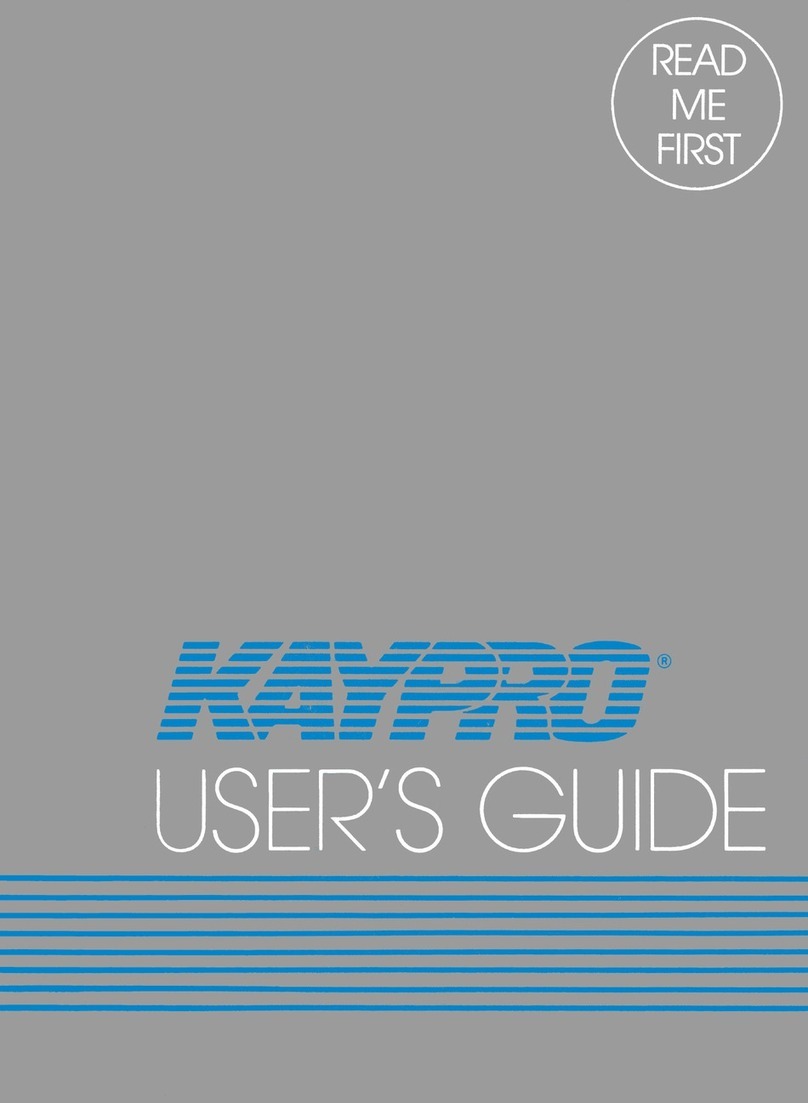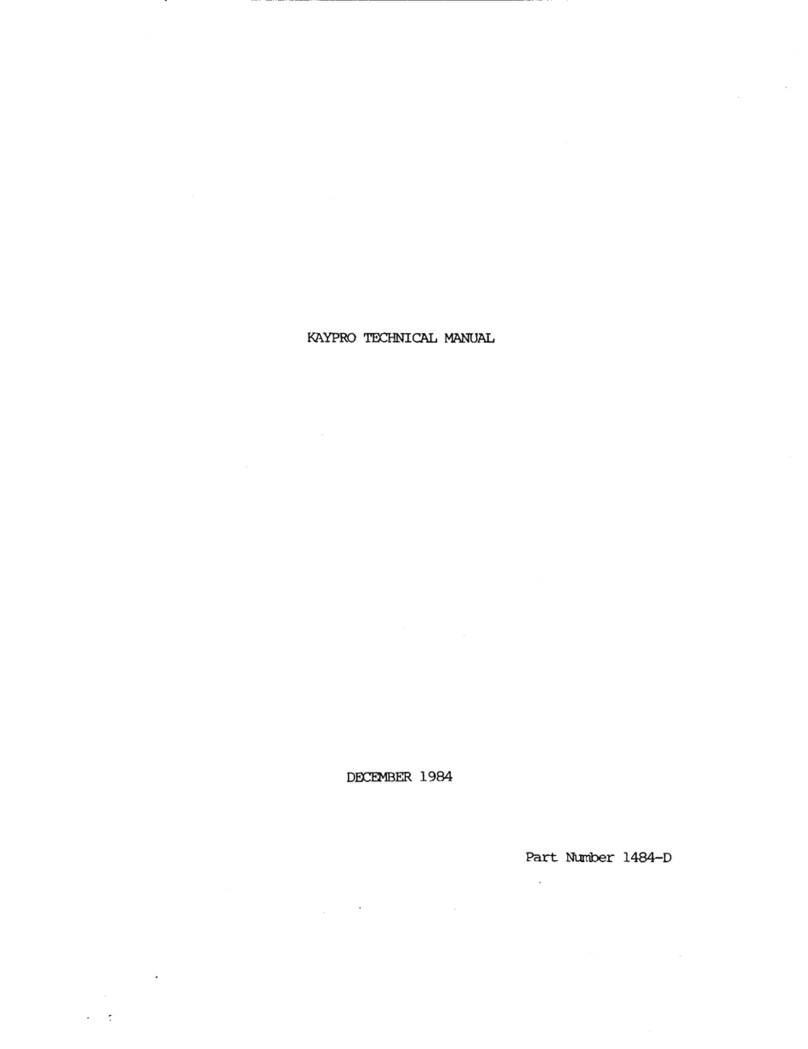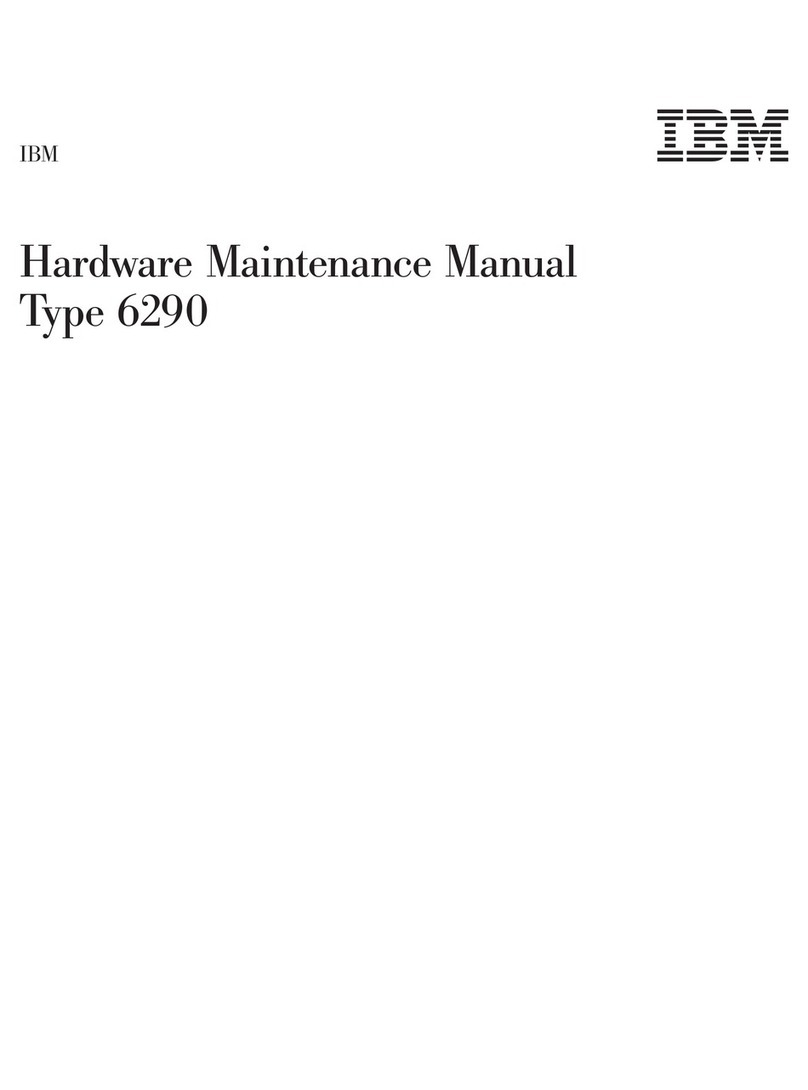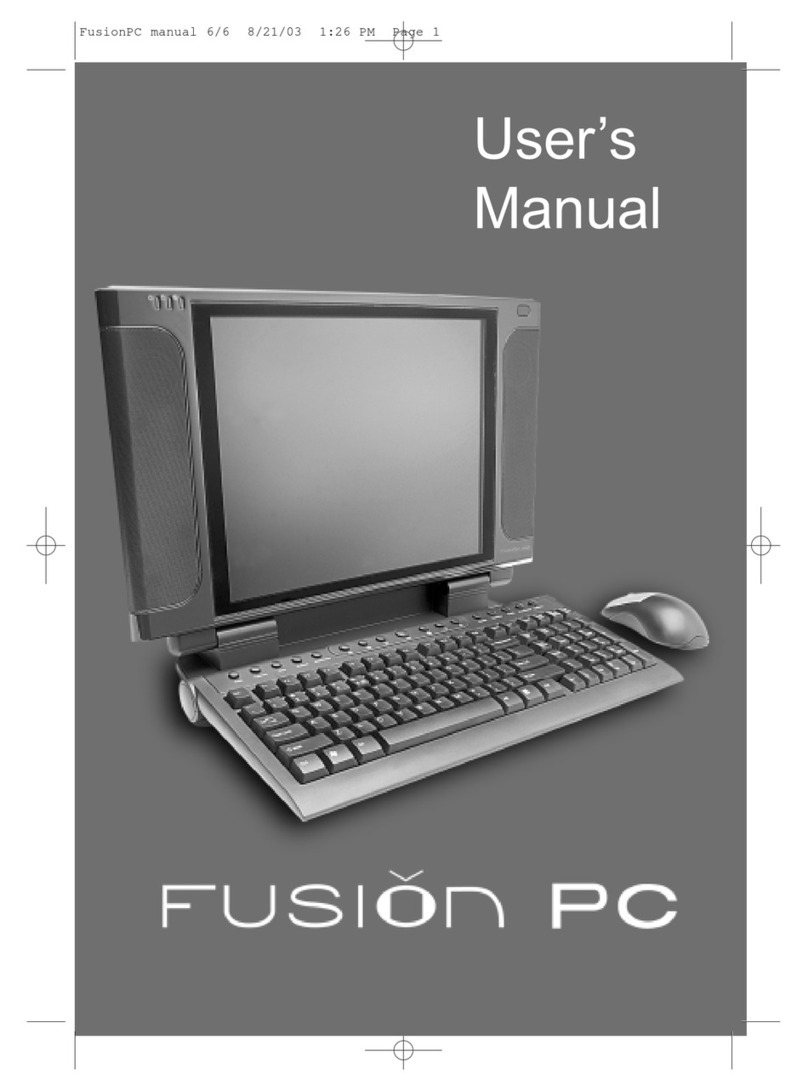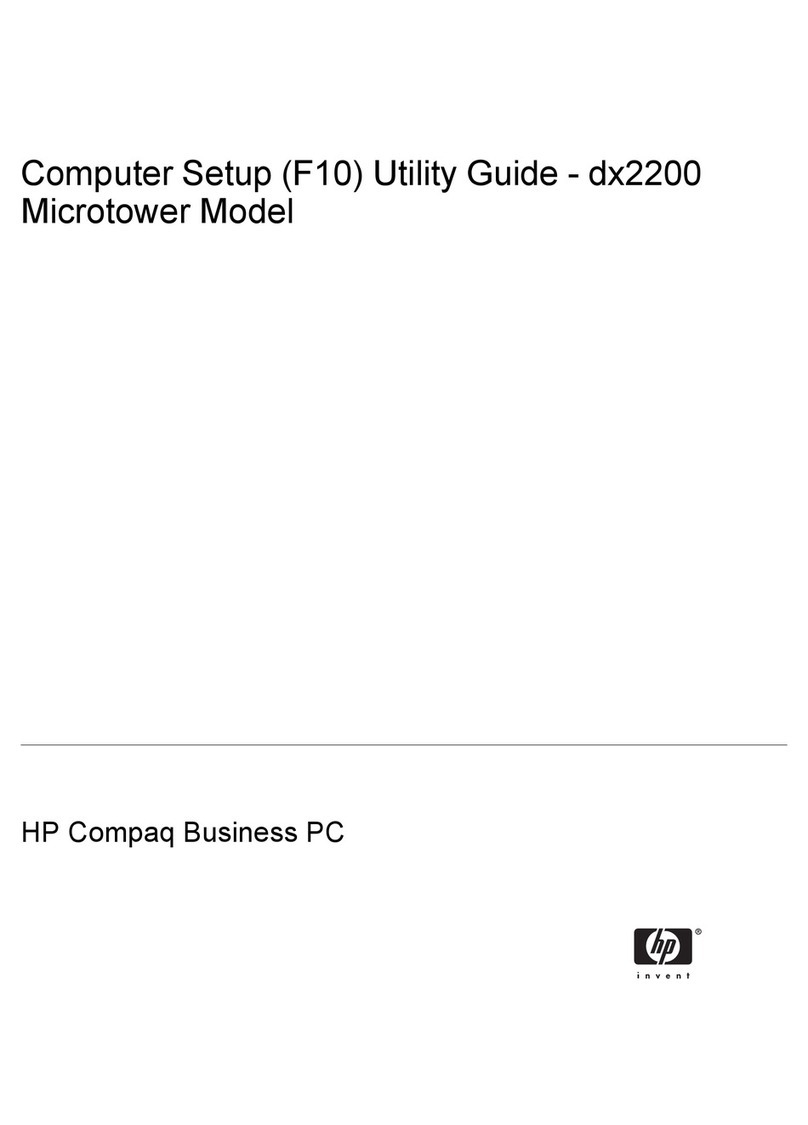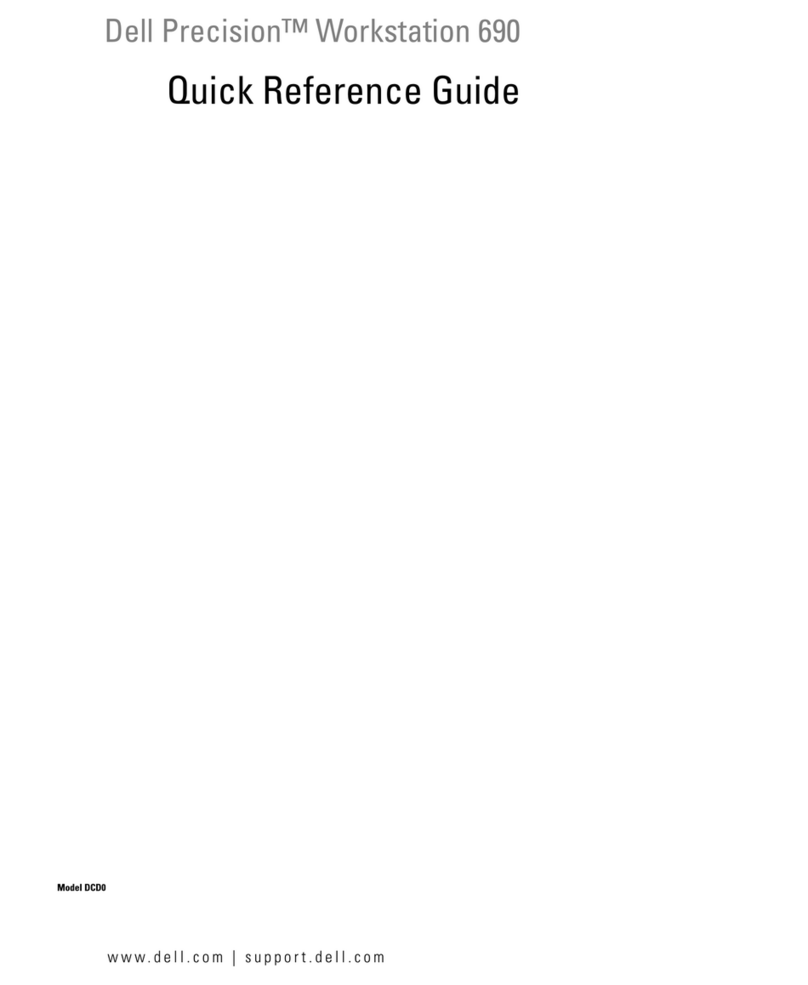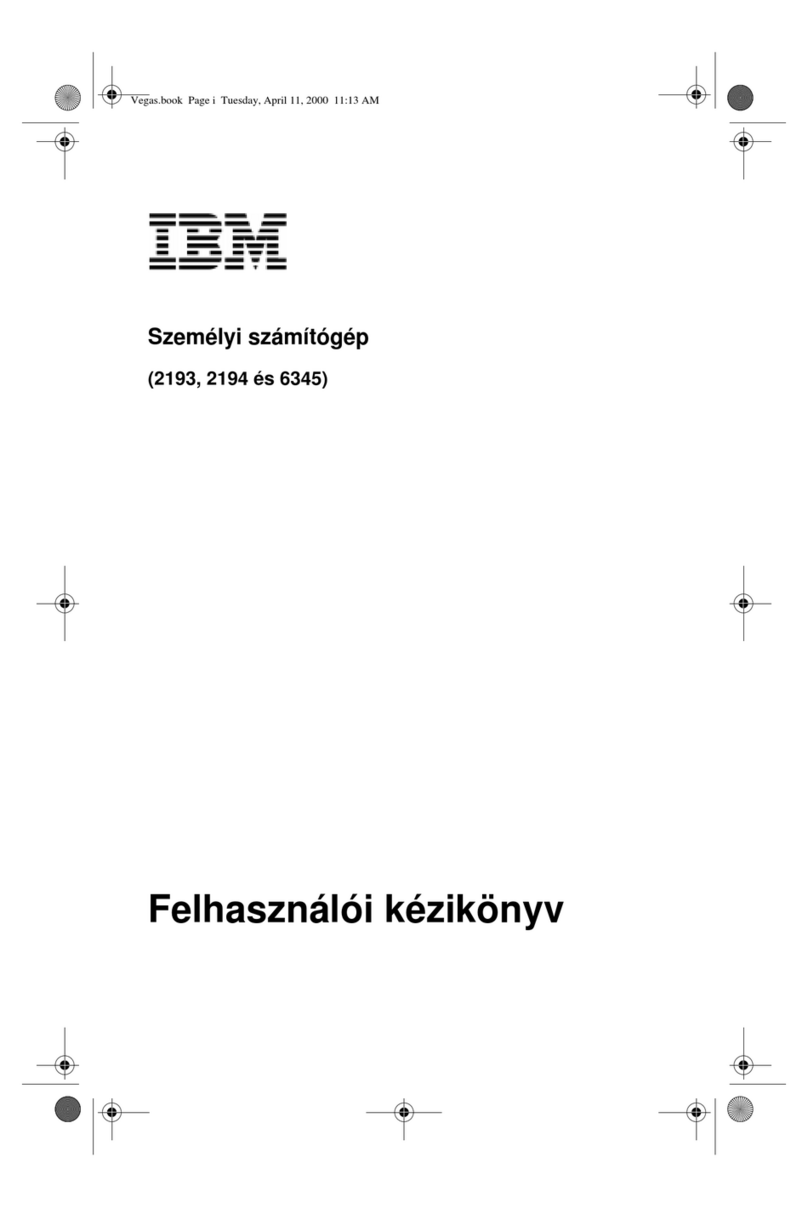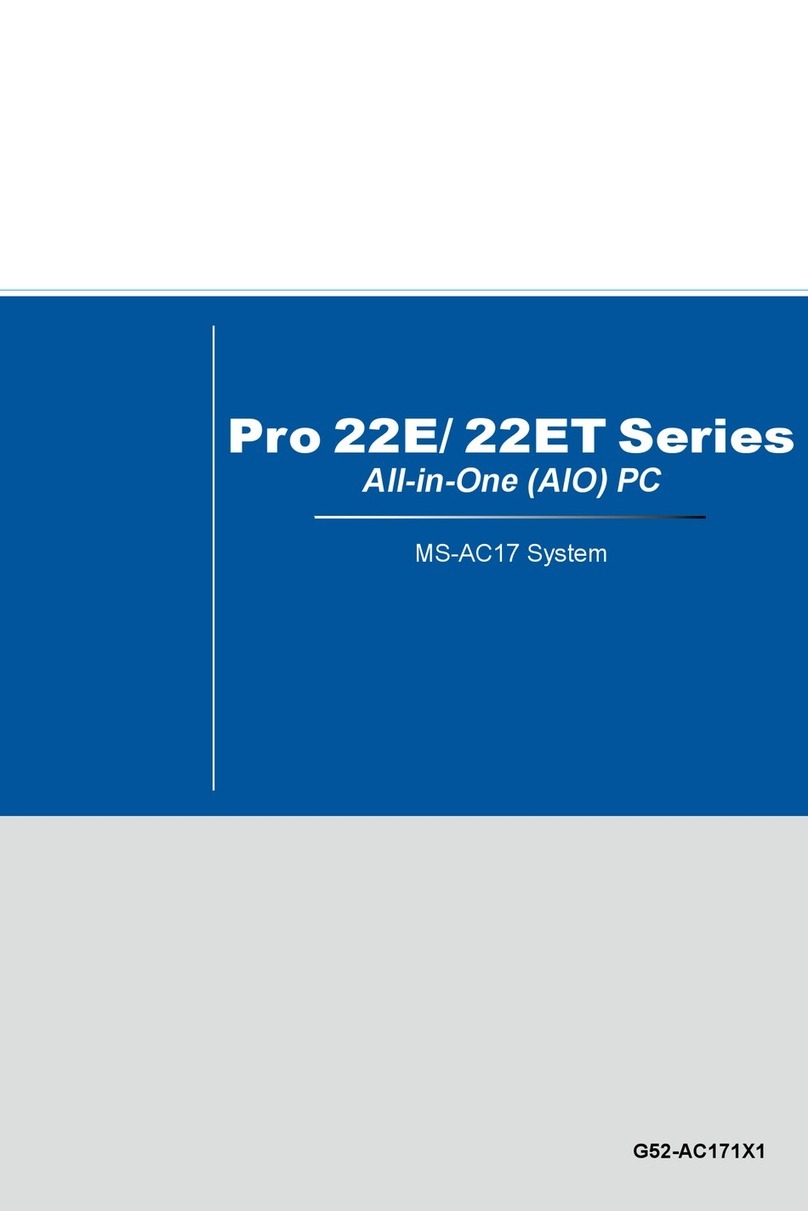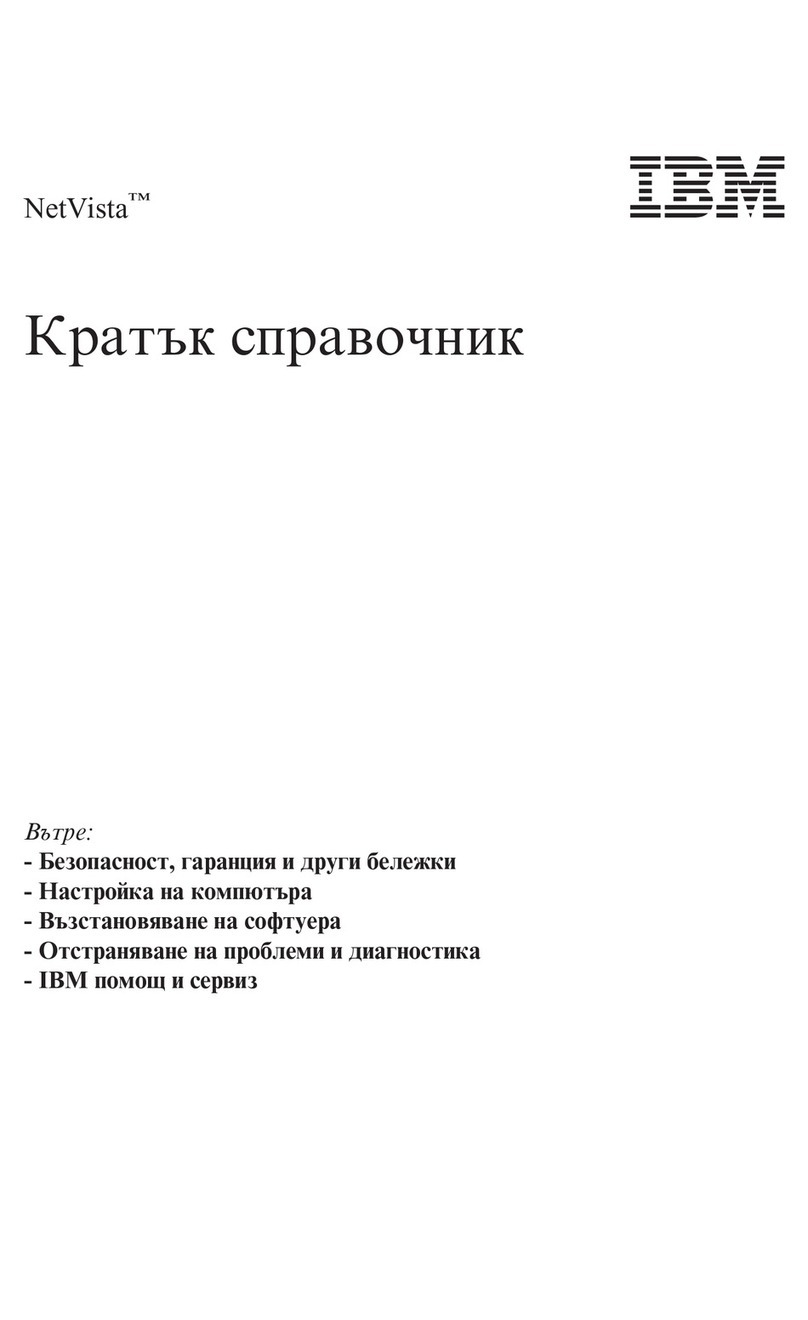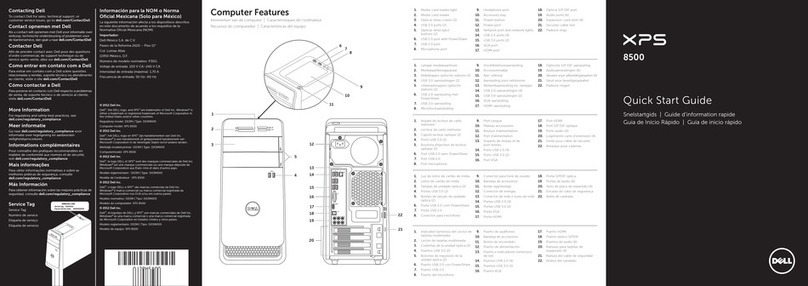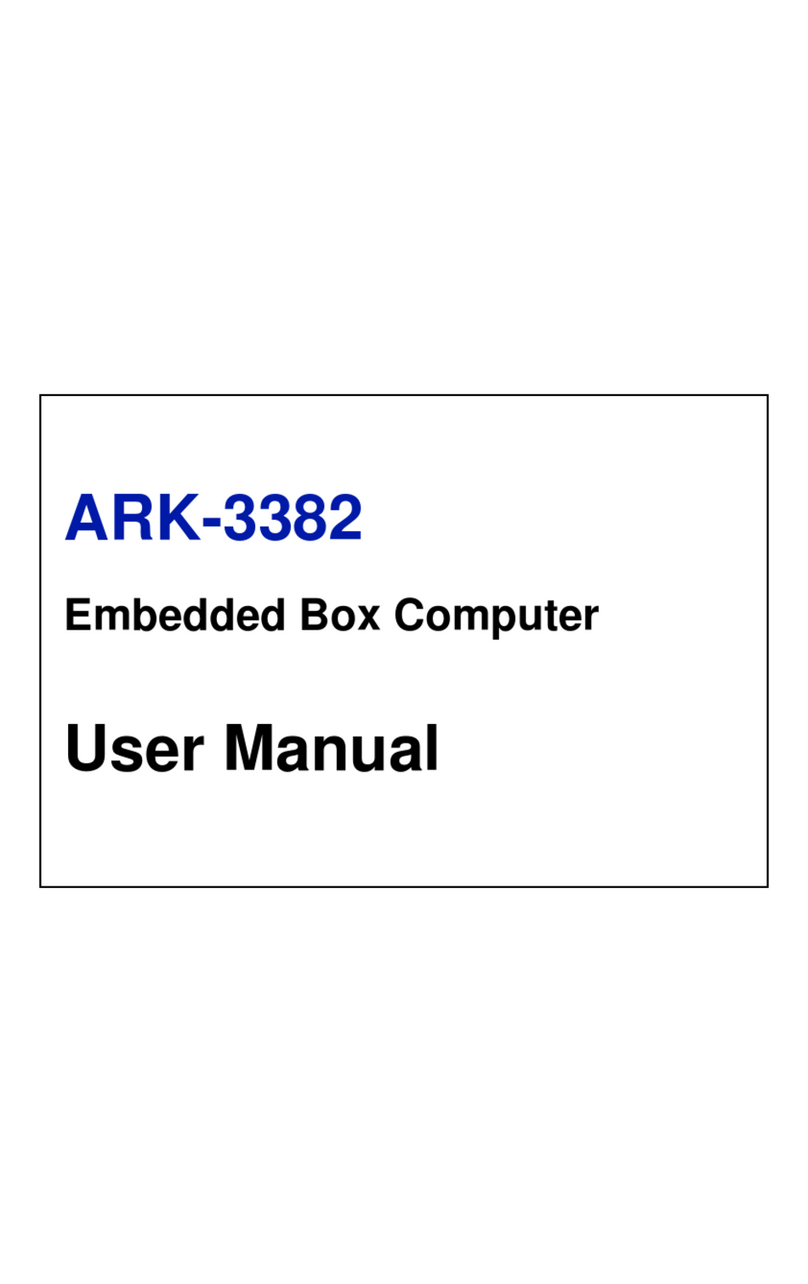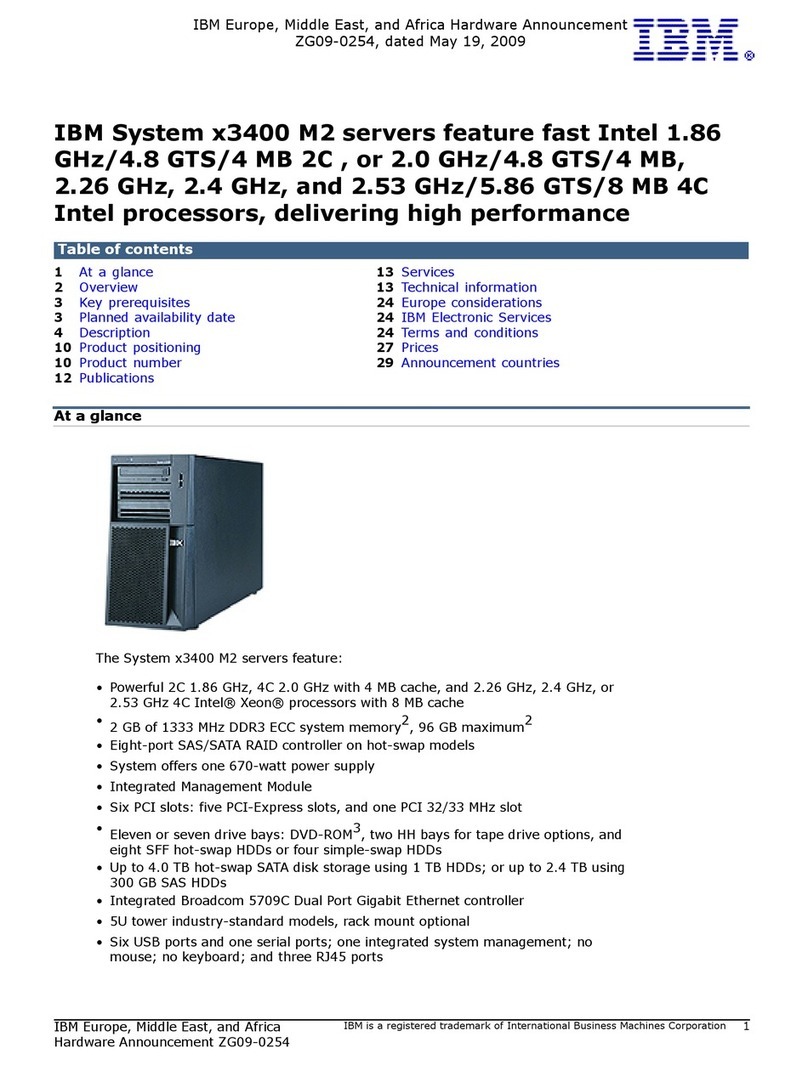Kaypro 10 User manual

I
-
---
--
-
~----
--
--
-
--
-- ----
• - - ---
---
-
~
- - - -
---
~
--
-- - -
--- -- - --
-_
..
--
- - - -
o o o

,.'
. '
''
, ',.
THE
----
--
--
-----
--
--
--
--
--
----
---
.
--
---
----
--
---
--
-
=--
--
- - - -
--
----
--
-_
...
---
---
~
USER'S
GUDE

.,
.
©
January
1984 Part
Number
1409 E.O.81-176-18-F

COPYRIGHT AND TRADEMARK
© 1983 Kaypro Corporation. KAYPRO
10
is a registered trademark
of
Kaypro
Corporation.
DISCLAIMER Kaypro Corporation hereby
disclaims
any and all
liability
resulting
from the failure
of
other
manufacturers' software
to
be operative
within
and
upon the KAYPRO
10
computer, due
to
Kaypro's
inability
to
have tested each
entry
of
software.
LIMITED WARRANTY Kaypro Corporation warrants each new instrument or
computer
against
defects
in material or workmanship for a period of ninety days
from date
of
delivery
to
the original customer. Fuses are excluded from
this
warranty. This warranty is
specifically
limited
to the replacement or repair
of
any such defects,
without
charge, when the
complete
instrument
is returned
to
one
of
our authorized dealers
or
Kaypro Corporation,
533
Stevens Avenue,
Solana Beach,
California
92075, transportation charges prepaid.
This express warranty excludes all other warranties, express or implied, in-
cluding,
but
not
limited
to, implied warranties
of
merchantability, and fitness
for
purpose, and KAYPRO CORPORATION
IS
NOT LIABLE FOR A BREACH OF
WARRANTY
IN
AN AMOUNT EXCEEDING THE PURCHASE PRICE OF THE
GOODS. KAYPRO CORPORATION SHALL NOT
BE
LIABLE
FOR
INCIDENTAL
OR
CONSEQUENTIAL DAMAGES. No
liability
is assumed for damage due
to
accident,
abuse, lack
of
reasonable care, or loss
of
parts.
REDIRECTION Please
first
direct
all queries and problems
to
your dealer.

CONTENTS
MEET KAYPRO 10!
Meet KAYPRO 10!
..........
.
........................................
1
Unpacking your KAYPRO
10
....
.
.... ....
...
.
..
......
..
.......
.
..
. .
..
. . 2
What you
will
need
..
. .
...
.
..
...
.. ..
. .
....
.
....
.
.. ..
.....
..
......
. .
..
3
SettingupyourKAYPR010
..
........
......
...
.
....
..
....
.
............
4
BECOMING ACQUAINTED WITH YOUR COMPUTER
The cur
sor
and cursor keys
...........................................
10
Keys on the
left
of
the keyboard .
......................................
11
Keys on the right
of
the keyboard
.......................
'
...............
12
The keypad . .
.......
.
...............................................
13
The big green screen
......................
.
............
.
.............
14
Memory
.....
.
..........
.
..........
.
................................
15
Storage
of
programs and
information
. .
....
..
.. .. ..
.
..
.. ..
......
....
..
. .
16
Care
of
diskettes
.........
.
.....
.
....................................
17
Naming
files
...
. . .
..
...
..
. .
..........
.......
...
..
....
..
......
.
......
21
The setup
of
the hard
disk
. .
...
.
......................................
22
Cold boot and warm boot
....
.
...
.
....................................
23
STARTING
THE
COMPUTER
Starting your KAYPRO
10
. . . . .
........................................
25
Finding
files on the hard
disk
.
.......
..
.
....
.
....
. . . . .
...
.
..
. . .
..
.
.....
28
Turning
off
your KAYPRO
10
..
...
. .
...
. . .
..............................
30
USING UTILITY FILES
CP/M -the program which operates the KAYPRO
10
. .
...................
31
Copying
files
from one user area
into
another
user area
...................
33
Erasing
files
.
... ...
.
...
..................................
.
..........
35
Formatting
a
diskette
.
..
.
............................................
36
Copying
files
to
diskettes
.............................................
37
Backing
up your files .
....
....
. .
.....................................
39
Copying
diskettes
to
the hard
disk
..............
.
......................
44

Checking a hard
disk
for bad
sectors
.
.......
. .
..........
...
..........
. .
45
Verifying a hard
disk
. . .
.. ..
...
....
......
.. ..
..................
.
......
47
USING GRAPHICS ON THE KAYPRO 10
Using
graphics
on the KAYPRO
10
..
...........
......
.
.....
...
......
..
.
51
Video
graphics
and
attributes
command
set
..........
.
....
.
.........
.
...
52
Drawing
graphics
...............
...
...........
.
.....
.
....
.
..........
52
Cursor
positioning
.....
.
..............................
.
..
.
..........
54
Graphics
characters
......................................
.
..........
55
Character
attributes
commands
......
.
....
............
. .
.. ..
.......
...
56
Summary
of
commands
.........
..
.
........
.
..
.
...
.
.. ..
.........
..
...
57
TECHNICAL INFORMATION
Troubleshooting . .
........
.
....
..
.....
.
......
.
..........
. . .
.........
61
Maintenance
.
..
...
.
........................................
...
.....
64
Connecting
a printer
..
..
.
..
..
....
. . .
.................
.
...............
65
Parallel printer
......................................................
65
Serial printer
.......................................
.
....
.
..........
67
Kaypro serial printer
port
-RS232C
...................
.....
...........
68
Serial port
assignments
.........
.
............
.........
.
...
...........
69
Baud rate
table
...........................
.
...
..
....
.
....
..
.........
69
1/0
port
addresses
.............................
...
........
..
.........
70
Schematic: Printer Port
.............
.
....................
...
.........
.
72
Schematic: Serial, Modem, and Keyboard Port
.........
....
.....
.
........
73
Rebuilding system
tracks
.............................................
74
Memory map
of
the KAYPRO
10
computer
........
...
.
...................
75
Common control
functions
in CPIM programs
............................
76
Video
command
protocol
for
KAYPRO
10
....
.
...........
......
.
.......
..
77
ASCII chart
.......................
.
..............
.
....
.
............
.
79
Reconfiguring the keypad
....................................
.
.......
80
Reconfiguring the arrow keys
...........................
... ...
..
.....
.
80
Reconfiguring the keypad for WordStar
................
.
.. ..
. .
..........
80
Program
to
turn
off
the
keyboard beeper . .
.....
.
...
..
...................
81
Appendix A - How
to
use MUFBAR
..
..........
.
...
.
...
.....
. . . .
.. ..
..
.
82
Appendix
B - System
status
messages
...
. .
....
.
.....
.
.....
.
....
......
94
Appendix
C - Temperature
adjustment
for your KAYPRO
10
......
.
...
.....
96
Glossary
.......
..
..
. . .
..
...
.......
.
.. ..
. .
..............
..
. .
.....
. . .
98

Meet KAYPRO 10!
We
hope
that
you
will
enjoy
many
useful
and
pleasurable
years
with
your
computer
whether
at
business
or
at
home.
If
you've
never used a
computer
before,
we'll
in-
troduce
you
to
the KAYPRO
10
with
step
-by-
step
instructions
to
help you get started
right
away
.
If
you're
an old hand at
computer
operation, we
know
you're
eager
to
get started, but PLEASE
take
a
few
minutes
to
read the
instructions
for
getting
started
with
your
KAYPRO 10. It
will
save
time
and prevent problems.
Many
of
the
terms
used in
this
manual are ex-
plained
in the
glossary
at
the back.

UNPACKING YOUR KAYPRO 10
When
unpacking
your KAYPRO 10, be sure
to
save the
packing
materials
in case
you
want
to
ship
it
some day. The box
should
also
contain
the
following:
Manuals
for
the
software
KAYPRO
ownership
documents
Coiled cable (found when the
computer
is opened)
2

)
WHAT YOU WILL NEED
BLANK
DISKETTES
It is
advisable
to
have
blank
diskettes
for
backing
up the
files
in
which
you store
information
,
such
as:
text
files
,
mailing
lists, and programs
which
you
write. The KAYPRO
10
uses 5
1f4
-inch single-sided
or
double-sided,
double-
density
,
soft-sector
floppy
diskettes.
If you value the
information
you'll
be stor-
ing,
don't
buy
low
-
quality
diskettes.
WORK SURFACE
You
will
want
a
work
surface
with
leg room underneath.
POWER REQUIREMENTS
Power
requirements
for the KAYPRO 10 are 115
to
125 VAC, 50 to
60
Hertz at 60
watts
(normal
house
current). The
outlet
should
be grounded. Your
dealer
can
switch
the
power
supply
to
220 VAC
if
you
want
to
take your
computer
overseas.
For
power
requirements
for
peripherals such as a
printer
,
consult
the
owner's
manual
for
the peripheral.
OPTIONAL LINE FILTER
If you have heavy
machinery
operating
from
the same power source,
or
if
you ex-
perience
frequent
power
shortages
or
surges,
it
may be advisable
to
use a
line
filter. Even
machines
such
as
air
conditioners,
irons
, and
electric
drills
can
cause
problems.
OPTIONAL
BACKUP POWER SOURCE
To
provide
continuous
power in
case
of
a
power
outage,
backup
power
sources
are
available
from
various
manufacturers.
Contact
your
dealer
about
this.
3

SETTING
UP
YOUR KAYPRO 10
1.
Set the KAYPRO 10 on the work
surface
where you
want
the keyboard
to
be,
because
the
keyboard is on the
bottom.
While
it
is in
this
position,
look
at
the
rear panel to
locate
the
controls,
switches,
and ports.
J6 PARALLEL
RESET BUTTON PRINTER
II1III1II
POWER SWITCH
INTERFACE
JACKS
J5 KEYBOARD
J4 SERIAL J3 MODEM
PRINTER I/O
RT
III1IIIIIIII
4
o
BRIGHTNESS
CONTROL

2.
Then,
turn
the KAYPRO
10
so
the
ventilated
side
faces away from
your
work
position.
3.
Unwind the AC
line
power
cord, but
DO
NOT PLUG IT
IN
YET.
4.
Push down the
tops
of
the
latches
on both
sides
of
the
KAYPRO;
then
pull
out
the
bottoms
of
the
latches
to
detach
them
from
the keyboard.
5

5.
Carefully
lift
the
computer
off
the keyboard, and lay it on the working sur-
face with
the
large, ventilated surface down.
6.
Place the keyboard where you can use it comfortably.
7. Raise the front
of
the
computer
, and pull down the metal stand.
6

8.
Plug one end
of
the coiled cable
into
the
J5 keyboard
jack
on
the
back
panel
of
the computer. The protrusion on the
plastic
connector
should be
up.
• 0
-.
~
>.1 J
f' {
~
:
.:
~:-
'::-
~
::'~
_
.
GJ
)
9.
Plug the
other
end
of
the cable
into
the
jack
on the back
of
the keyboard.
The protrusion
on
the
plastic
connector
should be down.
)
7

10. Route
the
coiled
cable
under
the
computer.
11. Turn the
latch
at
the
front
of
the
drive
counterclockwise
from
horizontal
to
vertical and remove
the
cardboard
disk-drive
protector
from the
disk
drive.
If you
close
the
computer
to
carry
it,
reinsert
this
protector.
A
handy
place
to
keep
the
protector
is
tucked
under
the
handle
on
the
back
of
the
com-
puter. If you ever
ship
your KAYPRO 10, be sure
to
place
the
protector
in
the
disk
drive,
or
the
drive
warranty
will
be void.
12.
Make sure
the
ON-OFF rocker-type
switch
on
the
back
of
the
computer
is
turned
OFF (down).
13. Then
connect
the
computer
to
the
power
source.
Before
you turn
the
computer
ON,
take
the
time
to
read
the
next
section.
It
contains
information
regarding memory,
the
CP/M
operating
system,
the
screen,
the
curso
r,
and
floppy
diskettes
.
8

BECOMING ACQUAINTED WITH YOUR COMPUTER
• 6
/1--
/
I ,
--
9

THE
CURSOR
AND
CURSOR KEYS
The
cursor
is a place marker
to
show
where
information
can be entered. On the
KAYPRO 10,
it
is
indicated
by a
flashing
rectangle. The next
character
you type
will
appear
at
this
location.
When you are using certain programs, you can use the
cursor
keys (arrow keys)
to
move the
cursor
freely in any
direction
on the screen:
UP DOWN LEFT RIGHT
You
can use
the
CONFIG program
to
change
the arrow keys
to
act as any
character
or
control
key
that
you desire. Look in the index under,
"arrow
keys,
reconfig
uri
ng."
These keys
will
not
function
in
this
manner
in CP/M.
10

CTRL
KEYS ON
THE
LEFT
OF
THE
KEYBOARD
SHIFT
11
The ESCape key is used
accord-
ing
to
instructions.
The TAB key moves
the
cursor
horizontally
a set
number
of
spaces
and
inserts
those
spaces,
depending
on
the
pro-
gram in use.
The CONTROL key is used simul-
taneously
with
letter
keys
to
do
certain
functions.
Depress
the
CTRL key; then,
while
it
is
de-
pressed,
type
the
letter. Some-
times
the
control
function
will
di
splay
as a A
character
followed
by a second character.
The CAPS LOCK key
puts
alpha-
betic
characters
in
upper
case.
Press
once
to
activate
it
(the red
light
on
the
key
goes
on), and
press again
to
deactivate
it.
The SHIFT key is used
simultan-
eously
with
letter
keys
to
put
alphabetic
characters
in
upper
case. It
also
accesses
the
char-
acters
on
the
upper
part
of
keys
which
have
two
characters
,
for
example
@ and ?

KEYS ON
THE
RIGHT OF
THE
KEYBOARD
The BACKSPACE key moves
the
cursor
backward,
sometimes
deleting
the
character
over
which
it
moves,
depending
on
the
program being used.
The DELETE key echoes the
previous
character
while
deleting
it.
You
will
see
this
happen
if
you try
to
use the key
to
correct
command
lines. It
has
other
functions,
depending
on the program being used. For
instance
, in word
processing
programs,
it
simply
deletes
the
previous
character
,
much
like a
self-correcting
typewriter.
The RETURN key moves the cur-
sor
down
a line and returns the
cursor
to
the
left
of
the
screen. It
also
tells
the com-
puter
to
execute
a
command
and has various
other
uses.
<RET>
and
<CR>
are
computer
symbols
to
indicate
that
you
should
press the return key.
The LINE FEED key moves the
cursor
down
one
line
with
no
return
to
the left.
RETURN
BACK
SPACE
a
[J
_----I:_S_H_I_F_T_l
___
-Jl
I~~~~
]
12

THE
KEYPAD
To
the right of the main keyboard are
14
keys in a
numeric
calculator-style
layout.
With
the exception
of
a few
control
keys, such as CTRL, ESC, and RETURN, all
of
the keys, including the cursor movement keys,
will
automatically
repeat when
held
down
.
o
,
E
N
T
E
R
You
can use the CONFIG program
to
change the keys on the keypad
to
act as
any character or control key
that
you desire. WSKPCONF
will
allow you
to
pro-
gram
the
keypad for use
with
WordStar. Look in the index under "keypad, recon-
figuring."
13

THE BIG GREEN SCREEN
The video screen displays
information
communicated
between you and the
computer
, such as characters typed on
the
keyboard, stored information, and
prompts
(requests for you
to
type information).
The screen holds 1,920 characters in
80
vertical
columns
and
24
horizontal lines.
There is
another
(25th) line, which is a
status
line.
The
character
set is the standard ASCII set.
You
can
adjust
the brightness
of
the
display
by turning the brightness knob on
the
back
panel.
14
Other manuals for 10
1
Table of contents
Other Kaypro Desktop manuals