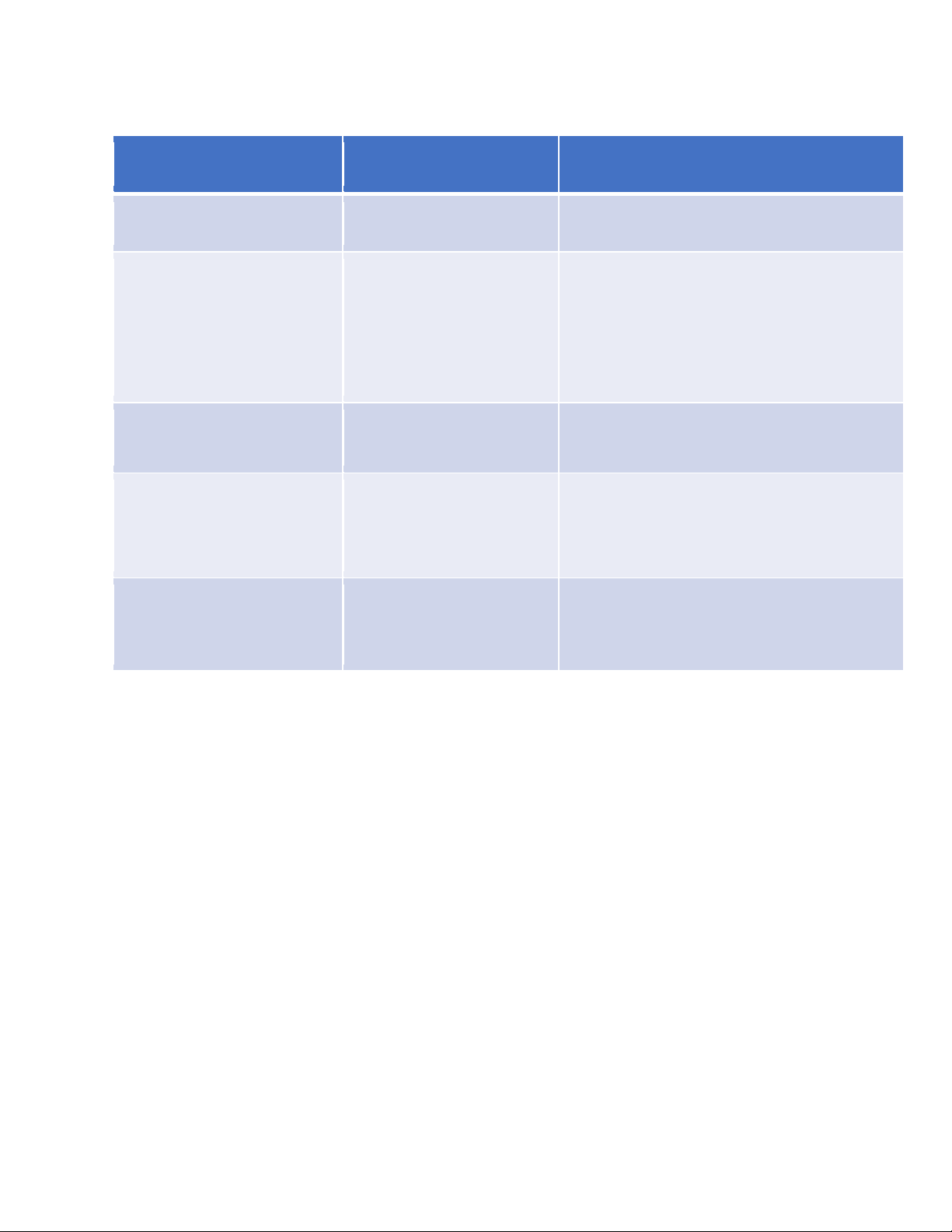8. Trouble Shooting
Host system audio setting
doesn’t select the right
output device;
The speaker volume is very
low
Selecting the correct output audio source;
Turn up the speaker volume.
Doesn’t use the right USB
cable
Please use the original USB cable in the
package box.
Adapter issue or battery is
full
Change a new adapter;
Tap the power button to check the battery
level
Can’t connect with Bluetooth
The Bluetooth driver of
host device doesn’t
support audio protocol
Update the latest Bluetooth driver of your
host device.
Warning:
Changes or modifications to this unit not expressly approved
by the party responsible for compliance could void the user’s authority
to operate the equipment.
NOTE:
This device complies with part 15 of the FCC Rules. Operation is subject
to the following two conditions: (1) This device may not cause harmful
interference, and (2) this device must accept any interference received, including interference that may cause
undesired operation.
NOTE:
This equipment has been tested and found to comply with the limits for a Class B digital device, pursuant to part 15 of
the FCC Rules. These limits are designed to provide reasonable protection against harmful interference in a
residential installation. This equipment generates, uses and can radiate radio frequency energy and, if not installed
and used in accordance with the instructions, may cause harmful interference to radio communications. However,
there is no guarantee that interference will not occur in a particular installation. If this equipment does cause harmful
interference to radio or television reception, which can be determined by turning the equipment off and on, the user is
encouraged to try to correct the interference by one or more of the following measures:
—Reorient or relocate the receiving antenna.
—Increase the separation between the equipment and receiver.
—Connect the equipment into an outlet on a circuit different from that to which the receiver is connected.
—Consult the dealer or an experienced radio/TV technician for help.
RF exposure compliance statement:
This device has been evaluated to meet the general RF exposure requirement