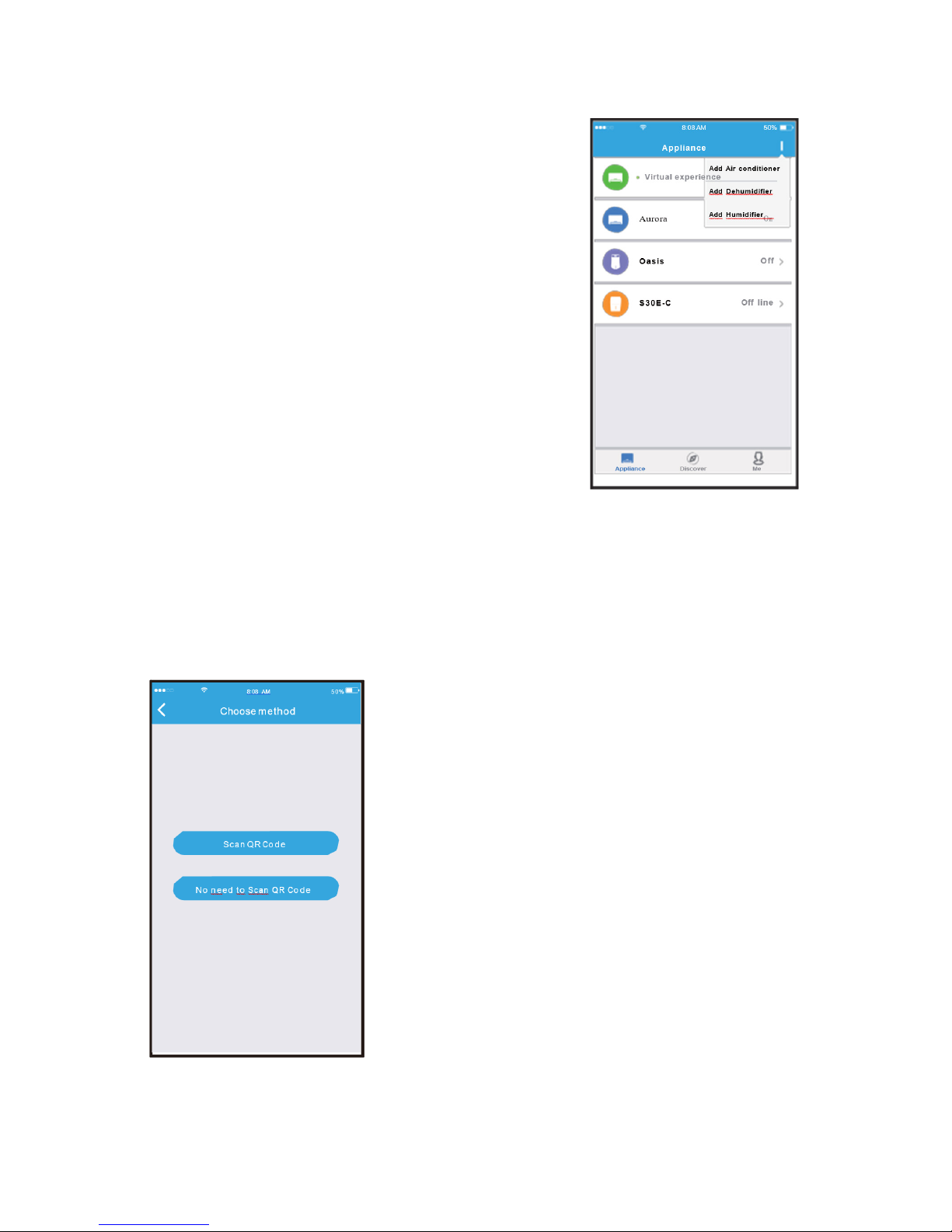1
1. WIFI MODULE SPECIFICATION
Model: K03 WIFI USB
Standard: IEEE 802. 11b/g/n
Antenna Type: External omnidirectional Antenna
Frequency: WIFI: 2.4G
Maximum Transmitted Power: 15dBm Max Operation Temperature:0 C~45 C/32 F~113 F
Operation Humidity: 10%~85%
Power Input: DC 5V/300mA
NOTE:
Company will not be liable for any issues and problems caused by Internet, Wi-Fi Router
and Smart Devices. Please contact the original provider to get further help.
2. INSTALL THE SMART KIT
1) Remove the protective cap of the smart kit.
2) Open the front panel and insert the smart kit into the reserved interface.
3) Attach the QR code packed with SMART KIT to the side panel of the machine or other
convenient location; ensure it is convenience to be scanned by the mobile phone.
Kindly reminder: It is better to reserve the other two QR Code in a safe place or take a
picture and save it in your own phone.
WARNING
This interface is only compatible with SMART KIT provided by the manufacturer.