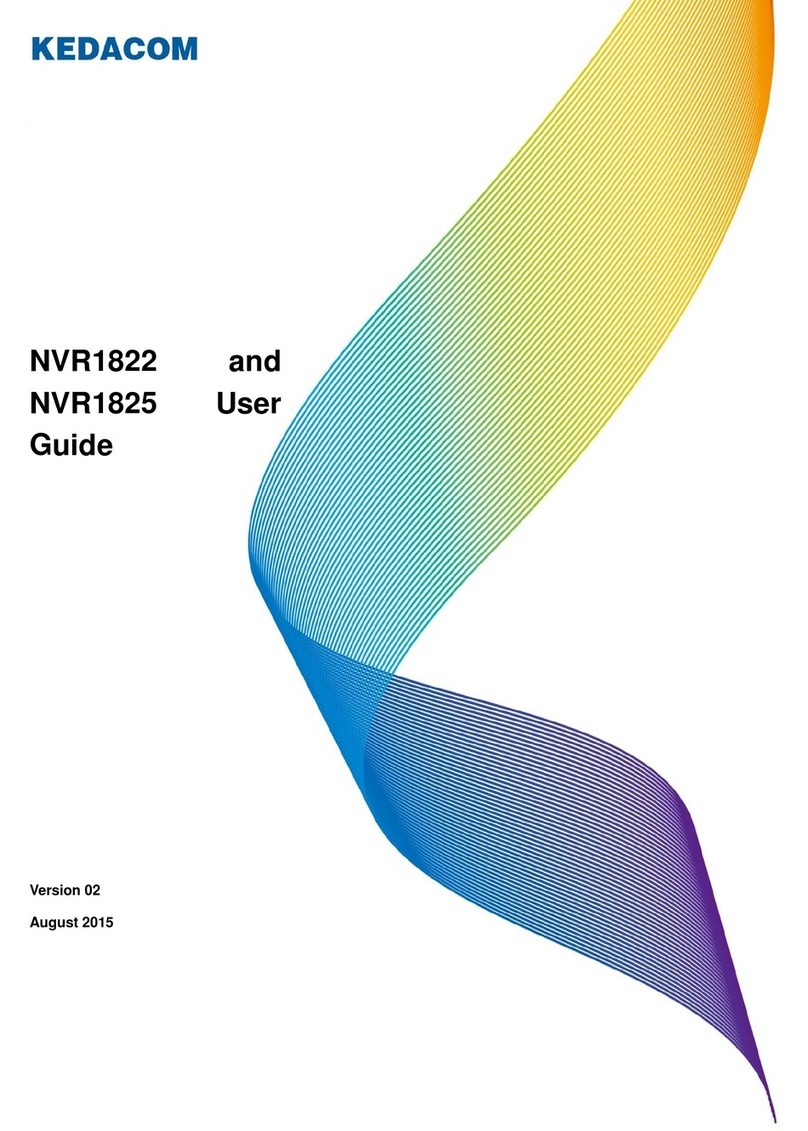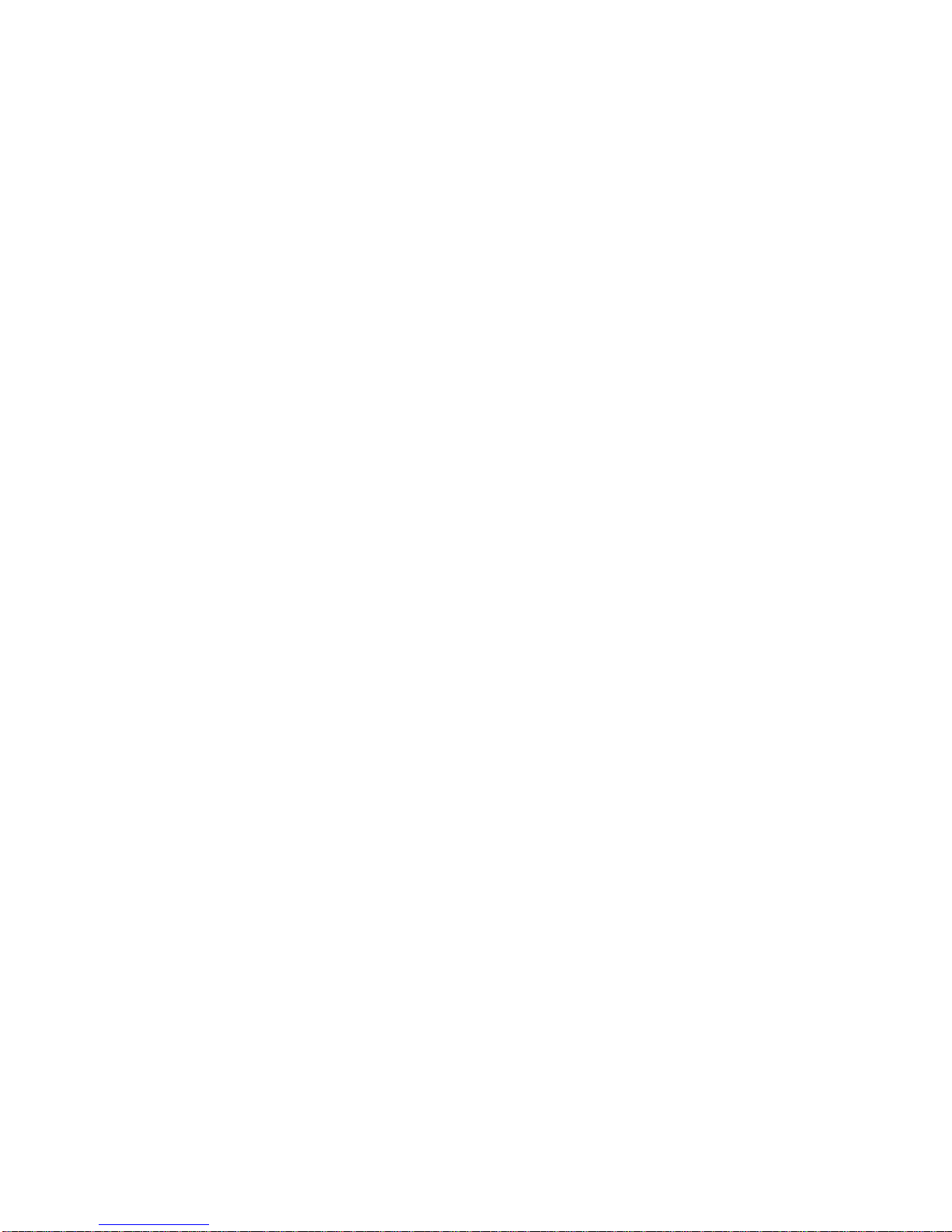Contents
About This Document.............................................................................................................................. 3
1About 2800 Series NVRs and the NVR1821 ................................................................................... 5
1.1 Product Introduction.................................................................................................................. 5
1.2 Key Features............................................................................................................................. 5
1.3 Major Specifications.................................................................................................................. 7
2Logging In to the NVR...................................................................................................................... 9
3Monitoring a Site............................................................................................................................. 10
3.1 AutomaticallyAdding the Target Camera................................................................................ 10
3.2 ManuallyAdding, Editing, Replacing, and Deleting Cameras................................................ 12
3.3 PTZ Controls........................................................................................................................... 20
3.4 e-PTZ ...................................................................................................................................... 27
3.5 Setting Privacy Masks............................................................................................................. 27
3.6 Changing and Touring Surveillance Sites............................................................................... 28
3.7 Setting and Touring Screen Layouts....................................................................................... 31
3.8 Enabling Dual/Triple-Monitor Viewing..................................................................................... 35
3.9 Setting the Video Wall............................................................................................................. 38
3.10 Snapshots ............................................................................................................................... 43
3.11 Configuring Image Settings..................................................................................................... 46
3.12 Listening, Calling, and Broadcasting...................................................................................... 47
4Recording
......................................................................................................................................... 49
4.1 Starting a Recording ............................................................................................................... 49
4.2 Scheduling a Recording.......................................................................................................... 50
4.3 Setting the Recording Policy................................................................................................... 52
4.4 Backing Up Records............................................................................................................... 52
4.5 Querying Record Backups...................................................................................................... 54
5Playing Back.................................................................................................................................... 55
5.1 Multi-Record Playback............................................................................................................ 55
5.2 Single-Record Playback.......................................................................................................... 59
5.3 Synchronous Playback............................................................................................................ 60