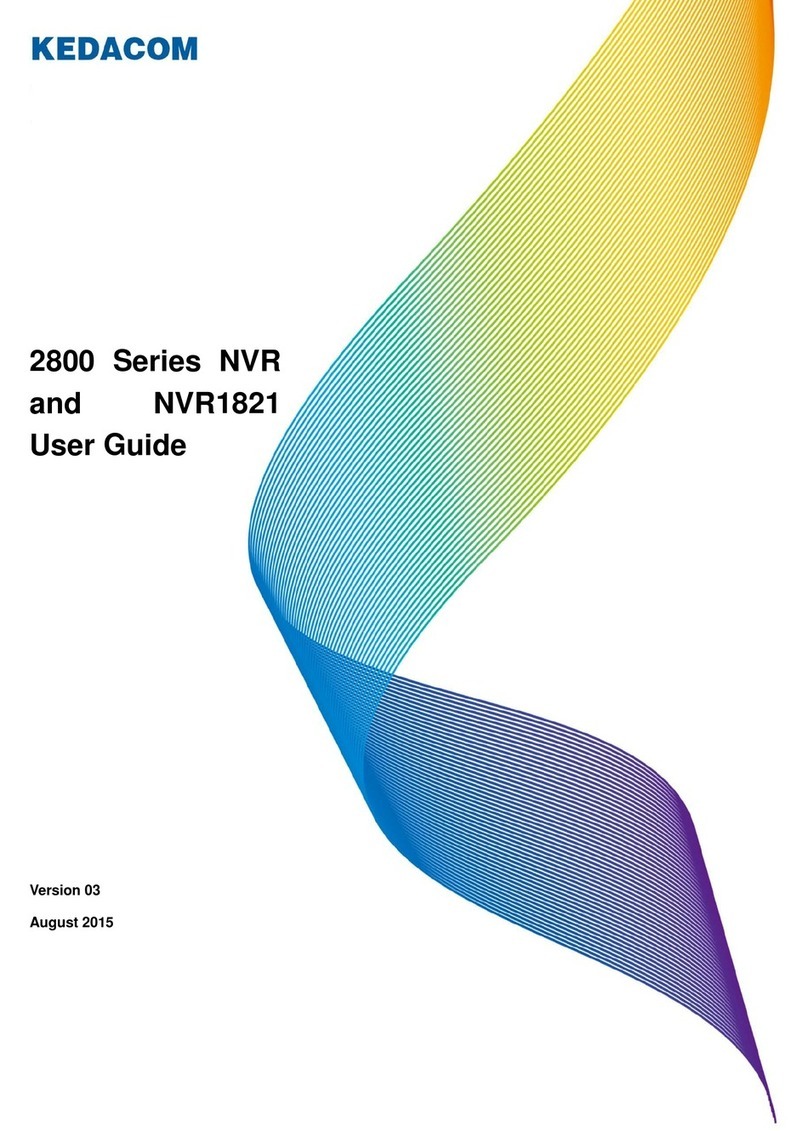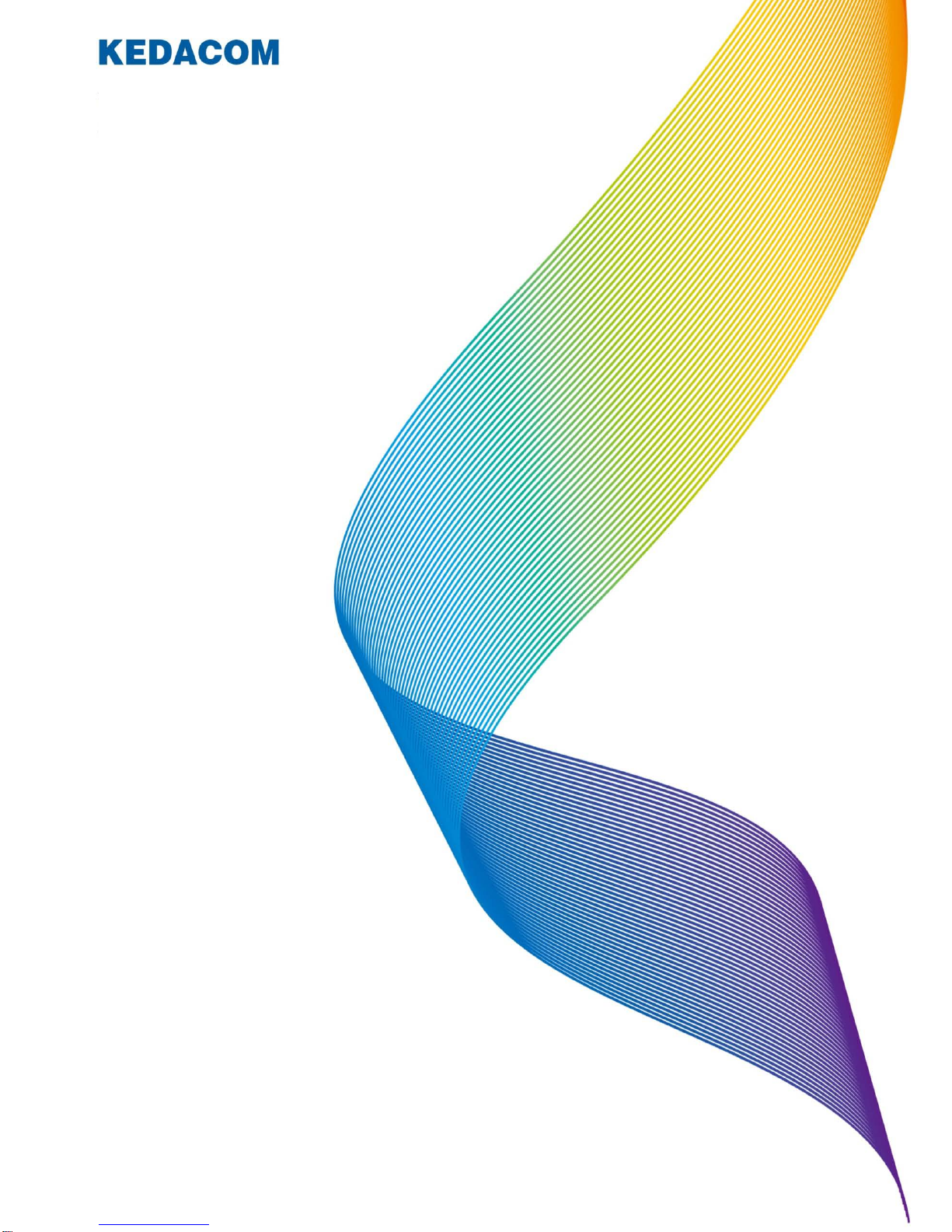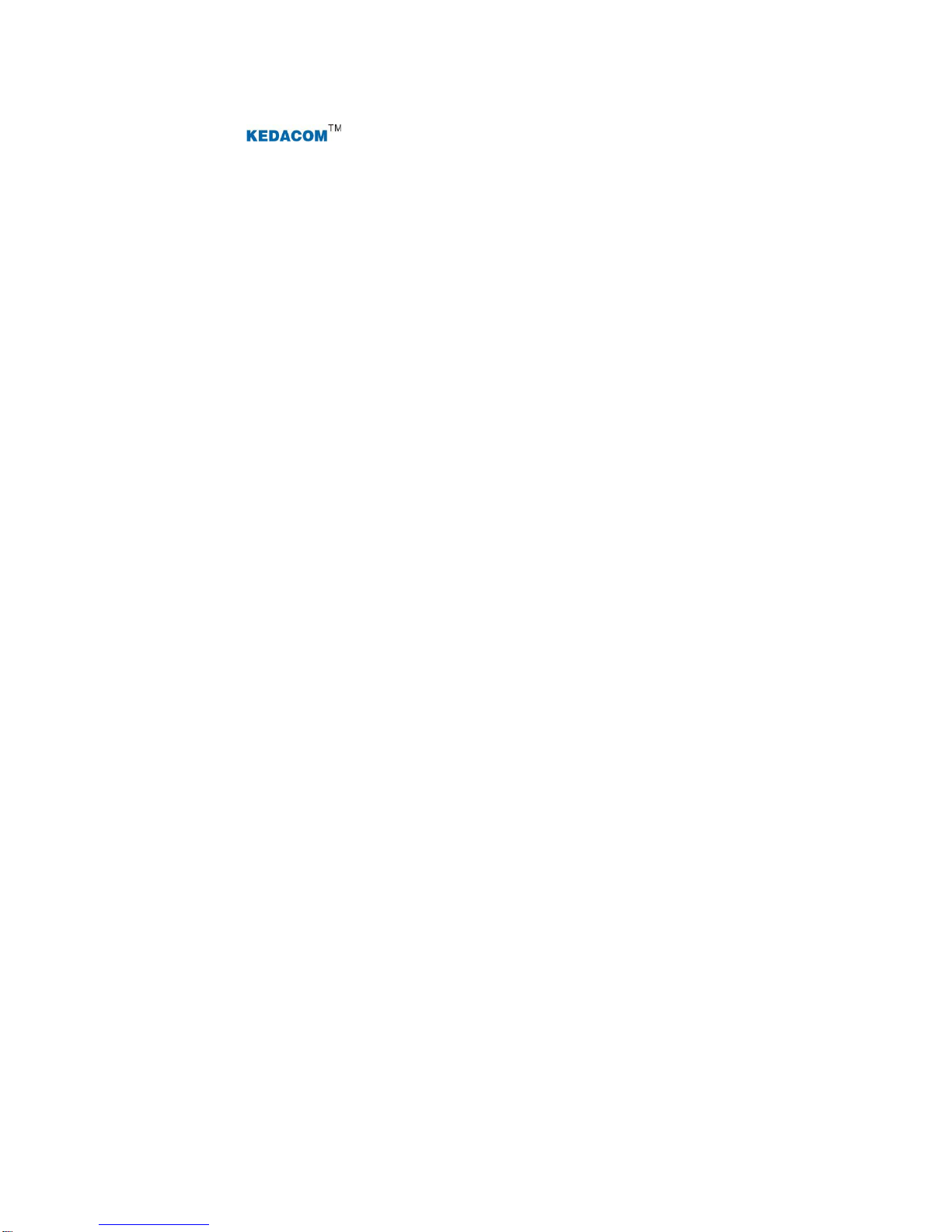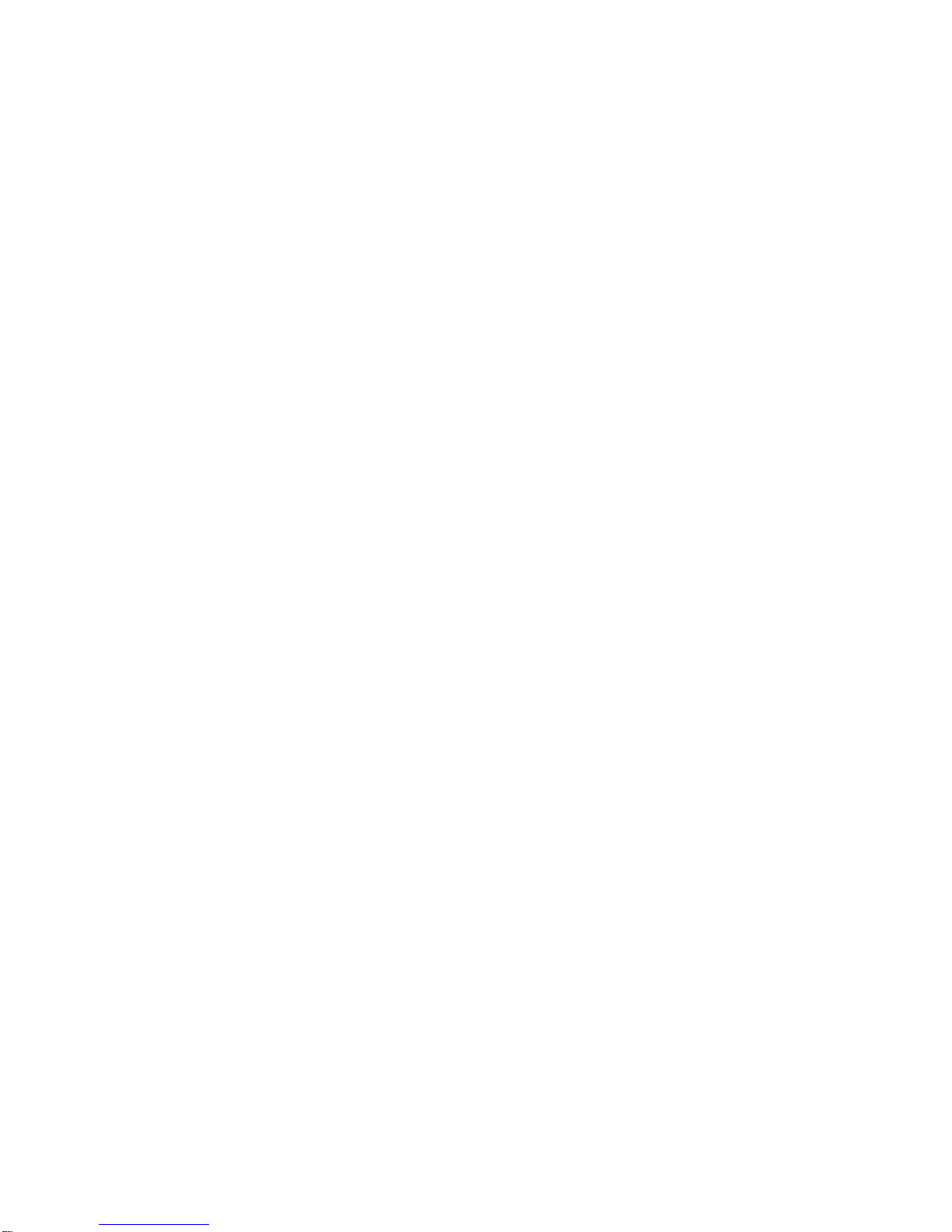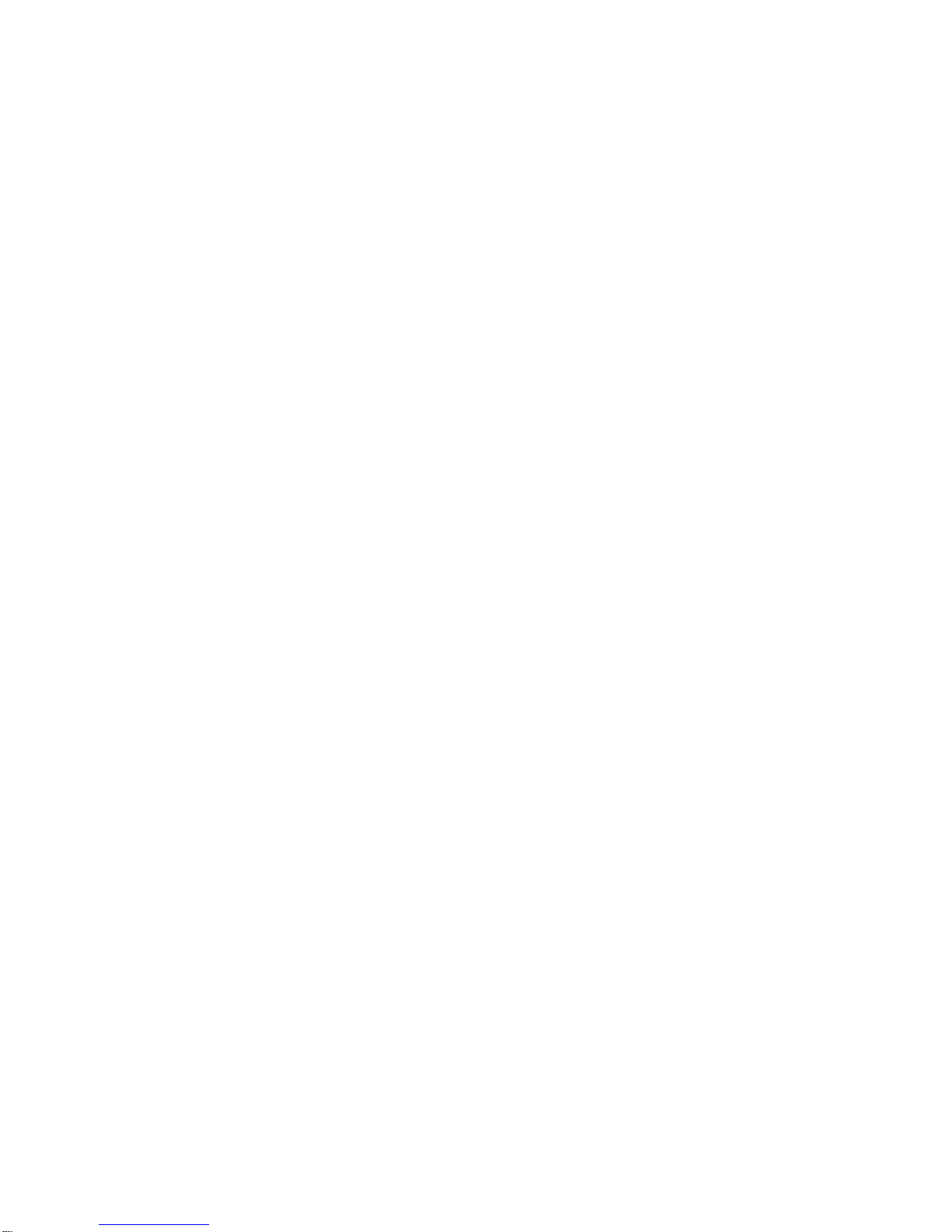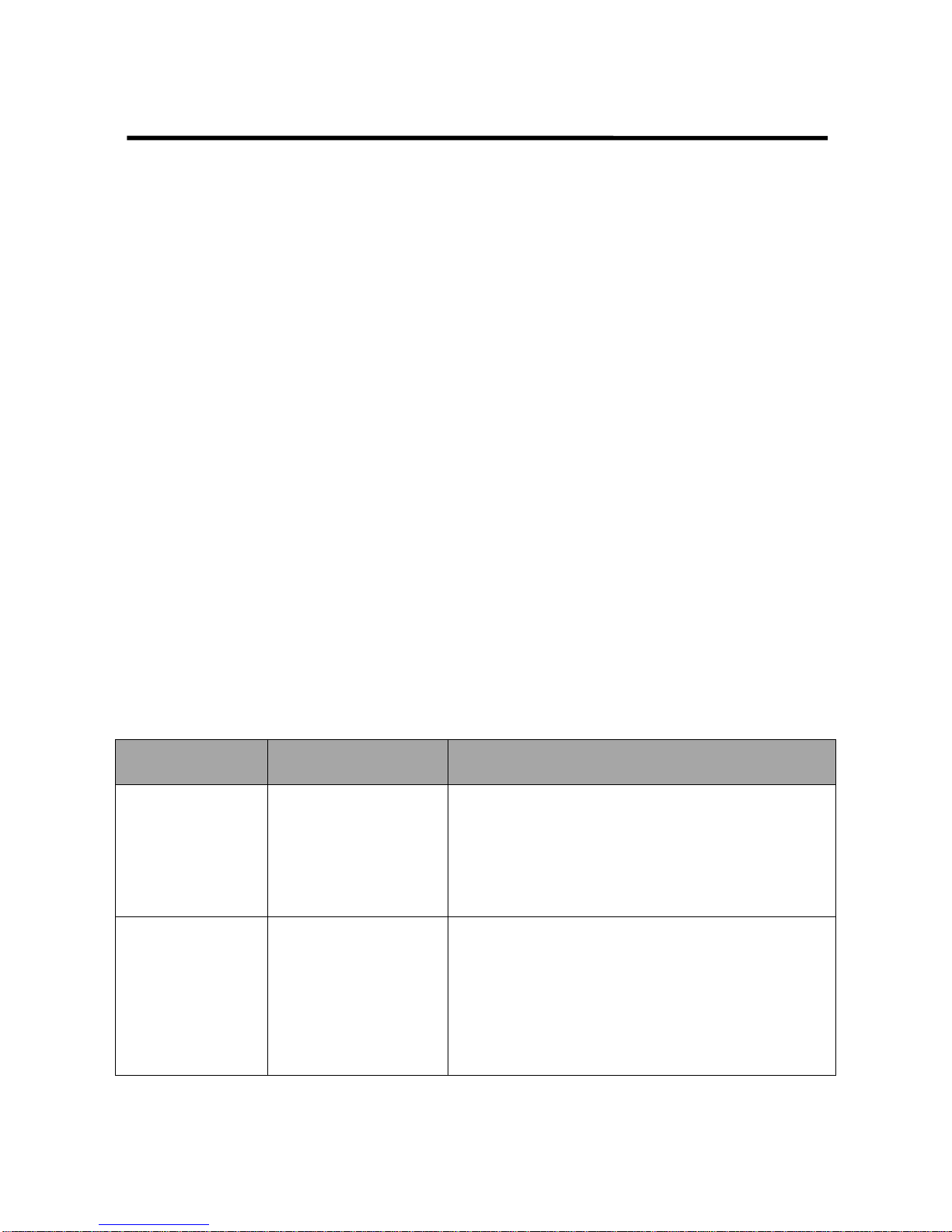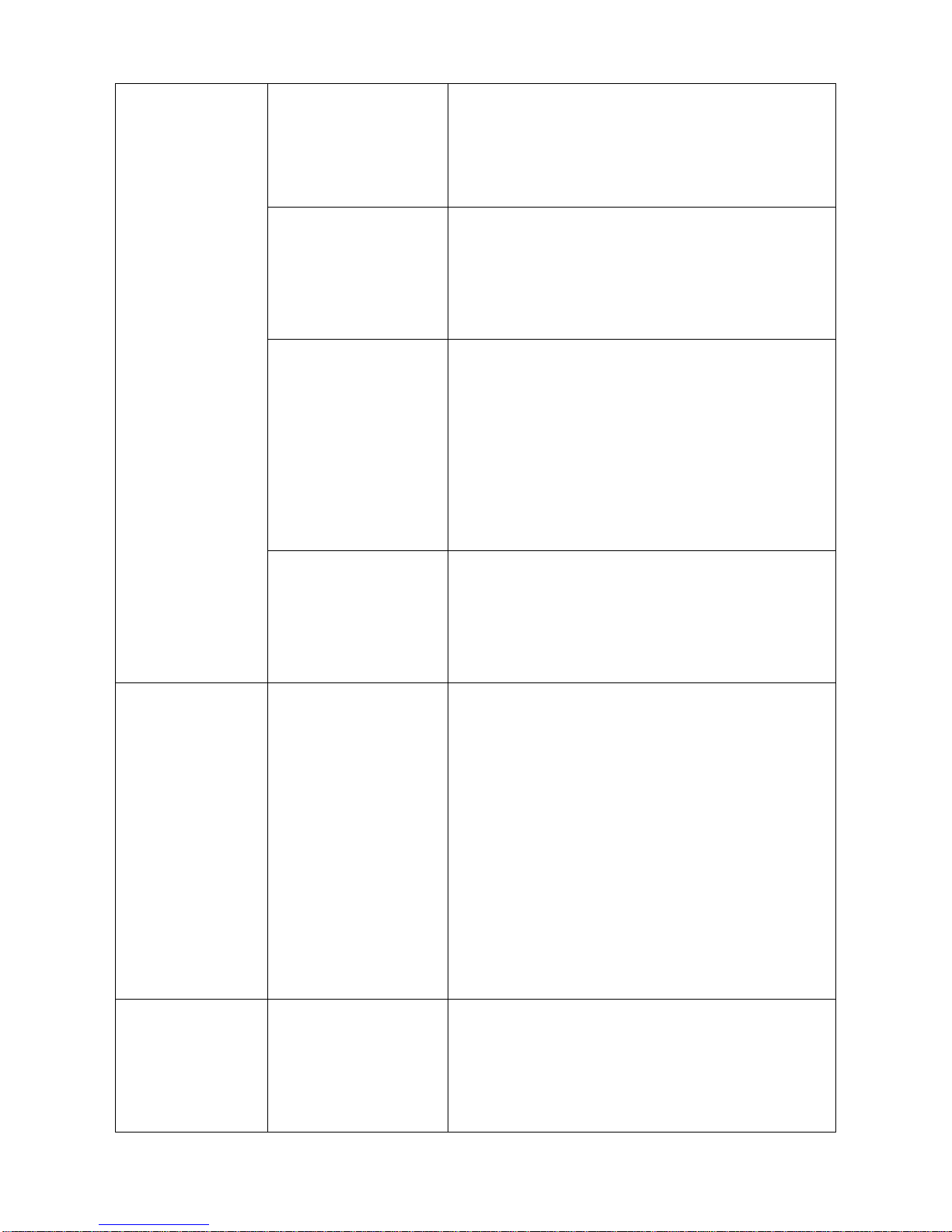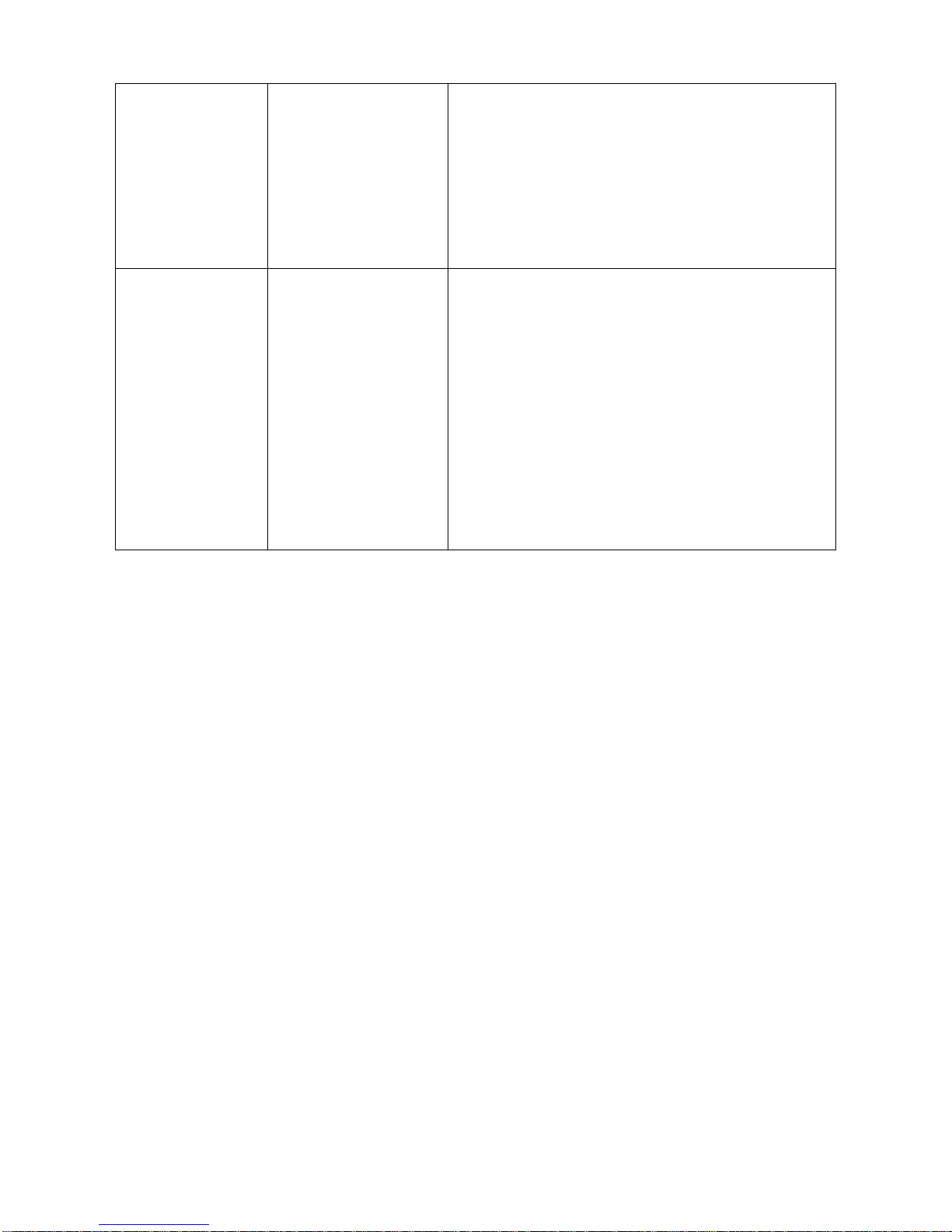Contents
About This Document.............................................................................................................................. 3
1About the NVR1822 and NVR1825 .................................................................................................. 5
1.1 Product Introduction.................................................................................................................. 5
1.2 Key Features............................................................................................................................. 5
1.3 Major Specifications.................................................................................................................. 7
2Logging In to the NVR...................................................................................................................... 8
3Monitoring a Site............................................................................................................................... 9
3.1 AutomaticallyAdding the Target Camera.................................................................................. 9
3.2 ManuallyAdding, Editing, Replacing, and Deleting Cameras.................................................11
3.3 PTZ Controls........................................................................................................................... 17
3.4 e-PTZ ...................................................................................................................................... 23
3.5 Setting Privacy Masks............................................................................................................. 23
3.6 Changing and Touring Surveillance Sites............................................................................... 24
3.7 Setting and Touring Screen Layouts....................................................................................... 28
3.8 Enabling Dual-Monitor Viewing............................................................................................... 32
3.9 Setting the Video Wall............................................................................................................. 33
3.10 Changing the Image Position.................................................................................................. 34
3.11 Configuring Image Settings..................................................................................................... 34
3.12 Listening, Calling, and Broadcasting...................................................................................... 35
4Recording......................................................................................................................................... 37
4.1 Starting a Recording ............................................................................................................... 37
4.2 Scheduling a Recording.......................................................................................................... 38
4.3 Setting the Recording Policy................................................................................................... 39
4.4 Backing Up Records............................................................................................................... 40
4.5 Querying Records................................................................................................................... 41
5Playing Back.................................................................................................................................... 43
5.1 Multi-Record Playback............................................................................................................ 43
5.2 Single-Record Playback.......................................................................................................... 45
5.3 Synchronous Playback............................................................................................................ 48